Order Templates
Templates are used when there is a degree of uniformity to the information being channeled through the C-TMS software. A template is effectively the same as an order only it can be saved and generated as many times as is required and the information contained within it amended or updated, it therefore works off days rather than dates.
Order Templates can be created in C-TMS by selecting the Template option from the Order Management Menu.
An order template is a set of pre-configured information which can be used to pre-fill an order. An order template is therefore very similar in data content to an order, except in respect of the collection and delivery dates, which can be stored as an offset from a specified date. The screen which is used to create and edit order templates is therefore very similar to the order entry screen.
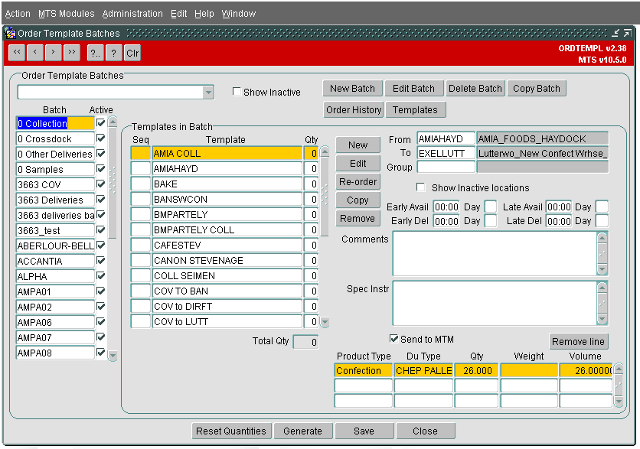
Templates can be used to create orders individually or, for larger volumes, templates can be added to a Batch and generated en masse. To create a batch click the New Batch button, this will take you into the screen shown below:
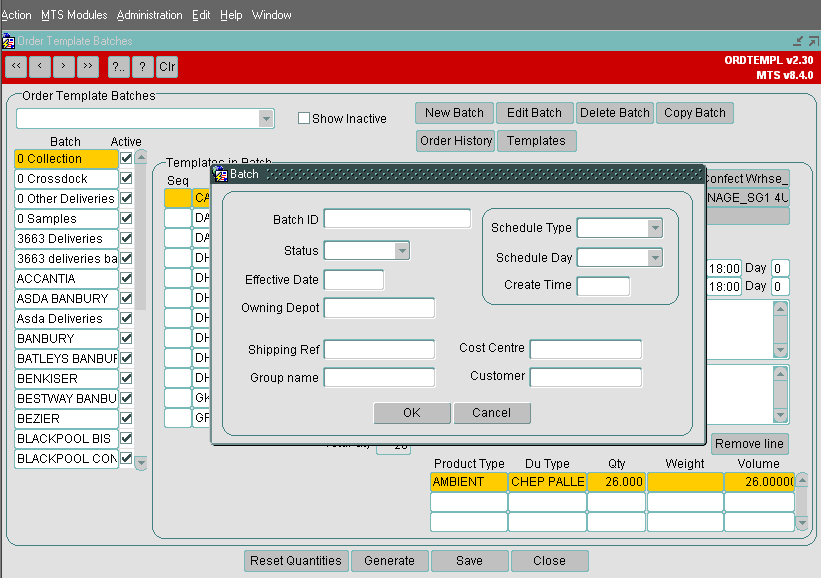
The batch should be given an easily distinguishable ID, iidentifying teh use and usually the depot and day, for example "Depot1 Collections Thurs", something that will distinguish the batch from others. The status should be set to Active and the Effective Date set to the date on which the batch is being created. The Owning Depot can be assigned in order to use the top left hand drop down filter, this will show only batches assigned to the selected depot. The Shipping Ref, Group Name, Cost Centre and Customer will be applied to all orders generated from the batch unless specified differently on the template itself.
The Schedule Type, Schedule Day and Create Time are not required.
Once completed the OK button will save the batch and the Cancel button will exit to the previous screen.
To create a template, click on the New button and enter the Template name.
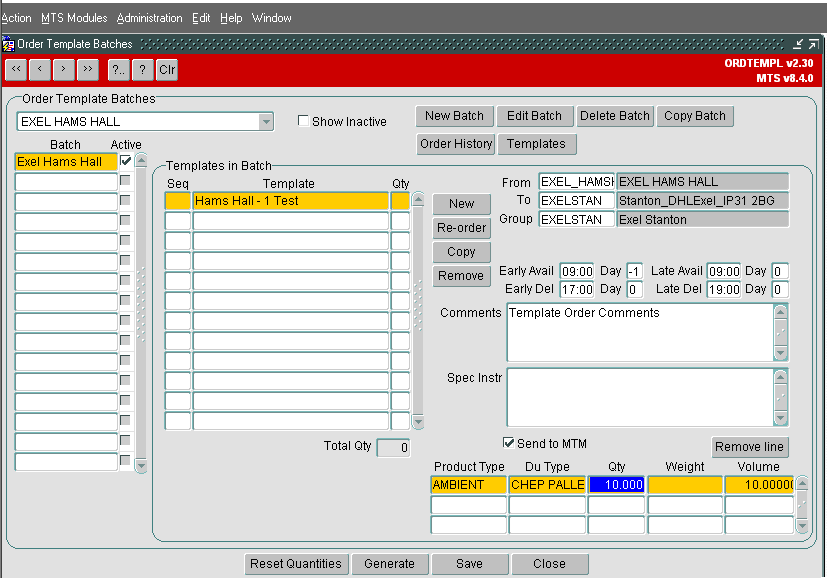
The rest of the information can be entered in this form in the same way as using the Order Details form; the only difference is that numbers are used to represent the day rather than a date. This number relates to the day on which the template or batch is being generated i.e. "0" would be the same day, "1" would be the day after and "-1" would be the day before, at the point orders are created these numbers become dates.
Once completed, click on the Save button for the Template to be saved. You can also Edit a template, but don’t forget to click on the Save button to save the changes that you have made.
The Copy and Remove buttons allow you to copy templates (the copy will also appear in the Order Templates screen) or remove them from batches respectively.
To copy a template click Copy which will open the Copy Template window shown below:
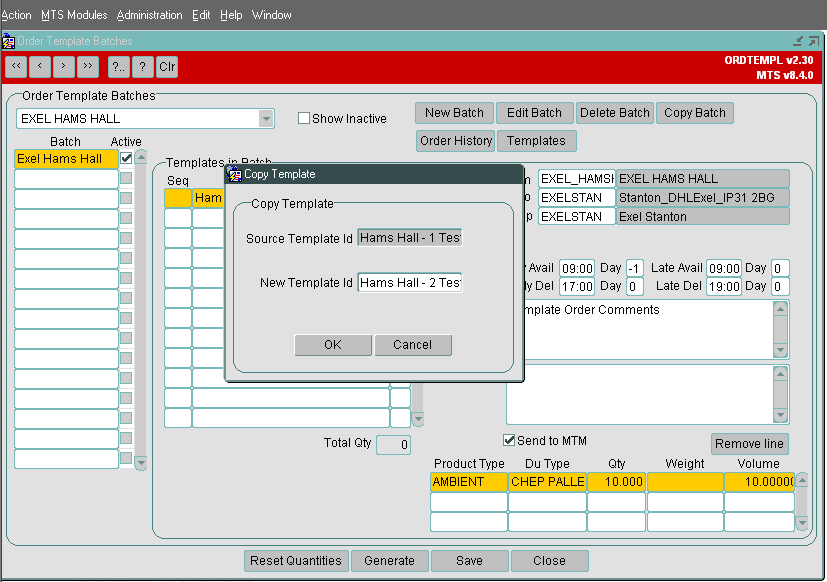
Type in the New Template Id and then click OK. What this will do is copy the source template and creates a copy already in the batch.
To remove a Template from the Batch, select the template and click on the Remove button, which will prompt for a confirmation - click on the OK button to remove the Template from the batch.
If there are a number of templates in the batch and the sequence require changing then this can be done by using the Re-order button. Enter the desired sequence numbers in the Seq column, in this sequence the order of the templates will be reversed in the batch.
Once the new sequence has been entered click on the Re-order button. The order of the templates will be changed in line with the numerical values shown in the Seq column. Any templates having the same numerical value will be grouped together.
Use of Individual Order Template
In order to generate a batch i.e. create orders from the templates contained within it, you must first decide how many of each template are required; this figure is entered in the Qty column.
At any point these quantities can be reset to zero by selecting the Reset Quantities button. In the example shown below the order requirement is for "3" orders from template "Hams Hall – 1 Test", "1" order from template "Hams Hall – 3 Test" and "2" orders from template "Hams Hall – 5 Test":
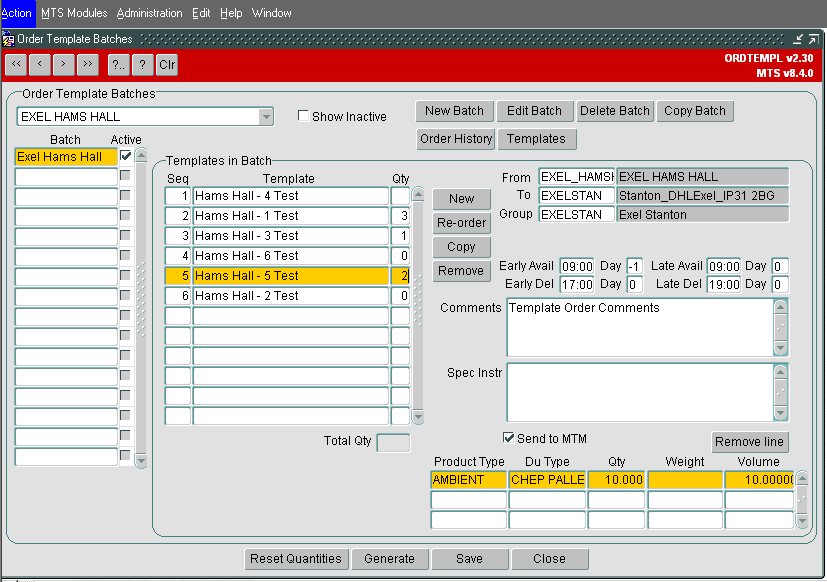
Once the quantities have been set click on the Generate button, which will take you into the screen shown below where you select the schedule date on which the orders are to be generated:
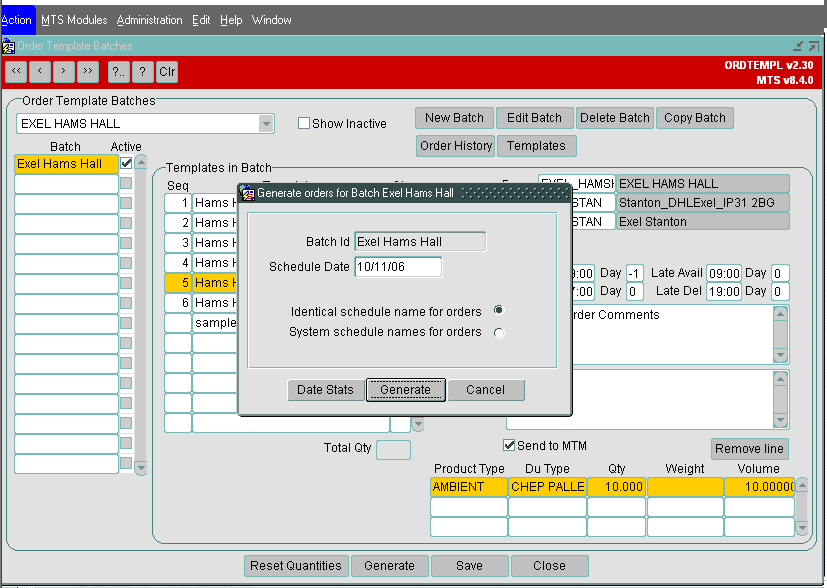
From here you can also select whether or not to define the schedule name for the orders or allow the system to do it for you, in the example shown above the schedule that these orders will be applied to is 101106.
If "System schedule names for orders" had been selected each order would be considered in turn dependent on its earliest collection date and time.
The Date Stats button will show details of any orders already generated for the selected date and Cancel will take you back to the original Order Template Batches form. Click Generate to create orders and the message shown below will be displayed:
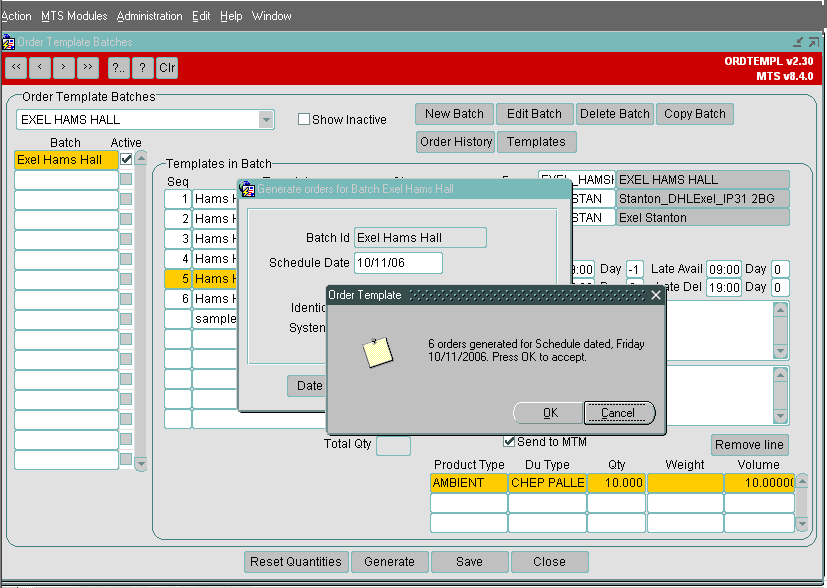
Here we can see that six orders are being generated for the specified schedule, looking back to what we specified in the batch it is clear that this is correct and therefore click OK to accept them
By clicking OK the below screen will appear. The details each order that has been generated from this batch by date, the orders can be viewed or the form exited via the Close button.
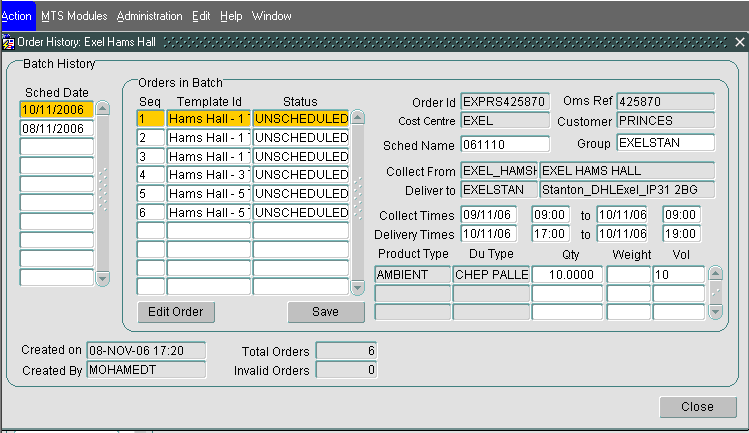
The Reset Quantities button will remove all positive values from the Qty column. It is best practice to use this before selecting templates to be generated if the number or required templates is dynamic rather than static. You will be asked for confirmation. Provided that this is what you wish to happen, click OK - Cancel will abort the process.
By clicking on the Templates button, the screen below will appear which will allow you to add an existing template to a batch. This screen can also be used to create/edit templates and you can also Create Order using the templates from here.
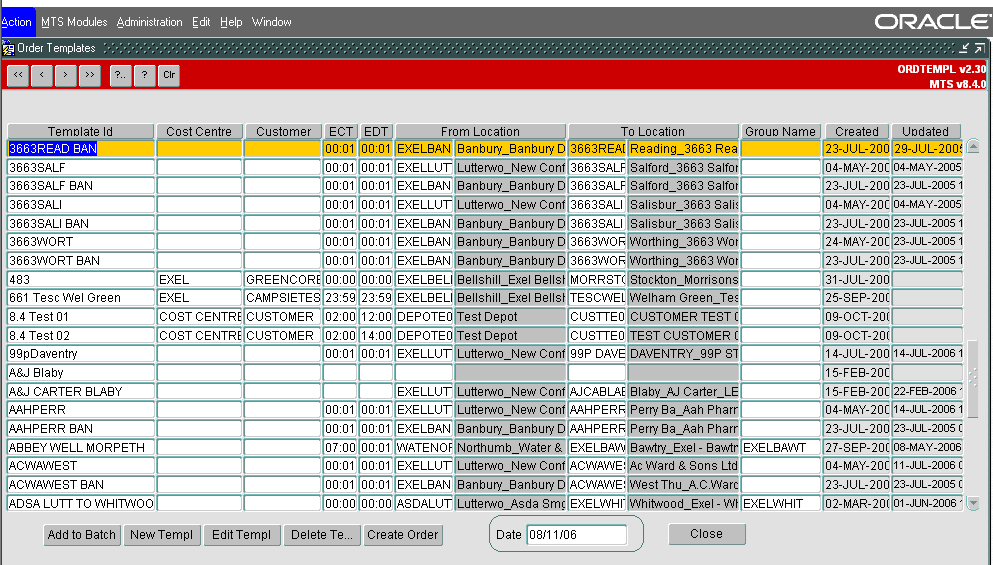
To add a template to a batch, select the template which you would like to add to the batch and click the Add to Batch button. A message window will appear and on confirmation the template will be added to the batch.
You can also Create Order from the Order Templates form. Select the template and then click on the Create Order button. This will open the Orders screen with details of the order created as per the template, where you can save or continue to edit the order.
User's Default Template
An Order template can be associated with a user, so that whenever that user creates a new order, it is automatically populated with information from that template.