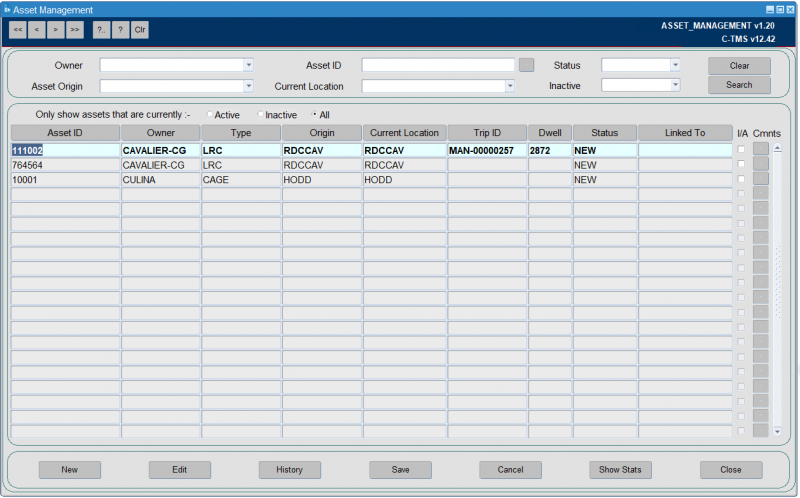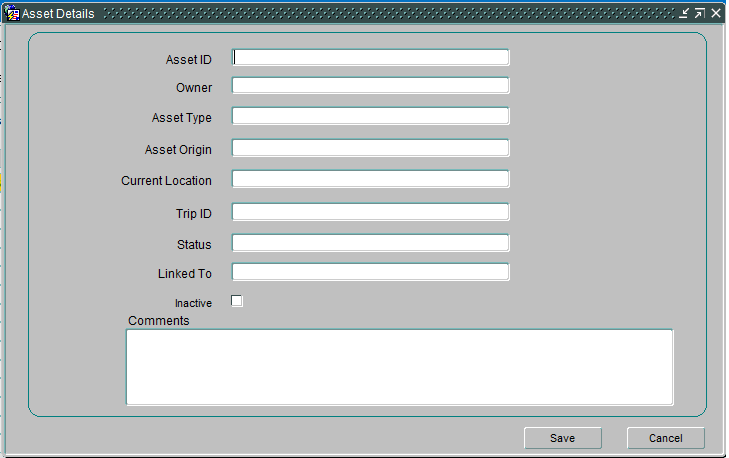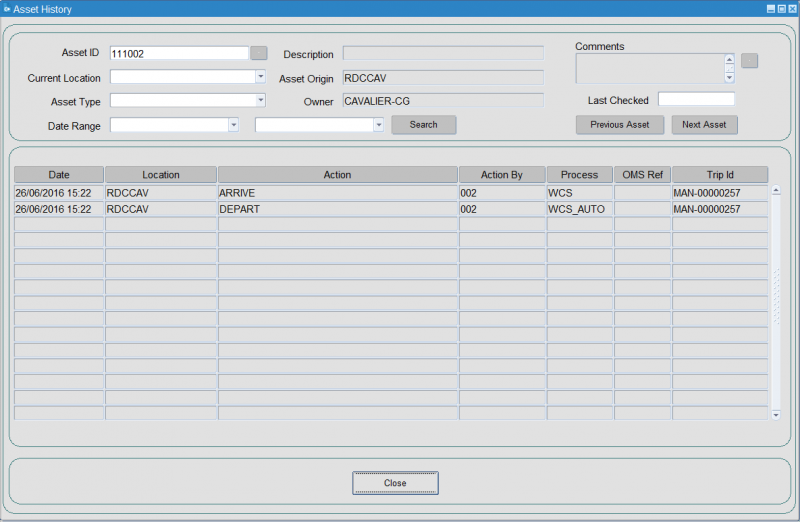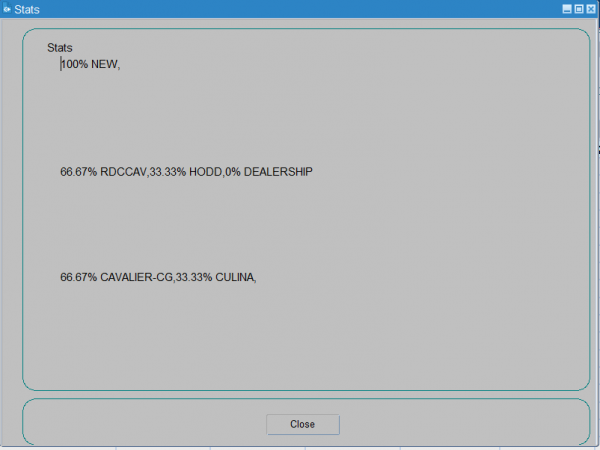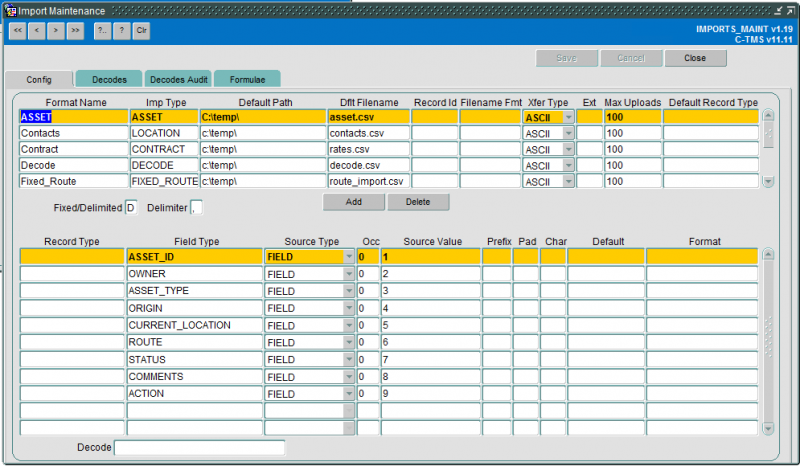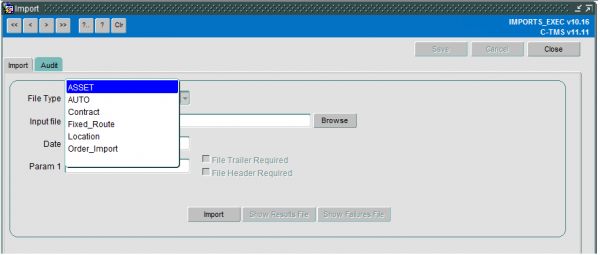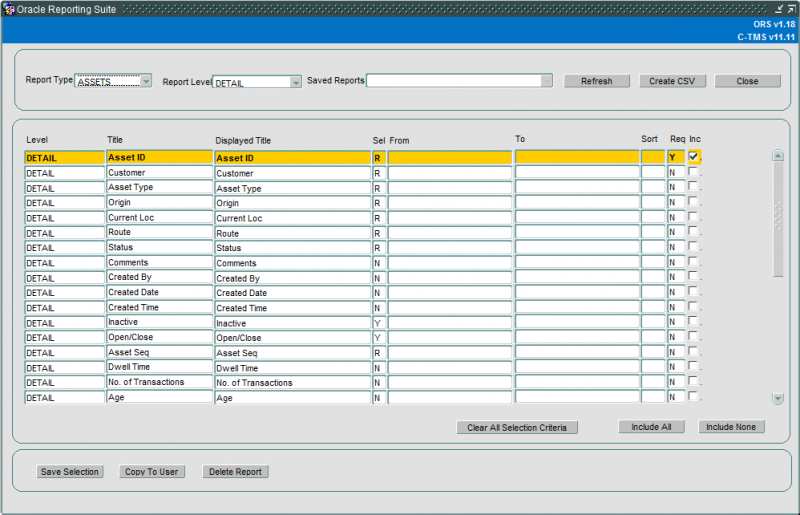Asset Management
Asset ids are held against the order items. The system allows for DU types to be maintained as permanent assets, and then for those permanent asset IDs to be entered against the depots. Then, the system will track the asset automatically as it moves throughout the network and to customer locations, maintaining a full audit trail.
The Asset Management screen is accessed under C-TMS Modules – Maintenance.
Asset Management
The Asset Management screen allows you to add and track the audit history and current status of a unique and Asset ID for a particular DU type where the assets are recorded against specific order items.
![]() Note: Only permanent asset IDs are tracked in Asset Management, any temporary Asset IDs are not stored.
Note: Only permanent asset IDs are tracked in Asset Management, any temporary Asset IDs are not stored.
Asset Filter
The screen opens displaying all Asset ID’s that exist in the system, regardless of status whether they are active or inactive. A toggle exists to enable the viewing of only active assets.
Key attributes of the asset can be filtered on to narrow down the display, either by customer (owner), the current location based on planning activity or the original origin of the asset.
The header of the Asset Management screen allows you to filter the Asset data based on the following fields:
- Owner.
- Asset Origin.
- Asset_ID - a unique asset ID can be selected but note this is only after an Owner is selected.
- Current Location.
- Status.
- Inactive.
All of the search fields are drop down lists but will also allow you to enter text. The search fields can be used in combination.
The screen displays the following information:
- Asset ID
- Owner
- Type
- Origin
- Current Location
- Trip ID
- Dwell - a dwell time in days, calculated based on the DATE field of the last movement. Dwell is not calculated for ASSETS which are at a status of IN TRANSIT. If the current location of an asset is not IN TRANSIT, the dwell is displayed in days, not including the current day.
- Status
- Linked To
- I/A - displaying whether the asset is inactive.
- Cmnts - a button to show any comments against the asset in a pop-up, allowing view, edit, add or remove comments.
The New, Edit and Delete buttons will be enables based on the user. If the user is a SUPERUSER, the buttons will be enabled, if the user is not a SUPERUSER, the buttons will be disabled. Supper users will also have access to a right click option allowing them to maintain the records in Asset Status.
You can access history of an asset using the History button.
New Asset - Manual Entry
To generate a new Asset ID, click the New button:
This is also the same screen when the Edit button is clicked to make amendments to an Asset.
The key asset criteria should be entered for a new asset:
- The unique asset ID – reflecting the traceable barcode attached to the asset.
- Owner - the asset owner.
- The Asset Type – A selection of the DU Type’s configured in C-TMS marked as Re-usable. A lookup is provided.
- Asset Origin – A selection of the depot centres of type RDC .
You can also enter:
- Current Location.
- Trip ID.
- Status.
- Linked To.
- Inactive - displaying whether the asset is inactive.
- Comments.
New Asset - Automated from C-EPOD Debrief
If Permanent Assets have been scanned by the C-EPOD device, but are not known to the C-TMS Asset Register, these will be added automatically, but left inactive, with some default values created against them, indicating that the details of this asset are currently unknown. These assets will not be able to be used again until the details have been updated. Single trip assets will not be created as part of the debrief process.
If the asset does not exist as a re-usable item in the asset table, the details will need to be recorded for future use of the asset.
When an asset is identified as a permanent asset a record will be created with the following details:
- Status of the record will be set to "NEW".
- Inactive flag set to "Y".
- The Origin of the asset will be set to the owing depot of the trip on which the asset was created.
- The current location will be set using the location detail in the ePOD message.
- The created date and time will be set to current date and time.
- The created by will be set the driver currently executing the trip.
- The route id will be set to the current trip.
- Comments will be set to indicate this asset has been created during de-brief from ePOD.
An entry will also be created to reflect the creation of the asset in the Asset History.
Asset History
On the main Asset Management screen click the History button to display the asset audit history.
The Asset history screen displays the Asset Type, Asset Description and Asset comments in the header section of the screen. Selections are available to change the asset for which the history is displayed and also filters, including date range, to narrow down the history results displayed.
The selection fields are drop down lists which also allow text entry.
This will display a detail record of asset movement actions occurred by debrief processing against a trips and orders along with any status changes within the Asset Management screen. The history details data grid in the bottom section of the screen will display the details of the order/trip which generated the history entry.
When an asset tracked event occurs an audit record will be created recording the date and time the change was made, the user making the change and the details of the action occurred in the 'Action' field.
![]() Note: The Asset history is a display only screen the only fields which will allow input are the search criteria in the header section.
Note: The Asset history is a display only screen the only fields which will allow input are the search criteria in the header section.
The comments field added to the screen will be displayed as a scrollable area with a button beside to allow the full comments to be displayed; this functionality is already present in the Asset management screen and the formats should be kept consistent.
Stats
Selecting Show Stats displays a new pop up. This displays real time statistics, the proportion of assets at each status, the proportion of assets at each location and the proportion of assets belonging to each owner.
The proportion of assets at each location will differentiate between RDCs but will group all dealerships together.
Asset Edit and Linking
The asset Edit button opens up the Asset header details and allows a manual update to any field other than the asset ID itself. This is the same as the New asset screen shown above.
The linking functionality enables you to identify where assets in use are re-labelled in the circumstance where the asset barcode(s) for an item are detached or become damaged. Where the operation attach new pairs of identical barcodes to replace the originals, and where the asset remains in use, the asset details screen will allow a new barcode value and old barcode value to be linked together. This will allow the complete movement history and audit trail of the single asset unit to be viewed.
The original asset label id will be retained associated and linked to the new asset labels details by the use of the 'linked to' asset id. The Linked to asset id will be displayed as the last field on the Edit/New asset screen. The original asset label id will be set to inactive and a status code assigned describing that the asset has been relabelled.
When entering the details of a previous asset to link to, validation will be performed to ensure that the asset exists and is not currently active. If either of the checks fails, validation and an appropriate error message will be displayed and the details will not be committed to the database. An audit record will be written to record the details of the asset linking.
Two buttons Next Asset and Previous Asset in the the header section of the Asset history screen enable to flip to any linked Assets.
![]() Note: Asset linking is included to cater for relabeling of an asset unit that remains in use. This should not be confused with retiring / decommissioning an old asset, perhaps damaged and beyond normal use. In this circumstance the asset label id should be set to inactive and an appropriate status code set against it describing the reason for taking the asset out of circulation.
Note: Asset linking is included to cater for relabeling of an asset unit that remains in use. This should not be confused with retiring / decommissioning an old asset, perhaps damaged and beyond normal use. In this circumstance the asset label id should be set to inactive and an appropriate status code set against it describing the reason for taking the asset out of circulation.
Asset Upload
To support an initial upload of multiple new Assets a file import is available using the standard C-TMS Import Maintenance functionality:
The following fields can be specified:
- ACTION - optional - 'A'dd or 'M'odify. If not provided, and the asset is not found, will default to adding, else modifying. If adding, the asset must not exist, if modifying, the asset must exist.
- ASSET_ID - required
- OWNER
- ASSET_TYPE - required when adding - must exist as a DU type marked as reusable in the system.
- ORIGIN
- CURRENT_LOCATION - required when adding - must exist as a valid location in the system.
- ROUTE
- STATUS - required - must be a valid status in the system.
- COMMENTS
Any data that does not conform to the specified format will be rejected, any errors will be reported in the results file which can be displayed on completion of the import process.
Duplicate assets will not be inserted if an asset already exists; this will be considered an update.
The standard Import screen is used to initiate the upload of the file:
When a valid asset is created/updated an associated record will be created in the Asset Audit History table to record the details of the creation or amendment.
Further configuration:
| Parameter | Description | Level |
|---|---|---|
| UPPERCASE_ASSET_ID | Asset id to be stored in upper case | SYSTEM |
Asset Extract
For ease of reporting, the asset detail data extract is available to extract additional data.
Configure Report Instance
Several key columns from the asset header and asset audit history are available to select and generate report output.
Columns also exist which perform summary calculation, for example, the asset age and a count of the number of transactions and the number of moves.
The age of an asset is calculated by finding the creation history record and subtracting this value from the current date and a count of the number of transactions and the number of moves.
The number of transactions for an asset will indicate the total number of history records for an asset and will also take into account if the asset has been linked to a previous asset.
The number of moves will be calculated by totalling the number of asset history records exist which has an action of ARRIVE; again this count should also take into account if an asset has been linked to another asset.
Save and generate Report Extract
Select the required fields with the check box on the right hand side, add any selection criteria and this can be saved as an instance of the report using the ‘Save Selection’ button at the bottom of the screen.
To generate the report output, click Create CSV - your browser will download the export, usually to the browser or opened in an application that is associated with CSV files.
Further Configuration
The following are system parameters affecting this function:
| Parameter | Description | Level |
|---|---|---|
| ALLOW_UNLOAD_ASSET | Controls if asset records are created as part of unload | SYSTEM |
| ASSET_AT_FIXED_ORIGIN | Asset At Fixed Origin | COST_CENTRE |
| ASSET_DEBRIEF | Indicates if assets debriefed with Items | COST_CENTRE |
| ASSET_FORMAT | Indicates which order item field will identify an asset | COST_CENTRE |
| EPOD_PREVENT_ASSET_TRACK | Prevents asset tracking through EPOD | COST_CENTRE |
| MIC_EXCLUDE_ASSET_ID | A comma-delimited list of prefixes that determines if the new asset ID will not be stored (e.g. for loose items). | SYSTEM |
| UPPERCASE_ASSET_ID | Asset id to be stored in upper case | SYSTEM |