Countries
The Locations module also enables country information to be maintained. For those clients who trade with other countries, VAT may need to be calculated at a different rate etc.
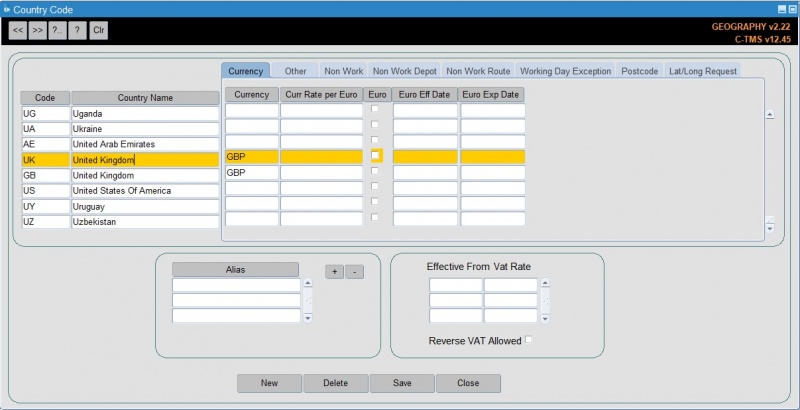
The screen allows you to find the country and maintain several key data against that country.
You can enter alias IDs against this country in the Alias section.
You can enter VAT rates and effective from dates in the Effective From VAT Rate section.
You can configure all other data on tabs to the right of the country code.
Currency Tab
A number of the Accounts modules, the Payments form for example, has a function whereby the payment amount can be converted into the currency selected from a drop down list of currencies set up in C-TMS. This tab allows you to maintain:
- Currency
- Curr Rate per Euro
- Euro
- Euro Eff Date
- Euro Exp Date
Other Tab
Information such as the ISDN No and the ISO No can be stored.
- ISDN - The international Standard Dialing Number for that country.
- ISO No - International Standard provides a two-letter alphabetic code for representing the names of countries.
- Econ Region
- Timezone - a lookup is provided. Timezones are maintained in the Business Data Maintenance screen.
Non Work Tab
Bank Holidays and other Non Working Days can be stored for each country which has been set up. This is used in many places in the system, such as planning, scheduling and when orders are created via the Lane Based Order Entry form.
You can add non-working days for that country in this form. ![]() Note: The system will automatically ignore normal non-working days for the system through system parameters. These exceptions are for bank holidays, closures, etc.
Note: The system will automatically ignore normal non-working days for the system through system parameters. These exceptions are for bank holidays, closures, etc.
Simply add the date into the list and click Save.
Non Work Depot Tab
You can use this tab to enter non-working days specific to a depot.
![]() Note: Non-working depot days only affect certain scheduling engine processes - contact your Aptean team for details.
Note: Non-working depot days only affect certain scheduling engine processes - contact your Aptean team for details.
You can enter a non-working day using the + button - a popup will show allowing you to enter:
- Non-working day - date
- Depot - a lookup is provided.
- Type - internal or external carrier
- Offset - a number of days to offset anything planned on this date.
You can delete a non-working day using the - button provided - the system will prompt for confirmation before deleting it.
Non Work Route Tab
You can use this tab to enter non-working days specific to a depot route.
![]() Note: Non-working route days only affect certain scheduling engine processes - contact your Aptean team for details.
Note: Non-working route days only affect certain scheduling engine processes - contact your Aptean team for details.
You can enter a non-working day using the + button - a popup will show allowing you to enter:
- Non-working day - date
- Depot - a lookup is provided.
- Route code - a lookup is provided.
- Carrier - defaults from the route.
- Type - internal or external carrier
- Offset - a number of days to offset anything planned on this date.
- MTWTFSS - checkboxes for validity of the exception
You can delete a non-working day using the - button provided - the system will prompt for confirmation before deleting it.
Working Day Exception Tab
The system will automatically ignore normal non-working days for the system through system parameters. These exceptions are for when the operation is open on a declared non-working day.
Simply add the date into the list and click Save.
Postcode Tab
You can define the postal region extraction format for this country here.
Lat/Long Request Tab
You can maintain the information used to geo-code locations from this tab. You can enable qualified, unqualified or disable the following:
- Address Name
- Address Lines
- District (Address Line 3)
- Town
- County
- State (County)
- Postal Code
- Country (ISO code)