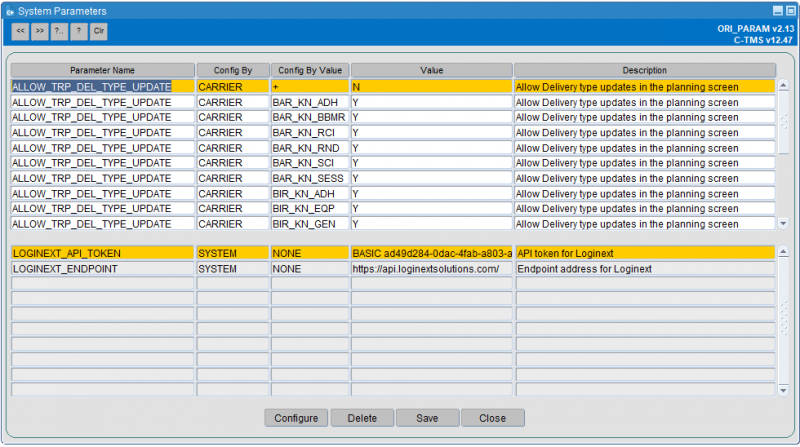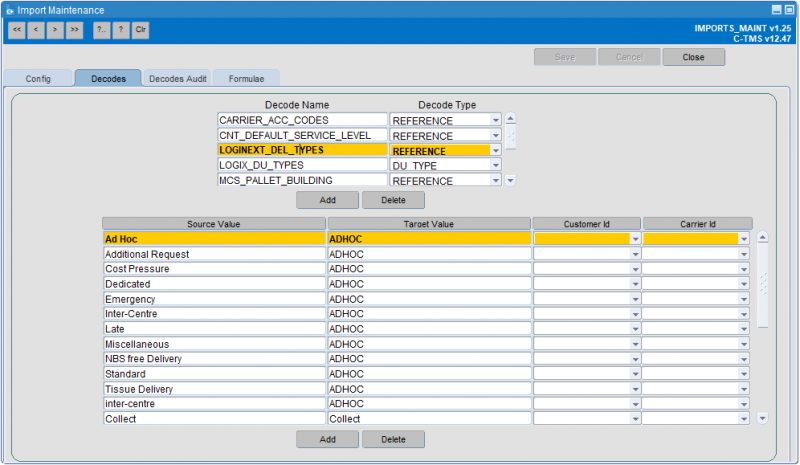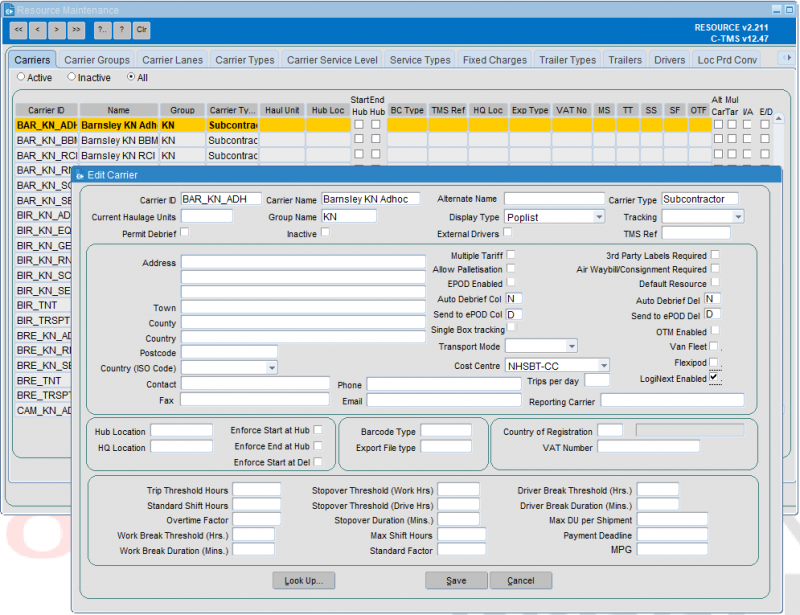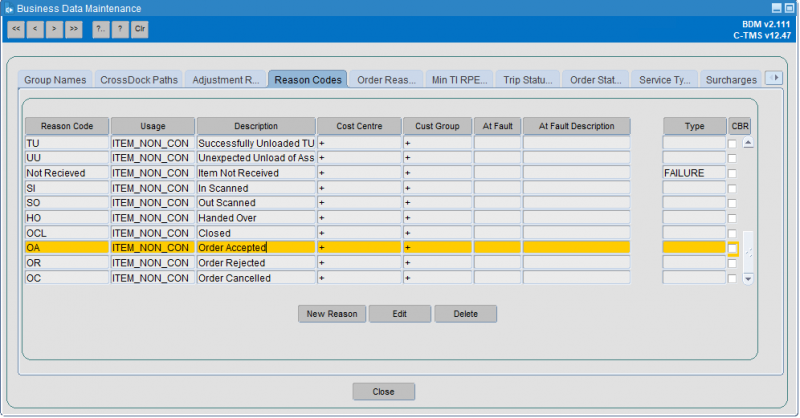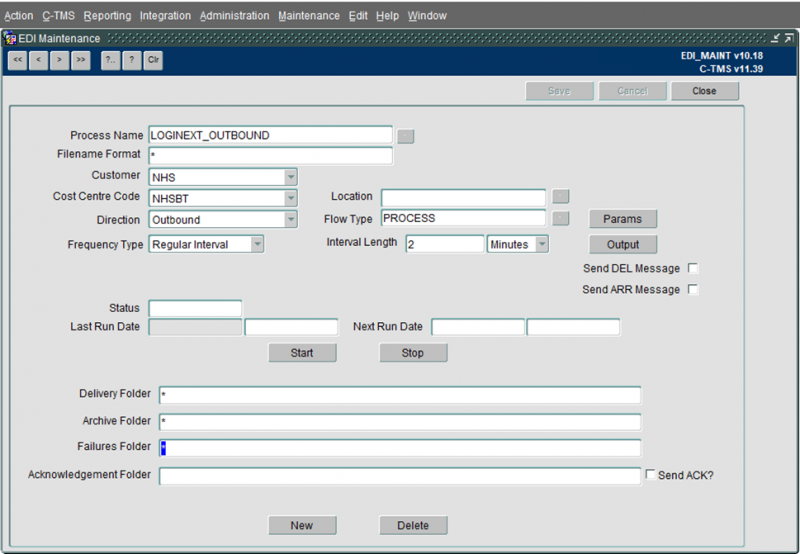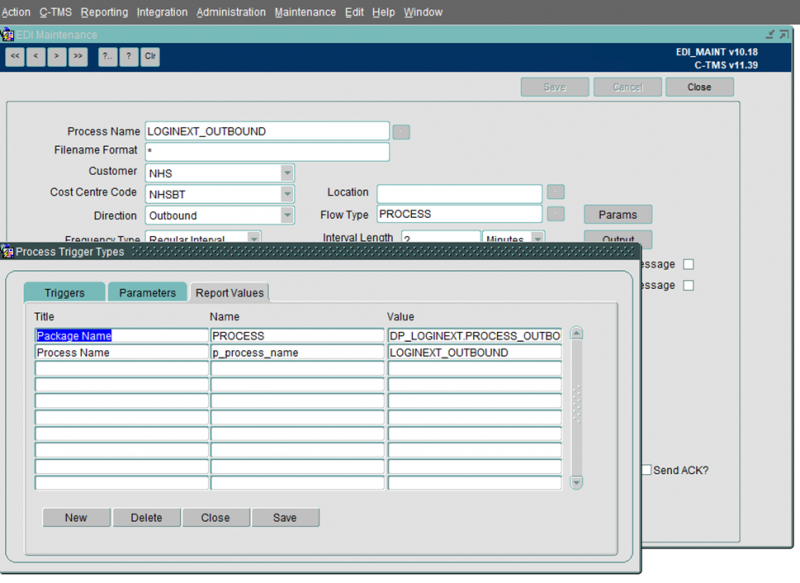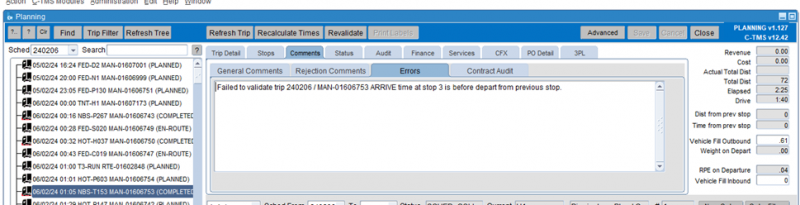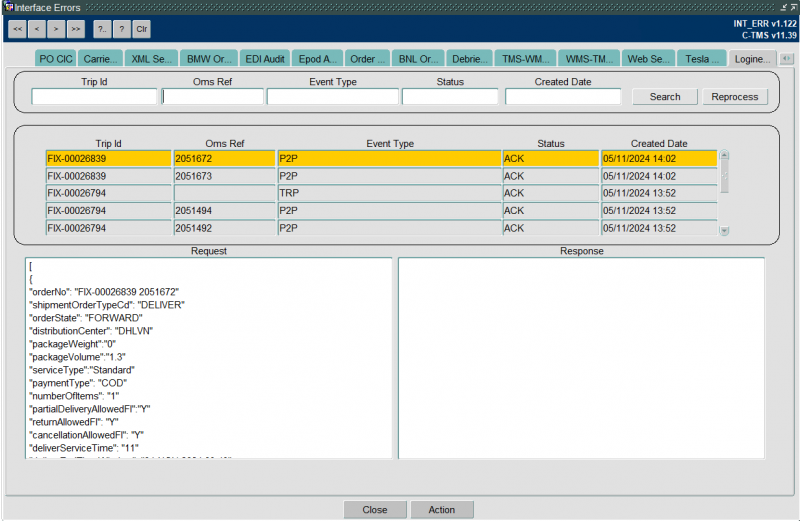Using the LogiNext Carrier Interface
![]() Warning: This is an incomplete guide.
Warning: This is an incomplete guide.
This guide is intended to show the features, configuration and operation of the LogiNext carrier interface within CTMS.
Overview
The process automates the interface to and from LogiNext enabled carriers, providing an interface for:
- Tendering Trips.
- Acceptance of orders on trips.
- Execution of trips.
- Automatic debrief of trips from information entered into LogiNext systems.
LogiNext is a 4PL system operated by K+N. They do not offer transport themselves, they offer transport services from other carriers on their behalf. As such, LogiNext is ALSO sending messages to and from those carriers' systems in order to offer orders, confirm acceptance, get debrief information, just like the interface between CTMS and LogiNext systems.
Configuration
System Parameters
A system level system parameter “LOGINEXT_ENDPOINT” which will contain the endpoint address for LogiNext.
A system level system parameter “LOGINEXT_API_TOKEN” which will contain the API token for LogiNext.
The above 2 parameters will be able to be viewed but not modified in the System parameters screen. These will be configured by your implementation teams from Aptean and LogiNext.
A new carrier level system parameter ALLOW_TRP_DEL_TYPE_UPDATE which will control the updating of the Delivery Type in the Planning screen.
The above parameter will be available for modification in the System Parameters screen. This must be set to "Y" for each carrier that is enabled.
Decodes
A new decode will be created for the delivery types and will be available to be maintained in the Imports screen, Decodes tab.
- Decode Name: LOGINEXT_DEL_TYPES
- Decode Type: Reference
- Source Value: The CTMS Delivery Type
- Target Value: The LogiNext Delivery Type
Resources
The LogiNext enabled carriers can be indicated through the flag against the carrier, which is enabled through the Resources screen, Carriers tab.
Reason Codes
Reason codes will need to be created to record activity against orders. These can be maintained through the Business Data screen, Reason Codes tab.
These will be at item level (ITEM_NON_CON) for the following.
- SI - INSCANNED
- SO - OUTSCANNED
- HO - HANDEDOVER
- OC – CLOSED
- OACK – Order Acknowledged
- OA – Order Accepted
- OR – Order Rejected
- OC – Order Cancelled
The following are also required, but would already exist if your organisation uses the Aptean POD - Calidus Edition (CALIDIUS ePOD) product:
- SD - Successfully Delivered
- SC - Successfully Collected
In addition, all reason codes expected to be used by the carrier must be set up here. This must be manually done, through comparison with LogiNext and the Carriers' expected reason codes.
EDI
A new EDI process will be created to process outbound messages to LogiNext. This is maintained in the EDI Maintenance screen.
The flow will be Direction Outbound and have a Flow Type of “PROCESS”.
The process will have a Frequency Type of "Regular Interval" and will run at regular intervals – in the above example the flow is set to run every 2 minutes through the Interval Length.
The flow will have Report Values (accessed through the Params button), which specify the process being called.
| Title | Name | Value |
|---|---|---|
| Package Name | PROCESS | DP_LOGINEXT.PROCESS_OUTBOUND |
| Process Name | p_process_name | LOGINEXT_OUTBOUND |
Operation
Planning
Orders will arrive drip-fed throughout the intervening days, from external systems.
The planning process will be a mix of automatic and manual planning.
- Pre-created trips (fixed schedules) can be pre-assigned to the LogiNext carriers up to 14 days in advance.
- Template trips like this are set up through the Fixed Schedule and through automated processes. This is not covered in this guide. For more information on this, please see Scheduling Engine Overview and Fixed Schedules.
- The Delivery Type is set by the first order that is planned onto the trip.
- The structure is sent, without any real details except locations to be visited. There will be no orders on these template trips at this time.
- Or manually create a trip and assign to a LogiNext carrier.
- Select the Delivery Type of the trip from the drop-down list. The list will display only those values that have been configured in the decode list for LogiNext use. No manual entry is allowed.
- Set the vehicle to the vehicle required - this will indicate the vehicle type, and will be replaced when the order is accepted and assigned.
- Set the driver to the default driver for that carrier
- Plan orders to the trip as normal
- Automatic or manual.
- Fixed Routes can plan and create trips for the LogiNext carriers. This is not covered in this guide - see Fixed Routes for more information.
- The NHSBT Scheduling Engine has a process that can automatically schedule regular drops onto Fixed Templates. This is not covered in this guide - see Scheduling Engine Overview and Fixed Schedules for more information.
- Any order (including Ad Hoc or Emergency orders) can be planned onto existing trips or onto newly created trips. This is not covered in detail in this guide - see Planning for more information.
- As amendments are made (orders added or removed from the trip), these amendments are sent through to the carrier.
- Automatic or manual.
Tendering the Trip to the Carrier
In order to pass the trip over to the Carrier for acknowledgement and acceptance, TENDER the trip.
- This is accomplished through setting the status of the trip to TENDERED status. This is not covered in detail in this guide - see Planning and Trip Overview (Waterfall) for more information.
- You will not be allowed to tender the trip to the carrier without a set and correct delivery type.
- You will not be able to change to TENDERED status without a driver and vehicle.
Interface to LogiNext
When transport bookings are sent to LogiNext, they are combined at the delivery location (the stop number).
So, in the case where there are multiple orders being delivered to the same location, and the items have been packed into multiple boxes mixing the items inside, there is only one transport booking sent to LogiNext, for that location, just stating the boxes that need to be delivered.
The transport booking sent to LogiNext will be a point to point order - that means that the pickup point (collection location) and drop-off point (delivery location) information will be sent to LogiNext.
The LogiNext delivery type set against the trip determines how we send the transport booking:
- On a ROUND, the system will always sent a transport booking for each delivery point. We also create a return to base stop is now only sent if the trip is a ROUND and the last stop is at the depot with no orders to unload.
- On ADHOCs and SESSIONs, the system will send a transport booking for all delivery stops AND the final stop on the trip as the final stop will be at the last delivery location.
The transport bookings will be organised in the sequence they are organised on the trip in CTMS, through means of a route message through to LogiNext, which will tell LogiNext which transport bookings are to be done on this route, and in which order.
Acceptance by the Carrier
LogiNext will indicate successful acknowledgement of the transport bookings (the stops on the trip).
- Each item on the order will be marked with an item history that says that this item has been acknowledged (received) by the LogiNext.
- When all orders are acknowledged, the trip audit will show this.
![]() Warning: This interface is not currently in use.
Warning: This interface is not currently in use.
LogiNext will pass this on to the carrier (the delivery associate). The carrier will indicate acceptance or non-acceptance of the transport bookings.
- The carrier is expected to accept all transport bookings on a trip.
- When the first transport booking is accepted, CTMS will mark the trip as ACCEPTED status.
- As long as there is one accepted transport booking on the trip, the trip is valid for execution.
- Each item on the order will be marked with an item history that says that this item has been accepted by the carrier.
- When all orders are accepted by the carrier, the trip audit will show this.
- The carrier may reject any transport booking on a trip.
- In this case, the order will be removed from the trip in CTMS (unplanned and the status set back to UNSCHEDULED or SCHED-COL).
- Each item on the order will be marked with an item history that says that this item has been rejected by the carrier.
![]() Note:
Note:
- ANY warnings or notes against the trip will be visible in the Trip Comments screens
- ANY rejections (or cancellations - see later) will be visible in the Trip list in the Planning screen - the truck icon will be RED.
- ALL success and failures of messages to and from LogiNext are shown in the the LogiNext Auditing tab of the EDI Interface Errors screen. This will also show the reasons why this has happened. See later for details on checking this audit screen.
LogiNext will inform the carrier of the stops on the trip and how they are to be executed. The carrier will resource the trip (identifying the driver and actual vehicle) and send this information to LogiNext, which will be forwarded on to CTMS. CTMS will update the information on the trip.
![]() Warning: This interface from LogiNext is currently not in use.
Warning: This interface from LogiNext is currently not in use.
Planning Amendments by You
Planning manually can change what is passed to LogiNext carriers, adding or removing stops/orders, or even removing the trips completely. Each of these changes will send the details through to LogiNext for acceptance.
Note. Any changes made to a trip or its orders after the trip has been set to EN-ROUTE status will not be communicated to LogiNext this must be done by calling the control tower to inform them of the changes.
- You will not be able to add a stop to a trip while the trip is not at PLANNED status.
Actions that you take against the trip and the orders on that trip will trigger messages being sent to LogiNext systems for trips assigned to LogiNext carriers:
- If you decide that the trip is not to be completed by that carrier after all, you can change the from a LogiNext enabled carrier to a non-LogiNext enabled carrier, LogiNext will be informed to cancel all of the transport orders on the trip.
- If you decide that a trip that you were going to execute you want a LogiNext carrier to to, change the non LogiNext carrier to a LogiNext carrier. LogiNext will be informed of this new trip and the orders on it.
- If you decide that you want a DIFFERENT LogiNext carrier to do the trip other than the one originally assigned, you can change to a different LogiNext carrier. This will trigger an update to LogiNext telling them that the carrier assignment has changed.
- If you remove an order or stop from a trip, LogiNext will be told to remove the order
- If this is to a stop that has other orders against it, then this will instead amend the transport booking that has been sent to LogiNext, removing the order volume (and items) as required.
- If you add an order to a trip, LogiNext will be informed that the order is added to the trip.
- If this is to a stop that already exists and already has orders against it, then this will instead amend the transport booking that has been sent to LogiNext, adding to the order volume as required.
- If you remove ALL orders from a trip, LogiNext will be informed that all transport orders they have received on that trip must be cancelled.
Additionally, you can change the status of the trips generated during a standard planning day. Changes to the status of the trips affect the messages sent to the LogiNext system for trips assigned to LogiNext carriers:
- Status change from PLANNED to TENDERED: If the carrier of the trip is found to be a LogiNext-enabled carrier, all transport bookings on this trip will be sent to the LogiNext system, as well as a Trip message (the sequence of the deliveries on the trip.
 Note: This will be the only Trip message sent to LogiNext.
Note: This will be the only Trip message sent to LogiNext. - Status change from TENDERED back to PLANNED: If the carrier of the trip is found to be a LogiNext-enabled carrier, messages will be sent to cancel all of the transport bookings on the trip.
- Status change to DELETED: If the carrier of the trip is found to be a LogiNext-enabled carrier, all transport bookings for this trip will be deleted from LogiNext.
Tag to Asset
Tag to Asset is the process of recording the picking of the product to be shipped on orders into transport units (e.g. temp-controlled boxes).
The Tag to Asset process will be amended to allow T2A scanning at TENDERED status without raising errors.
This process is essentially adding and removing items from the orders, indicating the deliverable boxes and their IDs and contents..
If an item is removed from an order, an item is added to an order or the quantities are changed on any item on an order, LogiNext will be informed of the items on the order, replacing all items and updating the information against them.
![]() Warning:
Warning:
- Items messages being sent after cutoff?
- Carrier systems updating/not updating?
- "Final send" before cut-off?
Execution
![]() Warning: When sent to and accepted by the carrier, the carrier will begin the execution around half an hour before the departure of the trip.
Warning: When sent to and accepted by the carrier, the carrier will begin the execution around half an hour before the departure of the trip.
Whilst being executed by the carrier, the carrier systems will pass messages to the LogiNext system around the events that have occurred during the execution. These will be passed onto CTMS and broadly result in the following processing:
- Cancelled - the carrier has cancelled the transport booking.
- Each item on the order will be marked with the quantity as delivered, with an item history that says that this item has been cancelled by the carrier.
- In this case, the order will be removed from the trip in CTMS (unplanned and the status set back to UNSCHEDULED or SCHED-COL).
- An audit record will be added showing the order has been cancelled by the external carrier
- Picked Up - the carrier has declared that the transport booking has been collected from the collection location successfully.
- Each item on the order will be marked with the quantity as despatched, with an item history that says that this item has been successfully collected by the carrier.
- The actual collection time will be noted.
- If this is the first order picked up on this trip, the trip will be set to status EN-ROUTE.
- Not Picked Up - the carrier has declared that the transport booking has NOT been collected from the collection location.
- Each item on the order will be marked with a 0 quantity despatched, with an item history showing the reason code that was entered by the carrier.
- The actual collection time will be noted.
- If this is the first order not picked up on this trip, the trip will be set to status EN-ROUTE.
- Delivered - the carrier has declared that the transport booking has been delivered in full to the delivery location.
- Each item on the order will be marked with the quantity as delivered, with an item history that says that this item has been successfully delivered by the carrier.
- The order will be set as status DELIVERED.
- The actual delivery time will be noted.
- Partially Delivered - the carrier has declared that the transport booking has been delivered in part to the delivery location.
- Each item shown as not delivered in the message will be marked with a 0 quantity delivered, with an item history showing the reason code that was entered by the carrier.
- Each item on the order will be marked with the quantity as delivered, with an item history that says that this item has been successfully delivered by the carrier.
- The order will be set as status DELIVERED.
- The actual delivery time will be noted.
- Not Delivered - the carrier has declared that the transport booking has been not been delivered at all (for particular reasons) to the delivery location.
- Each item on the order will be marked with a 0 quantity delivered, with an item history showing the reason code that was entered by the carrier.
- The order will be set as status FAILED.
- The actual delivery time will be noted.
![]() Warning: Ad Hoc Orders
Warning: Ad Hoc Orders
- What and how? Very little mention of this in the FS.
![]() Note:
Note:
- ANY warnings or notes against the trip will be visible in the Trip Comments screens
- ANY rejections or cancellations will be visible in the Trip list in the Planning screen - the truck icon will be RED.
- ALL success and failures of messages to and from LogiNext are shown in the the LogiNext Auditing tab of the EDI Interface Errors screen. This will also show the reasons why this has happened. See later for details on checking this audit screen.
Auditing
User Auditing
Any errors are recorded in the processing of the LogiNext trips, these will be displayed in the Comments/Errors tab and the truck icon in the trip tree will be underlined in red. This is as per the current trip screen processes and requires no amendment.
![]() Warning:
Warning:
Additional information regarding the change of status times, changes of order quantities, etc, which are triggered by the LogiNext interface, can also be viewed on the following standard Audit screens:
- Planning screen - Audit tab.
- New Order screen - Audit tab.
System Auditing
The detailed system auditing can be seen in the Interface Errors screen, on the LogiNext tab.
The screen will display the details of all records from the new LogiNext audit detail described above.
You can filter the search using the search criteria in the top of the tab page and clicking Search.
You can reprocess the currently highlighted record by pressing the Reprocess button, this will then invoke the reprocessing function
Only failed outbound messages will be available to be reprocessed and an error will be shown if any other type of record is selected for reprocessing.
![]() Note: You will not be able to edit data in this screen any errors with trips should be rectified in the planning screen.
Note: You will not be able to edit data in this screen any errors with trips should be rectified in the planning screen.