Customer Invoice Consolidation
The CIC screen is accessible through the PO Detail tab on the Trip Screens.
Trips Screens
This screen is also accessible from Planning and Trip Manipulation, Trip Planning and Execution screens.
A CIC button calls the CIC screen passing through the information from the tab, for example, the trip ID.
This will retrieve any details that have been added for the PO's on this trip.
Within the Trip Screens PO Tab, a check box labelled CIC will be added to each order line.
CIC Screen
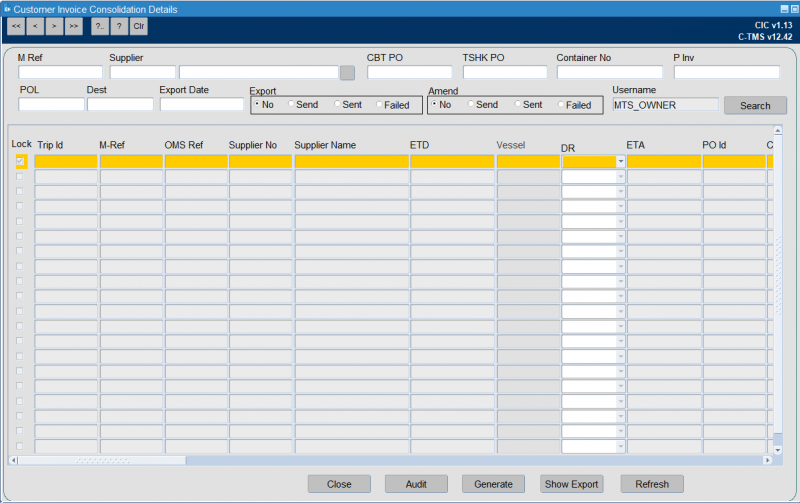
The CIC screen shows the following data:
| Field | Source | Updateable |
|---|---|---|
| M-Ref | SCH_TRIP.BILL_OF_LADING | N |
| Supplier No | SCH_PURCHASE_ORDER.SOURCE | N |
| Supplier Name | GEO_LOCATION.LOCATION_NAME for Source | N |
| ETD | SCH_TRIP_STOP.ACTUAL_DEPART | N |
| Vessel | Trailer or Vessel | Y |
| DR | Manual Entry | Y |
| ETA | SCH_TRIP_STOP.ARRIVE | N |
| PO ID | N | |
| CBT PO | SCH_PURCHASE_ORDER.MATCH_CBTPO | N |
| TSHK PO | SCH_PURCHASE_ORDER.PO_NUMBER | N |
| Seaway BL NO / CMR NO | SCH_TRIP.SWB | Y |
| Container No / Trailer No | SCH_TRIP.CONTAINER_NO / SCH_TRIP.VEHICLE_ID | Y |
| Desc 1 | E Book field | Y |
| Carton | SCH_PURCHASE_ORDER.SUB_TRANSIT_DU_QTY | Y |
| Qty | SCH_PURCHASE_ORDER.BOOKING_DU_QTY | Y |
| P INV | SCH_ORD_PO_DATA.INVOICE_NUMBER | Y |
| P INV Date | SCH_ORD_PO_DATA.DOCS_RECEIVED_DATE | Y |
| Export Licence No | Manual Entry | Y |
| Cert of Origin No | Manual Entry | Y |
| POL | GEO_LOCATION.COUNTRY_CODE for source | N |
| Dest | GEO_LOCATION.COUNTRY_CODE for destination | N |
| Unit | E Book field | Y |
| Net Weight | E Book field | Y |
| Gross Weight | E Book field | Y |
| Order Ref No | Manual Entry | Y |
| Pack Code | Manual Entry | Y |
| So HTS Code | E Book field | Y |
| PO Unit Price | SCH_PURCHASE_ORDER.UNIT_COST | Y |
| FCR No | Manual Entry | Y |
| FCR Date | Manual Entry | Y |
| Chargeable Weight Air | Manual Entry | Y |
| Freight Cost Price Air | Manual Entry | Y |
| Remark | Manual Entry | Y |
| Export No | Generated | N |
| Export Send | Y' or 'N' as checkbox | Y |
| Export Sent | Y' or 'N' updated automatically as checkbox | N |
| Export Sent Date | Generated | N |
| Adjust No | ?? | N |
| Adjust Send | Y' or 'N' updated automatically as checkbox | N |
| Adjust Sent | Y' or 'N' updated automatically as checkbox | N |
| Locked | Y' or 'N' as checkbox | Y |
The screen shows a line for each purchase order that has been ticked in the trip screens, and each line will be assigned a unique sequence. This sequence will be used to link this table with the audit information and will form the primary key of the table.
The items listed as updatable are available for the user to make changes. The fields that are not marked as updatable are display only.
The user that initially triggered the data, from the trip screens, will be stored in a created by field along with the date/time.
The screen contains a checkbox labelled "Locked" which indicates if the current record is available for update. Once a user unlocks a record, by unchecking this box, their username will be stored against the record, in a column called USERNAME and used later to identify which records are to be sent.
Once the user has finished making the required changes they will tick the Export Send flag on the line. This will indicate that this record is to be included in the file when generated. The user will be prompted to confirm that the row is to be included and at this point the record will be saved.
The screen will also be accessible through the menus. When accessed this way the user will be able to search the data using the following fields.
- M_REF
- Supplier No – Source
- CBTPO – Matched CBTPO
- TSHK PO – PO number
- Container No
- P_Inv – Invoice Number
- POL – Collection from country
- DEST – Deliver to country
- Export No
- Export Send (Yes or No)
- Export Sent (Yes or No)
- Export Sent Date
- Amend No
- Amend Send (Yes or No)
- Amend Sent (Yes or No)
- Amend Failed (Yes or No)
- Username – will default to current users name and should not be updatable.
![]() Note: This section of the screen will only be enabled when the screen is accessed from the menus, and will be disabled when coming from the trip screens.
Note: This section of the screen will only be enabled when the screen is accessed from the menus, and will be disabled when coming from the trip screens.
Using the above search criteria the user will be able to retrieve the records they wish to send in the file. If the user retrieves records by choosing the Export Sent flag as 'Y' the records will not be available to be sent in the file but will be displayed only.
A Generate button is available - this will be used to produce the XML file and the export. When pressing this button all records that meet the search criteria and where the Export Send flag is set to 'Y' will be included in the file.
A right click option is available on each record in the screen which contains a 'CIC Audit' option. Choosing this will display a pop up screen that contains an audit record for the current row. The audit will show the following columns.
- CIC_ID – CIC id link to INT_PO_CIC table
- CIC_AUDIT_ID – Unique ID for each audit record.
- Created Date – Date of action
- Created By – User who performed the action.
- Audit Message – text description of the action performed.
When a record is changed, the field changed along with the old and new values will be stored in the audit message. The user name and time will also be stored. An audit message will also be written when the Export is sent.
Output Files
The XML file will be created at the time the button is pressed and will use the selections in the screen, the XML file will contain a section for each of the records in the interface table that meet the criteria. An XSD is available for the new XML message.
Once the file has been created the Export Sent flag will be set to 'Y' for each record.
At the same time the XML file is created, a CSV file containing the same data will be displayed on the screen. This can then be saved by the user.
Both the XML and the CSV file will contain all the fields displayed on the screen (see above).
The XML file will be placed in the directory listed in the system parameter POM_OUTBOUND_PATH, and a copy kept in the directory listed in the parameter POM_OUTBOUND_ARCH.
Interface Errors
A tab is available on the Interface Errors screen. This tab shows
- Filename
- Date and time
- Status – sent or failed
- Trip Id
- PO Number
- PO ID
There is a View button that will show a details screen for the message, including all the information that has been sent. This will be similar in structure to the existing PO Outbound message.