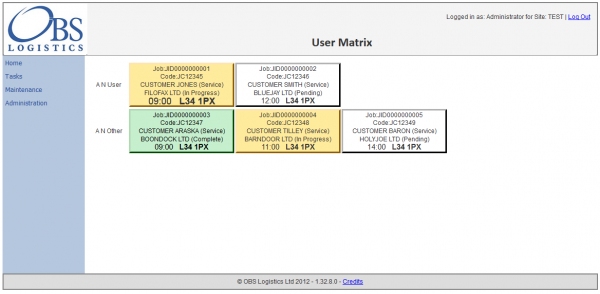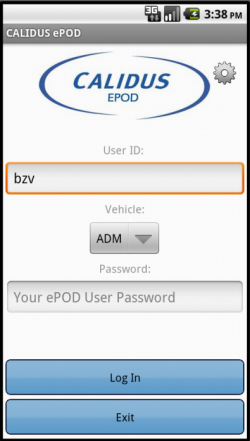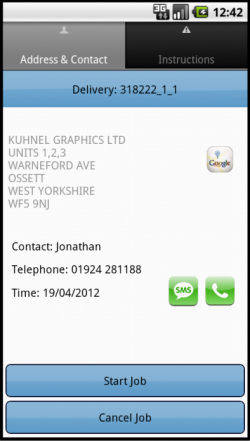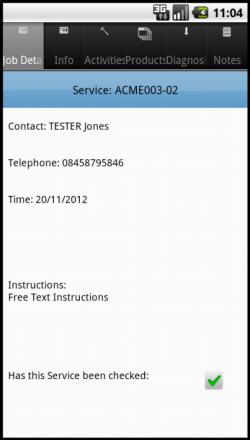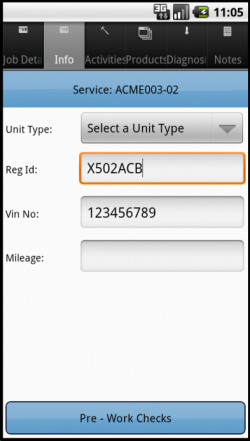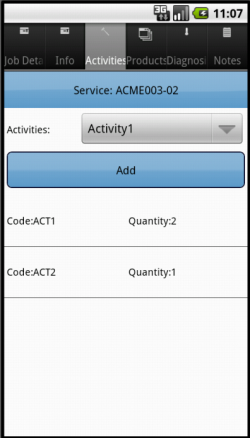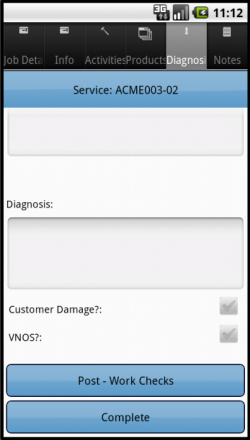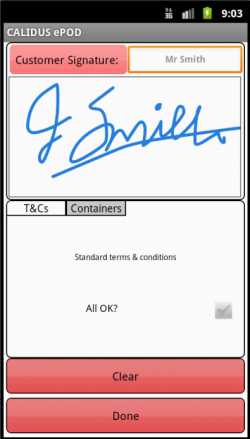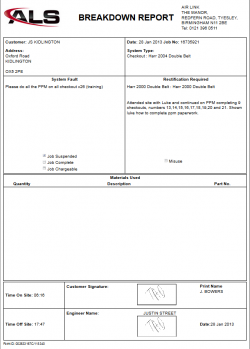REQ 308231 Airlink Requirements: Difference between revisions
From Calidus HUB
(v0.2 - added images and new product SCR. Awaiting review.) |
(v0.3 - slight resize of images) |
||
| Line 4: | Line 4: | ||
{{#vardefine:System|''CALIDUS'' eSERV}} | {{#vardefine:System|''CALIDUS'' eSERV}} | ||
{{#vardefine:Doc_Title|Air Link eSERV Requirements}} | {{#vardefine:Doc_Title|Air Link eSERV Requirements}} | ||
{{#vardefine:Version|0. | {{#vardefine:Version|0.3}} | ||
{{#vardefine:Date|17th April 2013}} | {{#vardefine:Date|17th April 2013}} | ||
{{#vardefine:Reference|308231}} | {{#vardefine:Reference|308231}} | ||
| Line 131: | Line 131: | ||
The engineer should enter the User ID, Vehicle and Password that they have been provided. If there is any error regarding the values entered, the application will inform you of the error. A pop-up keyboard will be displayed for entry of the details. | The engineer should enter the User ID, Vehicle and Password that they have been provided. If there is any error regarding the values entered, the application will inform you of the error. A pop-up keyboard will be displayed for entry of the details. | ||
[[File:AIRLINK-308231-03.PNG|border]] | [[File:AIRLINK-308231-03.PNG|250px|border]] | ||
A '''Settings''' button is provided to configure the device through a Configuration screen. {{Note}} If the device has never been configured before, this screen will prompt the user to configure the system first. | A '''Settings''' button is provided to configure the device through a Configuration screen. {{Note}} If the device has never been configured before, this screen will prompt the user to configure the system first. | ||
| Line 146: | Line 146: | ||
Upon logging onto a device, the user will be presented with a work list (Load) of Calls to complete. | Upon logging onto a device, the user will be presented with a work list (Load) of Calls to complete. | ||
[[File:AIRLINK-308231-04.PNG|border]] | [[File:AIRLINK-308231-04.PNG|250px|border]] | ||
The Calls on the Job List will be sorted in Start Planned Date and Time sequence. | The Calls on the Job List will be sorted in Start Planned Date and Time sequence. | ||
| Line 159: | Line 159: | ||
When selected, the system will display the Job Summary screen. | When selected, the system will display the Job Summary screen. | ||
[[File:AIRLINK-308231-05.PNG|border]] | [[File:AIRLINK-308231-05.PNG|250px|border]] | ||
The user can then start the Call, by clicking on the '''Start''' button - this marks the Call as in progress, and captures the Actual Call Start time. The button will change to a label of '''Arrive Job''' | The user can then start the Call, by clicking on the '''Start''' button - this marks the Call as in progress, and captures the Actual Call Start time. The button will change to a label of '''Arrive Job''' | ||
{{Note}} All Job Status information similar to this will be sent back to the server immediately, to ensure that the server has the best information available as quickly as possible. | {{Note}} All Job Status information similar to this will be sent back to the server immediately, to ensure that the server has the best information available as quickly as possible. | ||
{{Note}} The engineer will be forced to read the Instructions on the call before marking the call as Started. | |||
The user will at this time drive to the site, and can use the contact or navigation options provided within the application. {{note}} Telephoning or texting the customer will only be allowed if the device's SIM has a Voice plan. | The user will at this time drive to the site, and can use the contact or navigation options provided within the application. {{note}} Telephoning or texting the customer will only be allowed if the device's SIM has a Voice plan. | ||
| Line 187: | Line 189: | ||
* Instructions - the reported fault. | * Instructions - the reported fault. | ||
[[File:AIRLINK-308231-06.PNG|border]] | [[File:AIRLINK-308231-06.PNG|250px|border]] | ||
It is not expected that any information needs to be added to this screen at this time. | It is not expected that any information needs to be added to this screen at this time. | ||
| Line 194: | Line 196: | ||
This tab currently contains the job-level information required for the Service. | This tab currently contains the job-level information required for the Service. | ||
[[File:AIRLINK-308231-07.PNG|border]] | [[File:AIRLINK-308231-07.PNG|250px|border]] | ||
This screen will be modified to display a picker for System Type. | This screen will be modified to display a picker for System Type. | ||
| Line 205: | Line 207: | ||
This tab allows entry of Installed and Removed Products, during the completion of the call. | This tab allows entry of Installed and Removed Products, during the completion of the call. | ||
[[File:AIRLINK-308231-08.PNG|border]] | [[File:AIRLINK-308231-08.PNG|250px|border]] | ||
If a product is used during the call, select the product from the picker and click the '''Installed''' button. | If a product is used during the call, select the product from the picker and click the '''Installed''' button. | ||
| Line 220: | Line 222: | ||
This tab allows the user to enter Problem Diagnosis information. | This tab allows the user to enter Problem Diagnosis information. | ||
[[File:AIRLINK-308231-09.PNG|border]] | [[File:AIRLINK-308231-09.PNG|250px|border]] | ||
This screen will be modified to: | This screen will be modified to: | ||
| Line 237: | Line 239: | ||
Once all the information has been entered and the engineer clicks the '''Complete''' button, the PDA will prompt for the customer's signature. | Once all the information has been entered and the engineer clicks the '''Complete''' button, the PDA will prompt for the customer's signature. | ||
[[File:AIRLINK-308231-10.PNG|border]] | [[File:AIRLINK-308231-10.PNG|250px|border]] | ||
{{Note}} The user will be able to back out of this signature capture to see the details entered against the service, so that the customer can review before signing. | {{Note}} The user will be able to back out of this signature capture to see the details entered against the service, so that the customer can review before signing. | ||
| Line 247: | Line 249: | ||
}} | }} | ||
When complete and confirmed, the device will ask the user whether any job photos are required. If so, the device will display the Job Photo prompt, where the user will be able to take an image and associate it to the job. | When complete and confirmed, the device will ask the user whether any job photos are required. If so, the device will display the Job Photo prompt, where the user will be able to take an image and associate it to the job. | ||
{{SCR|Reference={{#var:Reference}}|SCRNo={{ #vardefineecho: SCR | {{ #expr: {{ #var: SCR }} + 1 }} }} | {{SCR|Reference={{#var:Reference}}|SCRNo={{ #vardefineecho: SCR | {{ #expr: {{ #var: SCR }} + 1 }} }} | ||
|Definition=Allow optional Photo on finishing Job. | |Definition=Allow optional Photo on finishing Job. | ||
| Line 270: | Line 273: | ||
A new Service Report format will be written for the operation, based on the existing Breakdown Report. The format has been prototyped and is shown below. | A new Service Report format will be written for the operation, based on the existing Breakdown Report. The format has been prototyped and is shown below. | ||
[[File:AIRLINK-308231-11.PNG|border]] | [[File:AIRLINK-308231-11.PNG|250px|border]] | ||
{{Note}} The printing of the report is browser-dependent and can differ in small ways from the sample above. | {{Note}} The printing of the report is browser-dependent and can differ in small ways from the sample above. | ||