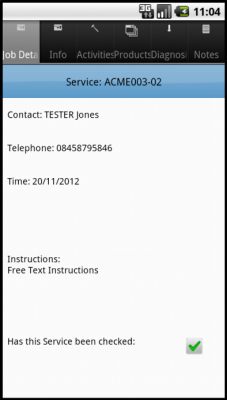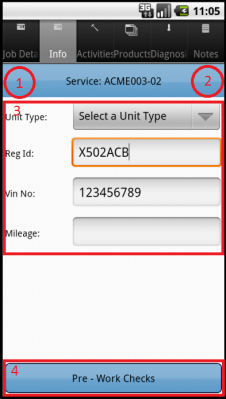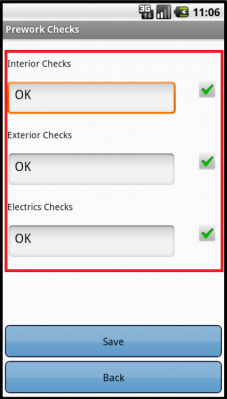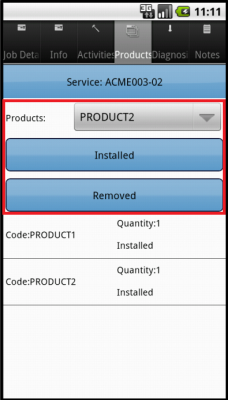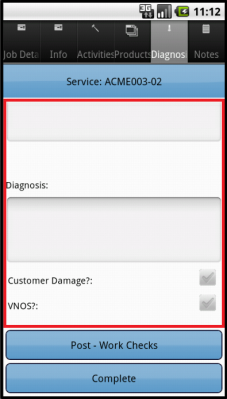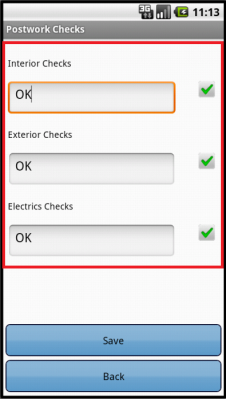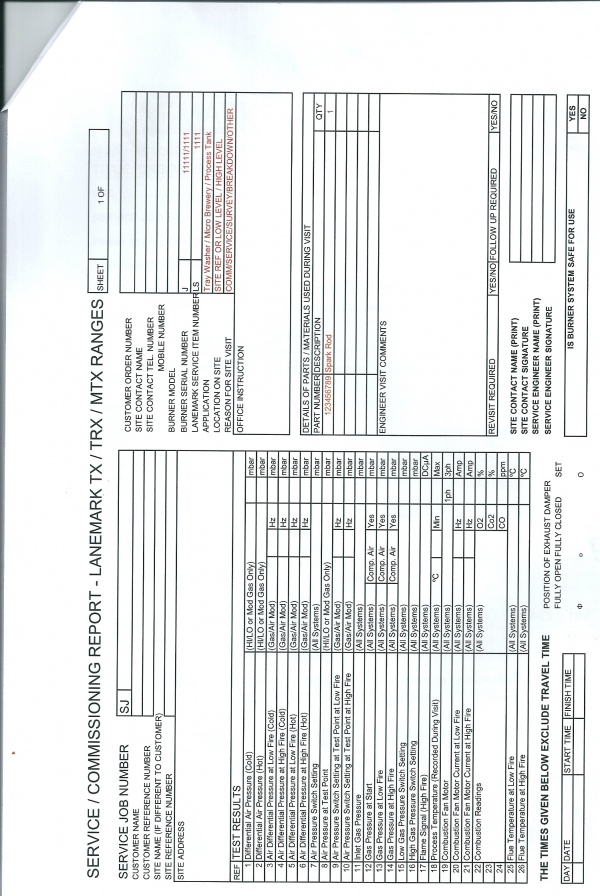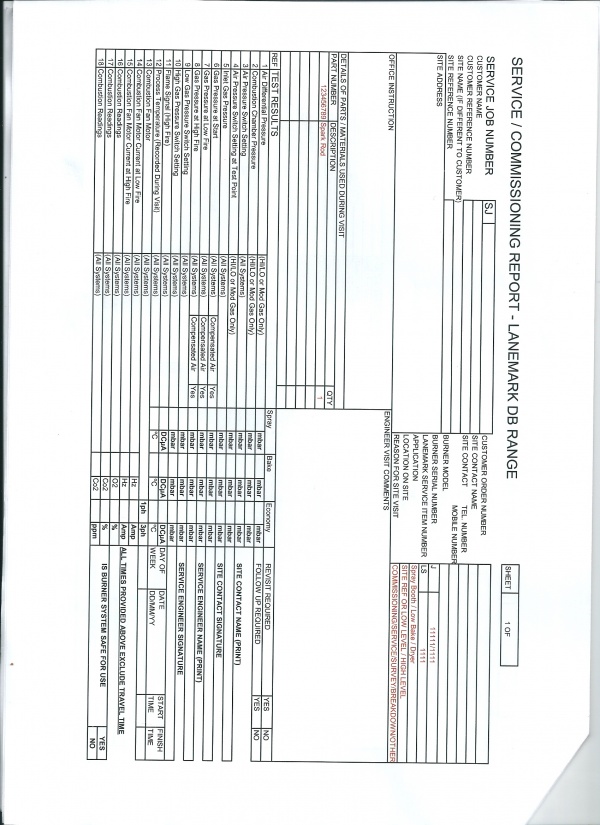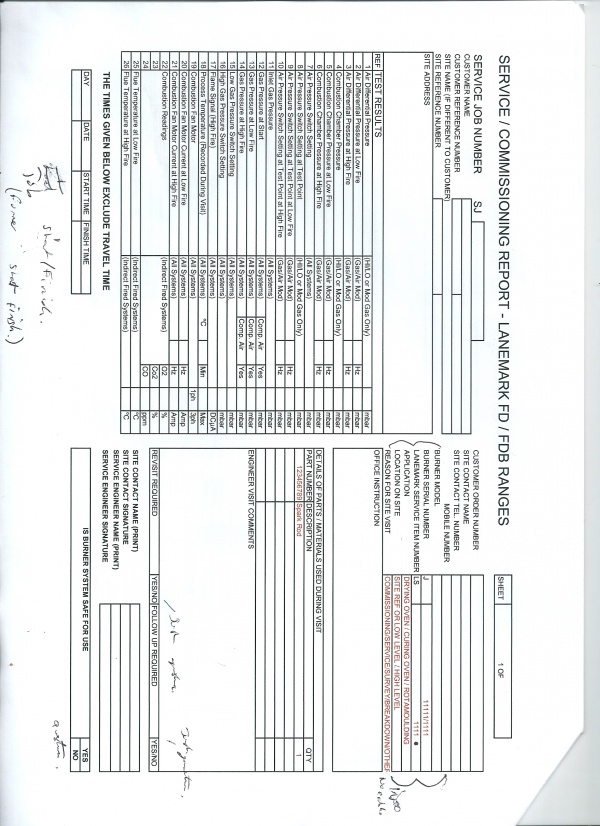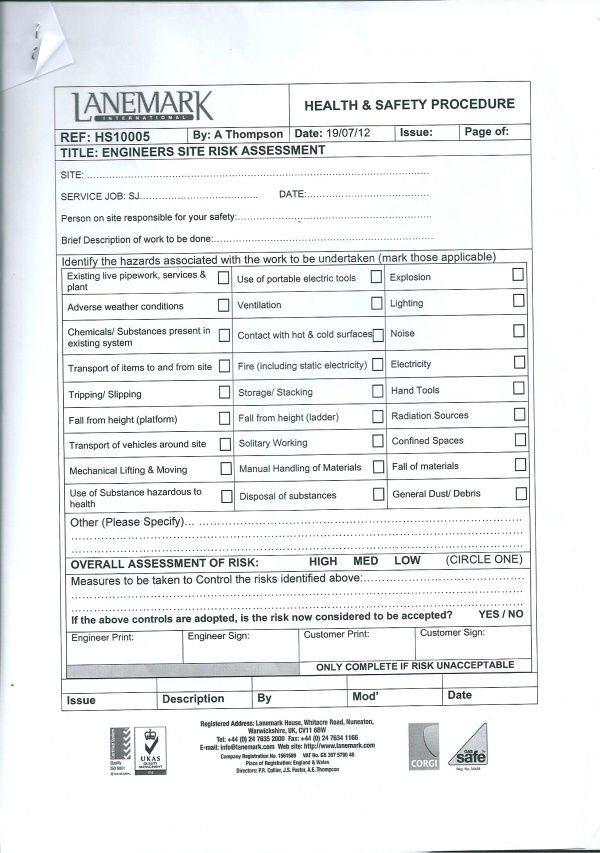REQ 309371 Lanemark eSERV Requirements: Difference between revisions
From Calidus HUB
(v0.2 - added costs to estimates. Still awaiting full client requirements.) |
(v0.5 - Updated with FS estimates; Added feedback and clarification from the customer.) |
||
| (18 intermediate revisions by the same user not shown) | |||
| Line 4: | Line 4: | ||
{{#vardefine:System|''CALIDUS'' eSERV}} | {{#vardefine:System|''CALIDUS'' eSERV}} | ||
{{#vardefine:Doc_Title|Lanemark eSERV Requirements}} | {{#vardefine:Doc_Title|Lanemark eSERV Requirements}} | ||
{{#vardefine:Version|0. | {{#vardefine:Version|0.5}} | ||
{{#vardefine:Date| | {{#vardefine:Date|4th October 2013}} | ||
{{#vardefine:Reference| | {{#vardefine:Reference|309371}} | ||
{{#vardefine:Year|2013}} | {{#vardefine:Year|2013}} | ||
</div> | </div> | ||
| Line 23: | Line 23: | ||
= Introduction = | = Introduction = | ||
<!-- The introduction will detail the initial requirements supplied by the client --> | <!-- The introduction will detail the initial requirements supplied by the client --> | ||
This document is the {{#var:Doc_Title}}. | This document is the {{#var:Doc_Title}} document. | ||
== Objective == | == Objective == | ||
| Line 31: | Line 31: | ||
== Scope and Limitations == | == Scope and Limitations == | ||
This document is based on the documentation provided by the OBS Logistics Sales team. | This document is based on the documentation provided by the OBS Logistics Sales team, as well as clarification and information derived from meetings with the customer on 20/08/2013 at the customer's site. | ||
<!-- ANY scope or limitations, bulleted. --> | <!-- ANY scope or limitations, bulleted. --> | ||
* This document reflects the work that will be required to the {{#var:System}} system - no provision is made here to any changes required regarding interfacing to and from the NAV system being used. Additional development may be required and | * This document reflects the work that will be required to the {{#var:System}} system - no provision is made here to any changes required regarding interfacing to and from the NAV system being used. Additional development may be required and will be specified separately. | ||
* The changes will be made in the latest version of the {{#var:System}} system. | * The changes will be made in the latest version of the {{#var:System}} system. | ||
* The changes have been specified with the Android PDA client in mind. | * The changes have been specified with the Android PDA client in mind. | ||
| Line 40: | Line 40: | ||
= Client Requirements = | = Client Requirements = | ||
== Overview== | == Overview== | ||
The customer requires a Service execution module, which will be provided by {{#var:System}}. | |||
Service Jobs will be sent to {{#var:System}} from Microsoft Dynamics NAV (hereafter NAV), for phase 1 - a future phase will ensure that the information is updated back in NAV. | |||
* | |||
* | Required Functionality: | ||
* Multiple engineers assigned to one service job | |||
* Vehicle checks | |||
* One job with multiple service items | |||
* One risk assessment per service item to be done at start of job | |||
* If risk assessment is passed then just engineer signs. If failed then engineer and customer sign and job is cancelled. {{Note}} Lanemark have confirmed that has never happened. | |||
* Risk Assessment must be completed for all serviceable items before continuing, although they can be 'pre-completed' before a job starts, outside of the system. | |||
* 4 current types of work report paperwork - determined by the serviceable item | |||
* Additional check-boxes at end of job for "Revisit", "Follow Up" and "Burner safe for use". | |||
* Service Products list to show only what is on the engineer's Van, identified at login. | |||
* Service Products to be user-filtered by group. | |||
* Ability to use products from outside the user's Van stock, and to define new products. | |||
* Optional Job Photo functionality | |||
* Cancellation of a Service is allowed, requiring signatures. | * Cancellation of a Service is allowed, requiring signatures. | ||
* | |||
Further phases may also deliver the following functionality: | |||
* Office-only notes | |||
* Auto-Export to Document Management System | |||
The customer also noted the following: | |||
* The majority of the work undertaken (estimated at 75%) is for multiple serviceable items on a single service job. | |||
* The primary contact for the customer is Jeff Foster - if he is out of the business (as is the case from 29/08 - 16/09), then Alan Thompson will be the primary customer contact. | |||
== Allocation of Jobs/Serviceable Items to Engineers == | |||
The assignation of serviceable items to a user against a particular job will be completed on the NAV system and sent to {{#var:System}} in a timely fashion. | |||
{{Note}} This section reflects the requirements on the NAV system for the seamless running of the {{#var:System}} system - no provision is made here to any changes required regarding interfacing to and from the NAV system being used. Additional development may be required and will be specified separately. | |||
In NAV, all engineers will be assigned some items to service before the jobs are sent out, through the standard NAV Service Tasks screens. | |||
Where multiple engineers are required on a job, for example: | |||
* 3 engineers on site | |||
* 20 gas burners to service | |||
In practice, the lead engineer will assign the burners to each engineer on the job, rather than pre-assign. | |||
This will be completed through a link to NAV direct from a mobile unit (i.e. a PC). | |||
If this is the case, This would be through the 'Service Tasks' or 'Service Order' screens in NAV. | |||
{{Note}} It will be investigated (as a potential future phase delivery) whether: | |||
* a new screen can be developed to allow users straight into items and resource allocation, like 'Service Order/Resource Tasks'. | |||
* this screen can be made more mobile compliant, and therefore easy to access direct from the {{#var:System}} devices themselves. | |||
Additionally, the interface from NAV may also identify standing data, such as: | |||
* Vehicles | |||
* Engineers | |||
* Service Products | |||
* Vehicle Stock | |||
* Reason Codes | |||
{{Note}} NAV must send only Service products to {{#var:System}}, as there is a concern over the amount of data to be sent to the devices. | |||
==Service PDA Process== | ==Service PDA Process== | ||
When an engineer logs on to a device (using their provided user name, password and vehicle), the assigned work-list will be downloaded onto the device, showing all the jobs in sequence on a Job List. | When an engineer logs on to a device (using their provided user name, password and vehicle), the assigned work-list will be downloaded onto the device, showing all the jobs in sequence on a Job List. | ||
Selecting a job from the Job List will show the user the job report and customer contact details, allowing the user to contact the customer (through text or phone), or navigate to the customer's address. | Selecting a job from the Job List will show the user the job report and customer contact details, allowing the user to contact the customer (through text or phone), or navigate to the customer's address. | ||
The engineer can then choose to start the job, and when they arrive at the site, can | The engineer can then choose to start the job, and when they arrive at the site, can begin entering the details. | ||
{{Note}} All process up to and including the engineer starting and arriving at the job are generic and described in detail in the user guides, as referenced in the appendices. | {{Note}} All process up to and including the engineer starting and arriving at the job are generic and described in detail in the user guides, as referenced in the appendices. | ||
| Line 66: | Line 111: | ||
* Products | * Products | ||
* Diagnosis | * Diagnosis | ||
{{Note}} In order to pick up any changes on the job made by NAV users after the job has started, the users can exit the Service (by using the Back key) then click the '''Continue Job''' button. The application will check for any updates on the service and inform the user of any changes. Note that using this option after the user has started processing the job will result in the loss of any entered data up until that point, so care must be taken when using this. | |||
===Job Details=== | ===Job Details=== | ||
This tab displays contact information and a summary of the instructions for the whole job (not the service items). | This tab displays contact information and a summary of the instructions for the whole job (not the service items). | ||
<gallery widths= | <gallery widths=310px heights=400px perrow=3> | ||
File:REQ_309187_1.PNG|Job Details tab | File:REQ_309187_1.PNG|Job Details tab | ||
</gallery> | </gallery><br /> | ||
A '''Cancel Service''' button will be added to the bottom of this screen. If for any reason the user wishes to cancel the service, they can click this button. | |||
This will prompt the user to enter the reason why the service of all serviceable items is being cancelled (through a Picker) - these reasons are fully configurable, and is expected to contain a reason (Risk Assessment Failure). | |||
If the entire job is cancelled in this way, the user will then be prompted to obtain a signature of the customer and for themselves. | |||
===Info=== | ===Info=== | ||
<gallery widths= | <gallery widths=310px heights=400px perrow=3> | ||
File:REQ_309187_2.PNG|Info tab | File:REQ_309187_2.PNG|Info tab | ||
File:REQ_309187_3.PNG| | File:REQ_309187_3.PNG|Pre-work Checks pop-up | ||
</gallery> | </gallery><br /> | ||
Info will show (in section 3): | Info will show (in section 3): | ||
* | * Range - Service Group - drop-down list entry of: | ||
* Model | ** TX/TRX/MTX | ||
* | ** DB | ||
** FD/FDB | |||
** Non-Lanemark | |||
* Burner Model - Entered by Admin and Engineer. | |||
* Burner Serial No - New Field. Entered by Admin rather than Engineer. | |||
* Lanemark Service Item Number - Service ID. Entered by Admin, displayed here. | |||
* Application - New field. Entered by Engineer. | |||
* Location On Site - Entered by Engineer. | |||
* Reason For Site Visit - Service Type. Entered by Admin, displayed here. | |||
If there are multiple serviceable items on the job, the screen also would have navigation buttons left and right of the title (sections 1 and 2), to allow the user to switch between serviceable items. A label showing the record being processed (e.g. "1 or 6") would be shown, allowing the user to see how many there are. The Service ID (LS Number) of the serviceable item will be displayed on the top of the form. | |||
Switching between the serviceable items will change the displayed data on each of the tabs to the next service record - the same affect can be made by swiping left or right on the title label. | |||
A '''Pre-Work Checks''' button will be shown in section 4 (titled ''Risk Assessment'') - this pops up the pre-work checks pop-up form: | |||
All contents will be configured, entered like Vehicle Checks, through a scrolling frame. | |||
The items required during Risk Assessment will be based on the existing form - some changes will be made to the Risk Control section. | |||
* Person responsible for your safety - text entry - required. | |||
* Brief description of work to be done - text entry - required. | |||
* Hazards associated section: | |||
** This will list a number of check-boxes, identical to those on the sheet. It is not required that all be checked. | |||
** Risks (Other) - text entry - optional. | |||
* Overall Risk Assessment - drop-down list of: High/Medium/Low - required. | |||
* Risk Control section (Measures to be taken...): | |||
** A number of check-boxes will be identified for the user to tick here, to make entry of this easier than it currently is on the sheet. These are optional. | |||
** Risk Control (Other) - text entry - optional. | |||
On saving the checks, the user will be asked to confirm that these are now completed (through a '''Complete''' button). If so, they will be marked as such and the user will be allowed to exit and the title of the '''Risk Assessment''' button will be updated to show the status (Complete or Incomplete). | |||
The user will also be offered a button to indicate that the checks are not required (through a '''Not Required''' button). If this is clicked, the user will be asked to confirm this and, if so, the checks will be marked as not required, but completed anyway. | |||
Initially, the user will not be able to select any tab except Job Details and Info. Only when the Risk Assessment checks for this particular Serviceable Item are complete (or marked as pre-completed) will the user be able to select any other tabs for this Serviceable item. | |||
{{Note}} These configurable Pre-Work Checks are not | {{Note}} These configurable Pre-Work Checks are not search-able, exportable or reportable within {{#var:System}}, but can be displayable in the Admin client or on the Service Report. | ||
If there are multiple serviceable items on this service job, a '''Cancel Item''' button will be added to the bottom of this screen. If for any reason the user wishes to cancel the service of the particular item shown, they can click this button. | |||
This will prompt the user to enter the reason why the item is being cancelled (through a Picker) - these reasons are fully configurable, and is expected to contain a reason (Risk Assessment Failure). | |||
If a single serviceable item is cancelled in this way, the item will be removed from the serviceable items on the Job and the user will be returned to the Job Details display. | |||
===Products=== | ===Products=== | ||
<gallery widths= | <gallery widths=310px heights=400px perrow=3> | ||
File:REQ_309187_5.PNG|Products tab | File:REQ_309187_5.PNG|Products tab | ||
</gallery> | </gallery><br /> | ||
Products will be modified to show the Product | Products will be modified to: | ||
* pre-filter the list to show only products that are available to the engineer's vehicle (entered at log in) | |||
* show the Product Model selection above the Product selection, if configured. | |||
If so, the user selects a product group, then the product list will be filtered to show only products that belong to this group. If none is selected, all products will be shown. | If so, the user selects a product group, then the product list will be filtered to show only products that belong to this group. If none is selected, all products will be shown. | ||
The '''Removed''' button will be removed from the screen (through configuration). Instead, this will be replaced with an '''Other''' button. | |||
This button will display a pop-up allowing: | |||
* Product Model filtering | |||
* the user to search via product code or description | |||
* remove their own van stock limitation, opening up to all service stock. | |||
* Identifying which van's stock was used. Other also allowed (in the case where the stock was simply purchased by the driver for the job). | |||
Additionally, there will be the ability to identify that this is 'Other' stock, and manually key a description against it - this is to represent stock that does not come from any van stock nor is stored by the customer, but that has been purchased specifically for this job. | |||
===Diagnosis=== | ===Diagnosis=== | ||
<gallery widths= | <gallery widths=310px heights=400px perrow=3> | ||
File:REQ_309187_7.PNG|Diagnosis tab | File:REQ_309187_7.PNG|Diagnosis tab | ||
File:REQ_309187_8.PNG|Post-work Checks pop-up | File:REQ_309187_8.PNG|Post-work Checks pop-up | ||
</gallery> | </gallery><br /> | ||
The Diagnosis tab is used for entry of ''Report of Visit''. | The Diagnosis tab is used for entry of ''Report of Visit''. | ||
| Line 124: | Line 207: | ||
Additional check-boxes will be added for "Revisit", "Follow Up" and "Burner safe for use". These will be prompted for if configured this way from the Admin system. | Additional check-boxes will be added for "Revisit", "Follow Up" and "Burner safe for use". These will be prompted for if configured this way from the Admin system. | ||
If ''Test Results'' are required, a '''Post-Work Checks''' button will appear here. This shows a post-work checks pop-up to enter the details, which are configurable | As an additional phased development, office-only notes may be added at this point. | ||
If ''Test Results'' are required, a '''Post-Work Checks''' button will appear here (labelled as ''Test Results''). This shows a post-work checks pop-up to enter the details, which are configurable at the Product Group level, as entered by the device user in the ''Info'' tab. Much like Risk Assessment, the tests required will be presented in a scrolling frame, different for each range. As the tests are many and various, these are not listed here. | |||
{{Note}} These configurable Post-Work Checks are not search-able, exportable or reportable, but can be displayable in the Admin client or on the Service Report. | |||
=== Job Completion === | |||
When the user clicks the '''Done''' button, once all information entered (validated) on all the tabs, the engineer will be prompted for signature, as will the customer. These signatures would only be prompted once, and used on both the Service Report and Risk Assessment pages (if required) of the Service report, per serviceable item. | |||
After Signatures have been entered, the user will have the opportunity to take a photo against the job (not the serviceable items). | |||
{{Note}} At this time, automatic updating of the NAV system will not be completed - this will be done as part of Phase 2. Information will be viewed in and extracted from the Admin system. The Service Invoice screen contains functionality that enables jobs to be marked with a flag to indicate that they have been processed, and to drill down into details of the particular jobs - this screen will help the Admin users when manually processing these jobs. | |||
==Service Report== | ==Service Report== | ||
Service reports can be run against completed jobs. Initially, these will be run from the Admin system and saved to disk, to be stored within the customer's Document Management System. | |||
{{Note}} The product is being modified at this time to provide an automatic export of these Service Reports to a defined filesystem or FTP server - it is expected that this will be used when available to automatically produce these Service Reports in PDF form in a specific folder with a defined naming convention. It should also be noted that this process could then be modified further (as part of a later phase) to export to specific sub-folders. | |||
There is 1 Risk Assessment format and 4 Service Report formats. | |||
These formats are not based on configuration against the Job Group (other than to choose Lanemark's format) - they are based on the serviceable product type, which should be entered against the service records. | These formats are not based on configuration against the Job Group (other than to choose Lanemark's format) - they are based on the serviceable product type, which should be entered against the service records. | ||
{{Note}} As only the '''Test Results''' section varies, the customer has agreed that one consolidated format should be used for the electronic format, spanning two pages: | |||
* Page 1 - The Risk Assessment (always produced) | |||
* Page 2 - The Service Report consolidated format (always produced) | |||
* Page 3 - The specific Test results, based on the service item being tested (if the item was not cancelled). This will be based on the Product Group selected against the Serviceable Item. | |||
The pages will be printed per Serviceable Item on the Service Job. | |||
({{Note}} The details of what data items will be mapped where has not at this early stage been decided. This will be firmed up when NAV mapping of the data occurs. | |||
{{Note}} | {{Note}} With all these formats, "Sheet X of Y" is no longer necessary. | ||
All service report formats will be presented in Portrait orientation. | |||
All service report formats feature the sections containing the same data, detailed here: | |||
* '''Service Job number''' - Job Code | |||
* '''Customer Name''' and '''Site Address''' - from the Customer/Job Address information | |||
* '''Customer Reference No''' - Customer Reference | |||
* '''Site Name''' - Placed in Owner Name | |||
* '''Site Reference Number''' - External Reference | |||
* '''Customer Order No''' - Sales Order Number | |||
* '''Site Contact Name''' - from the Customer/Job Address information | |||
* '''Site Contact Tel. Number''' - from the Customer/Job Address information | |||
* '''Site Contact Mobile Number''' - {{Warning}} Awaiting confirmation that this is required. Will be added as part of a {{#var:System}} product modification in the future, but this modification may not be available before go-live. | |||
* '''Burner Model''' - System Type - Entered by Admin and Engineer? | |||
* '''Burner Serial No''' - Entered by Admin rather than Engineer. | |||
* '''Lanemark Service Item Number''' - Service ID. Entered by Admin, displayed here. | |||
* '''Application''' - New field. Entered by Engineer. | |||
* '''Location On Site''' - Entered by Engineer. | |||
* '''Reason For Site Visit''' - Service Type. Entered by Admin, displayed here. | |||
* '''Office Instruction''' - Office Instructions | |||
* '''Details of Parts/Materials Used During Visit''': | |||
** '''Part Number''' - Service Product identified by user - blank if this is a new 'Other' product | |||
** '''Description''' - Service Product Description | |||
** '''Quantity''' - Quantity entered by user. | |||
* '''Engineer Visit Comments''' - Diagnosis Narrative entered by user | |||
* '''Revisit Required''' - New flag for entry against Service | |||
* '''Follow Up Required''' - New flag for entry against Service | |||
* '''Site Contact Name''' - Signatory entered by Engineer (defaulted from Customer Contact) | |||
* '''Site Contact Signature''' - Customer Signature | |||
* '''Service Engineer Name''' - User Name from Log-on | |||
* '''Service Engineer Signature''' - Engineer Signature. | |||
* '''Is Burner System Safe For Use''' - New flag for entry against Service. | |||
* Travel Time | |||
** '''Day''' - This is name of the day of the week, from the Arrival Date (below). | |||
** '''Date''' - Arrival Date | |||
** '''Start Time''' - Arrival Time | |||
** '''Finish Time''' - Actual End Time | |||
The Test Results section of the various forms differ - this data will be taken from the configurable fields data against the different product groups: | |||
* TX/TRX/MTX | |||
* DB | |||
* FD/FDB | |||
* Non-Lanemark | |||
Each will be configurable with the post-work Test Results that are required. | |||
The information on this report will be taken directly from the data entered by the user. | {{Note|The TX format field "Position of Exhaust Damper" will be replaced with a Drop-down List instead, with options "Fully Open", "Fully Closed" and a series of percentages. This will be confirmed by the customer. Regardless, this text will be collated into the rest of the test results in a more standard format.}} | ||
{{Note|On all formats - strike-through choices (e.g. Yes/No, 1ph/3ph)will display only the value chosen by the engineer.}} | |||
<!-- NEW PAGE --> | |||
=== Service Report - TX/TRX/MTX === | |||
{{Note}} This format is similar to the non-Lanemark Service Report - the only difference is in the Test Results section, which will be printed as a separate page. | |||
[[File:REQ_309187_SR3.jpg|600px|border]] | |||
<!-- NEW PAGE --> | |||
=== Service Report - DB === | |||
[[File:REQ_309187_SR2.jpg|600px|border]] | |||
<!-- NEW PAGE --> | |||
=== Service Report - FD/FDB === | |||
[[File:REQ_309187_SR1.jpg|600px|border]] | |||
<!-- NEW PAGE --> | |||
=== Engineer Site Risk Assessment === | |||
This form will be printed one per Serviceable item. This report will be printed in Portrait format, matching closely the following format: | |||
[[File:REQ_309187_RISK.jpg|600px|border]] | |||
The information on this report will be taken directly from the data entered by the user, and configured in the definable fields, other than the following: | |||
* '''By:''' - User Name | |||
* '''Date:''' Job Actual Start Date | |||
* '''Site''' - Site Name | |||
* '''Service Job''' - The Service ID | |||
* '''Date''' - Job Actual Start Date | |||
* '''Engineer Print''' - User Name | |||
* '''Engineer Sign''' - Engineer Signature. | |||
* '''Customer Print''' - The Customer Signatory (rather than Customer Contact Name) | |||
* '''Customer Sign''' - Customer Signature | |||
{{Note|The format will be modified to include the Service Item Number, as the the Risk Assessment form will be produced per each serviceable item.}} | |||
The definable fields will not be manipulated in any other way than to format it for the report. Note that this means that, if the items are not present in the configuration for the report, this could break the layout of the report and make reports not work. This will affect only jobs completed after the configuration is changed. | |||
The signatures on this screen will be taken from the standard Job signatures. If the Risk Assessment passes, only the Engineer signature will be populated. | The signatures on this screen will be taken from the standard Job signatures. If the Risk Assessment passes, only the Engineer signature will be populated. | ||
If no Risk Assessment was entered into for this Serviceable Item (because the user chose to indicate that they have already been completed through a Method Statement), this section will not be completed by the Engineer - a label will be displayed showing that a method statement has been produced instead. | |||
<!-- MEDIA LANDSCAPE YES --> | <!-- MEDIA LANDSCAPE YES --> | ||
= Appendix A: Table of SCRs = | = Appendix A: Table of SCRs = | ||
<!-- If there’s only one system being discussed here, the system column can be removed. | <!-- If there’s only one system being discussed here, the system column can be removed. | ||
| Line 172: | Line 330: | ||
{{ #vardefine: SCR | 0 }} | {{ #vardefine: SCR | 0 }} | ||
{{REQ_SCR_Header}}{{REQ_SCR_Line|SCR={{ #vardefineecho: SCR | {{ #expr: {{ #var: SCR }} + 1 }} }}|System=eSERV | {{REQ_SCR_Header}}{{REQ_SCR_Line|SCR={{ #vardefineecho: SCR | {{ #expr: {{ #var: SCR }} + 1 }} }}|System=eSERV | ||
|Area= | |Area=All | ||
|Description=Significant UDF field modifications | |Description=Significant UDF field modifications | ||
|Estimate={{#expr: 5.75*1 }} | |Estimate={{#expr: 5.75*1 }} | ||
| Line 178: | Line 336: | ||
|Days=Y | |Days=Y | ||
}}{{REQ_SCR_Line|SCR={{ #vardefineecho: SCR | {{ #expr: {{ #var: SCR }} + 1 }} }}|System=eSERV | }}{{REQ_SCR_Line|SCR={{ #vardefineecho: SCR | {{ #expr: {{ #var: SCR }} + 1 }} }}|System=eSERV | ||
|Area= | |Area=All | ||
|Description=Multiple | |Description=Multiple Serviceable Items Per Service Job | ||
|Estimate={{#expr: | |Estimate={{#expr: 13.75*1 }} | ||
|Notes= | |Notes= | ||
|Days=Y | |Days=Y | ||
}}{{REQ_SCR_Line|SCR={{ #vardefineecho: SCR | {{ #expr: {{ #var: SCR }} + 1 }} }}|System=eSERV | }}{{REQ_SCR_Line|SCR={{ #vardefineecho: SCR | {{ #expr: {{ #var: SCR }} + 1 }} }}|System=eSERV | ||
|Area=PDA | |Area=PDA | ||
|Description=New Info tab fields required | |Description=New Info tab fields required (configurable and key data) | ||
|Estimate={{#expr: | |Estimate={{#expr: 5.25*1 }} | ||
|Notes= | |Notes= | ||
|Days=Y | |Days=Y | ||
}}{{REQ_SCR_Line|SCR={{ #vardefineecho: SCR | {{ #expr: {{ #var: SCR }} + 1 }} }}|System=eSERV | }}{{REQ_SCR_Line|SCR={{ #vardefineecho: SCR | {{ #expr: {{ #var: SCR }} + 1 }} }}|System=eSERV | ||
|Area=PDA | |Area=PDA | ||
|Description=Configurable Pre-work Checks (for Risk Assessment) | |Description=Configurable Pre-work Checks (for Risk Assessment) | ||
|Estimate={{#expr: 5 | |Estimate={{#expr: 4.5*1 }} | ||
|Notes= | |Notes= | ||
|Days=Y | |Days=Y | ||
}}{{REQ_SCR_Line|SCR={{ #vardefineecho: SCR | {{ #expr: {{ #var: SCR }} + 1 }} }}|System=eSERV | }}{{REQ_SCR_Line|SCR={{ #vardefineecho: SCR | {{ #expr: {{ #var: SCR }} + 1 }} }}|System=eSERV | ||
|Area=PDA | |Area=PDA | ||
|Description=Complete | |Description=Complete Pre-work checks before data entry on that Serviceable Item | ||
|Estimate={{#expr: 1. | |Estimate={{#expr: 0*1 }} | ||
|Notes=2 | |||
|Days=Y | |||
}}{{REQ_SCR_Line|SCR={{ #vardefineecho: SCR | {{ #expr: {{ #var: SCR }} + 1 }} }}|System=eSERV | |||
|Area=PDA/Server | |||
|Description=Products filtered based on available Vehicle stock | |||
|Estimate={{#expr: 2.25*1 }} | |||
|Notes= | |Notes= | ||
|Days=Y | |Days=Y | ||
}}{{REQ_SCR_Line|SCR={{ #vardefineecho: SCR | {{ #expr: {{ #var: SCR }} + 1 }} }}|System=eSERV | }}{{REQ_SCR_Line|SCR={{ #vardefineecho: SCR | {{ #expr: {{ #var: SCR }} + 1 }} }}|System=eSERV | ||
|Area=PDA | |Area=PDA | ||
|Description=User-filterable Products based on | |Description=User-filterable Products based on Model | ||
|Estimate={{#expr: 2.5*1 }} | |Estimate={{#expr: 2.5*1 }} | ||
|Notes= | |Notes= | ||
|Days=Y | |Days=Y | ||
}}{{REQ_SCR_Line|SCR={{ #vardefineecho: SCR | {{ #expr: {{ #var: SCR }} + 1 }} }}|System=eSERV | }}{{REQ_SCR_Line|SCR={{ #vardefineecho: SCR | {{ #expr: {{ #var: SCR }} + 1 }} }}|System=eSERV | ||
|Area=PDA | |Area=PDA/Server | ||
|Description= | |Description=Product Search/Other Product functionality | ||
|Estimate={{#expr: | |Estimate={{#expr: 8.25*1 }} | ||
|Notes= | |Notes= | ||
|Days=Y | |Days=Y | ||
}}{{REQ_SCR_Line|SCR={{ #vardefineecho: SCR | {{ #expr: {{ #var: SCR }} + 1 }} }}|System=eSERV | }}{{REQ_SCR_Line|SCR={{ #vardefineecho: SCR | {{ #expr: {{ #var: SCR }} + 1 }} }}|System=eSERV | ||
|Area=PDA | |Area=PDA | ||
|Description= | |Description=Configurable Post-work Checks (for Test Results) | ||
|Estimate={{#expr: .75*1 }} | |Estimate={{#expr: 2.75*1 }} | ||
|Notes= | |Notes= | ||
|Days=Y | |Days=Y | ||
}}{{REQ_SCR_Line|SCR={{ #vardefineecho: SCR | {{ #expr: {{ #var: SCR }} + 1 }} }}|System=eSERV | }}{{REQ_SCR_Line|SCR={{ #vardefineecho: SCR | {{ #expr: {{ #var: SCR }} + 1 }} }}|System=eSERV | ||
|Area=PDA | |Area=PDA | ||
|Description=Display Status of Pre-work and Post-work checks on form | |||
|Estimate={{#expr: 0*1 }} | |||
|Notes=2 | |||
|Days=Y | |||
}}{{REQ_SCR_Line|SCR={{ #vardefineecho: SCR | {{ #expr: {{ #var: SCR }} + 1 }} }}|System=eSERV | |||
|Area=All | |||
|Description=Diagnosis to be modified for additional check fields | |Description=Diagnosis to be modified for additional check fields | ||
|Estimate={{#expr: | |Estimate={{#expr: 3.5*1 }} | ||
|Notes= | |Notes= | ||
|Days=Y | |Days=Y | ||
}}{{REQ_SCR_Line|SCR={{ #vardefineecho: SCR | {{ #expr: {{ #var: SCR }} + 1 }} }}|System=eSERV | }}{{REQ_SCR_Line|SCR={{ #vardefineecho: SCR | {{ #expr: {{ #var: SCR }} + 1 }} }}|System=eSERV | ||
|Area=PDA | |Area=PDA/Server | ||
|Description=Diagnosis narrative to become unrestricted field | |Description=Diagnosis narrative to become unrestricted field | ||
|Estimate={{#expr: | |Estimate={{#expr: 1.5*1 }} | ||
|Notes= | |Notes= | ||
|Days=Y | |Days=Y | ||
}}{{REQ_SCR_Line|SCR={{ #vardefineecho: SCR | {{ #expr: {{ #var: SCR }} + 1 }} }}|System=eSERV | }}{{REQ_SCR_Line|SCR={{ #vardefineecho: SCR | {{ #expr: {{ #var: SCR }} + 1 }} }}|System=eSERV | ||
|Area=PDA | |Area=PDA | ||
|Description=Allow Cancellation of Service Job | |Description=Allow Cancellation of entire Service Job | ||
|Estimate={{#expr: | |Estimate={{#expr: 4.5*1 }} | ||
|Notes= | |Notes= | ||
|Days=Y | |||
}}{{REQ_SCR_Line|SCR={{ #vardefineecho: SCR | {{ #expr: {{ #var: SCR }} + 1 }} }}|System=eSERV | |||
|Area=PDA/Server | |||
|Description=Allow Cancellation of single Serviceable Item | |||
|Estimate={{#expr: 0*1 }} | |||
|Notes=2 | |||
|Days=Y | |Days=Y | ||
}}{{REQ_SCR_Line|SCR={{ #vardefineecho: SCR | {{ #expr: {{ #var: SCR }} + 1 }} }}|System=eSERV | }}{{REQ_SCR_Line|SCR={{ #vardefineecho: SCR | {{ #expr: {{ #var: SCR }} + 1 }} }}|System=eSERV | ||
| Line 248: | Line 424: | ||
Notes: | Notes: | ||
# All ballpark costs in this document are provided as-is, are legally non-binding and subject to raising a formal change request with OBS Logistics. | # All ballpark costs in this document are provided as-is, are legally non-binding and subject to raising a formal change request with OBS Logistics. | ||
# These elements have been combined into other SCRs. | |||
<!-- MEDIA LANDSCAPE NO --> | <!-- MEDIA LANDSCAPE NO --> | ||
| Line 270: | Line 447: | ||
|Year= | |Year= | ||
|FSEST=N | |FSEST=N | ||
|Rev1= | |Rev1=Julie Taylor | ||
|Rev1Title=OBS Project Manager | |Rev1Title=OBS Project Manager | ||
|Rev2=Jeff Foster | |||
|Rev2Title=Client Representative | |||
|Rev3=Alan Thompson | |||
|Rev3Title=Client Representative | |||
}}</div> | }}</div> | ||
[[Category:{{#var:Client}} REQ]] | [[Category:{{#var:Client}} REQ]] | ||