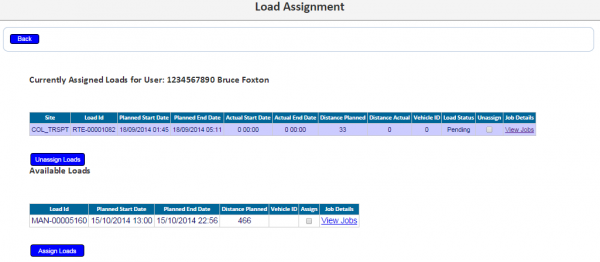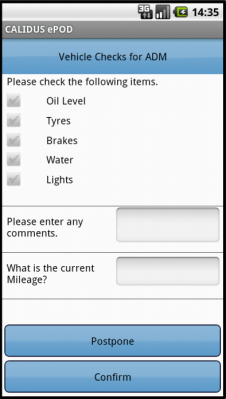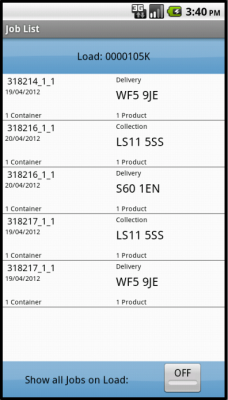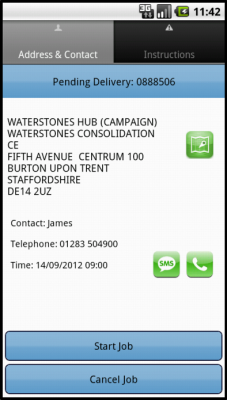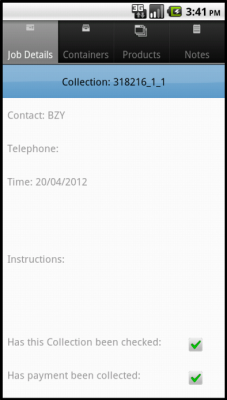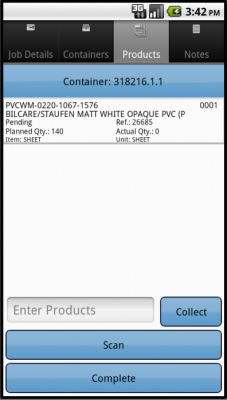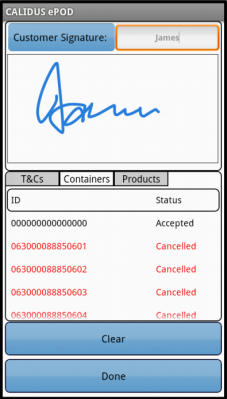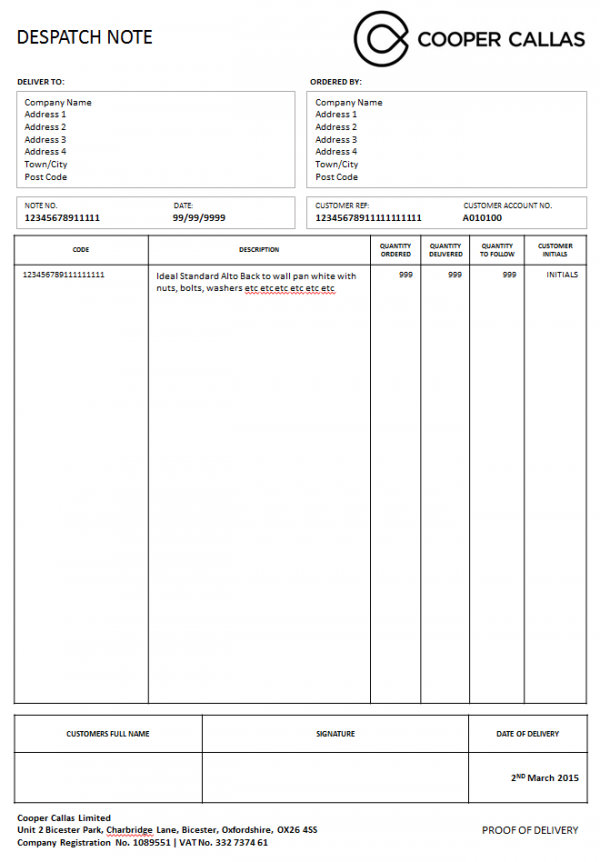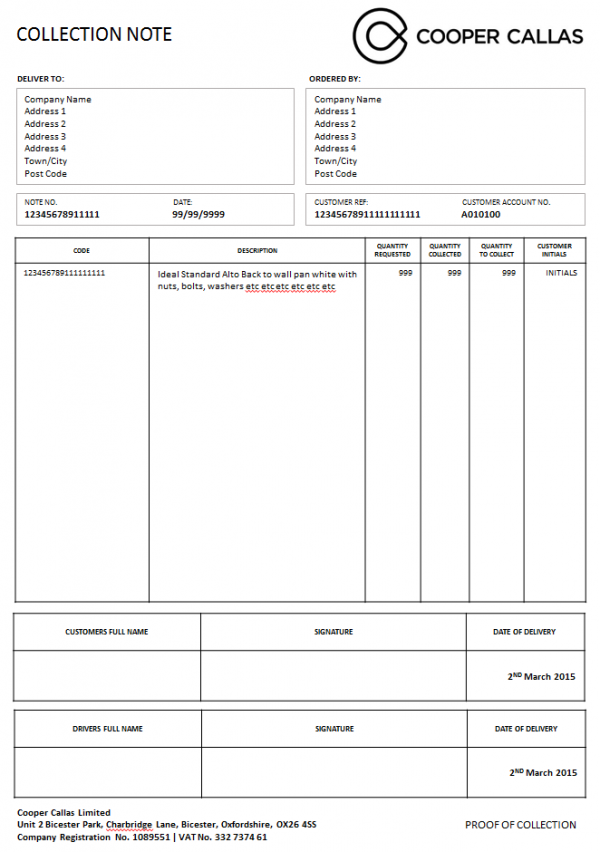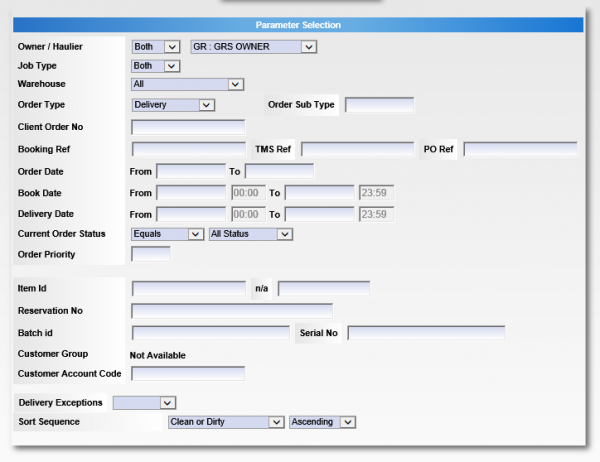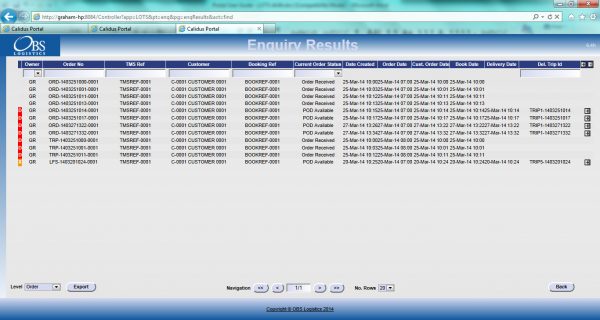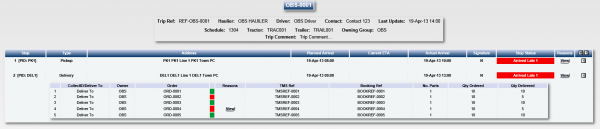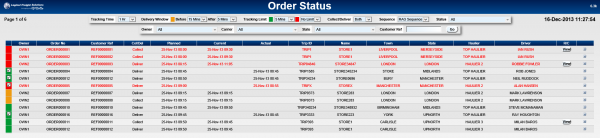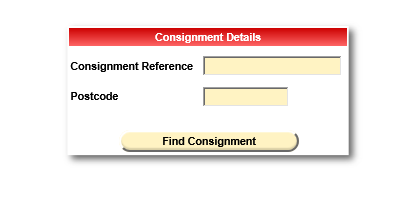REQ 324746 Cooper Callas ePOD Requirements: Difference between revisions
From Calidus HUB
(v0.4 - Added ePOD Admin screenshots; added detail of optional developments and description of current functionality) |
(v3.0 - Issue) |
||
| (10 intermediate revisions by 2 users not shown) | |||
| Line 4: | Line 4: | ||
{{#vardefine:System|''CALIDUS'' ePOD}} | {{#vardefine:System|''CALIDUS'' ePOD}} | ||
{{#vardefine:Doc_Title|Cooper Callas ePOD Requirements}} | {{#vardefine:Doc_Title|Cooper Callas ePOD Requirements}} | ||
{{#vardefine:Version|0 | {{#vardefine:Version|3.0}} | ||
{{#vardefine:Date| | {{#vardefine:Date|7th August 2015}} | ||
{{#vardefine:Reference|324746}} | {{#vardefine:Reference|324746}} | ||
{{#vardefine:Year|2015}} | {{#vardefine:Year|2015}} | ||
| Line 36: | Line 36: | ||
<!-- ANY scope or limitations, bulleted. --> | <!-- ANY scope or limitations, bulleted. --> | ||
*The changes will be made in the latest version of the {{#var:System}} system, operating the Android version of the ePOD Client application. | * The changes will be made in the latest version of the {{#var:System}} system, operating the Android version of the ePOD Client application. | ||
* Changes relating to information passed through to {{#var:System}} from external systems (i.e. Sage) are subject to analysis and design, which may affect the other changes in this document or generate other work if the process described within this document cannot be followed by the external system. | |||
<!-- ANY other systems? e.g. does this link to TTM, WMS, 414, 770, etc? --> | <!-- ANY other systems? e.g. does this link to TTM, WMS, 414, 770, etc? --> | ||
{{ #vardefine: SCR | 0 }} | {{ #vardefine: SCR | 0 }} | ||
| Line 125: | Line 126: | ||
If Job Groups are sent to {{#var:System}} that have not been created in advance, the interface will create them as a skeleton record, defaulting the configuration. | If Job Groups are sent to {{#var:System}} that have not been created in advance, the interface will create them as a skeleton record, defaulting the configuration. | ||
The exact confirmation of the Job Group configuration will be decided at implementation stage. | |||
* Some deliveries require a single photo taken of the delivery anyway - this will be achieved through Job Photo functionality (which requires a photograph after signature). Some deliveries will require this enforced: | * Some deliveries require a single photo taken of the delivery anyway - this will be achieved through Job Photo functionality (which requires a photograph after signature). Some deliveries will require this enforced: | ||
** Deliveries direct to customers | ** Deliveries direct to customers | ||
| Line 134: | Line 135: | ||
The Jobs and Loads themselves will be interfaced with the data required to complete the jobs. This will be mapped outside of this document. | The Jobs and Loads themselves will be interfaced with the data required to complete the jobs. This will be mapped outside of this document. | ||
Details for each job type (deliveries/returns) include: | |||
* Job Instructions - the customer wants this, but it depends on what information can be extracted from Sage. Specifically, the customer referred to 'D' codes (D or DI), which would be used as delivery instructions, which must be mapped. | * Job Instructions - the customer wants this, but it depends on what information can be extracted from Sage. Specifically, the customer referred to 'D' codes (D or DI), which would be used as delivery instructions, which must be mapped. | ||
* Product Codes consist of <Manufacturer> <Product Type> <Range> <additional Information>. This needs to be mapped into Description and Long Description fields from Sage. Also, the lengths of the individual fields will need dealing with (Code 40, Description 40, Long Description 255). | * Product Codes consist of <Manufacturer> <Product Type> <Range> <additional Information>. This needs to be mapped into Description and Long Description fields from Sage. Also, the lengths of the individual fields will need dealing with (Code 40, Description 40, Long Description 255). | ||
| Line 150: | Line 151: | ||
{{SCR|Reference={{#var:Reference}}|SCRNo={{ #vardefineecho: SCR | {{ #expr: {{ #var: SCR }} + 1 }} }} | {{SCR|Reference={{#var:Reference}}|SCRNo={{ #vardefineecho: SCR | {{ #expr: {{ #var: SCR }} + 1 }} }} | ||
|Definition=ePOD-Sage Integration meetings and specification. | |Definition=ePOD-Sage Integration meetings and specification. | ||
|Link=Appendix A: Table of SCRs | |Link=Appendix A: Table of SCRs and Ballpark Estimates | ||
}} | }} | ||
| Line 188: | Line 189: | ||
[[file:EPOD_Users2.PNG|border|600px]] | [[file:EPOD_Users2.PNG|border|600px]] | ||
[[file:EPOD_LoadAssign1.PNG|border|600px]] | [[file:EPOD_LoadAssign1.PNG|border|600px]] | ||
<br />Assigning a User to Loads<br /> | <br />''Assigning a User to Loads''<br /> | ||
[[file:EPOD_Load2.PNG|border|600px]] | [[file:EPOD_Load2.PNG|border|600px]] | ||
[[file:EPOD_Load3.PNG|border|600px]] | [[file:EPOD_Load3.PNG|border|600px]] | ||
<br />Assigning Loads to a user<br /> | <br />''Assigning Loads to a user''<br /> | ||
| Line 198: | Line 199: | ||
A full guide to the use of the system can be found referenced in [[# | A full guide to the use of the system can be found referenced in [[#Appendix A: Table of SCRs and Ballpark Estimates|Appendix A]]. | ||
| Line 208: | Line 209: | ||
{{SCR|Reference={{#var:Reference}}|SCRNo={{ #vardefineecho: SCR | {{ #expr: {{ #var: SCR }} + 1 }} }} | {{SCR|Reference={{#var:Reference}}|SCRNo={{ #vardefineecho: SCR | {{ #expr: {{ #var: SCR }} + 1 }} }} | ||
|Definition=Create customer-specific style on device. | |Definition=Create customer-specific style on device. | ||
|Link=Appendix A: Table of SCRs | |Link=Appendix A: Table of SCRs and Ballpark Estimates | ||
}} | }} | ||
| Line 221: | Line 222: | ||
== Vehicle Checks == | == Vehicle Checks == | ||
When log-in is complete, the device will prompt the driver for the vehicle checks required. The content and frequency of these checks is user-configurable, from the {{#var:System}} Admin system. | When log-in is complete, the device will prompt the driver for the vehicle checks required. The content and frequency of these checks is user-configurable, from the {{#var:System}} Admin system. This will be changed to allow configuration of the Vehicle Checks to be completed at the end of the Load as well as at the start. | ||
<gallery widths=310px heights=400px perrow=3> | <gallery widths=310px heights=400px perrow=3> | ||
File:REQ_312105_1.PNG|Vehicle Checks Sample | File:REQ_312105_1.PNG|''Vehicle Checks Sample'' | ||
</gallery><br /> | </gallery><br /> | ||
| Line 257: | Line 258: | ||
No signature is prompted for by the device during vehicle checks - the user name and password will have already ensured that the user is tagged as the checker at this time. | No signature is prompted for by the device during vehicle checks - the user name and password will have already ensured that the user is tagged as the checker at this time. | ||
{{Note}} The Vehicle checks prompted for are the same for all vehicle types. If some questions are not applicable to some vehicle types, the question may be configured to be optional and/or have a "N/A" answer attached to them that the driver may select. | |||
| Line 269: | Line 272: | ||
<gallery widths=310px heights=400px perrow=3> | <gallery widths=310px heights=400px perrow=3> | ||
File:REQ_312105_2.PNG|Job List | File:REQ_312105_2.PNG|''Job List'' | ||
</gallery><br /> | </gallery><br /> | ||
The device will show a list of the jobs on this load, showing: | |||
* Job Reference - configured to be one of the following: | |||
** Job ID - ePOD internal unique job reference | |||
** Job Code - as mapped from Sage | |||
** Cust Ref - as mapped from Sage | |||
** SO Ref - as mapped from Sage | |||
** Ext Ref - as mapped from Sage | |||
* Job Type - Collection/Delivery | |||
* Customer Name | |||
* Postcode | |||
* Planned Date/Time | |||
* Product Count (subtotalled quantity of all items on the job) | |||
The screen will display the status of the jobs on the load through a coloured outline, as follows: | The screen will display the status of the jobs on the load through a coloured outline, as follows: | ||
| Line 301: | Line 319: | ||
Jobs can be cancelled by the driver at this time, by long-pressing on the job in the table and choosing ''Cancel'' from the pop-up options. The user will be prompted to enter a reason why this job is being cancelled, and optionally take a picture. If a job is confirmed cancelled, the device will show the Job List again with the cancelled job removed from the list. | Jobs can be cancelled by the driver at this time, by long-pressing on the job in the table and choosing ''Cancel'' from the pop-up options. The user will be prompted to enter a reason why this job is being cancelled, and optionally take a picture. If a job is confirmed cancelled, the device will show the Job List again with the cancelled job removed from the list. | ||
As a change to this process, the customer required that an image must be taken when cancelling a job. When delivering direct to a customer's home, if the delivery is cancelled (because they are unable to get a response from the customer at the address), the drivers require the ability to take a photo of the front door - | As a change to this process, the customer required that an image must be taken when cancelling a job. When delivering direct to a customer's home, if the delivery is cancelled (because they are unable to get a response from the customer at the address), the drivers require the ability to take a photo of the front door. The system will not be changed to enforce this - the photo is optional at the driver's discretion. | ||
{{Note}} | {{Note}} The system may be configured for Image Capture in the following ways: | ||
* Force Image Capture at all times when cancelling or changing quantity (i.e. at Job and Detail level) | * Force Image Capture at all times when cancelling or changing quantity (i.e. at Job and Detail level) | ||
* Optional Image Capture at all times. | * Optional Image Capture at all times. | ||
| Line 330: | Line 343: | ||
<gallery widths=310px heights=400px perrow=3> | <gallery widths=310px heights=400px perrow=3> | ||
File:REQ_312105_3.PNG|Job Details | File:REQ_312105_3.PNG|''Job Details'' | ||
</gallery><br /> | </gallery><br /> | ||
| Line 384: | Line 397: | ||
The following are the standard tabs that are expected to be displayed: | The following are the standard tabs that are expected to be displayed: | ||
<gallery widths=310px heights=400px perrow=3> | <gallery widths=310px heights=400px perrow=3> | ||
File:REQ_312105_4.PNG|Job Details Tab | File:REQ_312105_4.PNG|''Job Details Tab'' | ||
File:REQ_312105_5.PNG|Products Tab | File:REQ_312105_5.PNG|''Products Tab'' | ||
</gallery><br /> | </gallery><br /> | ||
{{Note}} There is an optional ''User Notes'' tab that can be displayed, allowing the user to enter any notes against the Job before completion. | {{Note}} There is an optional ''User Notes'' tab that can be displayed, allowing the user to enter any notes against the Job before completion. | ||
| Line 404: | Line 417: | ||
* The Item Type | * The Item Type | ||
* The Unit Type | * The Unit Type | ||
It is expected that, as part of the styling process, the layout of this table will be modified (i.e. elements removed, or resized). | It is expected that, as part of the styling process, the layout of this table will be modified (i.e. elements removed, or resized). The data displayed is dependent on the information passed to {{#var:System}} from Sage. It is expected to be: | ||
* The Product Code | |||
* The full Description | |||
* Any Customer Reference associated to this product | |||
* The Planned Quantity | |||
| Line 411: | Line 428: | ||
{{SCR|Reference={{#var:Reference}}|SCRNo={{ #vardefineecho: SCR | {{ #expr: {{ #var: SCR }} + 1 }} }} | {{SCR|Reference={{#var:Reference}}|SCRNo={{ #vardefineecho: SCR | {{ #expr: {{ #var: SCR }} + 1 }} }} | ||
|Definition=Consolidation on device to consolidate products. | |Definition=Consolidation on device to consolidate products. | ||
|Link=Appendix A: Table of SCRs | |Link=Appendix A: Table of SCRs and Ballpark Estimates | ||
}} | }} | ||
| Line 433: | Line 450: | ||
{{Note}} During discussions, the customer felt that the cancellation or changing of quantities was too easy for the driver to complete. | {{Note}} During discussions, the customer felt that the cancellation or changing of quantities was too easy for the driver to complete. The driver must take care to obtain all items and ensure that the quantities are correct before confirming delivery. No change of the system will be undertaken to enforce this. | ||
| Line 472: | Line 480: | ||
The device will first prompt for Customer Signature. | The device will first prompt for Customer Signature. | ||
<gallery widths=310px heights=400px perrow=3> | <gallery widths=310px heights=400px perrow=3> | ||
File:REQ_312105_8.PNG|Customer Signature form | File:REQ_312105_8.PNG|''Customer Signature form'' | ||
</gallery><br /> | </gallery><br /> | ||
| Line 484: | Line 492: | ||
The Terms and Conditions are configurable, but will appear in the same place on the screen (under the signature). Unlimited T&Cs text can be configured, along with 3 potential check-boxes. This may be configured at any time. | The Terms and Conditions are configurable, but will appear in the same place on the screen (under the signature). Unlimited T&Cs text can be configured, along with 3 potential check-boxes. This may be configured at any time. | ||
{{Note}} Customer signature is required for all job types. | |||
When the customer signature is entered and confirmed, the device will prompt for Driver Signature. The signature screen is extremely similar to the Customer Signature, but the Driver name is fixed, and the tabbed area is left blank. | When the customer signature is entered and confirmed, the device will prompt for Driver Signature. The signature screen is extremely similar to the Customer Signature, but the Driver name is fixed, and the tabbed area is left blank. | ||
{{Note}} Driver signature is required for collections only. | |||
{{Note}} The below SCR (#4 Clausing of products at Signature) has been cancelled and is not in scope of this project as the customer advises this is not required. The details remain in the document just for reference | |||
If products are accepted but the customer wishes to note that the delivery may be queried later, they can enter clause text against specific products.This functionality will be modified to work with products rather than single delivery items. | If products are accepted but the customer wishes to note that the delivery may be queried later, they can enter clause text against specific products.This functionality will be modified to work with products rather than single delivery items. | ||
| Line 496: | Line 507: | ||
{{SCR|Reference={{#var:Reference}}|SCRNo={{ #vardefineecho: SCR | {{ #expr: {{ #var: SCR }} + 1 }} }} | {{SCR|Reference={{#var:Reference}}|SCRNo={{ #vardefineecho: SCR | {{ #expr: {{ #var: SCR }} + 1 }} }} | ||
|Definition=Clausing of products at Signature | |Definition=Clausing of products at Signature | ||
|Link=Appendix A: Table of SCRs | |Link=Appendix A: Table of SCRs and Ballpark Estimates | ||
}} | }} | ||
| Line 507: | Line 518: | ||
* Repeat Return Offenders | * Repeat Return Offenders | ||
When configured for this, the PDA will start the Photo Capture dialogue after all signatures have been captured. If prompted for this, this is expected to be a required process (the driver will not be allowed to skip this). The driver will be able to view the captured image or re-take the photo. | When configured for this, the PDA will start the Photo Capture dialogue after all signatures have been captured. If prompted for this, this is expected to be a required process (the driver will not be allowed to skip this). The driver will be able to view the captured image or re-take the photo. | ||
{{Note}} It is possible to configure the device so that this Job Image is prompted for (but not required) for other jobs types. | |||
As each job (or group of jobs) is completed, the information is updated back to the system, with all information captured on the device (actual times, quantities, signatures, images, etc) updated. The updates are sent whenever the driver has an internet connection, and may be delayed until that time. | As each job (or group of jobs) is completed, the information is updated back to the system, with all information captured on the device (actual times, quantities, signatures, images, etc) updated. The updates are sent whenever the driver has an internet connection, and may be delayed until that time. | ||
The user will be returned to the Job List screen and the completed Job will be removed from the list. | |||
== Post-Load == | == Post-Load == | ||
Once all Jobs have been completed, the Load will be marked as completed when the user returns to the Job List screen | Once all Jobs have been completed, the Load will be marked as completed when the user returns to the Job List screen. | ||
At this time, if configured to do so, the device will be changed to prompt the user to enter vehicle checks again. | |||
{{SCR|Reference={{#var:Reference}}|SCRNo={{ #vardefineecho: SCR | {{ #expr: {{ #var: SCR }} + 1 }} }} | |||
|Definition=Vehicle checks at end of load in addition to start of load. | |||
|Link=Appendix A: Table of SCRs and Ballpark Estimates | |||
}} | |||
The vehicle checks prompted for will be the same checks as were prompted at the start of the load. The system will always prompt for the load end vehicle checks, regardless of how frequently the vehicle checks have been completed. The driver will be forced to enter the vehicle checks before continuing. | |||
Once complete, the device will attempt to download a new load for the user and/or vehicle. If one has not been provided, the device will confirm this and allow the user to check again or log off the system. | |||
== POC/POD Documents == | == POC/POD Documents == | ||
These completion documents should show | These completion documents should show ordered, delivered and quantity remaining and should show all product lines on the order, whether they are cancelled or not. | ||
The images should be shown on a second page, per item cancelled or quantity changed. Given that an image may be taken for non-delivery of items, this page may be shown if there are any product or job images. The second page would then display the job image first, then any product images, plus the reason codes and descriptions. {{Note}} These Image pages will not be produced when emailing the report. | |||
The format of the POD note has been prototyped to show capability. | The format of the POD note has been prototyped to show capability. The final formats have been provided and are shown below. | ||
[[file:REQ_324746_POD.PNG|border|600px]] | |||
<br />''Sample POD Format''<br /> | |||
[[file: | [[file:REQ_324746_POC.PNG|border|600px]] | ||
<br />Sample Format<br /> | <br />''Sample POC Format''<br /> | ||
The definition of what data maps to which fields on the POD depends on the mapping of the interface of jobs into {{#var:system}}. | The definition of what data maps to which fields on the POD depends on the mapping of the interface of jobs into {{#var:system}}. | ||
The addresses shown on the POC and POD can be a single customer address (expected to be the account depot address) and a job address (expected to be the final delivery or collection address). | The addresses shown on the POC and POD can be a single customer address (expected to be the account depot address) and a job address (expected to be the final delivery or collection address). | ||
The quantity remaining column will be calculated from the Ordered Quantity minus the Actally Delivered Quantity. | |||
{{SCR|Reference={{#var:Reference}}|SCRNo={{ #vardefineecho: SCR | {{ #expr: {{ #var: SCR }} + 1 }} }} | {{SCR|Reference={{#var:Reference}}|SCRNo={{ #vardefineecho: SCR | {{ #expr: {{ #var: SCR }} + 1 }} }} | ||
|Definition=POD and POC Formats | |Definition=POD and POC Formats | ||
|Link=Appendix A: Table of SCRs | |Link=Appendix A: Table of SCRs and Ballpark Estimates | ||
}} | }} | ||
| Line 543: | Line 575: | ||
* All cancelled collections/deliveries (i.e. the driver cancels the job) should be manually rebooked within Sage - the interface back to Sage must be confirmed, and this must be handled by the Sage interface. | * All cancelled collections/deliveries (i.e. the driver cancels the job) should be manually rebooked within Sage - the interface back to Sage must be confirmed, and this must be handled by the Sage interface. | ||
There are no expected changes to the existing export format or methodology. The information regarding this has been forwarded to the Sage consultants. | There are no expected changes to the existing export format or methodology. The information regarding this has been forwarded to the Sage consultants. | ||
| Line 558: | Line 587: | ||
{{SCR|Reference={{#var:Reference}}|SCRNo={{ #vardefineecho: SCR | {{ #expr: {{ #var: SCR }} + 1 }} }} | {{SCR|Reference={{#var:Reference}}|SCRNo={{ #vardefineecho: SCR | {{ #expr: {{ #var: SCR }} + 1 }} }} | ||
|Definition=Auto-email subject and body text to be configurable | |Definition=Auto-email subject and body text to be configurable | ||
|Link=Appendix A: Table of SCRs | |Link=Appendix A: Table of SCRs and Ballpark Estimates | ||
}} | }} | ||
| Line 564: | Line 593: | ||
* Customer Name | * Customer Name | ||
* A/C Number | * A/C Number | ||
* Order Reference | * Order Reference, one of: | ||
** Job ID - ePOD internal unique job reference | |||
** Job Code - as mapped from Sage | |||
** Cust Ref - as mapped from Sage | |||
** SO Ref - as mapped from Sage | |||
** Ext Ref - as mapped from Sage | |||
* Date | * Date | ||
Once this development is complete, it will be configured for the customer during implementation. | * Job Type (Delivery or Collection) | ||
Once this development is complete, it will be configured for the customer during implementation. This has been confirmed to be: | |||
* "Cooper Callas - <Delivery> to <Customer Name> - <Order Reference> on <Date>" | |||
At this time, the emails sent have the following text applied to them: | At this time, the emails sent have the following text applied to them: | ||
| Line 597: | Line 633: | ||
* Load completed | * Load completed | ||
* Log off | * Log off | ||
| Line 652: | Line 658: | ||
[[file:REQ_324746_TTM_OrdEnqParms.PNG|border|600px]] | [[file:REQ_324746_TTM_OrdEnqParms.PNG|border|600px]] | ||
<br />Order Enquiry Parameters<br /> | <br />''Order Enquiry Parameters''<br /> | ||
{{Note}} A requirement of the customer (Non-compliance Report) is to be able to export details of all jobs (collection and delivery) that have exceptions (i.e. were not collected/delivered in full). This selection screen allows the user to define the orders to be reported, entering date/time from/to, and selecting delivery exceptions only. | |||
The enquiry responds with a results table summarising the matched orders: | The enquiry responds with a results table summarising the matched orders: | ||
[[file:REQ_324746_TTM_OrdEnqResults.PNG|border|600px]] | [[file:REQ_324746_TTM_OrdEnqResults.PNG|border|600px]] | ||
<br />Order Enquiry Results<br /> | <br />''Order Enquiry Results''<br /> | ||
These results can be expanded for further details of the Trip Stops, and the order can be clicked to drill-down into specific details of the order. This table data can also be exported to XML format | These results can be expanded for further details of the Trip Stops, and the order can be clicked to drill-down into specific details of the order. This table data can also be exported to XML format in multiple ways: | ||
* '''Manifest''' - Trip/Stop information | |||
* '''Manifest/Order''' - Trip/Stop/Order information | |||
* '''Order''' - Order Header information | |||
* '''Order Detail''' - Order Header / Order Detail information | |||
* '''Order Events''' - Order Header / Event information | |||
| Line 664: | Line 677: | ||
[[file:REQ_324746_TTM_TripEnqParms.PNG|border]] | [[file:REQ_324746_TTM_TripEnqParms.PNG|border]] | ||
<br />Trip Enquiry Parameters<br /> | <br />''Trip Enquiry Parameters''<br /> | ||
[[file:REQ_324746_TTM_TripEnqResults.PNG|border|600px]] | [[file:REQ_324746_TTM_TripEnqResults.PNG|border|600px]] | ||
<br />Trip Enquiry Results<br /> | <br />Trip Enquiry Results<br /> | ||
These results can be expanded for further details of the Orders, and the order can be clicked to drill-down into specific details of the order. This table data can also be exported to XML format | These results can be expanded for further details of the Orders, and the order can be clicked to drill-down into specific details of the order. This table data can also be exported to XML format in multiple ways: | ||
* '''Manifest''' - Trip/Stop information | |||
* '''Manifest/Order''' - Trip/Stop/Order information | |||
* '''Order''' - Order Header information | |||
* '''Order Detail''' - Order Header / Order Detail information | |||
The screen supports configurable RAG colouration, to highlight trips that are late or incomplete, and ETAs. | The screen supports configurable RAG colouration, to highlight trips that are late or incomplete, and ETAs. | ||
| Line 675: | Line 692: | ||
==== Order Detail ==== | ==== Order Detail ==== | ||
[[file:REQ_324746_TTM_OrderDetail.PNG|border|600px]] | [[file:REQ_324746_TTM_OrderDetail.PNG|border|600px]] | ||
<br />Order Details<br /> | <br />''Order Details''<br /> | ||
Details can be found of the following: | Details can be found of the following: | ||
| Line 685: | Line 702: | ||
* Map – A map of the current location of the order (if co-ordinates have been supplied by an external system). The Mapping page will only be available to groups where the ‘Mapping’ parameter against the User Group is set to ‘Available’ and where licensing is available. | * Map – A map of the current location of the order (if co-ordinates have been supplied by an external system). The Mapping page will only be available to groups where the ‘Mapping’ parameter against the User Group is set to ‘Available’ and where licensing is available. | ||
* Notes – Allows the entry of user notes against the order. These are only kept on the Portal system. | * Notes – Allows the entry of user notes against the order. These are only kept on the Portal system. | ||
| Line 706: | Line 713: | ||
[[file:REQ_324746_TTM_ArrDep.PNG|border|600px]] | [[file:REQ_324746_TTM_ArrDep.PNG|border|600px]] | ||
<br />Arrive/Depart screen<br /> | <br />''Arrive/Depart screen''<br /> | ||
[[file:REQ_324746_TTM_OrderStatus.PNG|border|600px]] | [[file:REQ_324746_TTM_OrderStatus.PNG|border|600px]] | ||
<br />Order Status Screen<br /> | <br />''Order Status Screen''<br /> | ||
Both screens allow the user to drill-down or expand on data to get more details, through pop-ups or further details screens. | Both screens allow the user to drill-down or expand on data to get more details, through pop-ups or further details screens. | ||
<!-- | <!-- | ||
=== Vehicle/Driver GPS Tracking === | |||
Although primary tracking for the Cooper Callas implementation will be through TomTom.WEBFLEET, ''CALIDUS'' Portal and ''CALIDUS'' ePOD provide GPS tracking of vehicles and drivers. | Although primary tracking for the Cooper Callas implementation will be through TomTom.WEBFLEET, ''CALIDUS'' Portal and ''CALIDUS'' ePOD provide GPS tracking of vehicles and drivers. | ||
[[file:REQ_324746_TTM_GPSTrack.PNG|border|600px]] | [[file:REQ_324746_TTM_GPSTrack.PNG|border|600px]] | ||
<br />GPS Tracking Parameters<br /> | <br />''GPS Tracking Parameters''<br /> | ||
[[file:REQ_324746_TTM_GPSTrackResults.PNG|border|600px]] | [[file:REQ_324746_TTM_GPSTrackResults.PNG|border|600px]] | ||
<br />GPS Tracking Results<br /> | <br />''GPS Tracking Results''<br /> | ||
[[file:REQ_324746_TTM_GPSTrackMap.PNG|border|600px]] | [[file:REQ_324746_TTM_GPSTrackMap.PNG|border|600px]] | ||
<br />GPS Tracking Map<br /> | <br />''GPS Tracking Map''<br /> | ||
--> | --> | ||
=== Customer Tracking Gateway === | |||
On clicking the tracking link from the external system, the customer is asked to enter the consignment reference (the customer reference) they have been provided and the post code for the delivery location of the order being checked. Note that the consignment number can be sent through from the calling system, to help the customer obtain their details but post code must always be entered by the customer as a security measure. | |||
[[file:REQ_324746_TTM_Gateway_Login.PNG|border|600px]] | |||
<br />''Enter Consignment''<br /> | |||
The gateway then checks the order on the system, matching the customer reference and post code to the information on the system. The search for the order to be checked is not case-sensitive - the gateway will match the entry if entered in upper or lower case, and the postcode entered can be in any format, with or without spacing. If an order is not found that matches the information entered, the screen will display that no information can be found in a popup message. | |||
If a unique order is found, the gateway displays a summary of the information on the order being checked, similar to the following: | |||
[[file:REQ_324746_TTM_Gateway_Tracking.PNG|border|600px]] | |||
<br />''Consignment Tracking''<br /> | |||
{{Note}} Only information from the order being checked is displayed on this screen, as well as some information relating to times and execution of the Trip on which this order is being delivered. At no time is any information from any other order (on this trip or otherwise) displayed on this screen. | |||
The screen displays: | |||
* The Order Status of the order being checked, which may be one of several items, based on how the systems are being used: | |||
** Ordered. | |||
** Loaded. | |||
** Out for Delivery. | |||
** Delivered. | |||
** Cancelled | |||
* Last Delivery Sequence - The number of the last stop serviced on the trip that is delivering the order being checked. {{Note}} This is only the stop number, not the full address of the last stop serviced. | |||
* Your Delivery Sequence - The stop on which the order being checked will be delivered. {{Note}} This is only the stop number, not the full order address - this is displayed below. | |||
* Order Reference - The customer's order reference of the order being checked. | |||
* Full Address - The full delivery address of the order being checked. | |||
* Courier - If known, the courier completing the delivery of the order being checked. | |||
* Driver - The full name of the driver completing the trip on which the order being checked is being delivered. | |||
The screen also displays a time-line bar, showing all the statuses the order being checked has passed though. Successfully-completed statuses are coloured green, and the date/time the status was changed (if provided) is displayed under the status on the bar. | |||
If the order being checked is out for delivery, the screen displays a map showing: | |||
* The last known location of the vehicle making the delivery. | |||
* The customer’s delivery location | |||
{{Note}} The last known location of the vehicle making the delivery could be the address of another customer receiving a delivery on that trip. However, no address information or labels are shown against the locations displayed in the map and no information is divulged regarding the reason the vehicle is currently at that location. | |||
If provided to ''CALIDUS'' Portal, this screen can also display the ETA at the location of the order being checked. {{Note}} This functionality requires the use of HERE maps for calculation of the ETA. | |||
If provided to ''CALIDUS'' Portal, this screen can also display the Signatory and Signature on this gateway screen, when the order being checked is marked as Delivered. | |||
[[file:REQ_324746_TTM_Gateway_Signature.PNG|border|600px]] | |||
<br />''Gateway - Consignment Signature''<br /> | |||
<!-- MEDIA LANDSCAPE YES --> | <!-- MEDIA LANDSCAPE YES --> | ||
| Line 738: | Line 796: | ||
}} {{REQ_SCR_Line | }} {{REQ_SCR_Line | ||
|SCR={{ #vardefineecho: SCR | {{ #expr: {{ #var: SCR }} + 1 }} }}|System=ePOD|Area=Look and Feel|Description=Customer Styling of the PDA device application.|Estimate=1|Notes= | |SCR={{ #vardefineecho: SCR | {{ #expr: {{ #var: SCR }} + 1 }} }}|System=ePOD|Area=Look and Feel|Description=Customer Styling of the PDA device application.|Estimate=1|Notes= | ||
}} {{REQ_SCR_Line | }} {{REQ_SCR_Line | ||
|SCR={{ #vardefineecho: SCR | {{ #expr: {{ #var: SCR }} + 1 }} }}|System=ePOD|Area=Consolidation|Description=Consolidation on device to consolidate products.|Estimate=0|Notes=OBS cost (10d) | |SCR={{ #vardefineecho: SCR | {{ #expr: {{ #var: SCR }} + 1 }} }}|System=ePOD|Area=Consolidation|Description=Consolidation on device to consolidate products.|Estimate=0|Notes=OBS cost (10d) | ||
}} {{REQ_SCR_Line | }} {{REQ_SCR_Line | ||
|SCR={{ #vardefineecho: SCR | {{ #expr: {{ #var: SCR }} + 1 }} }}|System=ePOD|Area= | |SCR={{ #vardefineecho: SCR | {{ #expr: {{ #var: SCR }} + 1 }} }}|System=ePOD|Area=Signature|Description=Clausing of products at Signature - CANCELLED|Cost=0|Notes=OBS cost (2d) | ||
}} {{REQ_SCR_Line | }} {{REQ_SCR_Line | ||
|SCR={{ #vardefineecho: SCR | {{ #expr: {{ #var: SCR }} + 1 }} }}|System=ePOD|Area= | |SCR={{ #vardefineecho: SCR | {{ #expr: {{ #var: SCR }} + 1 }} }}|System=ePOD|Area=Reporting|Description=Vehicle checks at end of load in addition to start of load.|Estimate=4|Notes= | ||
}} {{REQ_SCR_Line | }} {{REQ_SCR_Line | ||
|SCR={{ #vardefineecho: SCR | {{ #expr: {{ #var: SCR }} + 1 }} }}|System=ePOD|Area=Reporting|Description=POD and POC formats|Estimate=7|Notes= | |SCR={{ #vardefineecho: SCR | {{ #expr: {{ #var: SCR }} + 1 }} }}|System=ePOD|Area=Reporting|Description=POD and POC formats|Estimate=7|Notes= | ||
}} {{REQ_SCR_Line | }} {{REQ_SCR_Line | ||
|SCR={{ #vardefineecho: SCR | {{ #expr: {{ #var: SCR }} + 1 }} }}|System=ePOD|Area=Reporting|Description=Auto-email subject and body text to be configurable|Estimate= | |SCR={{ #vardefineecho: SCR | {{ #expr: {{ #var: SCR }} + 1 }} }}|System=ePOD|Area=Reporting|Description=Auto-email subject and body text to be configurable|Estimate=3|Notes= | ||
}} {{REQ_SCR_Footer}} | }} {{REQ_SCR_Footer}} | ||