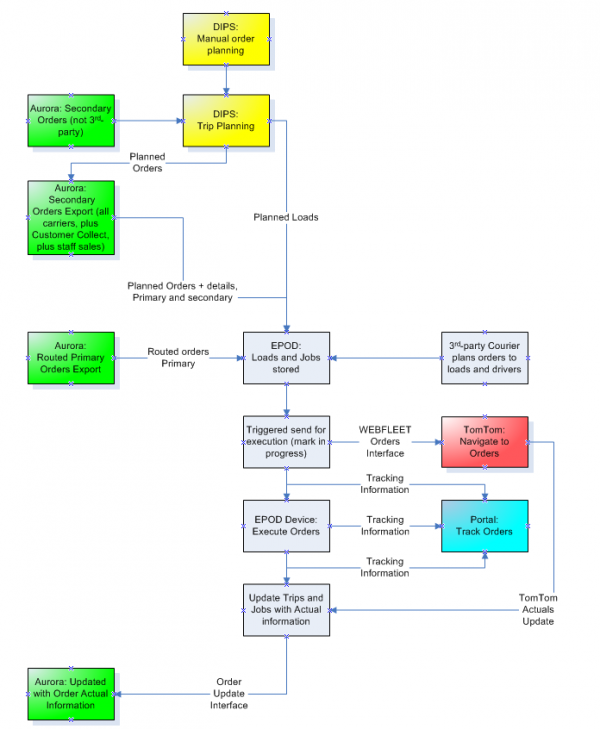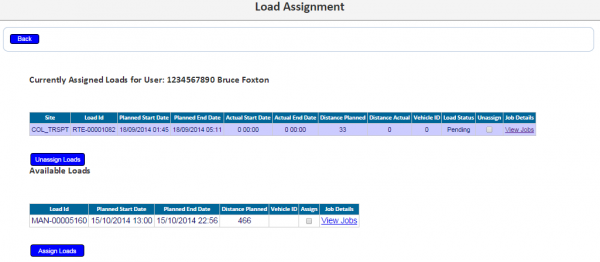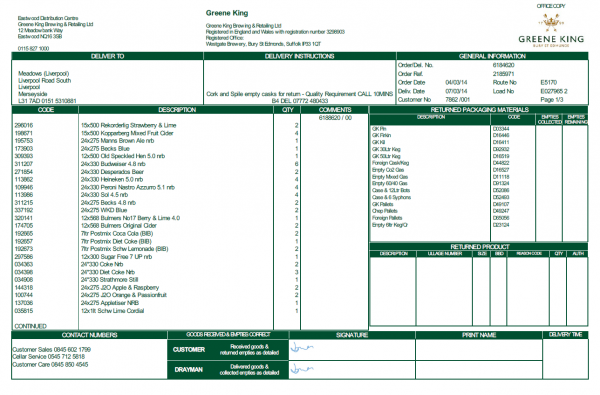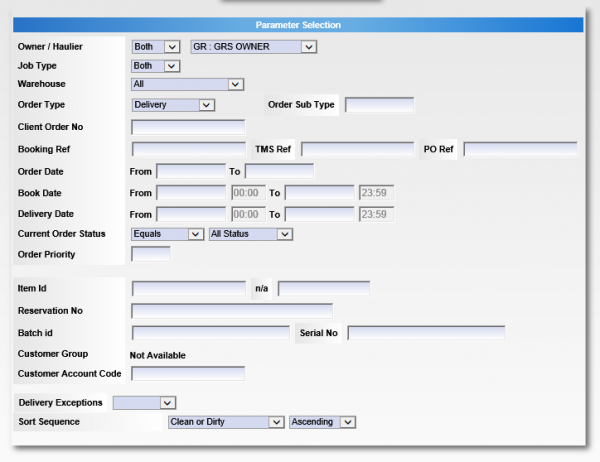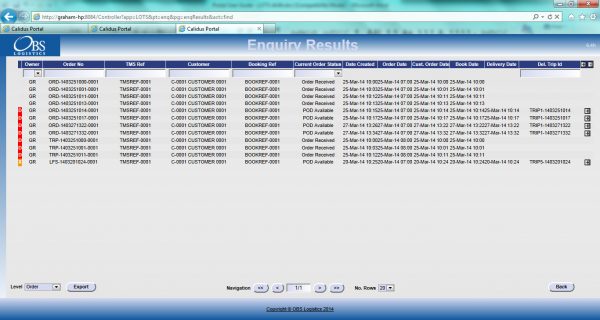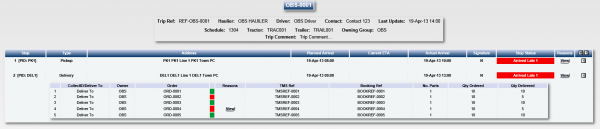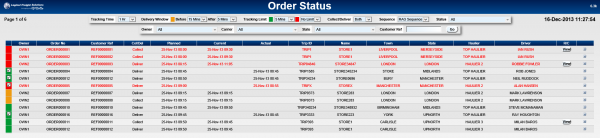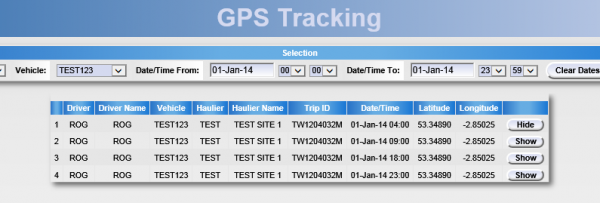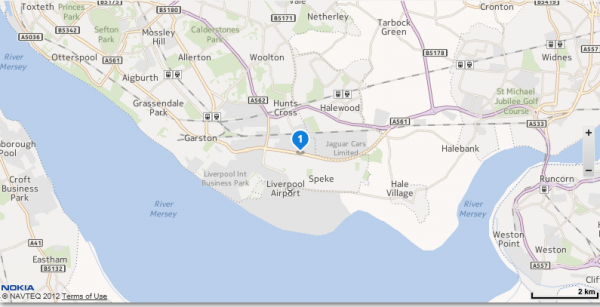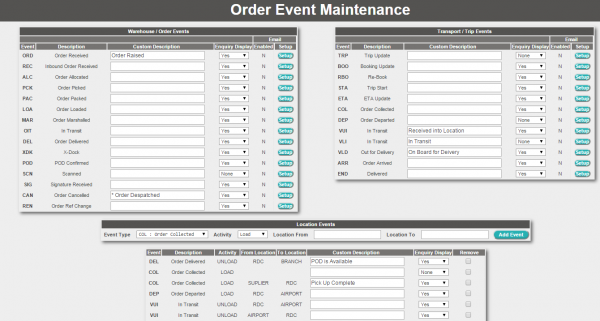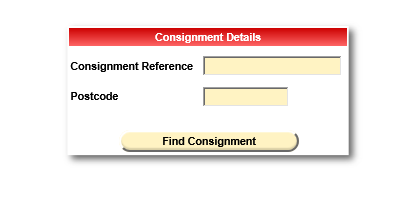REQ 314432 Greene King ePOD Requirements: Difference between revisions
From Calidus HUB
(v0.2 - Removed Vehicle Checks, added Time Windows, added return of items onto delivery) |
(v0.3 - Amended after meetings with the customer between 31/11/2015 and 14/12/2015) |
||
| Line 4: | Line 4: | ||
{{#vardefine:System|''CALIDUS'' ePOD}} | {{#vardefine:System|''CALIDUS'' ePOD}} | ||
{{#vardefine:Doc_Title|''CALIDUS'' ePOD/TTM Solution Design}} | {{#vardefine:Doc_Title|''CALIDUS'' ePOD/TTM Solution Design}} | ||
{{#vardefine:Version|0. | {{#vardefine:Version|0.3}} | ||
{{#vardefine:Date| | {{#vardefine:Date|24th December 2015}} | ||
{{#vardefine:Reference|314432}} | {{#vardefine:Reference|314432}} | ||
{{#vardefine:Year|2015}} | {{#vardefine:Year|2015}} | ||
| Line 71: | Line 71: | ||
== General System Overview == | == General System Overview == | ||
The core systems are Aurora (ERP) and DIPS (Route Planning), with OBS Logistics' systems providing execution ({{#var:System}}) and order tracking (''CALIDUS'' Portal TTM). | The core systems are Aurora (ERP), a WMS system (undefined) and DIPS (Route Planning), with OBS Logistics' systems providing execution ({{#var:System}}) and order tracking (''CALIDUS'' Portal TTM). TomTom WEBFLEET provides Vehicle Tracking, device routing and reporting, and ''CALIDUS'' VEhub provides Vehicle Defect Checks, Accident Reporting and additional tracking and reporting functionality. | ||
* Orders come into Aurora. | * Orders come into Aurora. | ||
* Aurora interfaces the orders to DIPS, for Routing purposes, then back to Aurora. | * Aurora interfaces the orders to DIPS, for Routing purposes, then back to Aurora. | ||
* Aurora interfaces loads and orders to {{#var:System}} ( | * Aurora interfaces loads and orders to {{#var:System}} (after Pick Confirm and Despatch Print). | ||
* {{#var:System}} sends driving instructions to TomTom WEBFLEET on demand. | * {{#var:System}} sends driving instructions to TomTom WEBFLEET on demand, when the load is In Progress. | ||
* TomTom WEBFLEET used for navigation to destinations. | * TomTom WEBFLEET is used for navigation to destinations. | ||
* {{#var:System}} executes the deliveries and returns. | * {{#var:System}} executes the deliveries and returns. | ||
* {{#var:System}} updates ''CALIDUS'' Portal's Track and Trace module (TTM) with information for order tracking. | * {{#var:System}} updates ''CALIDUS'' Portal's Track and Trace module (TTM) with information for order tracking. | ||
| Line 86: | Line 86: | ||
== Data Import == | == Data Import == | ||
All files (inbound to and outbound from ''CALIDUS'' ePOD) will be transferred using an FTP method in OBS XML format. | All files (inbound to and outbound from ''CALIDUS'' ePOD) will be transferred using an FTP method in OBS XML format, with the possible exception of route information from DIPS. | ||
{{Note}} OBS Logistics have created standard Interfacing documentation and this will be passed to the Aurora and DIPS development teams. At this time, no mapping exercise has started. It falls to OBS Logistics to specify and control the modifications to external systems. | |||
All data sent to ''CALIDUS'' ePOD will be uniquely identified through a Site ID. This is predominantly used to organise hauliers or depots, ensuring that the data is kept separate for resourcing and execution purposes. All data (for example, loads, jobs, drivers, vehicles, etc) are organised by this Site ID. It is expected that all distribution centres will require their own Site ID within ''CALIDUS'' ePOD. {{Note}} This is not strictly necessary, as this could also be categorised by Job Group, as below | {{SCR|Reference={{#var:Reference}}|SCRNo={{ #vardefineecho: SCR | {{ #expr: {{ #var: SCR }} + 1 }} }} | ||
|Definition=ePOD-Aurora/DIPS Integration meetings and specification. | |||
|Link=Appendix A: Table of SCRs and Ballpark Estimates | |||
}} | |||
It is expected that there will be a split inbound interface from the source systems: | |||
* From DIPS, Load, Planned Times and sequencing information. | |||
* From Aurora, containing the detailed job information. | |||
The DIPS interface is expected to be a bespoke interface. | |||
{{SCR|Reference={{#var:Reference}}|SCRNo={{ #vardefineecho: SCR | {{ #expr: {{ #var: SCR }} + 1 }} }} | |||
|Definition=DIPS-ePOD Interface for Load and Order Sequencing. | |||
|Link=Appendix A: Table of SCRs and Ballpark Estimates | |||
}} | |||
{{Note}} It is expected that this interface will be completed as part of the Planned vs Actuals project. However, it is listed here as a requirement and dependency of this project - if not completed as part of that project, it must be completed as part of this. | |||
The Aurora interface is likely to use the existing ''CALIDUS'' ePOD XML interface format, with some modification driven by the software changes in this document, and to cooperate with the bespoke DIPS interface above. This interface will be for the orders only (no load information) and will contain: | |||
* Header, Timings, Address, Contacts | |||
* Line-level information (products, quantities) | |||
{{SCR|Reference={{#var:Reference}}|SCRNo={{ #vardefineecho: SCR | {{ #expr: {{ #var: SCR }} + 1 }} }} | |||
|Definition=Aurora-ePOD Interface for Order and Product Details. | |||
|Link=Appendix A: Table of SCRs and Ballpark Estimates | |||
}} | |||
All data sent to ''CALIDUS'' ePOD will be uniquely identified through a Site ID. This is predominantly used to organise hauliers or depots, ensuring that the data is kept separate for resourcing and execution purposes. All data (for example, loads, jobs, drivers, vehicles, etc) are organised by this Site ID. It is expected that all distribution centres will require their own Site ID within ''CALIDUS'' ePOD. {{Note}} This is not strictly necessary, as this could also be categorised by Job Group, as below. | |||
| Line 96: | Line 126: | ||
* POC/POD document format. | * POC/POD document format. | ||
* POC/POD business address and logo. | * POC/POD business address and logo. | ||
* Terms and Conditions displayed. | * Terms and Conditions displayed on the device. | ||
* Job Image capture after completion. | |||
The Job Groups will be defined and agreed in advance between the back-end software providers and OBS Logistics. | The Job Groups will be defined and agreed in advance between the back-end software providers and OBS Logistics. | ||
It is expected that there will possible need for several Job Group configurations: | It is expected that there will possible need for several Job Group configurations: | ||
* Deliveries | * Deliveries and Empty Packaging Returns | ||
* Returns ( | * Product Returns | ||
Large retail customers (e.g. Tesco, Morrissons, etc) may still require sign on paper for their own systems. In this case, a different job group for these jobs may be configured, requiring Document Photo capture in lieu of or in addition to signature. | |||
If Job Groups are sent to {{#var:System}} that have not been created in advance, the interface will create them as a skeleton record, defaulting the configuration. | |||
If Job Groups are sent to {{#var:System}} that have not been created in advance, the interface will create them as a skeleton record, defaulting the configuration - this may then require further manual configuration of the job group. | |||
The exact confirmation of the Job Group configuration will be decided at implementation stage. | The exact confirmation of the Job Group configuration will be decided at implementation stage. | ||
| Line 120: | Line 152: | ||
** The addresses shown on the POD are expected to be the final delivery or collection address, set from the customer. | ** The addresses shown on the POD are expected to be the final delivery or collection address, set from the customer. | ||
** Email addresses are required for the customers requesting POD notes to be immediately emailed to them upon confirmation of collection or delivery. | ** Email addresses are required for the customers requesting POD notes to be immediately emailed to them upon confirmation of collection or delivery. | ||
* Consolidation - When delivering orders, there could be multiple deliveries per address. Consolidation of orders at delivery/collection is required. This may be controlled manually by the driver, but is more commonly controlled by the jobs being linked together on the loads received by ''CALIDUS'' ePOD from Aurora. | ** It is expected that the jobs sent to ''CALIDUS'' ePOD from Aurora will not contain a contact name. | ||
* Consolidation - When delivering orders, there could be multiple deliveries per address. Consolidation of orders at delivery/collection is required. This may be controlled manually by the driver, but is more commonly controlled by the jobs being linked together on the loads received by ''CALIDUS'' ePOD from Aurora. It has been decided that this information | |||
* An Owner must be specified against each job. It is expected that this will be the same for all jobs and will be agreed during the mapping exercise. This is used to consolidate all jobs for the purposes of track and trace (through ''CALIDUS'' Portal). | * An Owner must be specified against each job. It is expected that this will be the same for all jobs and will be agreed during the mapping exercise. This is used to consolidate all jobs for the purposes of track and trace (through ''CALIDUS'' Portal). | ||
* Optionally, products may be 'containerised' i.e. categorised by product group for deliveries (e.g. Cask, Wine, Spirits) etc, if this is helpful to the drayman. | * Optionally, products may be 'containerised' i.e. categorised by product group for deliveries (e.g. Cask, Wine, Spirits) etc, if this is helpful to the drayman. | ||
* Multiple Time Windows may be required to be sent to ''CALIDUS'' ePOD - these are subject to a change detailed later in this document. | * Multiple Time Windows may be required to be sent to ''CALIDUS'' ePOD - these are subject to a change detailed later in this document. | ||
* A new field will be sent into the system to specify an amount of time before the planned end time on the job to alert the driver. | |||
* Special instructions for the driver will be received from Aurora on the job. There are 6 lines of 50 characters in Aurora, whereas ''CALIDUS'' ePOD accepts only up to 255 characters. This can either be trimmed when sent by Aurora, or a software change could be made to ''CLAIDUS'' ePOD to store 300 characters in the Job Instructions. | |||
* | |||
{{SCR|Reference={{#var:Reference}}|SCRNo={{ #vardefineecho: SCR | {{ #expr: {{ #var: SCR }} + 1 }} }} | {{SCR|Reference={{#var:Reference}}|SCRNo={{ #vardefineecho: SCR | {{ #expr: {{ #var: SCR }} + 1 }} }} | ||
|Definition= | |Definition=Increase special instructions to 300 characters | ||
|Link=Appendix A: Table of SCRs and Ballpark Estimates | |Link=Appendix A: Table of SCRs and Ballpark Estimates | ||
}} | }} | ||
Product Returns will be specified as collection jobs in the interface to ''CALIDUS'' ePOD. These will be entered into Aurora and planned as any normal delivery job. | |||
| Line 145: | Line 175: | ||
Each of these items can be agreed in advanced or administered within {{#var:System}}, negating the need for a developed interface. Furthermore, if drivers are assigned to a Load on a message and are not in {{#var:System}}, the interface will create them as a skeleton record, with the User ID as the Driver ID sent in, and the Name and Password defaulted, with default access created. | Each of these items can be agreed in advanced or administered within {{#var:System}}, negating the need for a developed interface. Furthermore, if drivers are assigned to a Load on a message and are not in {{#var:System}}, the interface will create them as a skeleton record, with the User ID as the Driver ID sent in, and the Name and Password defaulted, with default access created. | ||
As part of the interface mapping exercise, this standing data will be agreed, regardless of whether the interfaces above are implemented within Aurora. | As part of the interface mapping exercise, this standing data will be agreed, regardless of whether the interfaces above are implemented within Aurora. | ||
{{Note}} It is expected that the standing data will | {{Note}} It is expected that the Reason Code standing data will be transferred through from Aurora to {{#var:System}} or maintained manually. Drivers and Vehicle will be generated from the DIPS interface automatically. | ||
{{Note}} Routes (Loads) must be allocated to a driver and/or vehicle for them to be picked up by the devices. | {{Note}} Routes (Loads) must be allocated to a driver and/or vehicle for them to be picked up by the devices. This is expected to be through the interface from DIPS. The {{#var:System}} Admin system (Load or User screens) may be used to manually allocate drivers to loads. | ||
| Line 184: | Line 214: | ||
Vehicles will be assigned | Vehicles (if not automatically assigned) will be assigned as the driver logs on to the device application and confirms which vehicle they are using. | ||
| Line 190: | Line 220: | ||
Multiple Time Windows may be required to be sent to ''CALIDUS'' ePOD - these are subject to a change detailed later in this document. These will be visible and maintainable within the Jobs admin screen. | {{Warning}} Multiple Time Windows may be required to be sent to ''CALIDUS'' ePOD - these are subject to a change detailed later in this document. These will be visible and maintainable within the Jobs admin screen. | ||
{{Note}} Software Changes specified in this document will result in changes to the Site and Job Group configuration screens, and to the Job and Products screens. The changes will be detailed as part of the functional specification stage. | |||
| Line 214: | Line 247: | ||
The drivers will be provided a user-name and password, and the loads will be allocated to specific drivers, ensuring that they can complete only the loads required. The users and their passwords must be configured within {{#var:System}}. | The drivers will be provided a user-name and password, and the loads will be allocated to specific drivers and vehicles, ensuring that they can complete only the loads required. The users and their passwords must be configured within {{#var:System}}. | ||
A driver | A driver will log on to a device using their provided user name, password and selecting the vehicle from a drop-down list. The device will remember the last used User name and Vehicle, but will always require that the password is entered. | ||
{{Note}} | |||
* The TomTom devices are linked to a specific vehicle - this is not ePOD functionality, but the way that TomTom WEBFLEET devices work. | |||
* The TomTom devices can be linked to another vehicle through an administrative change on the device, taking up to 5 minutes. It does not automatically link to the nearest device, as this is inappropriate when there are several vehicles within a 10m radius. | |||
* The ePOD application will remember the vehicle on which it is being used, so the driver will not be required to change the vehicle. | |||
* If the device is to be linked to another vehicle, the driver can use the drop-down list within ePOD to select the correct vehicle. | |||
* If the driver logs on with the wrong vehicle, they will not be given any work, as the work is assigned to a specific driver/vehicle combination. | |||
A change was mooted regarding changing this ''CALIDUS'' ePOD log-on process to not specify the vehicle, but to log on and then assign the vehicle through the load that is assigned to the driver. It was decided that this was not required, but if this is required, this will require further changes to the ePOD system and generate additional cost. | |||
<!-- == Vehicle Checks == | <!-- == Vehicle Checks == | ||
| Line 296: | Line 338: | ||
* Confirm re-sequencing allowed - this requests the user to confirm first. | * Confirm re-sequencing allowed - this requests the user to confirm first. | ||
* Always allowed - no confirmation. | * Always allowed - no confirmation. | ||
This configuration will be decided at the point of implementation, but is expected that re-sequencing is | This configuration will be decided at the point of implementation, but is expected that re-sequencing is allowed with a warning to the driver. | ||
{{SCR|Reference={{#var:Reference}}|SCRNo={{ #vardefineecho: SCR | {{ #expr: {{ #var: SCR }} + 1 }} }} | |||
|Definition=Alert Pop-up for Customer Contact | |||
|Link=Appendix A: Table of SCRs and Ballpark Estimates | |||
}} | |||
The process will be as follows: | |||
* If there are any planned jobs where the planned time is within the alert window for the job (specified in the Aurora interface), the Info button on the Job List screen will show a red background. Additionally, any job with an alert time that is in its alert window will show the date and time on the job list in red rather than the usual black. The driver can just as easily click on these jobs here instead. | |||
* Any jobs that move within the alert window while the driver is in the Job List or Job Details screens will return the driver to the Job List and generate an alert, accompanied by a vibration and sound. {{Note}} If the driver is processing a job, they will not be interrupted - only in the Job Detail and Job list screen will this interrupt the driver. | |||
* Clicking Yes on this alert, or clicking the Info button will show the load information drop-down, which will also show the jobs that are being alerted. | |||
* Clicking on a job in the Load Info list will show the Job Details of the job, allowing the driver to see the instructions, and to text or phone the customer. {{Note}} Contacting the customer will not clear the alert display from the load information or the red text from the job list. | |||
* Any jobs at confirmed or cancelled status will not trigger the alert, and will not trigger the display of alerted jobs in the job list. | |||
<gallery widths=310px heights=400px perrow=3> | |||
File:REQ_314432_PDA_Alert1.png|''Alerted jobs highlighted'' | |||
File:REQ_314432_PDA_Alert2.png|''The pop-up alert'' | |||
File:REQ_314432_PDA_Alert3.png|''The Load Information, showing the alerted jobs'' | |||
</gallery><br /> | |||
If any jobs (product returns or additional deliveries) have been added to a Load, or product quantities have been changed while the load is in progress, the ''Refresh'' option (which also is timed to happen on a regular interval) will get the details of the new job and add it to the job list, showing the user a summary of the job(s) added. This functionality will also pick up any amendments to the jobs, for example, if quantities have been amended or products have been added/removed. This can also be triggered by long-pressing against the label showing the load identifier on the screen. | |||
Jobs can be cancelled by the driver at this time, by long-pressing on the job in the table and choosing ''Cancel'' from the pop-up options. The user will be prompted to enter a reason why this job is being cancelled, and optionally take a picture. If a job is confirmed cancelled, the device will show the Job List again with the cancelled job removed from the list. It is expected initially that the driver will not have any reason codes created for the cancellation of jobs, but that the cancellation will be through the driver phoning the office and requesting the cancellation or re-planning of the job for a later date. However, it may be the case that a single Job Level reason code may created ('Authorised by Office') may be created, that the driver may use after they have contacted the office for confirmation. In either case, this configuration may be changed by the operation at any time by creating or deleting the Job Reason Code in the ''CALIDUS'' ePOD Admin system. | |||
The system may be configured for Image Capture in the following ways: | The system may be configured for Image Capture in the following ways: | ||
* Force Image Capture at all times when cancelling or changing quantity (i.e. at Job and Detail level) | * Force Image Capture at all times when cancelling or changing quantity (i.e. at Job and Detail level) | ||
* Optional Image Capture at all times. | * Optional Image Capture at all times. | ||
Separate to the above configuration, Image Capture at the end of a job (if enabled) may be configured to be optional or required. | {{Note}} An optional software change may be entered into for enforced image capture by the Reason Code selected - this is detailed later in the document. | ||
Separate to the above configuration, Image Capture at the end of a job (if enabled) may be configured to be optional or required, although not expected for this implementation. | |||
| Line 335: | Line 399: | ||
* The Job Type (Collection, Delivery, Service) | * The Job Type (Collection, Delivery, Service) | ||
* The customer details (Customer Code, Name, Address and Postcode) | * The customer details (Customer Code, Name, Address and Postcode) | ||
* The contact information (Contact name and number) | * The contact information (Contact name and number). {{Note}} It is expected that the contact name will not be sent. | ||
* The Instructions for the job | * The Instructions for the job | ||
Clicking on the tabs will display the information. | Clicking on the tabs will display the information. | ||
| Line 343: | Line 407: | ||
The screen allows the user to contact the customer (through text or phone). | The screen allows the user to contact the customer (through text or phone). This requires that the contact numbers be interfaced from Aurora. | ||
| Line 357: | Line 417: | ||
When a Job is successfully started, this will take the Job to 'In Progress' status. | When a Job is successfully started, this will take the Job to 'In Progress' status. This will also trigger an event to ''CALIDUS'' Portal TTM, to show that the driver in in transit to the job, and to calculate ETAs. This may then trigger a tracking email to the customer, although this is expected not to be configured for this initially, relying instead on email notifications sent from DIPS. | ||
Jobs can be cancelled by the driver at this time by clicking the '''Cancel Job''' button | Jobs can be cancelled by the driver at this time by clicking the '''Cancel Job''' button, which functions identically to the Cancel Job option available on the Job List screen. | ||
| Line 390: | Line 450: | ||
File:REQ_314432_PDA_Delivery2.png|''Products Tab'' | File:REQ_314432_PDA_Delivery2.png|''Products Tab'' | ||
</gallery><br /> | </gallery><br /> | ||
{{Note}} There is | {{Note}} There is also a ''User Notes'' tab that will be displayed, allowing the user to enter any notes against the Job before completion. This will primarily be used to capture any product delivered to the customer not preadvised by Aurora on the job. | ||
| Line 423: | Line 481: | ||
* entering the product code manually and clicking '''Deliver X''' | * entering the product code manually and clicking '''Deliver X''' | ||
* scanning the product code and clicking '''Deliver X''' | * scanning the product code and clicking '''Deliver X''' | ||
* Using the '''Deliver All''' button (defined later in this section) | |||
When marked as delivered, the item will be removed from the list. | When marked as delivered, the item will be removed from the list. | ||
{{Note}} | |||
* Products may be confirmed through scanning a barcode against the product. This must be the product code sent to ''CALIDUS'' ePOD from Aurora, including any preamble in the barcode itself. The mobile application will then confirm the quantity delivered. The ''Scan'' button on the device (using the camera), an integrated scanner or a linked BlueTooth scanner may be used to scan the item. | |||
* Products may be confirmed by selecting them from the list, and then confirming the quantity delivered. This may be disabled on the system, enforcing scanning. | |||
* Selecting from the list equalled their current process and would not take significantly more time than the paper process. | |||
* The Scanning process would allow better definition of which product and batch was delivered, although may not be suitable for all products. | |||
* The Deliver All functionality could be abused by the drivers. | |||
* The application may be configured for all the above if required, and this may be evaluated at a later date. | |||
The scanning of individual products may be required (unlikely) or that a tally mechanism system (where product is counted down for each quantity delivered) may be required. In either case, this will require an additional change to the software at additional cost, although it is expected that neither of these will be required. There is concern that the more that was required of the driver (i.e scanning) would add too much time to the processing and that this should be minimised if possible, driving further change into a possible phase 2 after go-live. | |||
It is expected that the initial configuration of the application will be: | |||
* Scroll through the list and select the products to confirm as exceptions | |||
* Scanning may only be used to identify products for exception, rather than scrolling through the list. | |||
* A copy of the load sheet may be used by customers for tallying, if required. This Load sheet will be produced from Aurora and may be emailed direct to the customer as a kind of ASN, rather than being printed. | |||
* All remaining product will be confirmed as fully delivered using the Deliver All functionality. | |||
The driver can change the quantity by choosing ''Change Quantity'' from the pop-up menu - the device will direct them to an exception screen where the quantity can be changed up or down, and a reason code entered as to why the quantity is changed. This will allow entry of quantity, and will display the unit type, for clarification. The product description will also be displayed here. | |||
{{Note}} The ''CALIDUS'' ePOD application must be checked and made capable of increasing product quantities in this exception process. | |||
{{SCR|Reference={{#var:Reference}}|SCRNo={{ #vardefineecho: SCR | {{ #expr: {{ #var: SCR }} + 1 }} }} | {{SCR|Reference={{#var:Reference}}|SCRNo={{ #vardefineecho: SCR | {{ #expr: {{ #var: SCR }} + 1 }} }} | ||
|Definition= | |Definition=Allow Over-Delivery/Collection of Product. | ||
|Link=Appendix A: Table of SCRs and Ballpark Estimates | |Link=Appendix A: Table of SCRs and Ballpark Estimates | ||
}} | }} | ||
If a product can't be found on the vehicle, it can be removed from the list with the pop-up option ''Cancel''. Again, the exception screen will be shown where the driver can enter the reason why. | |||
{{Note}} | {{Note}} During this exception process (either quantity change or product cancellation), the driver will have the option to take a photo against the product changed. This is optional at the driver's discretion. | ||
The system may be configured for Image Capture in the following ways: | |||
* Force Image Capture at all times when cancelling or changing quantity (i.e. at Job and Detail level) | |||
* Optional Image Capture at all times. | |||
An optional software change may be entered into for enforced image capture by the Reason Code selected | |||
=== | {{SCR|Reference={{#var:Reference}}|SCRNo={{ #vardefineecho: SCR | {{ #expr: {{ #var: SCR }} + 1 }} }} | ||
|Definition=Enforce Image Capture by Reason Code. | |||
|Link=Appendix A: Table of SCRs and Ballpark Estimates | |||
}} | |||
This change does not include modifications to allow Reason Codes to be configured as requiring images through the standing data interface from external systems - Reason Codes must be configured within the ''CALIDUS'' ePOD Admin system to require image capture. By default, reason codes will not require images to be captured. If the Reason Codes are configured this way, this will over-ride any other Site or Job Group setting. | |||
It is expected that Returned Empty Packaging will be entered during the delivery process. To achieve this, a change will be required. | |||
{{SCR|Reference={{#var:Reference}}|SCRNo={{ #vardefineecho: SCR | {{ #expr: {{ #var: SCR }} + 1 }} }} | |||
|Definition=Configurable Empty Returns | |||
|Link=Appendix A: Table of SCRs and Ballpark Estimates | |||
}} | |||
A new Tab will be added to the Collection or Delivery screens, depending on configuration. This is expected to be labelled as 'Empties' | |||
<gallery widths=310px heights=400px perrow=3> | |||
File:REQ_314432_PDA_ReturnPack1.png|''Package Returns Tab'' | |||
File:REQ_314432_PDA_ReturnPack2.png|''Add a Package Return'' | |||
File:REQ_314432_PDA_ReturnPack3.png | |||
</gallery><br /> | |||
This tab will show a list of all returns (starting as empty). If the '''Add''' button is clicked, the device will display a pop-up window, allowing the driver to enter: | |||
* Code/Description, from a drop-down list of packaging | |||
* Empties Collected | |||
* Empties Remaining | |||
{{Note}} The detail prompted for in this pop-up will be fully configurable in terms of what is entered, what is on the packaging drop-down list, the validation and whether this is required. | |||
Once entered and confirmed, the returned packaging will be displayed on the list. | |||
Pressing or long-pressing an empty already entered on the list will allow the user to edit or remove this empty packaging from the list. | |||
{{Note}} Due to the ad-hoc nature of this functionality, no additional process is driven from the entry of these returned products or packaging, for example, the driver will not be prompted to unload all collected products or packaging at the end of the load. | |||
{{Warning}} Ullages are required to be captured. At this time, the process for capturing these has not been defined. This may generate additional development within ''CALIDUS'' ePOD, but this will be evaluated when the information is received. {{Note}} It is expected that the change here for Empty Returns may also be used to enter Ullages, either during the delivery process or with product returns. | |||
It is a requirement of this process to allow delivery by exception, which requires a change to the ''CALIDUS'' ePOD system. | |||
{{SCR|Reference={{#var:Reference}}|SCRNo={{ #vardefineecho: SCR | {{ #expr: {{ #var: SCR }} + 1 }} }} | |||
|Definition=Deliver All Functionality | |||
|Link=Appendix A: Table of SCRs and Ballpark Estimates | |||
}} | |||
This process involves the driver only indicating where a product quantity is changed or cancelling products. Once the driver has completed the exceptions, the driver may move to the ''Job Details'' tab and press the '''Deliver All''' button. The device will request confirmation as to whether the driver has completed all exceptions. If confirmed, the Delivery process will close and the user will be directed to the Job Completion process. | |||
All | {{Note}} This Deliver All functionality completes the job. This should be done after all exceptions to delivered products are made, and after all empties are entered. If completed inadvertently, it is possible for the driver to back out of the Job Completion process, to make further amendments/exceptions, to mark cancelled goods as delivered, or to enter additional empties. | ||
==Product Returns Collection Process== | |||
Product returns jobs will be advised to ''CALIDUS'' ePOD from Aurora as Collections. In this case, the collections for these products will appear on the job list as separate collection jobs, and are expected to be after any deliveries for the customer. | |||
== | <gallery widths=310px heights=400px perrow=3> | ||
File:REQ_314432_PDA_Collection1.png|''Product Returns Collection screen'' | |||
</gallery><br /> | |||
The product return job has products advised against them, the driver will be able to confirm the returned product from the list, although no additional information will be allowed to be entered against the product, such as: | |||
* Ullage Number | * Ullage Number | ||
* Size | * Size | ||
| Line 517: | Line 589: | ||
* Qty | * Qty | ||
* Auth | * Auth | ||
If this information is required with preadvised products, a further change to ''CALIDUS'' ePOD would be required. | It has not yet been confirmed whether any or all of this information is required on the device. If this information is required with preadvised products, a further change to ''CALIDUS'' ePOD would be required. | ||
{{SCR|Reference={{#var:Reference}}|SCRNo={{ #vardefineecho: SCR | {{ #expr: {{ #var: SCR }} + 1 }} }} | |||
|Definition=Additional Fields for Product Returns | |||
|Link=Appendix A: Table of SCRs and Ballpark Estimates | |||
}} | |||
Standard Products collections will display the same level of information as a product delivery, namely: | Standard Products collections will display the same level of information as a product delivery, namely: | ||
| Line 534: | Line 608: | ||
Collection of these goods works similarly to the delivery of products, in that the product may: | Collection of these goods works similarly to the delivery of products, in that the product may: | ||
* be marked as fully collected | * be marked as fully collected | ||
* have the quantity collected changed | * have the quantity collected changed up or down | ||
* be cancelled. | * be cancelled. | ||
Note that, if a zero quantity is advised to be collected, the driver can be forced to enter a returned quantity, or can confirm that nothing was collected. | Note that, if a zero quantity is advised to be collected (for example, if Aurora has informed ''CALIDUS'' ePOD of a product to be collected, but has not confirmed how much), the driver can be forced to enter a returned quantity, or can confirm that nothing was collected. | ||
{{Warning}} | {{Warning}} Ullages are required to be captured. At this time, the process for capturing these has not been defined. This may generate additional development within ''CALIDUS'' ePOD, but this will be evaluated when the information is received. {{Note}} It is expected that the change here for Empty Returns may also be used to enter Ullages, either during the delivery process or with product returns. | ||
{{Note}} | |||
| Line 604: | Line 625: | ||
All of these processes are controlled during Job Completion. | All of these processes are controlled during Job Completion. | ||
{{Note}} At this time, the expectation is that the configuration will require the Customer | {{Note}} At this time, the expectation is that the configuration will require the Customer only to sign for product return collection and delivery of goods. | ||
| Line 614: | Line 635: | ||
</gallery><br /> | </gallery><br /> | ||
The signatory will default to the customer contact sent through on the job, but this can be changed. If one is not sent through, the driver will be forced to enter one. | The signatory will default to the customer contact sent through on the job, but this can be changed. If one is not sent through, the driver will be forced to enter one. It is expected that the jobs sent to ''CALIDUS'' ePOD from Aurora will not contain a contact name. | ||
The screen displays several tabs, allowing the user to see: | The screen displays several tabs, allowing the user to see: | ||
| Line 625: | Line 646: | ||
The Terms and Conditions are configurable, but will appear in the same place on the screen (under the signature). Unlimited T&Cs text can be configured, along with check-boxes and data entry. This may be configured at any time. | The Terms and Conditions are configurable, but will appear in the same place on the screen (under the signature). Unlimited T&Cs text can be configured, along with check-boxes and data entry. This may be configured at any time. | ||
The Products tab shows all the quantity of all products being delivered. A change is requested here to show only a summary at product type. | |||
{{SCR|Reference={{#var:Reference}}|SCRNo={{ #vardefineecho: SCR | {{ #expr: {{ #var: SCR }} + 1 }} }} | |||
|Definition=Summary of Product Quantity by Type | |||
|Link=Appendix A: Table of SCRs and Ballpark Estimates | |||
}} | |||
{{Warning}} The Product Type used to summarise this is not yet defined and may require an additional field in the interface from Aurora - this is assumed at this time. If instead the existing Order No + sub-reference (e.g. 3188620 / 00) is used, the development necessary for this change will decrease. | |||
Large retail customers (e.g. Tesco, Morrissons, etc) may still require sign on paper rather than sign on glass and were unlikely to change, as this would mean change to their own internal systems. In this case, the driver will sign in lieu of these customers, entering the delivery reference from the customers' system into the Signatory field. | |||
Images at Job Completion may be configured, specifically for the purposes of capturing an image of the customers' document. This is possible within ''CALIDUS'' ePOD without further change, requiring only the configuration of the job received into ''CALIDUS'' ePOD from Aurora to be a different job group. | |||
As each job (or group of jobs) is completed, the information is updated back to the system, with all information captured on the device (actual times, quantities, signatures, images, updated email address, etc) updated. The updates are sent whenever the driver has an internet connection, and may be delayed until that time. | |||
The user will be returned to the Job List screen and the completed Job will be removed from the list. | |||
If a planned product return job has been advised from Aurora, the device will immediately start the collection job for this customer. | |||
| Line 663: | Line 678: | ||
* Litres Bought - Numeric Entry | * Litres Bought - Numeric Entry | ||
* Parking Ticket Number - optional text entry | * Parking Ticket Number - optional text entry | ||
It is not expected that metrics are required for | It is not expected that metrics are required for Greene King. | ||
<!-- {{Note}} Vehicle Checks may also be configured for the end of the load. | <!-- {{Note}} Vehicle Checks may also be configured for the end of the load. | ||
| Line 679: | Line 694: | ||
This format includes details of any product/packaging collections linked to it. | This format includes details of any product/packaging collections linked to it. | ||
{{Note}} The POD document is changing, and a POC format (for Product Returns) is also being created. This has not been received at this time. For the purposes of this document and estimates, it is assumed that the above format contains all the details required on the new documents, although the formattting will change to reflect the new styling. | |||
At this time, the following elements are on the POD format, and can be supported by the {{#var:System}} system, except where indicated. | At this time, the following elements are on the POD format, and can be supported by the {{#var:System}} system, except where indicated. | ||
| Line 742: | Line 760: | ||
The POD produced will expect to be paginated to accommodate the quantity of products on a single | The POD/POC produced will expect to be paginated to accommodate the quantity of products on a single job. Collected Packaging will be present only on the first page of the POD and care should be taken to ensure that these sections fit on this page. | ||
No images will be shown on the POD | No images will be shown on the POD/POC notes, whether they are taken on the device or not. | ||
| Line 751: | Line 769: | ||
{{SCR|Reference={{#var:Reference}}|SCRNo={{ #vardefineecho: SCR | {{ #expr: {{ #var: SCR }} + 1 }} }} | {{SCR|Reference={{#var:Reference}}|SCRNo={{ #vardefineecho: SCR | {{ #expr: {{ #var: SCR }} + 1 }} }} | ||
|Definition=POD Note | |Definition=POD and POC Note Formats | ||
|Link=Appendix A: Table of SCRs and Ballpark Estimates | |Link=Appendix A: Table of SCRs and Ballpark Estimates | ||
}} | }} | ||
| Line 762: | Line 780: | ||
When jobs have been completed all the job is updated in the {{#var:System}} server, these jobs are then available for exporting to external systems. This is also true of cancelled jobs. All completed and cancelled Jobs may be transferred to Aurora through the standard interface. This is a pushed update, sent at a configurable interval, usually every 5 minutes. | When jobs have been completed all the job is updated in the {{#var:System}} server, these jobs are then available for exporting to external systems. This is also true of cancelled jobs. All completed and cancelled Jobs may be transferred to Aurora through the standard interface. This is a pushed update, sent at a configurable interval, usually every 5 minutes. | ||
There are no expected changes to the existing export format or methodology. | There are no expected changes to the existing export format or methodology, although some of the changes that were made to the import functionality may also be copied to the export. Regardless, the information regarding this interface and the format of the data contained within will be forwarded to the Aurora consultants. | ||
Aurora will update the product quantities, enter all the reason codes, mark fully complete lines as complete, and store any notes sent back by from ''CALIDUS'' ePOD. Aurora does not have a place to store signatory/signature and will not store this information. | |||
{{Note}} This feature requires access to a mail server for the use of the customer. If this is hosted by OBS Logistics Ltd, this would be expected to be through the OBS Logistics mail server. | Any clean orders (i.e. without reason codes, quantity discrepancies or user notes) will be immediately updated to POD Confirmed status. Any dirty orders will be left NOT POD confirmed. A new screen is required in Aurora, extremely similar to the POD Confirm screen, to show any dirty orders with the information obtained from ''CALIDUS'' ePOD. The operation requires enforced checking of these orders. The screen should also allow amendment of the details from ePOD (e.g. Reason Code), then POD confirm from this screen. | ||
Aurora may also produce a WMS Returns sheet from this information provided by ''CALIDUS'' ePOD, so that returns may be processed more effectively.There may also be processes ro reflect non-delivered items in Aurora and the WMS (i.e. marked as In Transit, Held, QC, SinBin) until examined and brought back into stock or discarded. This information can be easily gathered from the information passed back from ''CALIDUS'' ePOD: | |||
* Any non-delivered product where the quantitiy is less that that planned. | |||
* Any product with a non-zero quantity on a Product Return Collection job. | |||
* Any Empty Packaging detailed on the Delivery job. | |||
For jobs that have been completed, POD documents will be automatically be sent to the customer. In this case, the jobs that require this would have the email address populated when the job is sent to {{#var:system}}. As part of the export, any jobs with this email address will be automatically sent with a PDF attachment of the POD report. Multiple recipients may be supported through the use of comma- or semicolon-delimited lists of emails addresses (the exact delimiter is based on the email server defined for the system's use). | |||
{{Note}} This feature requires access to a mail server for the use of the customer. If this is hosted by OBS Logistics Ltd, this would be expected to be through the OBS Logistics mail server, which requires a comma delimiter for multiple email addresses. | |||
Automatic emails may also be sent to a central email address if required. This may be configured at any time. | Automatic emails may also be sent to a central email address if required. This may be configured at any time. | ||
The {{#var:System}} system may send POD notes via FTP or other file transfer to an external document handling system. The files may be images or PDF format, and the name may be configured in several different ways. | Aurora does not have a place to store signatory/signature. The {{#var:System}} system may send POD notes via FTP or other file transfer to an external document handling system. The files may be images or PDF format, and the name may be configured in several different ways. This is confirmed as a requirement. However, the Document Management system in use requires an XML file as well as the PDF. This requires additional development within ''CALIDUS'' ePOD. | ||
{{SCR|Reference={{#var:Reference}}|SCRNo={{ #vardefineecho: SCR | {{ #expr: {{ #var: SCR }} + 1 }} }} | |||
|Definition=New Interface to send PDF to DMS - create XML file. | |||
|Link=Appendix A: Table of SCRs and Ballpark Estimates | |||
}} | |||
| Line 990: | Line 1,023: | ||
{{ #vardefine: SCR | 0 }} | {{ #vardefine: SCR | 0 }} | ||
{{REQ_SCR_Header}}{{REQ_SCR_Line | {{REQ_SCR_Header}}{{REQ_SCR_Line | ||
|SCR={{ #vardefineecho: SCR | {{ #expr: {{ #var: SCR }} + 1 }} }}|System=Aurora|Area=Integration|Description=ePOD-Aurora Integration meetings and specification.|Estimate=0|Notes= | |SCR={{ #vardefineecho: SCR | {{ #expr: {{ #var: SCR }} + 1 }} }}|System=Aurora|Area=Integration|Description=ePOD-Aurora/DIPS Integration meetings and specification.|Estimate=5.0|Notes=2 | ||
}} {{REQ_SCR_Line | }}{{REQ_SCR_Line | ||
|SCR={{ #vardefineecho: SCR | {{ #expr: {{ #var: SCR }} + 1 }} }}|System=ePOD|Area=Look and Feel|Description=Create customer-specific style on device.| | |SCR={{ #vardefineecho: SCR | {{ #expr: {{ #var: SCR }} + 1 }} }}|System=ePOD/DIPS|Area=Integration|Description=DIPS-ePOD Interface for Load and Order Sequencing.|Estimate=8.75|Notes=3 | ||
}} {{REQ_SCR_Line | }}{{REQ_SCR_Line | ||
|SCR={{ #vardefineecho: SCR | {{ #expr: {{ #var: SCR }} + 1 }} }}|System=ePOD/Portal|Area=Tracking|Description=Multiple Time Windows|Estimate=0|Notes= | |SCR={{ #vardefineecho: SCR | {{ #expr: {{ #var: SCR }} + 1 }} }}|System=ePOD/Aurora|Area=Integration|Description=Aurora-ePOD Interface for Order and Product Details.|Estimate=2.25|Notes= | ||
}} {{REQ_SCR_Line | }}{{REQ_SCR_Line | ||
|SCR={{ #vardefineecho: SCR | {{ #expr: {{ #var: SCR }} + 1 }} }}|System=ePOD|Area=Delivery|Description=Deliver All Products|Estimate= | |SCR={{ #vardefineecho: SCR | {{ #expr: {{ #var: SCR }} + 1 }} }}|System=ePOD|Area=Integration|Description=Increase special instructions to 300 characters.|Estimate=2.25|Notes=4 | ||
}} {{REQ_SCR_Line | }}{{REQ_SCR_Line | ||
|SCR={{ #vardefineecho: SCR | {{ #expr: {{ #var: SCR }} + 1 }} }}|System=ePOD|Area=Returns|Description= | |SCR={{ #vardefineecho: SCR | {{ #expr: {{ #var: SCR }} + 1 }} }}|System=ePOD|Area=Look and Feel|Description=Create customer-specific style on device. |Estimate=0.5|Notes= | ||
}} {{REQ_SCR_Line | }}{{REQ_SCR_Line | ||
|SCR={{ #vardefineecho: SCR | {{ #expr: {{ #var: SCR }} + 1 }} }}|System=ePOD|Area=Reporting|Description=POD Note Format.|Estimate= | |SCR={{ #vardefineecho: SCR | {{ #expr: {{ #var: SCR }} + 1 }} }}|System=ePOD|Area=Job List|Description=Alert pop-up for customer contact.|Estimate=11.5|Notes= | ||
}}{{REQ_SCR_Line | |||
|SCR={{ #vardefineecho: SCR | {{ #expr: {{ #var: SCR }} + 1 }} }}|System=ePOD/Portal|Area=Tracking|Description=Multiple Time Windows.|Estimate=20.0|Notes= | |||
}}{{REQ_SCR_Line | |||
|SCR={{ #vardefineecho: SCR | {{ #expr: {{ #var: SCR }} + 1 }} }}|System=ePOD|Area=Exception|Description=Allow Over-Delivery/Collection of Product.|Estimate=0|Notes=5 | |||
}}{{REQ_SCR_Line | |||
|SCR={{ #vardefineecho: SCR | {{ #expr: {{ #var: SCR }} + 1 }} }}|System=ePOD|Area=Exception|Description=Enforce Image Capture by Reason Code.|Estimate=5.0|Notes=6 | |||
}}{{REQ_SCR_Line | |||
|SCR={{ #vardefineecho: SCR | {{ #expr: {{ #var: SCR }} + 1 }} }}|System=ePOD|Area=Returns|Description=Configurable Empty Returns.|Estimate=14.5|Notes= | |||
}}{{REQ_SCR_Line | |||
|SCR={{ #vardefineecho: SCR | {{ #expr: {{ #var: SCR }} + 1 }} }}|System=ePOD|Area=Delivery|Description=Deliver All Products.|Estimate=4.5|Notes=5 | |||
}}{{REQ_SCR_Line | |||
|SCR={{ #vardefineecho: SCR | {{ #expr: {{ #var: SCR }} + 1 }} }}|System=ePOD|Area=Integration|Description=Additional Fields for Product Returns.|Estimate=4.5|Notes=4 | |||
}}{{REQ_SCR_Line | |||
|SCR={{ #vardefineecho: SCR | {{ #expr: {{ #var: SCR }} + 1 }} }}|System=ePOD|Area=Signature|Description=Summary of product qty by type.|Estimate=7.75|Notes=7 | |||
}}{{REQ_SCR_Line | |||
|SCR={{ #vardefineecho: SCR | {{ #expr: {{ #var: SCR }} + 1 }} }}|System=ePOD|Area=Reporting|Description=POD and POC Note Format.|Estimate=4.5|Notes=8 | |||
}}{{REQ_SCR_Line | |||
|SCR={{ #vardefineecho: SCR | {{ #expr: {{ #var: SCR }} + 1 }} }}|System=ePOD|Area=Integration|Description=New interface to send PDF to DMS - create XML file.|Estimate=5.5|Notes=8 | |||
}} {{REQ_SCR_Footer}} | }} {{REQ_SCR_Footer}} | ||
Notes: | Notes: | ||
#Any high level ballpark estimates for development are based on the basic information provided and are subject to detailed design and creation of an SCR. | # Any high level ballpark estimates for development are based on the basic information provided and are subject to detailed design and creation of an SCR. | ||
# This change is expected to be partially fulfilled by the Planned Vs Actual Project. | |||
# This change is expected to be fulfilled as part of the Planned Vs Actuals project. It is listed here as a dependency and a requirement. | |||
# This change is assumed as not required. | |||
# This change is OBS funded as part of product development. | |||
# This is an optional change. | |||
# If no new field is required, the development for this change is 5.0 days. | |||
# These changes are dependent on the requirements that have not yet been received by OBSL. | |||
<!-- MEDIA LANDSCAPE NO --> | <!-- MEDIA LANDSCAPE NO --> | ||
| Line 1,034: | Line 1,091: | ||
|Year= | |Year= | ||
|FSEST=Y | |FSEST=Y | ||
|Rev1= | |Rev1=Nick Atkinson | ||
|Rev1Title=Greene King | |Rev1Title=Greene King | ||
|Rev2=Matt Turner | |Rev2=Matt Turner | ||