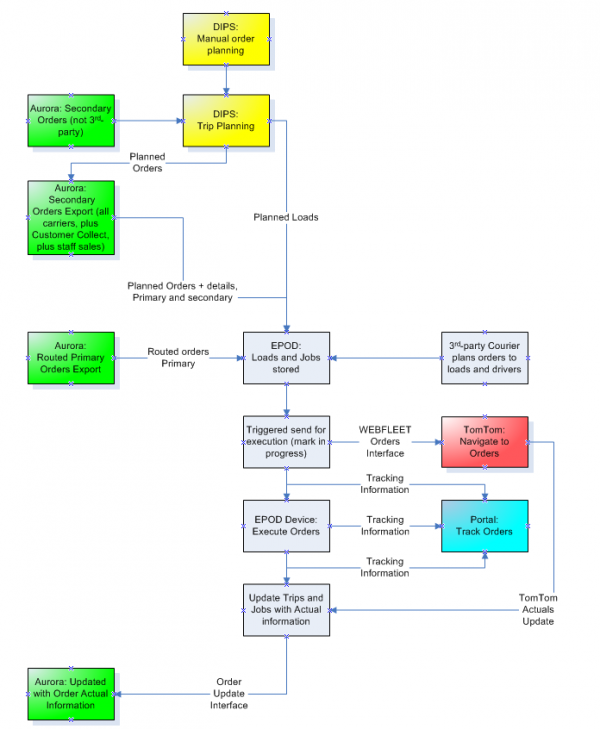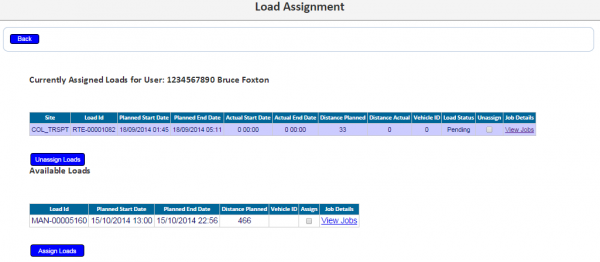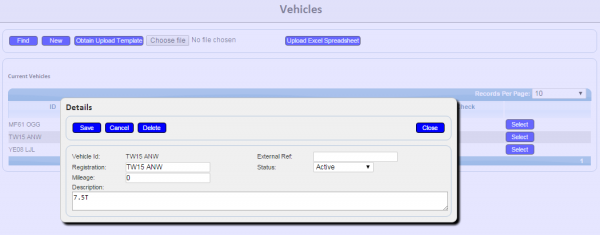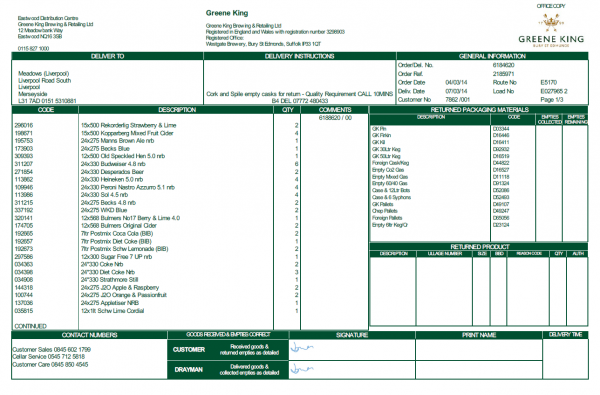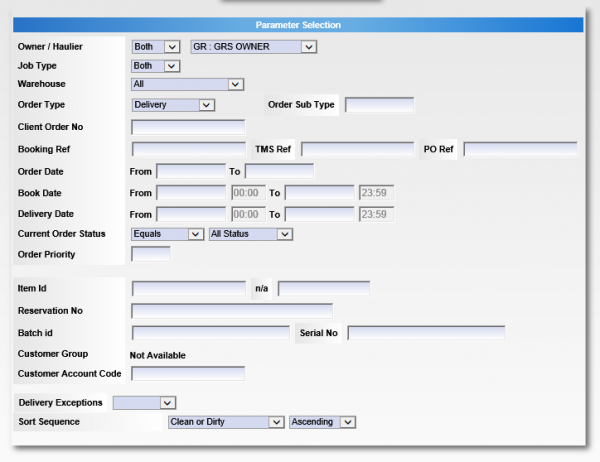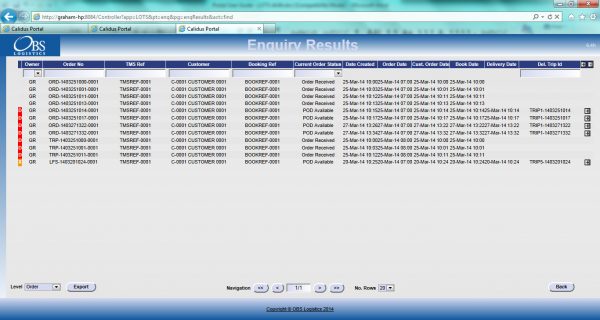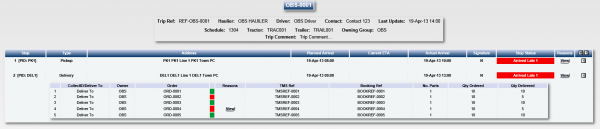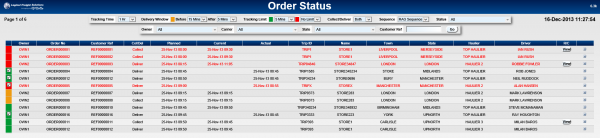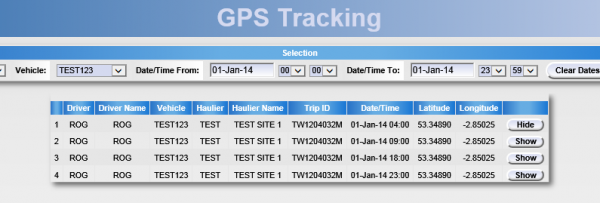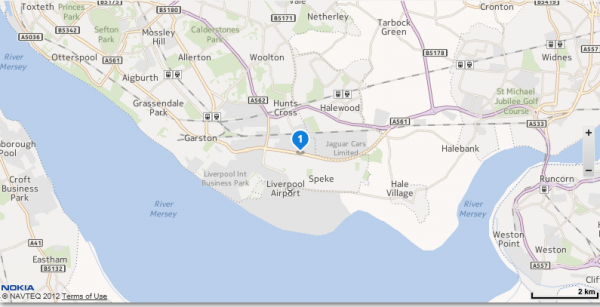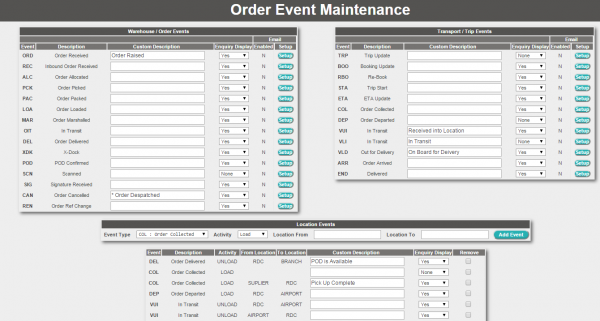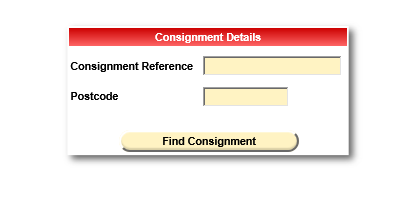REQ 314432 Greene King ePOD Requirements: Difference between revisions
From Calidus HUB
(v0.3 - Amended after meetings with the customer between 31/11/2015 and 14/12/2015) |
(v0.4 - Added Primary, Customer Collect, Store Sales and 3rd-party Carriers.) |
||
| Line 4: | Line 4: | ||
{{#vardefine:System|''CALIDUS'' ePOD}} | {{#vardefine:System|''CALIDUS'' ePOD}} | ||
{{#vardefine:Doc_Title|''CALIDUS'' ePOD/TTM Solution Design}} | {{#vardefine:Doc_Title|''CALIDUS'' ePOD/TTM Solution Design}} | ||
{{#vardefine:Version|0. | {{#vardefine:Version|0.4}} | ||
{{#vardefine:Date| | {{#vardefine:Date|26th January 2016}} | ||
{{#vardefine:Reference|314432}} | {{#vardefine:Reference|314432}} | ||
{{#vardefine:Year|2015}} | {{#vardefine:Year|2015}} | ||
| Line 37: | Line 37: | ||
<!-- ANY scope or limitations, bulleted. --> | <!-- ANY scope or limitations, bulleted. --> | ||
* The changes will be made in the latest version of the {{#var:System}} system, operating the Android version of the ePOD Client application. | * The changes will be made in the latest version of the {{#var:System}} system, operating the Android version of the ePOD Client application. | ||
* Changes relating to information passed through to {{#var:System}} from external systems (i.e. Aurora, | * Changes relating to information passed through to {{#var:System}} from external systems (i.e. Aurora, DiPS) are subject to analysis and design, which may affect the other changes in this document or generate other work if the process described within this document cannot be followed by the external system. | ||
* Due to the ad-hoc nature of the expected Returns functionality, no additional process is driven from the entry of these returned products or packaging, for example, the driver will not be prompted to unload all collected products or packaging at the end of the load. | * Due to the ad-hoc nature of the expected Returns functionality, no additional process is driven from the entry of these returned products or packaging, for example, the driver will not be prompted to unload all collected products or packaging at the end of the load. | ||
<!-- * Multiple Time Windows are not included as part of the scope of this project. If this is required, a further change must be entered into. --> | <!-- * Multiple Time Windows are not included as part of the scope of this project. If this is required, a further change must be entered into. --> | ||
| Line 52: | Line 52: | ||
== Operational Overview == | == Operational Overview == | ||
The operation deals in distribution of the Green King products between the depots (for primary movements) and to the pubs (secondary movements). | |||
* | |||
* | Movements are: | ||
* | * Primary - bulk movements between depots | ||
* Secondary - radial deliveries to customers (pubs). | |||
* 3rd-party haulage (for example, for Carlsberg) | |||
The operation has its own fleet, which completes the majority of the movements, primary and secondary. | |||
An overflow of movements are also completed by a range of 3rd-party Carriers and Couriers, predominantly DHL (for primary movements) and TradeTeam (for secondary). | |||
Carlsberg also complete some secondary movements for Greene King, as Greene King complete some movements for Carlsberg. It is noted that there are some products on movements completed for Carlsberg that are not maintained within Aurora, and the process for dealing with these is to be confirmed by Greene King. | |||
Other 3rd-party couriers are used to complete the remaining small percentage of movements. | |||
Primary and Secondary movements will be planned together onto the same vehicles if possible and being completed by the same carrier. | |||
There are several depots throughout the UK in the distribution network: | |||
* Bury St Edmonds | |||
* Eastwood | |||
* Abingdon | |||
* 2 in Scotland | |||
The operation primarily requires its own fleet outfitted with a mechanism for electronic delivery. It is required that this be achieved for secondary movements completed by the home fleet. | |||
The secondary project objectives are: | |||
* Primary movements through ePOD. | |||
* Trusted 3rd-party carriers/couriers utilising ePOD (for example, TradeTeam, DHL, other 3rd-party couriers). | |||
* Electronic signature capture of customer collection of goods by office staff at the depots. | |||
* Electronic signature capture of staff sales. | |||
The total number of drivers and vehicles using the application is variable, depending on the usage by 3rd parties. | |||
Information to be confirmed: | |||
* Number of devices/drivers | * Number of devices/drivers | ||
* Number of loads | * Number of loads | ||
| Line 63: | Line 94: | ||
Project information | Project information: | ||
* | |||
* | The mobile devices used by the home fleet will be a device with an integrated scanner. To be confirmed. | ||
* | |||
* | The project is being sponsored within Greene King by Nick Atkinson, supported during the project by a number of additional staff: | ||
* Nick Atkinson | |||
* Philip Pearce | |||
* Isabel Aves - 3PC Management | |||
* Roger Smith (DiPS) | |||
* John Murray - Secondary Distribution | |||
* Ian Dorrington (Aurora) | |||
* Rob Carter (Hen Hall Operations) | |||
== General System Overview == | == General System Overview == | ||
The core systems are Aurora (ERP), a WMS system (undefined) and | The core systems are Aurora (ERP), a WMS system (undefined) and DiPS (Route Planning), with OBS Logistics' systems providing execution ({{#var:System}}) and order tracking (''CALIDUS'' Portal TTM). TomTom WEBFLEET provides Vehicle Tracking, device routing and reporting, and ''CALIDUS'' VEhub provides Vehicle Defect Checks, Accident Reporting and additional tracking and reporting functionality. | ||
* Orders | * Orders are entered into, received or generated by Aurora. | ||
* Aurora | * Orders are routed in a variety of mechanisms: | ||
* Aurora | ** Secondary movements by Own Fleet are planned in DiPS | ||
* {{#var:System}} sends driving instructions to TomTom WEBFLEET on demand, when the load is In Progress. | ** Primary movements are routed by Aurora, assisted by other routing tools. It is possible that these may be route planned by DiPS in the future. | ||
* TomTom WEBFLEET is used for navigation to destinations. | ** Secondary movements by 3rd-party couriers are never planned through DiPS. They may have their own ePOD systems and therefore will not be sent to ''CALIDUS'' ePOD at all, or they may require the use of ''CALIDUS'' ePOD to complete these jobs, and therefore will plan these jobs onto loads themselves through the ''CALIDUS'' ePOD Admin system, to which they will be given access as required. | ||
** Some orders are entered and planned in DiPS alone, not in Aurora. As such, these orders will be planned onto Loads and have order header information (such as address and contact) but will have no product details, only the summary entered into DiPS. | |||
** Primary and Secondary movements will be planned together onto the same vehicles if possible and being completed by the same carrier. | |||
** Staff Sales and Customer Collect orders will not be route planned in Aurora or DiPS, but will instead be sent with enough information for ''CALIDUS'' ePOD to create a single load per depot per day. | |||
* DiPS will interface load and job header information to ''CALIDUS'' ePOD. | |||
* Aurora will interface orders and order details to {{#var:System}} (after Pick Confirm and Despatch Print). | |||
* {{#var:System}} sends driving instructions to TomTom WEBFLEET on demand, when the load is In Progress, for those loads that are to be executed by vehicles with TomTom WEBFLEET units (as configured in the ''CALIDUS'' ePOD Admin system). | |||
* TomTom WEBFLEET is used for navigation to destinations on those vehicles with access to TomTom WEBFLEET. ''CALIDUS'' ePOD and any Android navigation tool will be used by those carriers using ''CALIDUS'' ePOD without TomTom WEBFLEET. | |||
* {{#var:System}} executes the deliveries and returns. | * {{#var:System}} executes the deliveries and returns. | ||
* {{#var:System}} updates ''CALIDUS'' Portal's Track and Trace module (TTM) with information for order tracking. | * {{#var:System}} updates ''CALIDUS'' Portal's Track and Trace module (TTM) with information for order tracking. This information will be taken from ''CALIDUS'' ePOD and/or TomTom WEBFLEET if available. | ||
| Line 86: | Line 131: | ||
== Data Import == | == Data Import == | ||
All | All integration is subject to meetings with the appropriate resources within DiPS and Aurora. At this time, several conferences and meetings have taken place, which has clarified the general interfacing that will take place. | ||
{{Note}} OBS Logistics have created standard Interfacing documentation and this will be passed to the Aurora and | {{Note}} OBS Logistics have created standard Interfacing documentation and this will be passed to the Aurora and DiPS development teams. At this time, no mapping exercise has started. It falls to OBS Logistics to specify and control the modifications to external systems. | ||
{{SCR|Reference={{#var:Reference}}|SCRNo={{ #vardefineecho: SCR | {{ #expr: {{ #var: SCR }} + 1 }} }} | {{SCR|Reference={{#var:Reference}}|SCRNo={{ #vardefineecho: SCR | {{ #expr: {{ #var: SCR }} + 1 }} }} | ||
|Definition=ePOD-Aurora/ | |Definition=ePOD-Aurora/DiPS Integration meetings and specification. | ||
|Link=Appendix A: Table of SCRs and Ballpark Estimates | |Link=Appendix A: Table of SCRs and Ballpark Estimates | ||
}} | }} | ||
It is expected that there will be a split inbound interface from the source systems: | It is expected that there will be a split inbound interface from the source systems: | ||
* From | * From DiPS, Load, Planned Times and sequencing information. | ||
* From Aurora, containing the detailed job information. | * From Aurora, containing the detailed job information. | ||
The | The DiPS interface is expected to be a bespoke interface. | ||
{{SCR|Reference={{#var:Reference}}|SCRNo={{ #vardefineecho: SCR | {{ #expr: {{ #var: SCR }} + 1 }} }} | <!-- {{SCR|Reference={{#var:Reference}}|SCRNo={{ #vardefineecho: SCR | {{ #expr: {{ #var: SCR }} + 1 }} }} | ||
|Definition= | |Definition=DiPS-ePOD Interface for Load and Order Sequencing. | ||
|Link=Appendix A: Table of SCRs and Ballpark Estimates | |Link=Appendix A: Table of SCRs and Ballpark Estimates | ||
}} | }} | ||
--> | |||
{{Note}} It is expected that this interface will be completed as part of the Planned vs Actuals project. However, it is a requirement and dependency of this project - if not completed as part of that project, it must be completed as part of this. | |||
The Aurora interface is likely to use the existing ''CALIDUS'' ePOD XML interface format, with some modification driven by the software changes in this document, and to cooperate with the bespoke DiPS interface above. This interface will be for the orders only (no load information) and will contain: | |||
The Aurora interface is likely to use the existing ''CALIDUS'' ePOD XML interface format, with some modification driven by the software changes in this document, and to cooperate with the bespoke | |||
* Header, Timings, Address, Contacts | * Header, Timings, Address, Contacts | ||
* Line-level information (products, quantities) | * Line-level information (products, quantities) | ||
| Line 118: | Line 163: | ||
}} | }} | ||
{{Warning}} The expected changes are: | |||
* Autogenerate a load if load not provided and a user is (product change). | |||
* Add some additional fields? | |||
* Deal with not deleting jobs if they have not been provided on the load | |||
* Deal with not deleting containers/products? | |||
* Working in conjunction with the DiPS interface, no matter which record arrives first. | |||
{{Note}} If a load is not provided, but a user ID is, the interface will find the first open (i.e. not complete or cancelled) load assigned to that user and add the jobs onto that load. If a load is not available, one will be generated for them. | |||
All data sent to ''CALIDUS'' ePOD will be uniquely identified through a Site ID. This is predominantly used to organise hauliers or depots, ensuring that the data is kept separate for resourcing and execution purposes. All data (for example, loads, jobs, drivers, vehicles, etc) are organised by this Site ID. It is expected that | |||
All data sent to ''CALIDUS'' ePOD will be uniquely identified through a Site ID. This is predominantly used to organise hauliers or depots, ensuring that the data is kept separate for resourcing and execution purposes. All data (for example, loads, jobs, drivers, vehicles, etc) are organised by this Site ID. | |||
It is expected that there will be the following Sites within ''CALIDUS'' ePOD: | |||
* A single site per depot, for all primary and secondary movements. | |||
* A single (different) site per depot, for customer collect and staff sales. | |||
* A single site per 3rd-party Carrier or Courier expecting to use the ''CALIDUS'' ePOD system. | |||
All Sites must be pre-created by the OBS Logistics implementation team. Loads and Jobs received for Sites that are not pre-created will be rejected by the interface. | |||
The Site indicates which depot has responsibility for executing the orders, regardless of where the orders might originate. | |||
For example: | |||
* Order 1 for a Movement from Depots A to B. | |||
* Order 2 for a Movement from Depots B to A. | |||
If a load is planned and resourced from Depot A for both orders (round-trip, load order 1 at A, travel A to B, delivery 1, collect 2, travel back to A), Depot A retains responsibility for the orders and therefore all orders and load will be marked for site A. | |||
If it was planned and resourced by Depot B, all orders and loads should be marked for site B. | |||
| Line 133: | Line 202: | ||
* Deliveries and Empty Packaging Returns | * Deliveries and Empty Packaging Returns | ||
* Product Returns | * Product Returns | ||
Large retail customers (e.g. Tesco, | * Breaks | ||
* Loading/Unloading | |||
* Customer Collect/Staff Sales | |||
{{Note}} Large retail customers (e.g. Tesco, Morrisons, etc) may still require sign on paper for their own systems. In this case, a different job group for these jobs may be configured, requiring Document Photo capture in lieu of or in addition to signature. | |||
| Line 145: | Line 217: | ||
Details for each Delivery job include: | Details for each Delivery job include: | ||
{{Warning}} | {{Warning}} | ||
* Load ID will be sent through as the | * Load ID will be sent through as the DiPS Callover Sequence Number, if planned through DiPS. This is available to Aurora and DiPS and is unique for every load created for a depot. If not planned through DiPS, this is expected to be a unique ID generated from the Route Code (for Primary movements). | ||
* If orders are not route planned at all, they may be sent with no Load ID - these may be planned manually in the ''CALIDUS'' ePOD Admin system. | |||
* If orders are not route planned but have been allocated a user (i.e. Customer Collect and Staff Sales jobs), Loads will be automatically generated for that user, or the jobs will be automatically added to the first open load assigned to that user. It is expected that these jobs will be given a unique site (as indicated above) and will have a default user (e.g. 'COLLECT') specific to the customer collection and staff sales process. Aurora will be able to identify these orders through flags against those orders or customers. | |||
* It is expected that Carriers in Aurora will be configured as to whether they are using ''CALIDUS'' ePOD. Carriers that are not configured for ''CALIDUS'' ePOD use will not have jobs transferred to ''CALIDUS'' ePOD. | |||
* Product Descriptions are 40 characters within the ''CALIDUS'' systems - this is consistent with the length supported by Aurora, which appears to be up to 30 characters. | * Product Descriptions are 40 characters within the ''CALIDUS'' systems - this is consistent with the length supported by Aurora, which appears to be up to 30 characters. | ||
* Planned Delivery Product quantities are required. | * Planned Delivery Product quantities are required. | ||
| Line 154: | Line 229: | ||
** It is expected that the jobs sent to ''CALIDUS'' ePOD from Aurora will not contain a contact name. | ** It is expected that the jobs sent to ''CALIDUS'' ePOD from Aurora will not contain a contact name. | ||
* Consolidation - When delivering orders, there could be multiple deliveries per address. Consolidation of orders at delivery/collection is required. This may be controlled manually by the driver, but is more commonly controlled by the jobs being linked together on the loads received by ''CALIDUS'' ePOD from Aurora. It has been decided that this information | * Consolidation - When delivering orders, there could be multiple deliveries per address. Consolidation of orders at delivery/collection is required. This may be controlled manually by the driver, but is more commonly controlled by the jobs being linked together on the loads received by ''CALIDUS'' ePOD from Aurora. It has been decided that this information | ||
* An Owner must be specified against each job. | * An Owner must be specified against each job. This indicates which depot (or ''CALIDUS'' Portal TTM user) may track an order. Where movements originate from a depot, this owner should contain this site. Orders that are executed by the same site should have their site ID in this field. This is used to consolidate all jobs for the purposes of track and trace through ''CALIDUS'' Portal. | ||
* Optionally, products may be 'containerised' i.e. categorised by product group for deliveries (e.g. Cask, Wine, Spirits) etc, if this is helpful to the drayman. | * Optionally, products may be 'containerised' i.e. categorised by product group for deliveries (e.g. Cask, Wine, Spirits) etc, if this is helpful to the drayman. | ||
* Multiple Time Windows may be required to be sent to ''CALIDUS'' ePOD - these are subject to a change detailed later in this document. | * Multiple Time Windows may be required to be sent to ''CALIDUS'' ePOD - these are subject to a change detailed later in this document. | ||
* A new field will be sent into the system to specify an amount of time before the planned end time on the job to alert the driver. | * A new field will be sent into the system to specify an amount of time before the planned end time on the job to alert the driver. | ||
* Special instructions for the driver will be received from Aurora on the job. There are 6 lines of 50 characters in Aurora, whereas ''CALIDUS'' ePOD accepts only up to 255 characters. This can either be trimmed when sent by Aurora, or a software change could be made to '' | * Special instructions for the driver will be received from Aurora on the job. There are 6 lines of 50 characters in Aurora, whereas ''CALIDUS'' ePOD accepts only up to 255 characters. This can either be trimmed when sent by Aurora, or a software change could be made to ''CALIDUS'' ePOD to store 300 characters in the Job Instructions. | ||
{{SCR|Reference={{#var:Reference}}|SCRNo={{ #vardefineecho: SCR | {{ #expr: {{ #var: SCR }} + 1 }} }} | {{SCR|Reference={{#var:Reference}}|SCRNo={{ #vardefineecho: SCR | {{ #expr: {{ #var: SCR }} + 1 }} }} | ||
| Line 167: | Line 242: | ||
Product Returns will be specified as collection jobs in the interface to ''CALIDUS'' ePOD. These will be entered into Aurora and planned as any normal delivery job. | Product Returns will be specified as collection jobs in the interface to ''CALIDUS'' ePOD. These will be entered into Aurora and planned as any normal delivery job. | ||
{{Note}} Currently, DiPS does not receive enough information from Aurora to accurately identify jobs as collections or delivery jobs. As such, all jobs are marked as Delivery jobs by this bespoke interface. When the Aurora interface is implemented, Aurora will identify jobs as collection or delivery jobs. At this time, either the interface to DiPS from Aurora should be changed to mark jobs as collections, and the DiPS interface to ''CALIDUS'' ePOD changed to set the job type from this data, or the generic OBS XML process must be changed to recognise jobs on a load may not be the correct job type. In either case, this is development that will require bespoke modification to overcome, and therefore a change is required. | |||
{{SCR|Reference={{#var:Reference}}|SCRNo={{ #vardefineecho: SCR | {{ #expr: {{ #var: SCR }} + 1 }} }} | |||
|Definition=Correctly identify Collection jobs from DiPS. | |||
|Link=Appendix A: Table of SCRs and Ballpark Estimates | |||
}} | |||
| Line 177: | Line 259: | ||
As part of the interface mapping exercise, this standing data will be agreed, regardless of whether the interfaces above are implemented within Aurora. | As part of the interface mapping exercise, this standing data will be agreed, regardless of whether the interfaces above are implemented within Aurora. | ||
{{Note}} It is expected that the Reason Code standing data will be transferred through from Aurora to {{#var:System}} or maintained manually. Drivers and Vehicle will be generated from the | {{Note}} It is expected that the Reason Code standing data will be transferred through from Aurora to {{#var:System}} or maintained manually. Drivers and Vehicle will be generated from the DiPS interface automatically. | ||
{{Note}} Routes (Loads) must be allocated to a driver and/or vehicle for them to be picked up by the devices. | {{Note}} Routes (Loads) must be allocated to a driver and/or vehicle for them to be picked up by the devices. | ||
Orders may be allocated loads in the following ways: | |||
* Automatically through the DiPS interface from planning in DiPS | |||
* Automatically through the Aurora interface from planning in Aurora. | |||
* Automatically generated for customer returns and staff sales. | |||
* Manually through the ''CALIDUS'' ePOD Admin system. | |||
Once Order and Trip information is received into {{#var:System}}, ''CALIDUS'' Portal TTM (the Track and Trace module) will be kept up to date with tracking events. | Once Order and Trip information is received (or entered) into {{#var:System}}, ''CALIDUS'' Portal TTM (the Track and Trace module) will be kept up to date with tracking events. | ||
| Line 195: | Line 282: | ||
* To create and maintain users of the ePOD devices. | * To create and maintain users of the ePOD devices. | ||
* To create and maintain reference data for the system (e.g. Reason Codes, Vehicles, Customers). | * To create and maintain reference data for the system (e.g. Reason Codes, Vehicles, Customers). | ||
* To create Loads. | |||
* To create Jobs of all types and group them together onto Loads. | * To create Jobs of all types and group them together onto Loads. | ||
* To assign Loads to Users. | * To assign Loads to Users. | ||
* To view the Jobs and Loads created. | * To view the Jobs and Loads created. | ||
* To view, print or email a POD. | * To view, print or email a POD. | ||
* To run Reports | |||
{{Note}} This Administration system is expected to be used primarily for running the Planned Vs Actuals report, developed as part of that project. It will also be used by 3rd-party Carriers using ''CALIDUS'' ePOD. It is expected that these carriers will be provided a user and password for their use, and the system will prevent this carrier from seeing the work assigned to any other site (own depot or other carrier). The carrier will also be able to maintain their own drivers and vehicles through this Admin system. Note also that users of this system with full access will also be able to maintain system settings, such as Import/Export rules and Reason Codes. If these are changed by the operators, these may have adverse affects on the running of the system, the integration to and from Aurora and DiPS and how jobs are executed on the mobile devices by that carrier. It is the responsibility of all the users using the system with full access to ensure that the core system parameters are not changed in this way, unless explicitly agreed by Greene King. | |||
{{Note}} If loads are not assigned to Drivers or Vehicles through the | |||
* Through the Load, assigning a user | {{Note}} If loads are not assigned to Drivers or Vehicles through the interfaces above, {{#var:System}} provides a facility to manually assign Loads to drivers, through the following mechanisms: | ||
* Through the Load, directly assigning a user to the load. | |||
* Through the User, selecting from any Pending Load. | * Through the User, selecting from any Pending Load. | ||
| Line 212: | Line 303: | ||
[[file:EPOD_Load3.PNG|border|600px]] | [[file:EPOD_Load3.PNG|border|600px]] | ||
<br />''Assigning Loads to a user''<br /> | <br />''Assigning Loads to a user''<br /> | ||
This mechanism will be expected to be used by and 3rd-party Carriers using ''CALIDUS'' ePOD. It is expected that these carriers will be provided a user and password for their use, and the system will prevent this carrier from seeing the work assigned to any other site (own depot or other carrier). The carrier will also be able to maintain their own drivers and vehicles through this Admin system. | |||
Vehicles (if not automatically assigned) will be assigned as the driver logs on to the device application and confirms which vehicle they are using. | Vehicles (if not automatically assigned) will be assigned as the driver logs on to the device application and confirms which vehicle they are using. | ||
Vehicles and Drivers are expected to be created as part of the interface from the host system. 3rd-party carriers, if using ''CALIDUS'' ePOD, will be expected to maintain their resource data manually through the Admin system. | |||
Standing Data (i.e. Vehicles, Reason Codes, Users) may be uploaded in mass through the appropriate maintenance screens - XLS templates may be downloaded from the screens. | Standing Data (i.e. Vehicles, Reason Codes, Users) may be uploaded in mass through the appropriate maintenance screens - XLS templates may be downloaded from the screens. | ||
Additionally, if a vehicle is to be used with WEBFLEET, the vehicles must be configured with the WEBFLEET external object ID (external ref) - this must be maintained manually for any vehicles created. | |||
{{Warning}} Multiple Time Windows may be required to be sent to ''CALIDUS'' ePOD - these are subject to a change detailed later in this document. These will be visible and maintainable within the Jobs | [[file:REQ_314432_Admin_Vehicles1.PNG|border|600px]] | ||
<br />''Adding the WEBFLEET external object ID to a vehicle''<br /> | |||
{{Warning}} Multiple Time Windows may be required to be sent to ''CALIDUS'' ePOD - these are subject to a change detailed later in this document. These will be visible and maintainable within the Jobs Admin screen. | |||
| Line 227: | Line 327: | ||
A full guide to the use of the system can be found referenced in [[#Appendix A: Table of SCRs and Ballpark Estimates|Appendix A]]. | A full guide to the use of the system can be found referenced in [[#Appendix A: Table of SCRs and Ballpark Estimates|Appendix A]]. | ||
The following sections details the standard processing expected by the drivers for secondary delivery and collection jobs. | |||
| Line 308: | Line 412: | ||
* Job Reference - configured to be one of the following: | * Job Reference - configured to be one of the following: | ||
** Job ID - ePOD internal unique job reference | ** Job ID - ePOD internal unique job reference | ||
** Job Code - as mapped from Aurora | ** Job Code - as mapped from Aurora as the main Order Reference | ||
** Cust Ref - as mapped from Aurora | ** Cust Ref - as mapped from Aurora | ||
** SO Ref - as mapped from Aurora | ** SO Ref - as mapped from Aurora | ||
| Line 417: | Line 521: | ||
When a Job is successfully started, this will take the Job to 'In Progress' status. This will also trigger an event to ''CALIDUS'' Portal TTM, to show that the driver in in transit to the job, and to calculate ETAs. This may then trigger a tracking email to the customer, although this is expected not to be configured for this initially, relying instead on email notifications sent from | When a Job is successfully started, this will take the Job to 'In Progress' status. This will also trigger an event to ''CALIDUS'' Portal TTM, to show that the driver in in transit to the job, and to calculate ETAs. This may then trigger a tracking email to the customer, although this is expected not to be configured for this initially, relying instead on email notifications sent from DiPS. | ||
| Line 656: | Line 760: | ||
Large retail customers (e.g. Tesco, | Large retail customers (e.g. Tesco, Morrisons, etc) may still require sign on paper rather than sign on glass and were unlikely to change, as this would mean change to their own internal systems. In this case, the driver will sign in lieu of these customers, entering the delivery reference from the customers' system into the Signatory field. | ||
Images at Job Completion may be configured, specifically for the purposes of capturing an image of the customers' document. This is possible within ''CALIDUS'' ePOD without further change, requiring only the configuration of the job received into ''CALIDUS'' ePOD from Aurora to be a different job group. | Images at Job Completion may be configured, specifically for the purposes of capturing an image of the customers' document. This is possible within ''CALIDUS'' ePOD without further change, requiring only the configuration of the job received into ''CALIDUS'' ePOD from Aurora to be a different job group. | ||
| Line 666: | Line 770: | ||
If a planned product return job has been advised from Aurora, the device will immediately start the collection job for this customer. | If a planned product return job has been advised from Aurora, the device will immediately start the collection job for this customer. | ||
== Breaks Process == | |||
Planned Breaks will be interfaced to ''CALIDUS'' ePOD from the DiPS interface. They will be generated as a normal job with customer 'BREAK'. They will be given a job address based on the BREAK customer, but with a Lat/Long set as the last job processed on the load. The instructions will be the break length. The Order Number (Job Code) for these jobs will be generated from a code "BRK", plus the Load ID and a sequence. | |||
The Break jobs are expected to be created with a different Job Group, which will allow control of how the break jobs process, to an extent. For example, it is expected that the break jobs will be configured to not require any signatures | |||
The break jobs will be sequenced on the load in the same way that delivery and collection jobs are sequenced. They may be completed out of sequence in the same way that jobs may be. | |||
As these are essentially delivery jobs with no product information, they will be processed in exactly the same way as delivery jobs: | |||
* The job will be selected from the Job List and the device will show the details of the job, including the break length. | |||
* The job be completed using TomTom WEBFLEET to arrive at the break job, to capture the distance and time travelled to the break. | |||
* The job will be started with the '''Start''' button in ''CALIDUS'' ePOD. {{Note}} The '''Arrive Job''' button may also be required depending on the Site configuration. The Delivery screen will be shown. | |||
* The job will be completed with the '''Complete''' button. | |||
* It is expected that the break jobs will be configured to not require any signatures, through the Job Group that was interfaced with the job. | |||
If any different functionality is required to control the Break jobs in the ''CALIDUS'' ePOD system, additional work will be required for this. | |||
{{SCR|Reference={{#var:Reference}}|SCRNo={{ #vardefineecho: SCR | {{ #expr: {{ #var: SCR }} + 1 }} }} | |||
|Definition=Add Break Jobs as a different type. | |||
|Link=Appendix A: Table of SCRs and Ballpark Estimates | |||
}} | |||
The expected work could be as follows: | |||
* To identify Break jobs as Breaks through the Job Type | |||
* To display Break jobs differently in the Admin system, and to not allow any Product or Container details to be shown. | |||
* To display the breaks differently on the mobile device job list. | |||
* To control the completion of Break jobs differently, without requiring the Delivery process to be completed first, and showing a break length. | |||
As this is open to discussion, the change estimated in the document is a ballpark only and may change if additional changes to the above are required. | |||
| Line 684: | Line 820: | ||
Once complete, the device will attempt to download a new load for the user and/or vehicle. If one has not been provided, the device will confirm this and allow the user to check again or log off the system. | Once complete, the device will attempt to download a new load for the user and/or vehicle. If one has not been provided, the device will confirm this and allow the user to check again or log off the system. | ||
== Customer Collections == | |||
Orders to be collected from the depots will be marked as such within Aurora. | |||
Customer collection orders will be sent to ''CALIDUS'' ePOD with a site ID specific to customer collections for that depot. They will be assigned to a specific user for that depot (e.g. "COLLECT"). The address will be the depot. They can be collection or delivery jobs. These jobs are expected to have a specific configuration (Job Group) defined against them. | |||
''CALIDUS'' ePOD will create these orders and automatically generate a load for that user, or assign the orders to the currently open load for that user. | |||
When the customer comes to collect the goods, they will approach the reception user who will log on to an ePOD device with the user "COLLECT" and a default vehicle (e.g. "COLLECT" again). | |||
The device will show the load generated for the COLLECT user. | |||
The user will use the Job List to find the order, from the customer's documentation. The configuration for this depot will ensure that the user can select any of the pending collections on the job list. | |||
The items will be scanned or entered as a normal delivery. | |||
Once complete, the customer will sign for the goods as normal. | |||
== Staff Sales == | |||
Staff Sales Orders to be collected from the depots will be marked as such within Aurora. | |||
These orders will be sent to ''CALIDUS'' ePOD with a site ID specific to customer collections for that depot. They will be assigned to a specific user for that depot (e.g. "COLLECT" or "STAFF" if this needs to be segregated from Customer Collections, although this is not recommended). The address will be the depot. They can be collection or delivery jobs. These jobs are expected to have a specific configuration (Job Group) defined against them. | |||
Staff sales will be processed identically to customer collections above. | |||
| Line 695: | Line 857: | ||
This format includes details of any product/packaging collections linked to it. | This format includes details of any product/packaging collections linked to it. | ||
{{ | {{Warning}} The POD document is changing, and a POC format (for Product Returns) is also being created. This has not been received at this time. For the purposes of this document and estimates, it is assumed that the above format contains all the details required on the new documents, although the formatting will change to reflect the new styling. Note also that, if the new POC and POD formats are significantly different from each other, the development work will increase. | ||
| Line 719: | Line 882: | ||
* Customer No | * Customer No | ||
* Page | * Page | ||
* Route No | * Route No | ||
* Load No | * Load No | ||
* 'EA' - {{Warning}} Confirmation of what this is and whether it can/should be removed | * 'EA' - {{Warning}} Confirmation of what this is and whether it can/should be removed | ||
| Line 775: | Line 938: | ||
== Data Export == | == Data Export == | ||
{{Warning}} All files (inbound to and outbound from ''CALIDUS'' ePOD) will be transferred using an FTP method. | {{Warning}} All files (inbound to and outbound from ''CALIDUS'' ePOD) will be transferred using an FTP method - this will be confirmed after discussions with Aurora. Jobs will be exported in the OBS XML format. | ||
| Line 787: | Line 950: | ||
Any clean orders (i.e. without reason codes, quantity discrepancies or user notes) will be immediately updated to POD Confirmed status. Any dirty orders will be left NOT POD confirmed. A new screen is required in Aurora, extremely similar to the POD Confirm screen, to show any dirty orders with the information obtained from ''CALIDUS'' ePOD. The operation requires enforced checking of these orders. The screen should also allow amendment of the details from ePOD (e.g. Reason Code), then POD confirm from this screen. | Any clean orders (i.e. without reason codes, quantity discrepancies or user notes) will be immediately updated to POD Confirmed status. Any dirty orders will be left NOT POD confirmed. A new screen is required in Aurora, extremely similar to the POD Confirm screen, to show any dirty orders with the information obtained from ''CALIDUS'' ePOD. The operation requires enforced checking of these orders. The screen should also allow amendment of the details from ePOD (e.g. Reason Code), then POD confirm from this screen. | ||
Aurora may also produce a WMS Returns sheet from this information provided by ''CALIDUS'' ePOD, so that returns may be processed more effectively.There may also be processes | Aurora may also produce a WMS Returns sheet from this information provided by ''CALIDUS'' ePOD, so that returns may be processed more effectively.There may also be processes to reflect non-delivered items in Aurora and the WMS (i.e. marked as In Transit, Held, QC, SinBin) until examined and brought back into stock or discarded. This information can be easily gathered from the information passed back from ''CALIDUS'' ePOD: | ||
* Any non-delivered product where the | * Any non-delivered product where the quantity is less that that planned. | ||
* Any product with a non-zero quantity on a Product Return Collection job. | * Any product with a non-zero quantity on a Product Return Collection job. | ||
* Any Empty Packaging detailed on the Delivery job. | * Any Empty Packaging detailed on the Delivery job. | ||
| Line 800: | Line 963: | ||
Aurora does not have a place to store signatory/signature. The {{#var:System}} system may send POD notes via FTP or other file transfer to an external document handling system. The files may be images or PDF format, and the name may be configured in several different ways. This is confirmed as a requirement. However, the Document Management system in use | Aurora does not have a place to store signatory/signature. The {{#var:System}} system may send POD notes via FTP or other file transfer to an external document handling system. The files may be images or PDF format, and the name may be configured in several different ways. This is confirmed as a requirement. However, the Document Management system in use may require an XML file as well as the PDF. {{Warning}} More information is required on this file, or whether it is required at all. This requires additional development within ''CALIDUS'' ePOD. This has been listed as an optional development. | ||
{{SCR|Reference={{#var:Reference}}|SCRNo={{ #vardefineecho: SCR | {{ #expr: {{ #var: SCR }} + 1 }} }} | {{SCR|Reference={{#var:Reference}}|SCRNo={{ #vardefineecho: SCR | {{ #expr: {{ #var: SCR }} + 1 }} }} | ||
| Line 970: | Line 1,133: | ||
The gateway then checks the order on the system, matching the customer reference and post code to the information on the system. The search for the order to be checked is not case-sensitive - the gateway will match the entry if entered in upper or lower case, and the postcode entered can be in any format, with or without spacing. If an order is not found that matches the information entered, the screen will display that no information can be found in a | The gateway then checks the order on the system, matching the customer reference and post code to the information on the system. The search for the order to be checked is not case-sensitive - the gateway will match the entry if entered in upper or lower case, and the postcode entered can be in any format, with or without spacing. If an order is not found that matches the information entered, the screen will display that no information can be found in a pop-up message. | ||
If a unique order is found, the gateway displays a summary of the information on the order being checked, similar to the following: | If a unique order is found, the gateway displays a summary of the information on the order being checked, similar to the following: | ||
| Line 1,016: | Line 1,179: | ||
= Appendix A: Table of SCRs and Ballpark Estimates = | = Appendix A: Table of SCRs and Ballpark Estimates = | ||
== Core Changes == | |||
This section shows the core changes required for the system to function without any optional changes or additional processes, and fulfil the primary goal of operating Home Fleet Secondary movements. | |||
{{REQ_SCR_Header}}{{REQ_SCR_Line | {{REQ_SCR_Header}}{{REQ_SCR_Line | ||
|SCR= | |SCR=1|System=Aurora|Area=Integration|Description=ePOD-Aurora/DiPS Integration meetings and specification.|Estimate=3.0|Notes= | ||
}}{{REQ_SCR_Line | }}{{REQ_SCR_Line | ||
|SCR= | |SCR=2|System=ePOD/Aurora|Area=Integration|Description=Aurora-ePOD Interface for Order and Product Details.|Estimate=2.25|Notes= | ||
}}{{REQ_SCR_Line | }}{{REQ_SCR_Line | ||
|SCR= | |SCR=4|System=ePOD|Area=Look and Feel|Description=Correctly identify Collection jobs from DiPS.|Estimate=4.5|Notes= | ||
}}{{REQ_SCR_Line | }}{{REQ_SCR_Line | ||
|SCR= | |SCR=5|System=ePOD|Area=Look and Feel|Description=Create customer-specific style on device. |Estimate=0.5|Notes= | ||
}}{{REQ_SCR_Line | }}{{REQ_SCR_Line | ||
|SCR= | |SCR=6|System=ePOD|Area=Job List|Description=Alert pop-up for customer contact.|Estimate=11.75|Notes= | ||
}}{{REQ_SCR_Line | }}{{REQ_SCR_Line | ||
|SCR= | |SCR=7|System=ePOD/Portal|Area=Tracking|Description=Multiple Time Windows.|Estimate=18.75|Notes= | ||
}}{{REQ_SCR_Line | }}{{REQ_SCR_Line | ||
|SCR= | |SCR=8|System=ePOD|Area=Exception|Description=Allow Over-Delivery/Collection of Product.|Estimate=0|Notes=2: Product Change | ||
}}{{REQ_SCR_Line | }}{{REQ_SCR_Line | ||
|SCR= | |SCR=10|System=ePOD|Area=Returns|Description=Configurable Empty Returns.|Estimate=15.25|Notes= | ||
}}{{REQ_SCR_Line | }}{{REQ_SCR_Line | ||
|SCR= | |SCR=11|System=ePOD|Area=Delivery|Description=Deliver All Products.|Estimate=4.5|Notes=2: Product Change | ||
}}{{REQ_SCR_Line | }}{{REQ_SCR_Line | ||
|SCR= | |SCR=13|System=ePOD|Area=Signature|Description=Summary of product qty by type.|Estimate=7.75|Notes=3: More info required | ||
}}{{REQ_SCR_Line | }}{{REQ_SCR_Line | ||
|SCR={{ # | |SCR=15|System=ePOD|Area=Reporting|Description=POD and POC Note Format.|Estimate=4.5|Notes=3: More info required | ||
}} {{REQ_SCR_Footer}} | |||
Notes: | |||
# Any high level ballpark estimates for development are based on the basic information provided and are subject to detailed design and creation of an SCR. | |||
# This change is OBS funded as part of product development. | |||
# These changes are dependent on the requirements that have not yet been received by OBSL. | |||
<!-- NEW PAGE --> | |||
== Optional Changes == | |||
This section shows the changes that are not required to fulfil the primary goal of operating Home Fleet Secondary movements. | |||
{{REQ_SCR_Header}}{{REQ_SCR_Line | |||
|SCR=3|System=ePOD|Area=Integration|Description=Increase special instructions to 300 characters.|Estimate=2.25|Notes=1: Not Required | |||
}}{{REQ_SCR_Line | }}{{REQ_SCR_Line | ||
|SCR= | |SCR=9|System=ePOD|Area=Exception|Description=Enforce Image Capture by Reason Code.|Estimate=4.75|Notes=2: Optional | ||
}}{{REQ_SCR_Line | }}{{REQ_SCR_Line | ||
|SCR= | |SCR=12|System=ePOD|Area=Integration|Description=Additional Fields for Product Returns.|Estimate=4.5|Notes=1: Not Required | ||
}}{{REQ_SCR_Line | }}{{REQ_SCR_Line | ||
|SCR= | |SCR=14|System=ePOD|Area=Breaks|Description=Add Break Jobs as a different type.|Estimate=9.25|Notes=2: Optional | ||
}}{{REQ_SCR_Line | }}{{REQ_SCR_Line | ||
|SCR= | |SCR=16|System=ePOD/DMS|Area=Integration|Description=New interface to send PDF to DMS - create XML file.|Estimate=4.5|Notes=3: More info required | ||
}} {{REQ_SCR_Footer}} | }} {{REQ_SCR_Footer}} | ||
Notes: | Notes: | ||
# This change is assumed as not required. | # This change is assumed as not required. | ||
# This is an optional change. | # This is an optional change. | ||
# These changes are dependent on the requirements that have not yet been received by OBSL. | # These changes are dependent on the requirements that have not yet been received by OBSL. | ||
<!-- MEDIA LANDSCAPE NO --> | <!-- MEDIA LANDSCAPE NO --> | ||