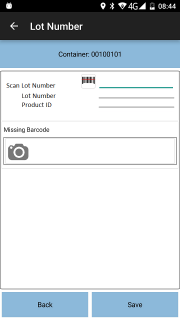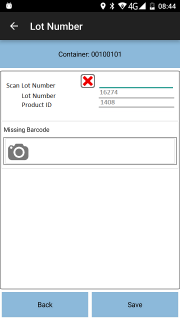TEST: Difference between revisions
(Replaced content with "Use me to test stuff") |
No edit summary |
||
| Line 1: | Line 1: | ||
346238 | |||
Client JBG JBL Global - Oak furniture | |||
Summary CR: Lot code validation | |||
DEV | |||
DEV | |||
|Requirement=The requirement is to add validation to the lot number UDF scan for containers ("items") delivered to customers from the depots (the JBGSW site). The lot number that the user scans off the product label (GS1 barcode) in the UDF form should be validated against the container ID (item code) that the user scanned off the item label. This is to verify that the user has scanned both labels from the same box. ePOD doesn't have the product code for container deliveries so the change will require JBG to import the product code with the job details so that it can be validated. | |||
|OBS-Solution=The existing code for validating and extracting GS1 barcode types must be modified to allow extraction and validation against multiple components (AIs) of the barcode. | |||
The system will be modified to allow a new field type of "GS1 Barcode" to be configured in User-Defined Forms (UDF). | |||
This type will then allow the configuration of each AI value to be extracted from the barcode, specifying whether this is default AI value to be returned, whether the value is required to be found in the barcode and any validation against this AI value. This will be done through a list of items for the field. At least one must be specified. | |||
For this specific change, a field will be entered as "Scan Lot Number" of type "GS1 Barcode". The field will extract 2 items: | |||
* AI "10 - Lot Number", required to be extracted, and validated as a numeric field from 1 to 20 in length. | |||
* AI "91 - Agreed between Suppliers", not required to be extracted. If it is extracted, this will be validated as being the same as the value in EPL_CODE_2. | |||
This configuration will be sent to the device for entry. | |||
On the device, when a field of type "GS1 Barcode" is encountered, the device will display an entry box for the barcode field as now. However, additional display-only fields will be added for each AI type specified as required underneath it. | |||
When a barcode is scanned or entered in this field, the device will extract all of the found values matching the list of AIs to be extracted. These will be displayed in the fields under the barcode scan entry field. | |||
For this specific configuration, the screen will display the barcode entry field and two fields below for the extracted AI values, as shown in the prototypes below. | |||
When a barcode is scanned in the field, the process will extract the values of the AIs configured and display them in the fields below. When a value has been scanned and extracted, the screen will also display a button to clear the scanned values if required, although scanning a new barcode will clear all extracted values. | |||
<gallery widths=200px heights=320px perrow=3> | |||
File:EST_346238_PDA_LotUDF.png|''Lot Number Entry'' | |||
File:EST_346238_PDA_LotUDF2.png|''Lot Number Entry, with extracted values'' | |||
</gallery><br /> | |||
When the user clicks '''Save''' on the form, the device will validate each extracted element with the validation specified against each field. | |||
For this specific configuration, the lot number is required and must be numeric. Product ID is not required to be extracted but, if it is, the value must match the value of the product ID sent in EPL_CODE_2. | |||
The validation process will be changed to validate each specific extract. If any fails, the user will not be allowed to continue. The validation will highlight the field with the issue and show a generic error. | |||
When viewing already entered UDF, for GS1 fields, all values already saved will be displayed on entry into the form. | |||
The device will return the value in the first extracted item in the VALUE tag of the UDF. All extracted AI values will also be returned in additional VALUE tags within the field, identifying the AI from which the value was extracted. | |||
For this specific configuration, the extracted lot number will be returned in the VALUE tag. | |||
{{Note}} The completed UDF will be displayed in the C-ePOD Admin screen against the container (item), showing only the Lot Number label and the value for this. | |||
This change will be completed in the latest version (V4) of the ''CALIDUS'' ePOD application. | |||
Development: | |||
Admin screen: 2.0d | |||
Device: 2.0d | |||
Revision as of 16:20, 9 October 2017
346238 Client JBG JBL Global - Oak furniture Summary CR: Lot code validation DEV DEV
|Requirement=The requirement is to add validation to the lot number UDF scan for containers ("items") delivered to customers from the depots (the JBGSW site). The lot number that the user scans off the product label (GS1 barcode) in the UDF form should be validated against the container ID (item code) that the user scanned off the item label. This is to verify that the user has scanned both labels from the same box. ePOD doesn't have the product code for container deliveries so the change will require JBG to import the product code with the job details so that it can be validated.
|OBS-Solution=The existing code for validating and extracting GS1 barcode types must be modified to allow extraction and validation against multiple components (AIs) of the barcode.
The system will be modified to allow a new field type of "GS1 Barcode" to be configured in User-Defined Forms (UDF).
This type will then allow the configuration of each AI value to be extracted from the barcode, specifying whether this is default AI value to be returned, whether the value is required to be found in the barcode and any validation against this AI value. This will be done through a list of items for the field. At least one must be specified.
For this specific change, a field will be entered as "Scan Lot Number" of type "GS1 Barcode". The field will extract 2 items:
- AI "10 - Lot Number", required to be extracted, and validated as a numeric field from 1 to 20 in length.
- AI "91 - Agreed between Suppliers", not required to be extracted. If it is extracted, this will be validated as being the same as the value in EPL_CODE_2.
This configuration will be sent to the device for entry.
On the device, when a field of type "GS1 Barcode" is encountered, the device will display an entry box for the barcode field as now. However, additional display-only fields will be added for each AI type specified as required underneath it.
When a barcode is scanned or entered in this field, the device will extract all of the found values matching the list of AIs to be extracted. These will be displayed in the fields under the barcode scan entry field.
For this specific configuration, the screen will display the barcode entry field and two fields below for the extracted AI values, as shown in the prototypes below.
When a barcode is scanned in the field, the process will extract the values of the AIs configured and display them in the fields below. When a value has been scanned and extracted, the screen will also display a button to clear the scanned values if required, although scanning a new barcode will clear all extracted values.
When the user clicks Save on the form, the device will validate each extracted element with the validation specified against each field.
For this specific configuration, the lot number is required and must be numeric. Product ID is not required to be extracted but, if it is, the value must match the value of the product ID sent in EPL_CODE_2.
The validation process will be changed to validate each specific extract. If any fails, the user will not be allowed to continue. The validation will highlight the field with the issue and show a generic error.
When viewing already entered UDF, for GS1 fields, all values already saved will be displayed on entry into the form.
The device will return the value in the first extracted item in the VALUE tag of the UDF. All extracted AI values will also be returned in additional VALUE tags within the field, identifying the AI from which the value was extracted.
For this specific configuration, the extracted lot number will be returned in the VALUE tag.
![]() Note: The completed UDF will be displayed in the C-ePOD Admin screen against the container (item), showing only the Lot Number label and the value for this.
Note: The completed UDF will be displayed in the C-ePOD Admin screen against the container (item), showing only the Lot Number label and the value for this.
This change will be completed in the latest version (V4) of the CALIDUS ePOD application.
Development:
Admin screen: 2.0d
Device: 2.0d