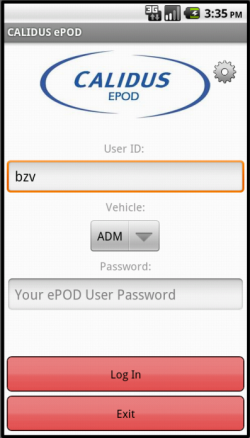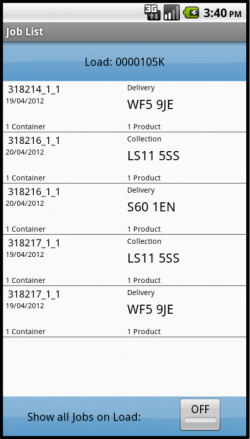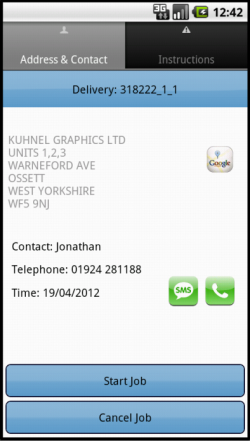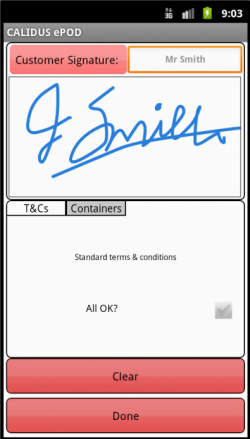REQ 305796 Partnerlink EPOD Solution: Difference between revisions
From Calidus HUB
(Added description of general changes) |
m (Categorisation of document pages) |
||
| (11 intermediate revisions by the same user not shown) | |||
| Line 3: | Line 3: | ||
{{#vardefine:ClientName|Partnerlink}} | {{#vardefine:ClientName|Partnerlink}} | ||
{{#vardefine:System|''CALIDUS'' ePOD}} | {{#vardefine:System|''CALIDUS'' ePOD}} | ||
{{#vardefine:SystemCode|EPOD}} | |||
{{#vardefine:Doc_Title|Partnerlink ePOD Solution}} | {{#vardefine:Doc_Title|Partnerlink ePOD Solution}} | ||
{{#vardefine:Version|0. | {{#vardefine:Version|0.2}} | ||
{{#vardefine:Date| | {{#vardefine:Date|31st January 2013}} | ||
{{#vardefine:Reference|305796}} | {{#vardefine:Reference|305796}} | ||
{{#vardefine:Year|2013}} | {{#vardefine:Year|2013}} | ||
| Line 26: | Line 27: | ||
== Objective == | == Objective == | ||
The primary purpose of this document is to document the requirements gathered from {{#var:ClientName}}, at meetings held in the | The primary purpose of this document is to document the requirements gathered from {{#var:ClientName}}, at meetings held in the Knights of Old offices on 22-24th January, 2012 | ||
This document has been written in a manner such that it can be approved by non-technical representatives of {{#var:ClientName}} whilst also being of sufficient detail to allow the Functional or Technical Specification phase for this area to begin. | This document has been written in a manner such that it can be approved by non-technical representatives of {{#var:ClientName}} whilst also being of sufficient detail to allow the Functional or Technical Specification phase for this area to begin. | ||
| Line 33: | Line 34: | ||
This document is based on the documentation provided by {{#var:ClientName}}, as referred to in the appendices, as well as information gleaned from site visits and workshops with {{#var:ClientName}}. | This document is based on the documentation provided by {{#var:ClientName}}, as referred to in the appendices, as well as information gleaned from site visits and workshops with {{#var:ClientName}}. | ||
<!-- ANY scope or limitations, bulleted. --> | <!-- ANY scope or limitations, bulleted. --> | ||
*The changes will be made in the latest version of the {{#var:System}} system. | * The changes will be made in the latest version of the {{#var:System}} system. | ||
* All changes described to the PDA client will be made to the Android client only. | |||
* Although it is possible to distribute the Android client through the existing Google Play market, it is assumed that all devices will be pre-installed with the latest Android client manually. | |||
{{ #vardefine: SCR | 0 }} | {{ #vardefine: SCR | 0 }} | ||
<!-- NEW PAGE --> | <!-- NEW PAGE --> | ||
| Line 46: | Line 49: | ||
|Definition=Change "Container" to "Pallet" on the device | |Definition=Change "Container" to "Pallet" on the device | ||
}} | }} | ||
* The Login screen will | * The Android Client Login screen and ''CALIDUS'' TTM will be modified to display the correct Partnerlink logo rather than the OBS logo. {{SCR | ||
|Reference={{#var:Reference}} | |Reference={{#var:Reference}} | ||
|SCRNo={{ #vardefineecho: SCR | {{ #expr: {{ #var: SCR }} + 1 }} }} | |SCRNo={{ #vardefineecho: SCR | {{ #expr: {{ #var: SCR }} + 1 }} }} | ||
|Definition=Ensure that the correct Partnerlink logo is displayed | |Definition=Ensure that the correct Partnerlink logo is displayed. | ||
}} | }} | ||
This style can be set from the Android devices' Settings screen and will be labelled as "Partnerlink" on the list of styles, and will be set as default in ''CALIDUS'' TTM. | |||
== Importing Data == | == Importing Data == | ||
| Line 57: | Line 62: | ||
* Mandata | * Mandata | ||
* Stirling | * Stirling | ||
The exact formats of the data uploads from the various systems are still being decided. However, there is a requirement that certain data items are passed into the system | The exact formats of the data uploads from the various systems are still being decided. However, there is a requirement that certain data items are passed into the system. | ||
A basic list of all the fields in the interface for Load (Manifest) and Job follows. A full spreadsheet of all the import flows and fields containing all the limitations on length and defaulted values is provided separately and issued to all TMS suppliers. | A basic list of all the fields in the interface for Load (Manifest) and Job follows. A full spreadsheet of all the import flows and fields containing all the limitations on length and defaulted values is provided separately and issued to all TMS suppliers. | ||
| Line 85: | Line 90: | ||
<tr><td>EPL_JOB_CODE</td><td>External reference for the Job. This element can be used to link a collection and delivery together under the same reference. So, if an order is being collected at A and delivered at B, there are 2 jobs, each with a unique Job ID, but with the same Job Code. Optionally, EPOD will keep the Delivery leg of a linked job updated with the information captured from the collection.</td><td> </td><td> </td></tr> | <tr><td>EPL_JOB_CODE</td><td>External reference for the Job. This element can be used to link a collection and delivery together under the same reference. So, if an order is being collected at A and delivered at B, there are 2 jobs, each with a unique Job ID, but with the same Job Code. Optionally, EPOD will keep the Delivery leg of a linked job updated with the information captured from the collection.</td><td> </td><td> </td></tr> | ||
<tr><td>EPL_JOB_TYPE</td><td>D=Delivery, C=Collection, S=Service</td><td>"C" or "D"</td><td> </td></tr> | <tr><td>EPL_JOB_TYPE</td><td>D=Delivery, C=Collection, S=Service</td><td>"C" or "D"</td><td> </td></tr> | ||
<tr><td>EPL_JOB_GROUP</td><td> </td><td>partner code</td><td> | <tr><td>EPL_JOB_GROUP</td><td> </td><td>partner code</td><td>{{Note}} Palletforce jobs must be allocated their own Job Group (e.g. "PF") in order to get their own POD format.</td></tr> | ||
<tr><td>EPL_CUST_REF</td><td>Customer's Order Reference</td><td>Ref2</td><td> </td></tr> | <tr><td>EPL_CUST_REF</td><td>Customer's Order Reference</td><td>Ref2</td><td> </td></tr> | ||
<tr><td>EPL_JOB_INSTRUCTION</td><td>Instructions for the Driver</td><td>Notes1+Notes2</td><td> </td></tr> | <tr><td>EPL_JOB_INSTRUCTION</td><td>Instructions for the Driver</td><td>Notes1+Notes2</td><td> </td></tr> | ||
| Line 154: | Line 159: | ||
* Customers | * Customers | ||
The system will be configured to automatically create the Vehicles and Users with very basic information based off the received values in the Load and Job messages. Customers will be created as part of the information received through the Job messages. | The system will be configured to automatically create the Vehicles and Users with very basic information based off the received values in the Load and Job messages. Customers will be created as part of the information received through the Job messages. | ||
At this stage, it is assumed that all Jobs have been grouped onto Manifests, and these have been assigned to a User and Vehicle. If required, a Trailer may already have been assigned. | |||
The {{#var:System}} system will distribute Manifests to the correct users and vehicles, when the user logs on. | |||
== Logging In == | == Logging In == | ||
The user will be provided a user ID and password. The user id will be the driver id assigned within the TMS systems. The password will be allocated to the user and both will be manually set up in advance in {{#var:System}}. | |||
Upon logging in, the user will be prompted to enter the User ID, Vehicle and Password that they have been provided with. If there is any error regarding the values entered, the application will inform the user of the error. A pop-up keyboard will be displayed for entry of the details. | |||
[[File:REQ-305796-1.PNG|border|250px]] | |||
{{Note}} If the device has never been configured before, a configuration screen will be displayed. It is however expected that the device will be configured in advance. | |||
If the user has a data connection, the unit will download all of the latest configuration data from the server, and a load to be completed. The load acquired will match the User and Vehicle entered. | |||
If no load has been assigned to the user and vehicle, the unit will display a message and ask the user to recheck. | |||
If a Load has been assigned, the user will be directed to the Job List screen, shown below. | |||
== Vehicle Checks == | == Vehicle Checks == | ||
It is possible to configure the system so that vehicle checks are required to be completed after login, at the point that the load is found. | |||
It is expected for the initial delivery phase that this will be disabled across the system. It is further expected that the Knights of Old partner will not require any vehicle check functionality in the future, as this will be managed by a separate application. Other partners will confirm their future requirements separately. | |||
The frequency, type of questions, the text and entry type of the Vehicle Check process is completely user-definable through the EPOD Admin system. The configuration of the Vehicle Check process is sent to the EPOD Client when the user logs on. | |||
When the user logs on, the unit will check the vehicle last check date to see if the interval (in days) between checks has been exceeded. If this is the case, the Vehicle Check will begin. | |||
Each question configured will be displayed in sequence and the user will be prompted with response fields. | |||
There are 4 types of answers allowed: | |||
* Numeric - the user will be prompted to enter a number only as the response , for example, What is the current Mileage? | |||
* Text - The user will be prompted to enter a text response. | |||
* Boolean - The user is prompted to enter a yes or no response, for example, Does the Windscreen have any cracks? | |||
* Option - The user will be prompted with a number of text boxes that must be checked. | |||
The user is allowed to skip any questions that are not marked as required. | |||
Upon completion of the checks, the answers to the checks and the Vehicle, User and Site IDs are transferred back to the {{#var:System}} server, where they can be viewed. | |||
== Job List == | == Job List == | ||
This screen shows all the jobs on the load that has been assigned to the driver. | |||
[[File:REQ-305796-2.PNG|border|250px]] | |||
The screen displays a grid displaying details of each pending job. This will be modified for the bespoke styling as follows: | |||
* Customer Name will be added to the top line | |||
* Drop Sequence will be added to the left of the row, in large font. | |||
* The time element will be doubled in size | |||
* The date element will have the year removed. | |||
* The product count will be removed. | |||
{{SCR | {{SCR | ||
|Reference={{#var:Reference}} | |Reference={{#var:Reference}} | ||
| Line 165: | Line 218: | ||
|Definition=Layout changes to the Job List screen | |Definition=Layout changes to the Job List screen | ||
}} | }} | ||
The jobs are displayed in the sequence in which they should be completed, with the first job selected. Selecting any job will take the user to the Job Details screen, which displays more information on the job. | |||
Clicking Exit here will exit the driver from the {{#var:System}} Client application, after confirming this is what they want to do. | |||
It is to be noted that some of the partners require a facility of allowing jobs to be resequenced, whereas others require that this be done by the TMS admin staff. In the latter instance, it may be necessary for the user to force an update of this Job List screen from the server, rather than wait for a timed automatic update to be initiated. In this case, an option will be provided to the user to refresh the load at this time. | |||
{{SCR | {{SCR | ||
| Line 171: | Line 230: | ||
|Definition=Allow force updating of a Load from the Job List screen | |Definition=Allow force updating of a Load from the Job List screen | ||
}} | }} | ||
{{Note}} This refresh must leave all completed and cancelled jobs on the device for viewing by the driver. | |||
This screen has the facility to display all jobs at all statuses (Completed, Cancelled, Pending) - the driver can click the '''Show All Jobs'' button and the device will display the jobs, indicating the status as follows: | |||
* The "In Progress" job will be displayed with a Yellow background | |||
* "Complete" jobs will be displayed with a Green background. | |||
* "Cancelled" jobs will be displayed with a Red background. | |||
* "Complete (Amended)" jobs will be displayed with a blue background. | |||
== Job Details == | |||
This screen displays full details of the job being undertaken. | |||
This screen will be displayed regardless of job type. The translated job type will be displayed on the top (i.e. COLLECTION, DELIVERY), along with the status (PENDING, COMPLETE, CANCELLED, COMPLETE AMENDED). The descriptive job code, as configured by the system, will be displayed in here as well. | |||
[[File:REQ-305796-3a.PNG|border|250px]] | |||
[[File:REQ-305796-3b.PNG|border|250px]] | |||
The screen has several Tabs: | |||
* ''Address & Contact'': | |||
** Customer Name | |||
** Customer Address | |||
** Contact - this will be blank initially, until the job is complete, when it will display the customer signatory. | |||
** Contact Telephone | |||
** Date and Time | |||
* ''Instructions'' - any special instructions for the job. | |||
The driver can click on the tabs to see the information contained. | |||
From these tabs, the driver can: | |||
* Call the customer by clicking on the '''Call''' button. This will start the device dialler, with the contact number already entered. {{Note}} This option will only be available if there is a contact telephone number, and will not dial the number if the device's SIM is data only. | |||
* Text the customer. This will start the text application on the device, with the contact telephone number entered and the job code added to the text initially. {{Note}} This option will only be available if there is a contact telephone number. | |||
* Navigate to the customer's address by clicking on the '''Map''' button. This will start the chosen navigation software on the device, passing the customer's address. | |||
The driver can accept and start the job using the '''Start Job''' button. | |||
{{SCR | {{SCR | ||
| Line 178: | Line 271: | ||
}} | }} | ||
It is to be noted that some of the partners require a facility of allowing jobs to be resequenced, whereas others require that this be done by the TMS admin staff. Therefore the application will be modified to allow configuration of this resequence process. A flag will be added that will allow the following: | |||
* Disabled - in this instance, if the user presses the '''Start Job''' button, and the job is not the lowest sequence of all pending jobs on the load, the device will issue an error, stating that the job cannot be started out of sequence. On clearing the error, the user will be returned to the Job Details screen. | |||
* Simple - in this instance, if the user presses the '''Start Job''' button, and the job is not the lowest sequence of all pending jobs on the load, the device will issue an option to the user, stating that the job is about to be completed out of sequence, requesting the user to confirm. If '''Cancel''' is chosen, the user will be returned to the Job Details screen. If '''Confirm''' is chosen, the device will allow the job to be started, but will inform the ''CALIDUS'' TTM system that the user completed the job out of sequence. | |||
* Free - in this instance, the driver will be allowed to select any job to start. It will not be audited. | |||
{{Note}} If the job is at any status other than "Pending" or "In Progress", the device will display an error informing them that the job can't be started again. | |||
The partners require the users to be forced to view the Special Instructions before starting a job. The application will be changed to force this, through configuration. If this is the case, and if the job is allowed to be started by the device, the device will check to see whether the ''Special Instructions'' tab has yet been viewed. If not, the device will display a pop-up message that these must be viewed before starting the job, and force the tab to be displayed. | |||
{{SCR | |||
|Reference={{#var:Reference}} | |||
|SCRNo={{ #vardefineecho: SCR | {{ #expr: {{ #var: SCR }} + 1 }} }} | |||
|Definition=Force viewing of Special Instructions on Starting Job | |||
}} | |||
If the job is allowed to be started by the device, the job will be marked as In Progress on the device and in the ''CALIDUS'' TTM system. The device will also attempt to check the details of the job with the system, to see if anything has changed at this time that affects the completion of the job (instructions or address may have have changed, for example). | |||
{{#var:System}} can be configured to require Arrival Times to be captured. If this is the case, the '''Start Job''' button will change label to 'Arrived'. If the user clicks '''Arrived''', the ''CALIDUS'' TTM system will be informed. | |||
If the user has arrived, or the system is not configured for arrival times, the user will be taken to the Collection or Delivery screens, depending on the job type. | |||
It is to be noted that some of the partners will be configured to require resequencing of jobs to be done by the TMS admin staff. In this instance, it may be necessary for the user to force an update of the job from the server, rather than wait for a timed automatic update to be initiated. In this case, an option will be provided to the user to refresh the load at this time. | |||
{{SCR | {{SCR | ||
|Reference={{#var:Reference}} | |Reference={{#var:Reference}} | ||
|SCRNo={{ #vardefineecho: SCR | {{ #expr: {{ #var: SCR }} + 1 }} }} | |SCRNo={{ #vardefineecho: SCR | {{ #expr: {{ #var: SCR }} + 1 }} }} | ||
|Definition= | |Definition=Allow force updating of a Job while in progress | ||
}} | }} | ||
If the driver wishes to cancel the job, they can press the '''Cancel''' button. The unit will take the driver to an Exception screen and prompt them to enter a reason code explaining why this job was cancelled. An image can be captured if required. {{Note}} The reason codes offered to the driver will be those configured within the system for the cancellation of a job, rather than those relevant to the cancellation of a deliverable item. The Reason Codes will be maintained manually within {{#var:System}} by the users. | |||
This cancellation process is not desired by some of the partners, so the application will be amended to control whether Job Cancellation is allowed at this stage. | |||
{{SCR | {{SCR | ||
|Reference={{#var:Reference}} | |Reference={{#var:Reference}} | ||
|SCRNo={{ #vardefineecho: SCR | {{ #expr: {{ #var: SCR }} + 1 }} }} | |SCRNo={{ #vardefineecho: SCR | {{ #expr: {{ #var: SCR }} + 1 }} }} | ||
|Definition= | |Definition=Remove facility to Cancel a Job | ||
}} | }} | ||
== Delivery == | |||
If the job type is a Delivery, the driver will be shown this screen. They will be initially presented with the information about the job. | |||
[[File:REQ-305796-4a.PNG|border|250px]] | |||
{{Note}} As mentioned previously, the system will be modified to display the word 'Pallet' where the word 'Container is used in the description below. | |||
The screen has several tabs: | |||
* ''Job Details'' - this screen displays: | |||
** The Contact Name (initially blank) | |||
** The Contact Telephone | |||
** The Planned Date and Time | |||
** The Special Instructions | |||
* ''Containers'' - a list of all containers to be delivered, showing: | |||
** The Container ID | |||
** The UOM Description | |||
** The Status | |||
** The Weight | |||
** A count of any contained products | |||
** An entry box and '''Deliver''' button, to manually enter containers. | |||
** A '''Scan''' button to scan containers | |||
* ''Products'' - this will be changed to not be displayed in this configuration, as there are no products to scan. | |||
* A configurable ''Notes'' tab, to allow the user to enter notes about the job. | |||
[[File:REQ-305796-4b.PNG|border|250px]] | |||
To mark containers as delivered, the driver can: | |||
* press the '''Scan''' button and scan the barcode on the label | |||
* manually enter the container ID in the text box and click the '''Deliver''' button. | |||
* press the row on the grid and select ''Deliver'' from the pop-up menu. | |||
This will remove the container from the list and mark it as delivered on the device. | |||
To identify a container as not delivered, the driver can press the row on the grid and select ''Cancel'' from the pop-up menu. The unit will take the driver to an Exception screen and prompt them to enter a reason code explaining why this container was cancelled. An image can be captured if required. {{Note}} The reason codes offered to the driver will be those configured within the system for the cancellation of a deliverable item, rather than those relevant to the cancellation of a job. The Reason Codes will be maintained manually within {{#var:System}} by the Admin users. | |||
The driver is also able to see the either the details of a particular container in a pop-up screen, by pressing the row and selecting ''Info'' from the pop-up menu. This displays: | |||
* ID | |||
* Package Code and Description | |||
* Weight | |||
* Multi-use Code fields (1-3). | |||
{{Note}} For the Partnerlink-specific style, the label for the first Code field will be changed to 'Spaces' | |||
{{SCR | {{SCR | ||
|Reference={{#var:Reference}} | |Reference={{#var:Reference}} | ||
|SCRNo={{ #vardefineecho: SCR | {{ #expr: {{ #var: SCR }} + 1 }} }} | |SCRNo={{ #vardefineecho: SCR | {{ #expr: {{ #var: SCR }} + 1 }} }} | ||
|Definition= | |Definition=Change label of Container CODE 1 field to "Spaces" | ||
}} | }} | ||
The driver also has the option to enter any notes they want on the ''Notes'' tab. | |||
[[File:REQ-305796-4c.PNG|border|250px]] | |||
Once all containers have been delivered, the device will automatically take the driver to the Job Confirmation screen. | |||
{{Note}} By standard, when Arrival times are in use, once a job is marked as Arrived, the device will: | |||
* not allow the user to exit the Job Details screen without completing or cancelling a job | |||
* if entering the application after a job has been marked as Arrived, forcing the user straight into completing the job. | |||
The partners decided that this restriction would need to be relaxed, as there were instances where the driver may arrive and then be informed that there is a considerable wait at the site. | |||
Therefore the application will be changed to allow it to be configured to add a '''Postpone''' button on the ''Job Details'' tab. This will request the user to enter a description of why the job is being postponed at this stage. If '''Cancel''' is clicked, the driver will be returned to the Delivery screen. If a reason is entered and the user clicks '''Confirm''', the device will mark the order as postponed and inform ''CALIDUS'' TTM that the order has been postponed (through a Resequence message, providing the text as a description). The user will be returned to the Job List screen, and the job will be seen as Pending again. | |||
{{Note}} If resequencing is allowed, the driver will be allowed to select the next pending job for delivery, avoiding the Postponed job. | |||
{{SCR | {{SCR | ||
|Reference={{#var:Reference}} | |Reference={{#var:Reference}} | ||
|SCRNo={{ #vardefineecho: SCR | {{ #expr: {{ #var: SCR }} + 1 }} }} | |SCRNo={{ #vardefineecho: SCR | {{ #expr: {{ #var: SCR }} + 1 }} }} | ||
|Definition=Allow | |Definition=Allow Postponement of a job after Arrival | ||
}} | }} | ||
== Collection == | == Collection == | ||
The processing of collections on the device is identical to the processing of deliveries. | |||
In summary: | |||
* The driver will select the collection from the Job List. | |||
* The driver can see the Job Details, Containers and Notes tabs. | |||
* The driver can scan, key or touch containers to mark them as collected. | |||
* The driver can cancel the job. | |||
* Once all containers are collected, the driver will be automatically taken to the Job Confirmation screen. | |||
In addition, all changes specified in the delivery process will apply to the collection process: | |||
* The label of CODE 1 will change to "Spaces" when showing container info. | |||
* The collection job may be postponed. | |||
It was noted that some of the partners may not know the items they are collecting when they schedule the job. It os possible for the driver to arrive at the customer's site not knowing what to collect. In this instance, the user will only be able to enter notes in the Notes tab. It is expected that the user will enter the number of pallets collected here. | |||
== Job Confirmation == | == Job Confirmation == | ||
When the driver has confirmed that all the containers have been delivered or collected, the device will display the Job Confirmation screen. This screen controls the confirmation that the job has been completed satisfactorily. | |||
The process can be configured for: | |||
* Customer Signature | |||
* Driver Signature | |||
* Document Photo Capture | |||
It is expected that this will be configured only for Customer signature, for both collections and deliveries. | |||
[[File:REQ-305796-5.PNG|border|250px]] | |||
The ''Customer Signature'' box defaults to the customer's contact name - as this will not be sent to {{#var:System}}, this will be blank and must be entered by the driver. | |||
To clear the signature, click '''Clear'''. | |||
The screen will also display any configured terms and conditions, and up to 3 check boxes for the user to confirm. | |||
The screen contains a tab showing the Containers that were scanned as delivered or collected on the job. The customer may wish to accept the containers, but note that the pallets have some issue that may later be claimed against (i.e. a Clause delivery). This tab will be modified (for deliveries only) to: | |||
* Display against the container whether it has been claused. | |||
* add a button to allow the user to identify claused pallets. | |||
{{SCR | {{SCR | ||
|Reference={{#var:Reference}} | |Reference={{#var:Reference}} | ||
| Line 215: | Line 418: | ||
|Definition=Allow Customer to Clause delivery items | |Definition=Allow Customer to Clause delivery items | ||
}} | }} | ||
When the button is pressed, the device will display a pop-up screen displaying the details of the pallet selected, a text box to enter the clause text, and an '''OK''' and '''Cancel''' buttons. If '''Cancel''' is pressed, the user will be returned to the Signature screen. If OK is pressed and clause text has been entered, a pop-up message will be displayed that the container has been claused and the signature screen will be refreshed, displaying the claused containers and clearing the signature. | |||
The driver can complete the job by clicking '''Done'''. If the signatory and signature have been entered, they will be prompted to confirm that everything is OK with the signature before continuing. | |||
{{Note}} The PDA can also be configured for Document Photo Capture. When configured for this, the PDA will start the Photo Capture dialogue after all signatures have been captured. This can be used to take an image (for example, of a delivery docket) at this point. If this is enabled, the image must be taken. | |||
Once the Signatures are captured, the driver will be returned to the Job List to pick up the next task. | |||
The completed job will be transferred to the main system with all the details, signatures and photos. ''CALIDUS'' TTM will be informed of the completion of the job. | |||
== Completion of a Load (Manifest) == | == Completion of a Load (Manifest) == | ||
All jobs on the manifest on the job list will be completed in this manner. As each are actioned (for example, sequenced, started, arrived, completed or cancelled), the device will send messages back to {{#var:System}}, to inform ''CALIDUS'' TTM, so that the audit information can be displayed. | |||
Once all jobs on a manifest are completed, the device will inform the driver and ask the user if they need to check for more work. If so, the device will check for another manifest assigned to the driver. If one is found, the new manifest will be loaded and displayed on the job list screen. If one is not found, the user can exit or check again. | |||
If there is still data awaiting sending to {{#var:System}}, the device will continue trying to send this at this time. | |||
== Job Completion Documents == | == Job Completion Documents == | ||
It is expected that the majority of customers will still require paper PODs for the foreseeable future. These documents will continue to be signed by the customer, returned by the driver, and scanned into the existing Partnerlink systems by admin staff. | |||
However, {{#var:System}} can produce electronic versions of POD and POC documents if required. In this instance, the partners will require two formats: | |||
* A generic Partnerlink format | |||
* A Palletforce format | |||
{{SCR | {{SCR | ||
|Reference={{#var:Reference}} | |Reference={{#var:Reference}} | ||
| Line 224: | Line 447: | ||
|Definition=Create POD Formats (Generic and Palletforce) | |Definition=Create POD Formats (Generic and Palletforce) | ||
}} | }} | ||
{{Note}} The formats of these POD and POC documents have not yet been designed and as such may drive further change into the {{#var:System}} processes. As this becomes known, this will be reflected in this document or later functional specifications. | |||
These Job Completion documents will be visible through ''CALIDUS'' TTM and will be exported through this mechanism, as seen in the next section. | |||
== Exporting Data == | == Exporting Data == | ||
{{#varSystem}} can be configured to automatically export data out in various formats to external systems. This currently consists of: | |||
* Automatic Emails of Job Completion (POC/POD) documents (on confirmation only) | |||
* Export in XML format through Web Service or Email of Completion Data | |||
This requires significant modification for the Partnerlink implementation as {{#var:System}} will be sending data exports to 4 systems initially, with up to 3 being informed of completion at any one time: | |||
* Vigo | * Vigo | ||
* Mandata | * Mandata | ||
| Line 260: | Line 483: | ||
<tr><td>EPL_CUST_SIGNATORY</td><td>The name of the customer signatory on the job.</td><td> </td><td> </td></tr> | <tr><td>EPL_CUST_SIGNATORY</td><td>The name of the customer signatory on the job.</td><td> </td><td> </td></tr> | ||
<tr><td>EPL_SIGNED_UNCHECKED</td><td>An indication whether the customer signed for the goods without checking them first. Note that this field can be used for any check-box entry, as this is configurable.</td><td> </td><td> </td></tr> | <tr><td>EPL_SIGNED_UNCHECKED</td><td>An indication whether the customer signed for the goods without checking them first. Note that this field can be used for any check-box entry, as this is configurable.</td><td> </td><td> </td></tr> | ||
<tr><td>EPL_TNCS</td><td>An XML fragment, displaying the Terms and Conditions agreed to by the customer when signing for the goods. This can also include up to 3 configurable check-boxes that the user may check.</td><td> </td><td> </td></tr> | |||
<tr><td>EPL_USER_NOTES</td><td>Optional Notes entered by the driver while completing the job.</td><td> </td><td> </td></tr> | |||
<tr><td>'''EPL_TRAILER_ID'''</td><td>To be used if the vehicle being used to fulfil the job is a Tractor unit, and a trailer ID has been entered by the user.</td><td> </td><td> </td></tr> | <tr><td>'''EPL_TRAILER_ID'''</td><td>To be used if the vehicle being used to fulfil the job is a Tractor unit, and a trailer ID has been entered by the user.</td><td> </td><td> </td></tr> | ||
<tr><td>EPL_LAST_CHANGED_DATE</td><td> </td><td> </td><td>N/A</td></tr> | <tr><td>EPL_LAST_CHANGED_DATE</td><td> </td><td> </td><td>N/A</td></tr> | ||
| Line 300: | Line 525: | ||
* Order In Progress (to recalculate ETAs) | * Order In Progress (to recalculate ETAs) | ||
* Order Arrived | * Order Arrived | ||
Additional modifications will be made to TTM to allow it to access the POD document through a link. These are specified elsewhere. | Additional modifications will be made to TTM to allow it to access the POD document through a link. These are specified elsewhere. | ||
| Line 307: | Line 531: | ||
|SCRNo={{ #vardefineecho: SCR | {{ #expr: {{ #var: SCR }} + 1 }} }} | |SCRNo={{ #vardefineecho: SCR | {{ #expr: {{ #var: SCR }} + 1 }} }} | ||
|Definition=Changes to ePOD-TTM interface | |Definition=Changes to ePOD-TTM interface | ||
}} | |||
There is an additional requirement to email a central email address when a job has been cancelled, to keep Partnerlink Admin staff appraised of drivers' decisions. | |||
{{SCR | |||
|Reference={{#var:Reference}} | |||
|SCRNo={{ #vardefineecho: SCR | {{ #expr: {{ #var: SCR }} + 1 }} }} | |||
|Definition=Automatically email on cancellation of a job only | |||
}} | |||
{{Note}} Emails being sent from {{#var:System}} require that the server has connectivity to a mail server. This is normally provided by the client, but is to be confirmed. | |||
== Tracking the Jobs == | |||
''CALIDUS'' TTM will show all jobs and manifests sent through to be executed. The standard functionality in place regarding enquiries, extracts,departure boards and user configuration is seen to be sufficient to run the operation. The system will also show all audit trails of activity as they happen in the system. | |||
The activity enquiries on orders will be extended in the system to add: | |||
* Resequencing | |||
* Order In Progress | |||
* Order Arrived | |||
It was noted that that the styling of ''CALIDUS'' TTM would also require some changes to labels in the system, to closer match the client terminology, for example, "Trip" will be displayed as "Manifest", "Exception" as "Clause". | |||
The system will be configured so that partners can see the jobs that they own (through the Owner parameter) and see and select those partners who are executing a shared job (through the Haulier). | |||
The system calculates and displays ETAs, as follows: | |||
* The original ETA of jobs will be set based on the Planned information sent to {{#var:System}}, if provided. | |||
* When an In Progress message is received (when a Job is started), the system will then recalculate all ETAs forwards from that point, by requesting mapping drive times between each stop as they are planned. Each stop will have a minimum unload time associated with it, expected to be half an hour, but this will be configurable. | |||
* A system user can request the latest ETA from the system, which will query the last known position and time of the vehicle, and recalculate the ETA from that position at that time. This will also pass forward to all subsequent jobs on that manifest. | |||
{{SCR | |||
|Reference={{#var:Reference}} | |||
|SCRNo={{ #vardefineecho: SCR | {{ #expr: {{ #var: SCR }} + 1 }} }} | |||
|Definition=Display and recalculate ETA | |||
}} | |||
The system will ensure that the new functionality for Claused deliveries are seen as Exceptions in TTM, and displayed with the amber colouration. Additionally, the descriptions against the Claused items will be visible in the system | |||
{{SCR | |||
|Reference={{#var:Reference}} | |||
|SCRNo={{ #vardefineecho: SCR | {{ #expr: {{ #var: SCR }} + 1 }} }} | |||
|Definition=Add Clause functionality to ''CALIDUS'' TTM | |||
}} | |||
The existing Order "Enquiry by Client Order No" screen will be modified to allow searching by customer name and Customer PO Code. | |||
{{SCR | |||
|Reference={{#var:Reference}} | |||
|SCRNo={{ #vardefineecho: SCR | {{ #expr: {{ #var: SCR }} + 1 }} }} | |||
|Definition=Add additional search criteria to ''CALIDUS'' TTM | |||
}} | }} | ||
| Line 312: | Line 580: | ||
This section details functionality requested to be added to the process above, that is not within the scope of the project. | This section details functionality requested to be added to the process above, that is not within the scope of the project. | ||
=== Trailer IDs == | === Trailer IDs === | ||
It was noted that it would be necessary to track Trailer IDs throughout the process, where the vehicle being used by the driver is a tractor type. Multiple changes must be made to the processes and the system to accommodate this. | |||
{{SCR | {{SCR | ||
|Reference={{#var:Reference}} | |Reference={{#var:Reference}} | ||
| Line 318: | Line 587: | ||
|Definition=Trailer ID changes | |Definition=Trailer ID changes | ||
}} | }} | ||
It has been determined that this is out of scope of the project, but a description of the processes follow for documentation purposes. | |||
* When an Manifest or a Job is sent to {{#var:System}}, it may contain Trailer information. If this is the case, and the vehicle does not already exist, the Vehicle will be updated to show that it requires the entry of Trailers. The generic maintenance of vehicles within the system will also change to allow this flag to be maintained. | |||
* When the Job List is displayed, if there is a trailer associated to the Load, this will be displayed on the screen. If the trailer does not exist on the load but exists on the job, the trailer required to complete the first job will be displayed. | |||
* If neither exist, the driver will be prompted to enter the Trailer used against the Load. | |||
* The driver will have an option of changing the Trailer used at any time. | |||
* Where a trailer has not been defined, the driver's entry will be stored against the job and the load. This will be returned to the ''CALIDUS'' TTM and TMS systems for traceability. | |||
It should also be noted that there is a requirement to report this information through ''CALIDUS'' TTM, as an attempt to provide some asset tracking to the trailers. It is assumed that the existing data extract is suitable, as it can be imported into Microsoft Excel for processing, and the trailer ID can be queried directly the existing screens. | |||
<!-- MEDIA LANDSCAPE YES --> | <!-- MEDIA LANDSCAPE YES --> | ||
= Appendix A: Table of SCRs | = Appendix A: Table of SCRs = | ||
<!-- If there’s only one system being discussed here, the system column can be removed. | <!-- If there’s only one system being discussed here, the system column can be removed. | ||
Ballpark estimates may not be required to be included in this document. If they are, include the column, and note 1. Estimates should be rounded up, and should be produced using the standard mechanism of estimates (i.e. any standard spreadsheet designed to automate the production of estimates). The total line need only be added if the estimates are being produced at this point | Ballpark estimates may not be required to be included in this document. If they are, include the column, and note 1. Estimates should be rounded up, and should be produced using the standard mechanism of estimates (i.e. any standard spreadsheet designed to automate the production of estimates). The total line need only be added if the estimates are being produced at this point | ||
| Line 329: | Line 605: | ||
{{ #vardefine: SCR | 0 }} | {{ #vardefine: SCR | 0 }} | ||
{{REQ_SCR_Header}} | {{REQ_SCR_Header}}{{REQ_SCR_Line | ||
|SCR={{ #vardefineecho: SCR | {{ #expr: {{ #var: SCR }} + 1 }} }} | |||
|System=EPOD | |||
|Area=Client | |||
|Description=Change "Container" to "Pallet" on the device | |||
|Estimate=0 | |||
|Notes= | |||
|Days=N | |||
}} | |||
{{REQ_SCR_Line | |||
|SCR={{ #vardefineecho: SCR | {{ #expr: {{ #var: SCR }} + 1 }} }} | |||
|System=EPOD/TTM | |||
|Area=All | |||
|Description=Ensure that the correct Partnerlink logo is displayed. | |||
|Estimate=0 | |||
|Notes= | |||
|Days=N | |||
}} | |||
{{REQ_SCR_Line | |||
|SCR={{ #vardefineecho: SCR | {{ #expr: {{ #var: SCR }} + 1 }} }} | |||
|System=EPOD | |||
|Area=Client | |||
|Description=Layout changes to the Job List screen | |||
|Estimate=0 | |||
|Notes= | |||
|Days=N | |||
}} | |||
{{REQ_SCR_Line | {{REQ_SCR_Line | ||
|SCR={{ #vardefineecho: SCR | {{ #expr: {{ #var: SCR }} + 1 }} }} | |SCR={{ #vardefineecho: SCR | {{ #expr: {{ #var: SCR }} + 1 }} }} | ||
|System=System | |System=EPOD | ||
|Area=Area | |Area=Client | ||
|Description=Description of | |Description=Allow force updating of a Load from the Job List screen | ||
|Estimate= | |Estimate=0 | ||
|Notes= | |Notes= | ||
|Days=N | |||
}} | |||
{{REQ_SCR_Line | |||
|SCR={{ #vardefineecho: SCR | {{ #expr: {{ #var: SCR }} + 1 }} }} | |||
|System=EPOD | |||
|Area=All | |||
|Description=Resequence Jobs | |||
|Estimate=0 | |||
|Notes= | |||
|Days=N | |||
}} | |||
{{REQ_SCR_Line | |||
|SCR={{ #vardefineecho: SCR | {{ #expr: {{ #var: SCR }} + 1 }} }} | |||
|System=EPOD | |||
|Area=Client | |||
|Description=Force viewing of Special Instructions on Starting Job | |||
|Estimate=0 | |||
|Notes= | |||
|Days=N | |||
}} | |||
{{REQ_SCR_Line | |||
|SCR={{ #vardefineecho: SCR | {{ #expr: {{ #var: SCR }} + 1 }} }} | |||
|System=EPOD | |||
|Area=Client | |||
|Description=Allow force updating of a Job while in progress | |||
|Estimate=0 | |||
|Notes= | |||
|Days=N | |||
}} | |||
{{REQ_SCR_Line | |||
|SCR={{ #vardefineecho: SCR | {{ #expr: {{ #var: SCR }} + 1 }} }} | |||
|System=EPOD | |||
|Area=Client | |||
|Description=Remove facility to Cancel a Job | |||
|Estimate=0 | |||
|Notes= | |||
|Days=N | |||
}} | |||
{{REQ_SCR_Line | |||
|SCR={{ #vardefineecho: SCR | {{ #expr: {{ #var: SCR }} + 1 }} }} | |||
|System=EPOD | |||
|Area=Client | |||
|Description=Change label of Container CODE 1 field to "Spaces" | |||
|Estimate=0 | |||
|Notes= | |||
|Days=N | |||
}} | |||
{{REQ_SCR_Line | |||
|SCR={{ #vardefineecho: SCR | {{ #expr: {{ #var: SCR }} + 1 }} }} | |||
|System=EPOD | |||
|Area=Client | |||
|Description=Allow Postponement of a job after Arrival | |||
|Estimate=0 | |||
|Notes= | |||
|Days=N | |||
}} | |||
{{REQ_SCR_Line | |||
|SCR={{ #vardefineecho: SCR | {{ #expr: {{ #var: SCR }} + 1 }} }} | |||
|System=EPOD | |||
|Area=All | |||
|Description=Allow Customer to Clause delivery items | |||
|Estimate=0 | |||
|Notes= | |||
|Days=N | |||
}} | |||
{{REQ_SCR_Line | |||
|SCR={{ #vardefineecho: SCR | {{ #expr: {{ #var: SCR }} + 1 }} }} | |||
|System=EPOD | |||
|Area=Admin | |||
|Description=Create POD Formats (Generic and Palletforce) | |||
|Estimate=0 | |||
|Notes= | |||
|Days=N | |||
}} | |||
{{REQ_SCR_Line | |||
|SCR={{ #vardefineecho: SCR | {{ #expr: {{ #var: SCR }} + 1 }} }} | |||
|System=EPOD | |||
|Area=Export | |||
|Description=Export POD document as TIFF through the existing Partnerlink processes | |||
|Estimate=0 | |||
|Notes= | |||
|Days=N | |||
}} | |||
{{REQ_SCR_Line | |||
|SCR={{ #vardefineecho: SCR | {{ #expr: {{ #var: SCR }} + 1 }} }} | |||
|System=EPOD | |||
|Area=Export | |||
|Description=Export POD document as TIFF to Palletforce system | |||
|Estimate=0 | |||
|Notes= | |||
|Days=N | |||
}} | |||
{{REQ_SCR_Line | |||
|SCR={{ #vardefineecho: SCR | {{ #expr: {{ #var: SCR }} + 1 }} }} | |||
|System=EPOD/TTM | |||
|Area=I/F | |||
|Description=Changes to ePOD-TTM interface | |||
|Estimate=0 | |||
|Notes= | |||
|Days=N | |||
}} | |||
{{REQ_SCR_Line | |||
|SCR={{ #vardefineecho: SCR | {{ #expr: {{ #var: SCR }} + 1 }} }} | |||
|System=EPOD | |||
|Area=Server | |||
|Description=Automatically email on cancellation of a job only | |||
|Estimate=0 | |||
|Notes= | |||
|Days=N | |||
}} | |||
{{REQ_SCR_Line | |||
|SCR={{ #vardefineecho: SCR | {{ #expr: {{ #var: SCR }} + 1 }} }} | |||
|System=TTM | |||
|Area=Server | |||
|Description=Display and recalculate ETA | |||
|Estimate=0 | |||
|Notes= | |||
|Days=N | |||
}} | |||
{{REQ_SCR_Line | |||
|SCR={{ #vardefineecho: SCR | {{ #expr: {{ #var: SCR }} + 1 }} }} | |||
|System=TTM | |||
|Area=All | |||
|Description=Add Clause functionality to CALIDUS TTM | |||
|Estimate=0 | |||
|Notes= | |||
|Days=N | |||
}} | |||
{{REQ_SCR_Line | |||
|SCR={{ #vardefineecho: SCR | {{ #expr: {{ #var: SCR }} + 1 }} }} | |||
|System=TTM | |||
|Area=Admin | |||
|Description=Add additional search criteria to CALIDUS TTM | |||
|Estimate=0 | |||
|Notes= | |||
|Days=N | |||
}} | |||
{{REQ_SCR_Line | |||
|SCR={{ #vardefineecho: SCR | {{ #expr: {{ #var: SCR }} + 1 }} }} | |||
|System=EPOD/TTM | |||
|Area=All | |||
|Description=Trailer ID changes | |||
|Estimate=0 | |||
|Notes= | |||
|Days=N | |||
}} | }} | ||
{{REQ_SCR_Footer}} | {{REQ_SCR_Footer}} | ||
<!-- MEDIA LANDSCAPE NO --> | |||
= Appendix B: Data Setup = | |||
== Reason Codes == | |||
The following reason codes and descriptions will be set up in ''CALIDUS'' ePOD: | |||
*ACCNON - ACCEPTABLE NON-CONFORMANCE | |||
*CUST - CUSTOMER ISSUE | |||
*DRIV - DRIVER ISSUE | |||
*INPU - INPUT ERROR | |||
*MISC - MISCELLANEOUS | |||
*PARTNER - PARTNER ISSUE | |||
*SUBCON - SUNCONTRACTOR ISSUE | |||
*TRAF - TRAFFIC DEPARTMENT ISSUE | |||
*WARE - WAREHOUSE ISSUE | |||
<!-- | <!-- NEW PAGE --> | ||
{{Doc_Appendix | {{Doc_Appendix | ||
|Appendix= | |Appendix=C | ||
|Estimate=N | |Estimate=N | ||
|Glossary=EPOD | |Glossary=EPOD | ||
|Ref1= | |Ref1= | ||
|RefV1= | |RefV1= | ||
|RefDate1= | |RefDate1= | ||
|REQ=0 | |REQ=0 | ||
|EST=0 | |EST=0 | ||
| Line 366: | Line 823: | ||
}}</div> | }}</div> | ||
[[Category:{{#var:Client}} REQ]] | [[Category:{{#var:Client}} REQ]] | ||
[[Category:{{#var:SystemCode}}]] | |||