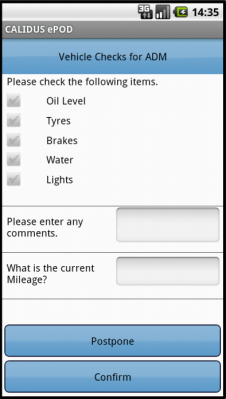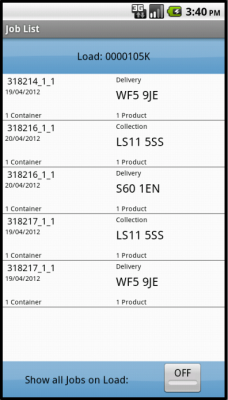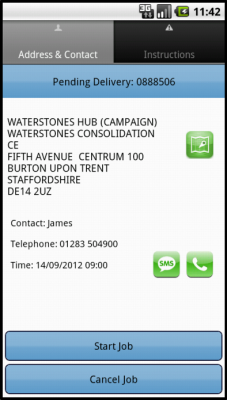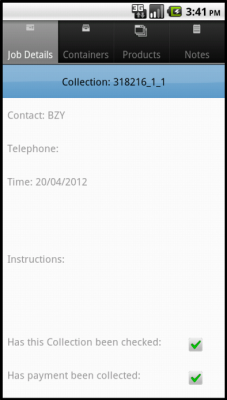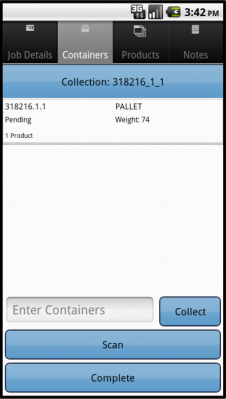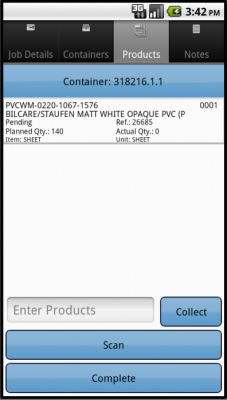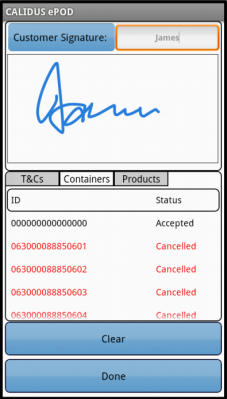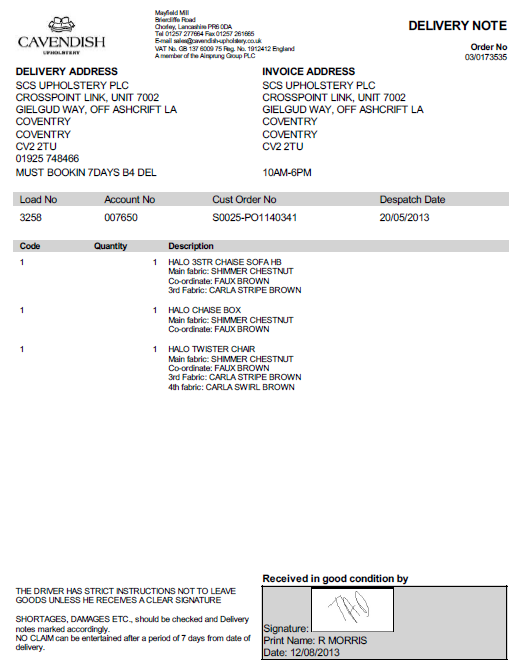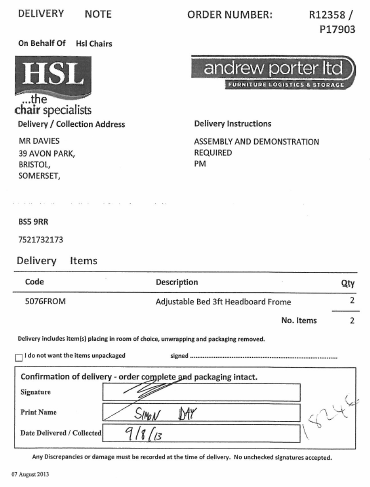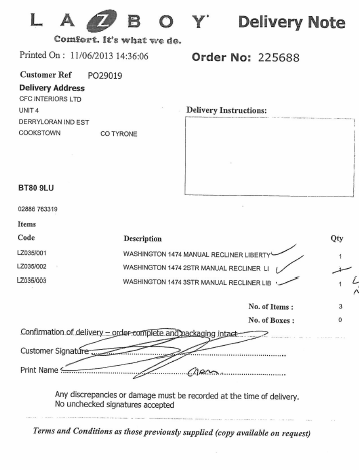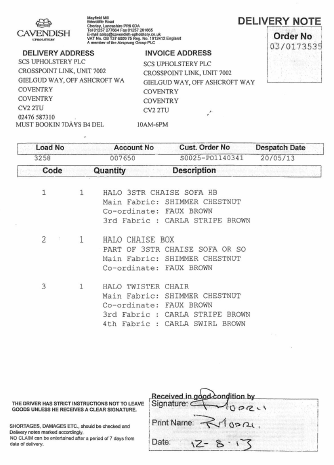REQ 312105 Andrew Porter ePOD Requirements: Difference between revisions
(v1.1 - Split from Morris furniture requirements) |
m (Categorisation of document pages) |
||
| Line 3: | Line 3: | ||
{{#vardefine:ClientName|Andrew Porter}} | {{#vardefine:ClientName|Andrew Porter}} | ||
{{#vardefine:System|''CALIDUS'' ePOD}} | {{#vardefine:System|''CALIDUS'' ePOD}} | ||
{{#vardefine:SystemCode|EPOD}} | |||
{{#vardefine:Doc_Title|ePOD Requirements}} | {{#vardefine:Doc_Title|ePOD Requirements}} | ||
{{#vardefine:Version|1.1}} | {{#vardefine:Version|1.1}} | ||
| Line 483: | Line 484: | ||
}}</div> | }}</div> | ||
[[Category:{{#var:Client}} REQ]] | [[Category:{{#var:Client}} REQ]] | ||
[[Category:{{#var:SystemCode}}]] | |||
Latest revision as of 11:55, 29 November 2019
![]()
Andrew Porter
ePOD Requirements
CALIDUS ePOD
6th November 2013 - 1.1
Reference: REQ 312105
Contents
Introduction
This document is the ePOD Requirements document.
Objective
The primary purpose of this document is to document the requirements gathered from Andrew Porter and Morris Furniture during the sales process, and to present an overview of the process that will be followed in and the work required to the CALIDUS ePOD system.
This document has been written in a manner such that it can be approved by non-technical representatives of Andrew Porter whilst also being of sufficient detail to allow the Functional or Technical Specification phase for this area to begin.
Scope and Limitations
This document is based on the documentation provided by the OBS Logistics Sales team, as well as information gathered at further meetings, at the Andrew Porter site on 25/09/2013.
- The changes will be made in the latest version of the CALIDUS ePOD system.
- The changes have been specified with the Android PDA client in mind.
- This document covers the processes and change requirements to CALIDUS ePOD only - it does not cover the functionality or changes to any other system or application, such as Co-Pilot or CALIDUS TTM. This functionality should be specified elsewhere, if needed.
- Morris Furniture requirements have been documented elsewhere - please see the references section in Appendix C
Client Requirements
Overview
Company Name:
- Andrew Porter Ltd
Business:
- Furniture Logistics (No containers, loose product delivery)
Address:
- Andrew Porter Ltd
- Porter House
- Huyton Road
- Adlington
- Chorley
- Lancashire
- PR7 4JR
Tel:
- 01257 482398
Andrew Porter Operational Contacts (In order of project relevance):
- Hayley Ashton – Nominated Project Manager : [email protected]
- Ryan Dalton – Ops Manager - [email protected]
- Henry Worsley – Ops Manager - [email protected]
- Tim Aspey – M.D. - [email protected]
There are two separate integrations on this project. No integration methods have been decided, but standard OBSL schema has been proposed. Contacts are listed below:
- Technical/Integration Contacts
- 1st Integration – Andrew Porter Bespoke ERP/TMS
- Paul McQuillan- Provides software and also maintains servers for Andrew Porter – 07789740090
- 2nd Integration – Specific AP Customer Integration – Morris Furniture Ltd (Microsoft AX System)
- Desmond Downie – Ops Manager: [email protected]
- Stephen Wheeler – Ops Manager: [email protected]
- 1st Integration – Andrew Porter Bespoke ERP/TMS
Products:
- CALIDUS ePOD
- CALIDUS TTM – with E.T.A’s
- Nokia Maps for use with TTM
- Android PDA Hardware – Still negotiating with Matthew Turner. AP aware of 4 week lead times. OBSL will be installing on hardware regardless of supply.
- Co-Pilot – client still to order
- Device Management Software – Not purchased as yet
Development Agreed:
OBSL have agreed to develop the delivery notes shown in Appendix A. All customer formats other than these listed will be variants on the HSL format only, differing only in Logo and T&Cs.
OBSL have agreed to a bespoke development for Enter Load Notes:
- Android Device:
- Add Photo ID and Notes fields to database
- From Job List, add Notes option to the menu (activated by pressing the Menu button on the device)
- If selected, display a Notes Screen
- Allows entry of Notes (unlimited text).
- Button to take a photo
- Button to save and a button to exit.
- All data sent back and stored against the Load record.
- Admin:
- Load Screen
- Allow filter by whether notes have been entered
- On Select of a Load, on pop-up display:
- Add Notes field
- Add Photo button (if one exists). If pressed, display pop-up of photo.
- Load Screen
- DB/DAL
- Add Photo ID and Notes fields to database and DAL. Allow search based on whether Notes field is populated.
- PDA/Server web services:
- Load Update
- Add Photo ID and Notes
- Load Update
![]() Note: The hosting of the system is still to be confirmed by the customer. If required, OBS Logistics can host the system and will be providing a quote to do so.
Note: The hosting of the system is still to be confirmed by the customer. If required, OBS Logistics can host the system and will be providing a quote to do so.
Data Import
There are two back-end systems:
- Andrew Porter ERP/TMS
- Morris Furniture Microsoft AX System
CALIDUS ePOD will be configured so that there are two sites, one for each of the above. This will ensure that Admin users logging on to one site will see only the jobs for their business.
Loads and Jobs will be received received from the ERP back-end system, including any standing data.
The proposed mechanism is through the existing CALIDUS ePOD web services, using the existing XML formats. The formats and detailed functional specification and samples have be made available to technical representatives of both Andrew Porter for mapping exercises and external system coding. It is not expected that any changes will be required to the CALIDUS ePOD web services, other than related to any new functionality specified here.
Currently, loads can be allocated to a Driver, or a Driver/Vehicle combination.
For Andrew Porter, Loads will be preallocated from the back-end systems in various different ways, depending on the business type:
- Retail - assigned by vehicle only, to the trailer ID if necessary
- Home Delivery - assign to vehicle registration
CALIDUS ePOD will be modified to ensure that assignment by vehicle only is possible if required.
| SCR-312105-1: | Load Request - Allocation of loads by Vehicle Only |
![]() Note: The allocated user or vehicle will be changeable both through the back end systems and through the CALIDUS ePOD Admin screens, in the case of driver sickness or vehicle breakdown.
Note: The allocated user or vehicle will be changeable both through the back end systems and through the CALIDUS ePOD Admin screens, in the case of driver sickness or vehicle breakdown.
All jobs will be sent to the CALIDUS ePOD system with a configuration element known as Job Group - this will define the process to be followed against each job, the terms and conditions displayed, signatures required and POD document produced. The Job Groups will be defined and agreed in advance between the back-end software providers and OBS Logistics.
![]() Note: For retail deliveries to one address, there will be one job created per customer, requiring a customer signatures for each.
Note: For retail deliveries to one address, there will be one job created per customer, requiring a customer signatures for each.
PDA Login
A driver logs on to a device using their provided user name, password and vehicle. The device will remember the last used User name and Vehicle, but will always require that the password is entered.
Vehicle Checks
When log-in is complete, the device will prompt the driver for the vehicle checks required. These are customer-configurable.
Vehicle checks have been confirmed as required, but the exact format of these checks has not yet been agreed - this will be set up during the Implementation phase of the product. Regardless, the checks will be set up so that they are prompted for each vehicle as the user logs on, and they must be completed before they are allowed to continue with the load.
![]() Note: Vehicle checks must be completed before the user is allowed to continue - there will not be an option to postpone Vehicle Checks.
Note: Vehicle checks must be completed before the user is allowed to continue - there will not be an option to postpone Vehicle Checks.
| SCR-312105-2: | Vehicle Checks - no postpone option |
Obtain Workload/Job List
When vehicle checks are complete, the assigned work-list will be downloaded onto the device, showing all the jobs in sequence on a Job List screen.
The customer has requested a mechanism by which notes can be entered by the user against the Load. This will be accessible from this screen.
- The user will be able to press the Menu button on the device and select Notes from the pop-up menu.
- The device will display a Notes entry form, with unlimited data entry. There will be a button to take a single image, a button to save what has been taken so far, and a button to exit without saving.
- On completion of all jobs on a load, this information will be sent back with the load information.
| SCR-312105-3: | Enter Load Notes |
There is also a menu item here that allows the user to force a refresh if their Load from the system (although this happens regularly anyway). If any jobs have been added to a Load while the load is in progress, this refresh (automatic or manual) will get the details of the new job and add it to the job list, showing the user a summary of the job(s) added. This functionality can be exploited to fulfil ad-hoc collections, discovered only when reaching the delivery point.
Job Details
Selecting a job from the Job List will show the user the job report and customer contact details (on a Job Details screen). The user can back out of the selected Job and view any Job on the list.
When the user has selected their Job, they can choose the Job with the Start Job button. This will mark the Job as 'In Progress' status.
![]() Note: No re-sequencing of jobs will be allowed - the system will be configured to ensure that the driver is asked to confirm that they are choosing jobs out of the sequence shown on the job list.
Note: No re-sequencing of jobs will be allowed - the system will be configured to ensure that the driver is asked to confirm that they are choosing jobs out of the sequence shown on the job list.
The Job Details screen allows the user to contact the customer (through text or phone), or navigate to the customer's address (available only after choosing to start the job).
A second telephone number is required against the customer and job address information, allowing the user to enter a land or mobile number. The Job Details form will on the device will be modified to display this new number, and to modify the SMS and Call buttons to take best advantage of this.
| SCR-312105-4: | 2nd Customer Contact Number |
![]() Note: The Andrew Porter back-end system supports up to 3 contact numbers - this will be mapped to the 2 numbers specified above, through the interface and through validation in the back-end contact information data entry form.
Note: The Andrew Porter back-end system supports up to 3 contact numbers - this will be mapped to the 2 numbers specified above, through the interface and through validation in the back-end contact information data entry form.
The device will use any navigation application installed on the device for this navigation. It is expected that this will be through the Co-Pilot Truck navigation application, although CALIDUS ePOD will use any installed navigation system that deals with GPS intents.
Once the user arrives as the destination, they can indicate this and start processing the Job by clicking Arrive Job button.
Delivery/Collection Process
All jobs will be sent to the CALIDUS ePOD system with a configuration element known as Job Group - this will define the process to be followed against each job, the terms and conditions displayed, signatures required and POD document produced.
The following are the standard tabs that are expected to be displayed:
![]() Note: There is an optional User Notes tab that can be displayed, allowing the user to enter any notes against the job before completion.
Note: There is an optional User Notes tab that can be displayed, allowing the user to enter any notes against the job before completion.
The Containers tab will show that there are only loose products to be delivered - the user will click on the Loose Products container, and the device will show a list of the products to be delivered, on the Products tab.
Each product on the list can be confirmed as delivered by either:
- clicking on the item in the list and choosing Deliver from the pop-up menu
- entering the product code manually and clicking Deliver
- scanning the product code
When marked as delivered, the item will be removed from the list.
If more than one of a product is to be delivered, this will be shown on the list. The driver can change the quantity by choosing Change Quantity from the pop-up menu - the device will direct them to an exception screen where the quantity can be changed, and a reason code entered as to why the quantity is changed.
If a product can't be found, it can be removed from the list with the pop-up option Cancel. Again, the exception screen will be shown where the driver can enter the reason why.
![]() Note: During this exception process, the user can take an image with a description, if desired.
Note: During this exception process, the user can take an image with a description, if desired.
When all products have been confirmed as delivered, the Delivery process will close and the user will be directed to the Job Completion process.
Job Completion
The Job Completion process consists of a screen displaying the delivered items, any Terms and Conditions, and customer Signature and signatory entry.
The signatory will default to the customer contact sent through on the job, but this can be changed. If one is not sent through, the driver will be forced to enter one.
The screen displays several tabs, allowing the user to see:
- Terms and Conditions
- Containers
- Products
The Terms and Conditions may differ for each customer, but will appear in the same place on the screen (under the signature). Unlimited T&Cs text can be configured, along with 3 potential check-boxes. Samples have been provided, but the actual wording of the T&Cs will be decided upon directly by the client and customer, and may reference a web site page for access to full terms and conditions.
For example:
- Andrew Porter T&Cs are likely to be similar to the Customer Confirmation form that is currently in use, as follows:
- Any discrepancies or damage must be recorded at the time of delivery. No unchecked signatures accepted.
- Delivery Includes Item(s) placing in room of choice, fully installed and packaging removed on the day of delivery (installation does not include affixing wall-mounted brackets).
- Andrew Porter Limited can if asked, move household items and furniture to enable a less restrictive route to the area of installation of your product. However, this is done entirely at your own risk with Andrew Porter Limited not being liable for any breakage, damage or loss.
- Terms and Conditions as those previously supplied (copy available on request)
- HSL require a check-box specifying whether the items are not to be unpacked - this will be provided through a check box on the Job Details tab, labelled as "I do not want items unpackaged". This will be unchecked to start.
![]() Note: there are configurable processes that require driver entry or a job image be taken before confirmation, but it is not expected that this is part of the processes.
Note: there are configurable processes that require driver entry or a job image be taken before confirmation, but it is not expected that this is part of the processes.
Once signatures are completed, the job will then be sent back to the CALIDUS ePOD server for completion, where all entered data, signatures and images will be stored and the job marked as complete. The user will be returned to the Job List screen and the Job will be removed from the list.
Post-Load
Once all Jobs have been completed, the Load will be marked as completed when the user returns to the Job List screen - the device will send back any load notes and images to the server, and will request an attempt to download a new load for the user and/or vehicle. If one has not been provided, the device will confirm this and allow the user to check again or log off the system.
Report Format
When deliveries are completed, POD documents are available so that they can be provided to the customers or viewed.
The current formats of these documents are shown in Appendix A.
![]() Note: The exact customer POD formats that will be used within CALIDUS ePOD are being confirmed for Andrew Porter by Hayley Ashton with the customers directly, using the samples provided already by OBS.
Note: The exact customer POD formats that will be used within CALIDUS ePOD are being confirmed for Andrew Porter by Hayley Ashton with the customers directly, using the samples provided already by OBS.
OBS will be providing the following formats:
- Cavendish
- Generic Format (based on the existing HSL and La-Z-Boy formats)
| SCR-312105-5: | POD Document Formats |
The form elements have been broken down by form type and are shown below.
HSL:
- Order Number - This will be mapped one or two of the existing references within CALIDUS ePOD, probably Job Code or plus Cust Ref.
- Delivery / Collection Address - Job or Customer address
- Delivery Instructions - Job or Office Instructions
- Delivery Items:
- Code - Product Code
- Description - Product Description
- Quantity - Product Qty
- No. Items - Count of Product Qty
- "I do not want the item unpacked" - A T&Cs check-box
- Signed - removed - part of standard signature
- Signature - Customer Signature
- Print Name - Customer Signatory (defaults to customer contact)
- Date Delivered / Collected - Actual End Date
La-z-boy:
- Printed On: Actual End Date/Time
- Order No - As above, Job ID or Code
- Customer Ref - Customer Ref
- Delivery Address - Customer or Job Address
- Delivery Instructions - Job or Office Instructions
- Items
- Code - Product Code
- Description - Product Description
- Quantity - Product Qty
- No Of Items - Count of Product Qty
- No Of Boxes - Removed
- Customer Signature - Customer Signature
- Print Name - Customer Signatory
Notes:
- As a single generic note has been created that is based on these formats,
- The following items are variable:
- Logo - will be taken from the logo uploaded against the Job Group
- Terms and Conditions - these may differ for each customer, but will appear in the same place on the documents produced (under the signature). Unlimited T&Cs text can be configured, along with 3 potential check-boxes. Samples have been provided, but the actual wording of the T&Cs will be decided upon directly by the client and customer, and may reference a web site page for access to full terms and conditions.
- Cust Ref has been added to the HSL format.
- Number of Boxes has been removed from the La-Z-Boy format.
A prototype exists and has been sent to the client for for confirmation with their customers. The below is a sample of this:
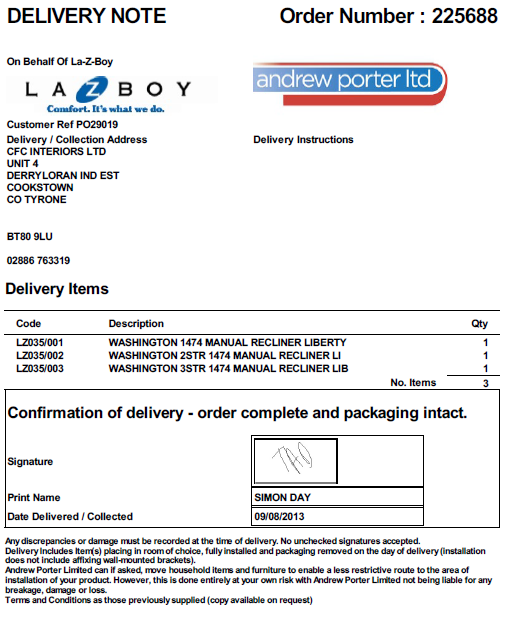
Generic Format, in La-Z-Boy configuration
Cavendish:
- Order No - Job ID or Code
- Delivery Address - Job Address
- Invoice Address - Customer Address.
 Warning: It is to be confirmed whether an invoice address is required.
Warning: It is to be confirmed whether an invoice address is required. - "Must book in..." - Job or Office Instructions
- "10AM-6PM" - Planned Start/End Time or instructions
- Load No - Load ID
- Account No - Customer ID
- Cust Order No - Job Code or Cust Ref
- Despatch Date - Sent in from the back-end system, stored in Order Date in CALIDUS ePOD
- Details:
- Code - Product Code
- Quantity - Product Qty
- Description - Product Description
- Signature - Customer Signature
- Print Name - Cust Signatory
- Date - Actual End Date
Notes:
- The product descriptions for Cavendish products are very large and multi-layered. This will be sent to CALIDUS ePOD in two existing fields:
- Description - for the main first-line product description
- Description_Long - for the additional lines, including the formatting (line breaks, etc).
 Warning: The long description field may need extending to unlimited to deal with the additional detail. The customer should confirm whether this is required before development begins.
Warning: The long description field may need extending to unlimited to deal with the additional detail. The customer should confirm whether this is required before development begins.
| SCR-312105-6: | Extended Long Product Description |
A prototype exists and has been sent to the client for for confirmation with their customers. The below is a sample of this:
![]() Note: For all formats produced, best efforts will be made to match the produced format to the sample provided, but differences in production and presentation (i.e. Browser, Email, etc) may result in some small differences. Specifically, the signatures will require more space than allowed in the current sample.
Note: For all formats produced, best efforts will be made to match the produced format to the sample provided, but differences in production and presentation (i.e. Browser, Email, etc) may result in some small differences. Specifically, the signatures will require more space than allowed in the current sample.
Data Export
When jobs have been completed all the job is updated in the CALIDUS ePOD server, these jobs are then available for exporting to external systems. The standard interface allows for the jobs to be exported to a web service, folder or FTP server in standard XML format. This format, and mapping documents, are available and will be issued after development has been agreed and specified, as the developments contained within this document may result in changes to the XSD.
The standard Job XML format is expected to include:
- All Job data imported
- Actual Start, Arrival and End dates and Times
- All Field data entered by the users when completing the jobs
- All Signatures and signatory information
This information will be sent for any completed or cancelled job, collection or delivery.
![]() Note: Invoicing runs are potentially being driven automatically based on the information passed back to the back-end system on completion of Jobs. This is a function of the back-end system and the interface being written to process these messages - no changes will be made to CALIDUS ePOD to account for invoicing functionality.
Note: Invoicing runs are potentially being driven automatically based on the information passed back to the back-end system on completion of Jobs. This is a function of the back-end system and the interface being written to process these messages - no changes will be made to CALIDUS ePOD to account for invoicing functionality.
For jobs that have been completed, POD documents may need to be sent to the customer. CALIDUS ePOD does this by checking the job's Email address and, if set and the system is configured to do so, it will send an email through the Andrew Porter mail server to the customer address specified. If no address is specified, no email will be sent. ![]() Note: It is possible to set up an email address against the site, so that all POD documents are emailed to one central place.
Note: It is possible to set up an email address against the site, so that all POD documents are emailed to one central place.
Additionally, it may be necessary to link to a document management system (or an external folder area) for PODs to be stored here for automatic or manual uploading. This can be configured in the system, but details must be provided in advance, to ensure that no changes are necessary to the generic export processes that handle this.
Appendix A: Client Documents
HSL
La-Z-Boy
Cavendish
Appendix B: Table of SCRs
| SCR# | System | Area | Description | Estimate (Days) | Notes |
| 1 | ePOD | Server | Load Request - Allocation of loads by Vehicle Only | 2.10 | 3 |
| 2 | ePOD | Admin | Vehicle Checks - no postpone option | 0.00 | 3 |
| 3 | ePOD | PDA/Admin | Enter Load Notes | 7.00 | 2 |
| 4 | ePOD | All | 2nd Customer Contact Number | 3.75 | 4 |
| 5 | ePOD | Admin | POD Document Formats | 3.00 | 3 |
| 6 | ePOD | Admin | Extended Long Product Description | 4.20 | 4 |
Notes:
- All ballpark costs in this document are provided as-is, are legally non-binding and subject to raising a formal change request with OBS Logistics.
- This change to be charged as per the contract at £2762.50.
- These items have no additional charge.
- These items were not part of the original scope of the contract and, if required, will be charged separately.
Appendix C: Document References
C.1 References
| Ref No | Document Title & ID | Version | Date |
| 1 | UG 291094 EPOD Admin User Guide | 2.0 | 4/4/2012 |
| 2 | UG 291097 EPOD Client User Guide | 3.0 | 23/4/2013 |
| 3 | REQ 312912 Morris EPOD Requirements | 0.1 | 6/11/2013 |
C.2 Glossary
| Term | Definition |
|---|---|
| EPOD | Electronic Proof of Delivery. The OBS EPOD system is CALIDUS ePOD. |
| CALIDUS eSERV | The OBS mobile system to complete Service functionality in the field. This is part of the CALIDUS ePOD system. |
| PDA | The mobile device on which the C-ePOD system will run in the field. This can be a Phone, EDA or industrial PDA, running Android. |
| DAL | Data Access Layer. A mechanism for accessing data by the system that is removed from the application, allowing for simplified access and providing protection to the data, as only approved DAL methods can be used to modify it. |
| GPS | Global Positioning System. A mechanism of retrieving accurate positioning information in the form of Latitude and Longitude (Lat-Long) co-ordinates from a device. |
| GPRS, 3G, HSDPA, Data Service | All terms referring to mobile device network connectivity, and the speed at which the device connects to the internet. |
C.3 Authorised By
Julie Taylor | OBS Project Manager | _____________________________ |
Hayley Ashton | Andrew Porter Representative | _____________________________ |