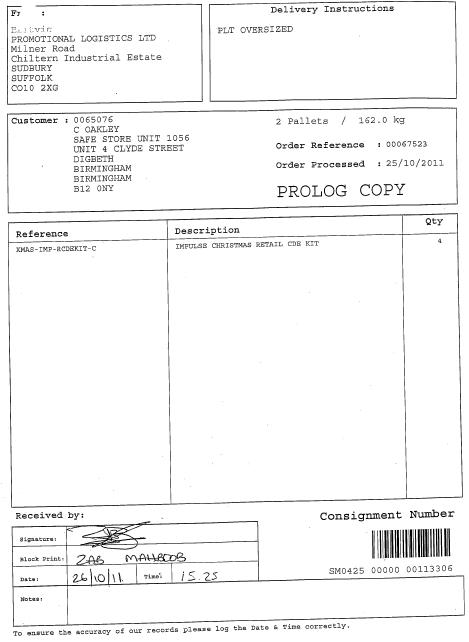FS 297001 Prolog EPOD Modifications: Difference between revisions
From Calidus HUB
(Added summary of modifications required but not part of this development) |
(v1.2 - Added test plan) |
||
| (14 intermediate revisions by 2 users not shown) | |||
| Line 4: | Line 4: | ||
{{#vardefine:System|''CALIDUS'' EPOD}} | {{#vardefine:System|''CALIDUS'' EPOD}} | ||
{{#vardefine:Doc_Title|Prolog EPOD Modifications}} | {{#vardefine:Doc_Title|Prolog EPOD Modifications}} | ||
{{#vardefine:Version| | {{#vardefine:Version|1.2}} | ||
{{#vardefine:Date| | {{#vardefine:Date|3rd May 2012}} | ||
{{#vardefine:Reference|297001}} | {{#vardefine:Reference|297001}} | ||
{{#vardefine:Year|2012}} | {{#vardefine:Year|2012}} | ||
| Line 24: | Line 24: | ||
There will be 35 PDA users and 5 Admin users hosted by the Prolog system. | There will be 35 PDA users and 5 Admin users hosted by the Prolog system. | ||
There | There are expected to be 35 loads per day. | ||
There | There are expected to be approximately 10 jobs per load. | ||
There | There are expected to be up to 52 containers/products per load. | ||
There will be 3 job groups, allocated to each Depot. | There will be 3 job groups, allocated to each Depot. | ||
| Line 39: | Line 39: | ||
Import and Export of Jobs and Loads will be through the existing standard Web Services. | Import and Export of Jobs and Loads will be through the existing standard Web Services. | ||
An Owner field added to the Job import, to allow the client system to specify | The Job Group field will identify the depot from which the Job originates. | ||
An Owner field added to the Job import, to allow the client system to specify Prolog's Client (e.g. Britvic). | |||
The Customer information (i.e. customer code, name address and contact details) will be sent as part of Job, so that this information can be placed on the resulting completion document (POD or POC). | The Customer information (i.e. customer code, name address and contact details) will be sent as part of Job, so that this information can be placed on the resulting completion document (POD or POC). | ||
| Line 47: | Line 49: | ||
Collection jobs will have no product or container details, just job instructions detailing the products and quantities to be collected. | Collection jobs will have no product or container details, just job instructions detailing the products and quantities to be collected. | ||
Collections and Deliveries will be identified by the Job Code - this will be the Order Reference. | |||
Linked Collections and Deliveries (i.e. collecting from a supplier and delivering directly to a customer on the same trip) will be required. In this instance, the jobs will be linked by having the same Job Code on each job. The Job Code on both the Collection and Delivery will the the same. | |||
The Load import includes the Driver assigned to the Load. | The Load import includes the Driver assigned to the Load. | ||
{{Note}} Inter-warehouse Transfers are not expected to be included in the initial running of the system, as these are currently handled manually. In a future phase (i.e. after go-live of the initial phase), these may be added into the client host system for processing or, alternatively, they will be created manually within ''CALIDUS'' EPOD and attached to existing loads. | {{Note}} Inter-warehouse Transfers are not expected to be included in the initial running of the system, as these are currently handled manually. In a future phase (i.e. after go-live of the initial phase), these may be added into the client host system for processing or, alternatively, they will be created manually within ''CALIDUS'' EPOD and attached to existing loads. | ||
| Line 125: | Line 124: | ||
The completed job will be transferred back to the main ''CALIDUS'' EPOD system with all the details, signatures and photos. | The completed job will be transferred back to the main ''CALIDUS'' EPOD system with all the details, signatures and photos. | ||
Once all jobs are completed on that load, the user will be prompted to enter the mileage of the vehicle. This and the starting mileage will be sent back to the main ''CALIDUS'' EPOD system | Once all jobs are completed on that load, the user will be prompted to enter the mileage of the vehicle when they have returned to base. This and the starting mileage will be sent back to the main ''CALIDUS'' EPOD system. | ||
===Export Data=== | ===Export Data=== | ||
When data is sent back to the server for jobs completed or cancelled, the server will mark this data to be sent automatically on to the client host system. This will be through a regularly scheduled process (i.e. every few minutes). All jobs completed in this manner will be forwarded on to a configured Web Service within the client host system, in the standard ''CALIDUS'' EPOD format. | When data is sent back to the server for jobs completed or cancelled, the server will mark this data to be sent automatically on to the client host system. This will be through a regularly scheduled process (i.e. every few minutes). All jobs completed in this manner will be forwarded on to a configured Web Service within the client host system, in the standard ''CALIDUS'' EPOD format. | ||
When metric data is sent back for the Load, this will be stored in the ''CALIDUS'' EPOD database. The server will mark this data to be sent automatically on to the client host system. This will be through a regularly scheduled process (i.e. every few minutes). All loads completed in this manner will be forwarded on to a configured Web Service within the client host system, in the new format created for this purpose. | |||
===Completion Documents (POD/POC)=== | ===Completion Documents (POD/POC)=== | ||
| Line 139: | Line 138: | ||
The format for both collections and deliveries will be the same and will match the current documentation. | The format for both collections and deliveries will be the same and will match the current documentation. | ||
The data held within the bar code is a unique reference to the consignment matching the data in the host system. This data will be displayed instead of the barcode. The 'Consignment Number' will be passed to ePOD as the EPL_CUST_REF. | |||
===Data Clear-down=== | ===Data Clear-down=== | ||
| Line 169: | Line 164: | ||
* Container-only Delivery | * Container-only Delivery | ||
* Change Job Identifier on PDA | * Change Job Identifier on PDA | ||
<!-- NEW PAGE --> | |||
<!-- NEW PAGE --> | |||
= Set-up = | = Set-up = | ||
| Line 183: | Line 177: | ||
*Automatic Email of POD to a Site email address will be enabled from this screen, by entering a Site email address. | *Automatic Email of POD to a Site email address will be enabled from this screen, by entering a Site email address. | ||
*PDF Production will be enabled from this screen. | *PDF Production will be enabled from this screen. | ||
*Automatic Export of data will be configured through the Transfer Configuration assigned to the Site record. The Transfer Configuration ID can be maintained through the Transfer Configuration screens. | *Automatic Export of data will be configured through the Transfer Configuration assigned to the Site record. The Transfer Configuration ID can be maintained through the Transfer Configuration screens. Configuration of both the Load and Job exports will be required. | ||
A Job Group will be set up for each Depot, through the Job Group Admin screen. | A Job Group will be set up for each Depot, through the Job Group Admin screen. | ||
| Line 203: | Line 197: | ||
**Job | **Job | ||
**Load | **Load | ||
*Pass new configuration to PDA | *Pass new configuration to PDA | ||
*Metric Entry | *Metric Entry | ||
*Load Update from PDA to Server | *Load Update from PDA to Server | ||
| Line 211: | Line 203: | ||
*Add Notes to Job Update | *Add Notes to Job Update | ||
*Add Notes to Job Export data | *Add Notes to Job Export data | ||
*Add Load Auto-Export | |||
*POD/POC Formats | *POD/POC Formats | ||
*Data Cleardown | *Data Cleardown | ||
| Line 220: | Line 213: | ||
New fields will be added to the EPOD_LOAD table | New fields will be added to the EPOD_LOAD table | ||
* | *EPL_MILEAGE_START - an integer field | ||
* | *EPL_MILEAGE_END - an integer field | ||
*EPL_XFER_FLAG - a Y/N flag to control whether the load has been exported yet. | |||
New Configuration fields will be added to EPOD_JOB_GROUP and EPOD_SITE: | New Configuration fields will be added to EPOD_JOB_GROUP and EPOD_SITE: | ||
*EPL_METRIC_ENTRY - a Y/N flag to control entry of mileage information at the start and end of a Load. | *EPL_METRIC_ENTRY - a Y/N flag to control entry of mileage information at the start and end of a Load. | ||
*EPL_NOTES - a Y/N flag to control entry of Notes information at the end of a Job. | *EPL_NOTES - a Y/N flag to control entry of Notes information at the end of a Job. | ||
A new field will be added to EPOD_XF_CONFIG: | |||
*EPL_XF_ID - a 20-character ID field. | |||
The index will be modified to add this field. | |||
Values in this field will be: | |||
*JOB - A configuration set for JOB updates | |||
*LOAD - A configuration set for LOAD updates | |||
New Fields to both EPOD_CUSTOMER and EPOD_JOB_ADDRESS | |||
*EPL_ADDRESS_5 | |||
==Import Data== | ==Import Data== | ||
| Line 231: | Line 236: | ||
===Job=== | ===Job=== | ||
An Owner field added to the Job import, to allow the client system to specify | The Job Group field will identify the depot from which the Job originates. | ||
An Owner field added to the Job import, to allow the client system to specify Prolog's Client (e.g. Britvic). | |||
The Customer information (i.e. customer code, name address and contact details) will be sent as part of Job, so that this information can be placed on the resulting completion document (POD or POC). | The Customer information (i.e. customer code, name address and contact details) will be sent as part of Job, so that this information can be placed on the resulting completion document (POD or POC). | ||
| Line 243: | Line 250: | ||
<PRE> | <PRE> | ||
<EPOD_IMPORT EPL_SITE_ID="PROLOG" EPL_USER_ID="ADM" EPL_USER_PASSWORD="TEST"> | <EPOD_IMPORT EPL_SITE_ID="PROLOG" EPL_USER_ID="ADM" EPL_USER_PASSWORD="TEST"> | ||
<EPOD_JOBS> | |||
<EPOD_JOB> | <EPOD_JOB> | ||
<EPL_SITE_ID>PROLOG</EPL_SITE_ID> | <EPL_SITE_ID>PROLOG</EPL_SITE_ID> | ||
<EPL_LOAD_ID> | <EPL_LOAD_ID>PRO120503</EPL_LOAD_ID> | ||
<EPL_JOB_ID></EPL_JOB_ID> | <EPL_JOB_ID></EPL_JOB_ID> | ||
<EPL_JOB_CODE>PRO120503_1</EPL_JOB_CODE> | |||
<EPL_JOB_TYPE>C</EPL_JOB_TYPE> | <EPL_JOB_TYPE>C</EPL_JOB_TYPE> | ||
<EPL_JOB_GROUP> | <EPL_JOB_GROUP>SHEFF</EPL_JOB_GROUP> | ||
<EPL_CUST_REF></EPL_CUST_REF> | |||
<EPL_JOB_INSTRUCTION>Free Text Instructions</EPL_JOB_INSTRUCTION> | <EPL_JOB_INSTRUCTION>Free Text Instructions</EPL_JOB_INSTRUCTION> | ||
<EPL_START_PLANNED_DATE> | <EPL_OFFICE_INSTRUCTION>Free Text Instructions Admin Only</EPL_OFFICE_INSTRUCTION> | ||
<EPL_START_PLANNED_DATE>20120503</EPL_START_PLANNED_DATE> | |||
<EPL_START_PLANNED_TIME>00000000</EPL_START_PLANNED_TIME> | <EPL_START_PLANNED_TIME>00000000</EPL_START_PLANNED_TIME> | ||
<EPL_END_PLANNED_DATE> | <EPL_END_PLANNED_DATE>20120503</EPL_END_PLANNED_DATE> | ||
<EPL_END_PLANNED_TIME>00000000</EPL_END_PLANNED_TIME> | <EPL_END_PLANNED_TIME>00000000</EPL_END_PLANNED_TIME> | ||
<EPL_CUSTOMER_CODE>CUSTCODE1</EPL_CUSTOMER_CODE> | <EPL_CUSTOMER_CODE>CUSTCODE1</EPL_CUSTOMER_CODE> | ||
<EPL_CUSTOMER_NAME>Dave Jones</EPL_CUSTOMER_NAME> | <EPL_CUSTOMER_NAME>Dave Jones</EPL_CUSTOMER_NAME> | ||
| Line 267: | Line 274: | ||
<EPL_CONTACT>Dave Jones</EPL_CONTACT> | <EPL_CONTACT>Dave Jones</EPL_CONTACT> | ||
<EPL_TELEPHONE>08458795846</EPL_TELEPHONE> | <EPL_TELEPHONE>08458795846</EPL_TELEPHONE> | ||
<EPL_EMAIL> | <EPL_EMAIL></EPL_EMAIL> | ||
< | <EPL_OWNER_NAME>Britvic</EPL_OWNER_NAME> | ||
</EPOD_JOB> | </EPOD_JOB> | ||
<EPOD_JOB> | <EPOD_JOB> | ||
<EPL_SITE_ID>PROLOG</EPL_SITE_ID> | <EPL_SITE_ID>PROLOG</EPL_SITE_ID> | ||
<EPL_LOAD_ID> | <EPL_LOAD_ID>PRO120503</EPL_LOAD_ID> | ||
<EPL_JOB_ID></EPL_JOB_ID> | <EPL_JOB_ID></EPL_JOB_ID> | ||
<EPL_JOB_CODE>PRO120503_1</EPL_JOB_CODE> | |||
<EPL_JOB_TYPE>D</EPL_JOB_TYPE> | <EPL_JOB_TYPE>D</EPL_JOB_TYPE> | ||
<EPL_JOB_GROUP> | <EPL_JOB_GROUP>SHEFF</EPL_JOB_GROUP> | ||
<EPL_CUST_REF></EPL_CUST_REF> | |||
<EPL_JOB_INSTRUCTION>Free Text Instructions</EPL_JOB_INSTRUCTION> | <EPL_JOB_INSTRUCTION>Free Text Instructions</EPL_JOB_INSTRUCTION> | ||
<EPL_START_PLANNED_DATE> | <EPL_OFFICE_INSTRUCTION>Free Text Instructions Admin Only</EPL_OFFICE_INSTRUCTION> | ||
<EPL_START_PLANNED_DATE>20120503</EPL_START_PLANNED_DATE> | |||
<EPL_START_PLANNED_TIME>00000000</EPL_START_PLANNED_TIME> | <EPL_START_PLANNED_TIME>00000000</EPL_START_PLANNED_TIME> | ||
<EPL_END_PLANNED_DATE> | <EPL_END_PLANNED_DATE>20120503</EPL_END_PLANNED_DATE> | ||
<EPL_END_PLANNED_TIME>00000000</EPL_END_PLANNED_TIME> | <EPL_END_PLANNED_TIME>00000000</EPL_END_PLANNED_TIME> | ||
<EPL_CUSTOMER_CODE>CUSTCODE2</EPL_CUSTOMER_CODE> | |||
<EPL_CUSTOMER_NAME>OBS Logistics</EPL_CUSTOMER_NAME> | |||
<EPL_ADDRESS_1>Southern Gateway</EPL_ADDRESS_1> | |||
<EPL_CUSTOMER_CODE> | <EPL_ADDRESS_2>Speke Boulevard</EPL_ADDRESS_2> | ||
<EPL_CUSTOMER_NAME> | <EPL_ADDRESS_3>Speke</EPL_ADDRESS_3> | ||
<EPL_ADDRESS_1> | <EPL_ADDRESS_4>Liverpool</EPL_ADDRESS_4> | ||
<EPL_ADDRESS_2> | <EPL_ADDRESS_5>Merseyside</EPL_ADDRESS_5> | ||
<EPL_ADDRESS_3> | <EPL_POSTCODE>L24 9HZ</EPL_POSTCODE> | ||
<EPL_ADDRESS_4>Merseyside</ | <EPL_CONTACT>Tony Walker</EPL_CONTACT> | ||
<EPL_POSTCODE> | |||
<EPL_CONTACT> | |||
<EPL_TELEPHONE>08458795846</EPL_TELEPHONE> | <EPL_TELEPHONE>08458795846</EPL_TELEPHONE> | ||
< | <EPL_OWNER_NAME>Britvic</EPL_OWNER_NAME> | ||
</EPOD_JOB> | </EPOD_JOB> | ||
<EPOD_JOB> | <EPOD_JOB> | ||
<EPL_SITE_ID>PROLOG</EPL_SITE_ID> | <EPL_SITE_ID>PROLOG</EPL_SITE_ID> | ||
<EPL_LOAD_ID> | <EPL_LOAD_ID>PRO120503</EPL_LOAD_ID> | ||
<EPL_JOB_ID></EPL_JOB_ID> | <EPL_JOB_ID></EPL_JOB_ID> | ||
<EPL_JOB_CODE>PRO120503_2</EPL_JOB_CODE> | |||
<EPL_JOB_TYPE>D</EPL_JOB_TYPE> | <EPL_JOB_TYPE>D</EPL_JOB_TYPE> | ||
<EPL_JOB_GROUP> | <EPL_JOB_GROUP>SHEFF</EPL_JOB_GROUP> | ||
<EPL_CUST_REF></EPL_CUST_REF> | |||
<EPL_JOB_INSTRUCTION>Free Text Instructions</EPL_JOB_INSTRUCTION> | <EPL_JOB_INSTRUCTION>Free Text Instructions</EPL_JOB_INSTRUCTION> | ||
<EPL_START_PLANNED_DATE> | <EPL_OFFICE_INSTRUCTION>Free Text Instructions Admin Only</EPL_OFFICE_INSTRUCTION> | ||
<EPL_START_PLANNED_DATE>20120503</EPL_START_PLANNED_DATE> | |||
<EPL_START_PLANNED_TIME>00000000</EPL_START_PLANNED_TIME> | <EPL_START_PLANNED_TIME>00000000</EPL_START_PLANNED_TIME> | ||
<EPL_END_PLANNED_DATE> | <EPL_END_PLANNED_DATE>20120503</EPL_END_PLANNED_DATE> | ||
<EPL_END_PLANNED_TIME>00000000</EPL_END_PLANNED_TIME> | <EPL_END_PLANNED_TIME>00000000</EPL_END_PLANNED_TIME> | ||
<EPL_CUSTOMER_CODE>CUSTCODE1</EPL_CUSTOMER_CODE> | <EPL_CUSTOMER_CODE>CUSTCODE1</EPL_CUSTOMER_CODE> | ||
<EPL_CUSTOMER_NAME>Dave Jones</EPL_CUSTOMER_NAME> | <EPL_CUSTOMER_NAME>Dave Jones</EPL_CUSTOMER_NAME> | ||
| Line 319: | Line 326: | ||
<EPL_CONTACT>Dave Jones</EPL_CONTACT> | <EPL_CONTACT>Dave Jones</EPL_CONTACT> | ||
<EPL_TELEPHONE>08458795846</EPL_TELEPHONE> | <EPL_TELEPHONE>08458795846</EPL_TELEPHONE> | ||
<EPL_EMAIL> | <EPL_EMAIL></EPL_EMAIL> | ||
< | <EPL_OWNER_NAME>Britvic</EPL_OWNER_NAME> | ||
<EPOD_CONTAINERS> | <EPOD_CONTAINERS> | ||
<EPOD_CONTAINER> | <EPOD_CONTAINER> | ||
<EPL_SITE_ID>PROLOG</EPL_SITE_ID> | <EPL_SITE_ID>PROLOG</EPL_SITE_ID> | ||
<EPL_JOB_ID></EPL_JOB_ID> | <EPL_JOB_ID></EPL_JOB_ID> | ||
<EPL_CONTAINER_ID> | <EPL_CONTAINER_ID>PRO120503_2</EPL_CONTAINER_ID> | ||
<EPL_SEQUENCE>0001</EPL_SEQUENCE> | <EPL_SEQUENCE>0001</EPL_SEQUENCE> | ||
<EPL_CONTAINER_PACKAGE_CODE></EPL_CONTAINER_PACKAGE_CODE> | <EPL_CONTAINER_PACKAGE_CODE></EPL_CONTAINER_PACKAGE_CODE> | ||
| Line 333: | Line 340: | ||
<EPL_SITE_ID>PROLOG</EPL_SITE_ID> | <EPL_SITE_ID>PROLOG</EPL_SITE_ID> | ||
<EPL_JOB_ID></EPL_JOB_ID> | <EPL_JOB_ID></EPL_JOB_ID> | ||
<EPL_CONTAINER_ID> | <EPL_CONTAINER_ID>PRO120503_2</EPL_CONTAINER_ID> | ||
<EPL_PRODUCT_CODE>TESTPROD1</EPL_PRODUCT_CODE> | <EPL_PRODUCT_CODE>TESTPROD1</EPL_PRODUCT_CODE> | ||
<EPL_SEQUENCE>0001</EPL_SEQUENCE> | <EPL_SEQUENCE>0001</EPL_SEQUENCE> | ||
| Line 342: | Line 349: | ||
<EPL_SITE_ID>PROLOG</EPL_SITE_ID> | <EPL_SITE_ID>PROLOG</EPL_SITE_ID> | ||
<EPL_JOB_ID></EPL_JOB_ID> | <EPL_JOB_ID></EPL_JOB_ID> | ||
<EPL_CONTAINER_ID> | <EPL_CONTAINER_ID>PRO120503_2</EPL_CONTAINER_ID> | ||
<EPL_PRODUCT_CODE>TESTPROD2</EPL_PRODUCT_CODE> | <EPL_PRODUCT_CODE>TESTPROD2</EPL_PRODUCT_CODE> | ||
<EPL_SEQUENCE>0001</EPL_SEQUENCE> | <EPL_SEQUENCE>0001</EPL_SEQUENCE> | ||
| Line 348: | Line 355: | ||
<EPL_PRODUCT_QTY_PLANNED>1</EPL_PRODUCT_QTY_PLANNED> | <EPL_PRODUCT_QTY_PLANNED>1</EPL_PRODUCT_QTY_PLANNED> | ||
</EPOD_PRODUCT> | </EPOD_PRODUCT> | ||
</EPOD_PRODUCTS> | </EPOD_PRODUCTS> | ||
</EPOD_CONTAINER> | </EPOD_CONTAINER> | ||
</EPOD_CONTAINERS> | </EPOD_CONTAINERS> | ||
| Line 358: | Line 365: | ||
*EPL_SITE_ID will be mapped to the single company site ID - this is suggested to be "PROLOG" | *EPL_SITE_ID will be mapped to the single company site ID - this is suggested to be "PROLOG" | ||
*EPL_JOB_GROUP will be the originating Depot ID (e.g. "SHEFFIELD"). These will be pre-set and agreed in advance. | *EPL_JOB_GROUP will be the originating Depot ID (e.g. "SHEFFIELD"). These will be pre-set and agreed in advance. | ||
*EPL_JOB_ID (10 characters) is a unique reference for the individual job (collection or delivery). For linked collections and deliveries, each job should have a unique EPL_JOB_ID, but the same EPL_JOB_CODE. If left blank, this will be generated by the system. | *EPL_JOB_ID (10 characters) is a unique reference for the individual job (collection or delivery). For linked collections and deliveries, each job should have a unique EPL_JOB_ID, but the same EPL_JOB_CODE. If left blank, this will be generated by the system. This will be mapped to the unique value of the currently used barcode. | ||
*EPL_JOB_CODE (20 characters) will be any reference that ties linked jobs together. | *EPL_JOB_CODE (20 characters) will be any reference that ties linked jobs together, or a unique reference for the job. | ||
*An additional reference can be mapped to EPL_CUST_REF (30 characters). | *An additional reference can be mapped to EPL_CUST_REF (30 characters). | ||
*The customer code, name, contact and address information will be mapped to the appropriate fields. | *The customer code, name, contact and address information will be mapped to the appropriate fields. | ||
*EPL_CONTAINER_ID (15 characters) will be the Order Reference. | *EPL_CONTAINER_ID (15 characters) will be the Order Reference. | ||
*EPL_CONTAINER_PACKAGE_DESC (40 characters) will contain the text showing the total pallets and weight. | *EPL_CONTAINER_PACKAGE_DESC (40 characters) will contain the text showing the total pallets and weight. | ||
*The product code, description and quantity will be mapped to the appropriate product tags | *The product code, description and quantity will be mapped to the appropriate product tags | ||
===Load=== | ===Load=== | ||
Loads can be imported separately or the jobs can be included within the EPOD_JOBS tag. | Loads can be imported separately or the jobs can be included within the EPOD_JOBS tag. | ||
The Load import includes the Driver | The Load import includes the Driver assigned to the Load. | ||
<EPOD_IMPORT EPL_SITE_ID="PROLOG" EPL_USER_ID="ADM" EPL_USER_PASSWORD="TEST"> | <EPOD_IMPORT EPL_SITE_ID="PROLOG" EPL_USER_ID="ADM" EPL_USER_PASSWORD="TEST"> | ||
| Line 377: | Line 382: | ||
<EPOD_LOAD> | <EPOD_LOAD> | ||
<EPL_SITE_ID>PROLOG</EPL_SITE_ID> | <EPL_SITE_ID>PROLOG</EPL_SITE_ID> | ||
<EPL_LOAD_ID> | <EPL_LOAD_ID>PRO120503</EPL_LOAD_ID> | ||
<EPL_LOAD_START_PLANNED_DATE> | <EPL_LOAD_START_PLANNED_DATE>20120503</EPL_LOAD_START_PLANNED_DATE> | ||
<EPL_LOAD_START_PLANNED_TIME>00000000</EPL_LOAD_START_PLANNED_TIME> | <EPL_LOAD_START_PLANNED_TIME>00000000</EPL_LOAD_START_PLANNED_TIME> | ||
<EPL_LOAD_END_PLANNED_DATE> | <EPL_LOAD_END_PLANNED_DATE>20120503</EPL_LOAD_END_PLANNED_DATE> | ||
< | <EPL_LOAD_END_PLANNED_TIME>00000000</EPL_LOAD_END_PLANNED_TIME> | ||
<EPL_LOAD_DISTANCE_PLANNED>0</EPL_LOAD_DISTANCE_PLANNED> | <EPL_LOAD_DISTANCE_PLANNED>0</EPL_LOAD_DISTANCE_PLANNED> | ||
<EPL_USER_ID> | <EPL_USER_ID>PDA</EPL_USER_ID> | ||
<EPOD_JOBS> | <EPOD_JOBS> | ||
... | ... | ||
| Line 394: | Line 398: | ||
</EPOD_LOADS> | </EPOD_LOADS> | ||
</EPOD_IMPORT> | </EPOD_IMPORT> | ||
==Pass new Configuration to PDA== | ==Pass new Configuration to PDA== | ||
| Line 440: | Line 404: | ||
The server responds with a Logon Response, passing all the configuration and standing data to the device. The configuration will be modified to include the new configuration elements against the Site and Job Group. The PDA will store this configuration. | The server responds with a Logon Response, passing all the configuration and standing data to the device. The configuration will be modified to include the new configuration elements against the Site and Job Group. The PDA will store this configuration. | ||
==Metric Entry== | ==Metric Entry== | ||
Once a load has been downloaded, the unit will check whether the system requires Current Mileage entry against the load. If so, the unit will request the user to enter the mileage at this point. This will be though a form to enter the mileage in numeric form. | Once a load has been downloaded, the unit will check whether the system requires Current Mileage entry against the load. If so, the unit will request the user to enter the mileage at this point. This will be though a form to enter the mileage in numeric form. | ||
This form will be shown once all jobs are complete against a Load, to enter the mileage at end of the full trip. This will default to the first mileage entered. | This form will be shown once all jobs are complete against a Load, to enter the mileage at end of the full trip. This will default to the first mileage entered. A prompt at this atge will say "Load Completed. Return to Base, then enter Mileage". | ||
==Load Update from PDA to Server== | ==Load Update from PDA to Server== | ||
| Line 455: | Line 415: | ||
{{Note}} The Actual Distance value against the load will be calculated and stored here as well, by taking the start mileage value from the end mileage. If the value results in a negative value, this will be saved as 0 miles, as the user has made an error inputting the mileage information. | {{Note}} The Actual Distance value against the load will be calculated and stored here as well, by taking the start mileage value from the end mileage. If the value results in a negative value, this will be saved as 0 miles, as the user has made an error inputting the mileage information. | ||
If the Site has been configured for transmitting Load data back to the host system, the Load record's EPL_XFER_FLAG will be marked as "N", to indicate that the record has not yet been transmitted, otherwise this will be set to "". | |||
==Add Notes tab to Collection and Delivery== | ==Add Notes tab to Collection and Delivery== | ||
| Line 502: | Line 464: | ||
<EPOD_JOB> | <EPOD_JOB> | ||
<EPL_SITE_ID>PROLOG</EPL_SITE_ID> | <EPL_SITE_ID>PROLOG</EPL_SITE_ID> | ||
<EPL_LOAD_ID>TIPIMPORT</EPL_LOAD_ID> | |||
<EPL_JOB_ID>JOB_001_C</EPL_JOB_ID> | <EPL_JOB_ID>JOB_001_C</EPL_JOB_ID> | ||
< | <EPL_JOB_CODE>00067523</EPL_JOB_CODE> | ||
<EPL_CUST_REF></EPL_CUST_REF> | |||
<EPL_SO_NUMBER>D</EPL_SO_NUMBER> | |||
<EPL_JOB_TYPE>D</EPL_JOB_TYPE> | <EPL_JOB_TYPE>D</EPL_JOB_TYPE> | ||
<EPL_JOB_GROUP>DEPOT1</EPL_JOB_GROUP> | <EPL_JOB_GROUP>DEPOT1</EPL_JOB_GROUP> | ||
<EPL_OWNER_NAME>Britvic</EPL_OWNER_NAME> | |||
<EPL_JOB_INSTRUCTION>Free Text Instructions</EPL_JOB_INSTRUCTION> | <EPL_JOB_INSTRUCTION>Free Text Instructions</EPL_JOB_INSTRUCTION> | ||
<EPL_OFFICE_INSTRUCTION/> | |||
<EPL_USER_NOTES>Any user-entered notes here</EPL_USER_NOTES> | |||
<EPL_CUST_SIGNATORY/> | |||
<EPL_JOB_SIGNATURE/> | <EPL_JOB_SIGNATURE/> | ||
<EPL_REASON_CODE/> | <EPL_REASON_CODE/> | ||
<EPL_STATUS>P</EPL_STATUS> | <EPL_STATUS>P</EPL_STATUS> | ||
<EPL_PHOTO_ID/> | <EPL_PHOTO_ID/> | ||
<EPL_PHOTO/> | |||
<EPL_ENG_SIGNATURE/> | <EPL_ENG_SIGNATURE/> | ||
<EPL_SEQUENCE/> | <EPL_SEQUENCE/> | ||
<EPL_ORDER_DATE/> | |||
<EPL_START_PLANNED_DATE>20111129</EPL_START_PLANNED_DATE> | <EPL_START_PLANNED_DATE>20111129</EPL_START_PLANNED_DATE> | ||
<EPL_START_PLANNED_TIME>0</EPL_START_PLANNED_TIME> | <EPL_START_PLANNED_TIME>0</EPL_START_PLANNED_TIME> | ||
| Line 525: | Line 495: | ||
<EPL_DISTANCE_ACTUAL>0</EPL_DISTANCE_ACTUAL> | <EPL_DISTANCE_ACTUAL>0</EPL_DISTANCE_ACTUAL> | ||
<EPL_DRIVING_TIME>0</EPL_DRIVING_TIME> | <EPL_DRIVING_TIME>0</EPL_DRIVING_TIME> | ||
<EPL_INVOICED/> | |||
<EPL_SALES_CONTACT/> | |||
<EPL_CUSTOMER_CODE>CUSTCODE1</EPL_CUSTOMER_CODE> | |||
<EPL_CUSTOMER_NAME>Dave Jones</EPL_CUSTOMER_NAME> | <EPL_CUSTOMER_NAME>Dave Jones</EPL_CUSTOMER_NAME> | ||
<EPL_ADDRESS_1>16 Sutton Drive</EPL_ADDRESS_1> | <EPL_ADDRESS_1>16 Sutton Drive</EPL_ADDRESS_1> | ||
| Line 530: | Line 503: | ||
<EPL_ADDRESS_3>Wirral</EPL_ADDRESS_3> | <EPL_ADDRESS_3>Wirral</EPL_ADDRESS_3> | ||
<EPL_ADDRESS_4>Merseyside</EPL_ADDRESS_4> | <EPL_ADDRESS_4>Merseyside</EPL_ADDRESS_4> | ||
<EPL_ADDRESS_5/> | |||
<EPL_POSTCODE>CH62 9GR</EPL_POSTCODE> | <EPL_POSTCODE>CH62 9GR</EPL_POSTCODE> | ||
<EPL_CONTACT>Dave Jones</EPL_CONTACT> | <EPL_CONTACT>Dave Jones</EPL_CONTACT> | ||
<EPL_TELEPHONE>08458795846</EPL_TELEPHONE> | <EPL_TELEPHONE>08458795846</EPL_TELEPHONE> | ||
<EPL_EMAIL>[email protected]</EPL_EMAIL> | <EPL_EMAIL>[email protected]</EPL_EMAIL> | ||
<EPL_LAST_CHANGED_DATE>20120118</EPL_LAST_CHANGED_DATE> | <EPL_LAST_CHANGED_DATE>20120118</EPL_LAST_CHANGED_DATE> | ||
<EPL_LAST_CHANGED_TIME>11575901</EPL_LAST_CHANGED_TIME> | <EPL_LAST_CHANGED_TIME>11575901</EPL_LAST_CHANGED_TIME> | ||
<EPOD_CONTAINERS> | <EPOD_CONTAINERS> | ||
<EPOD_CONTAINER> | <EPOD_CONTAINER> | ||
| Line 551: | Line 518: | ||
<EPL_CONTAINER_PACKAGE_CODE>XX00</EPL_CONTAINER_PACKAGE_CODE> | <EPL_CONTAINER_PACKAGE_CODE>XX00</EPL_CONTAINER_PACKAGE_CODE> | ||
<EPL_CONTAINER_PACKAGE_DESC>Test Container</EPL_CONTAINER_PACKAGE_DESC> | <EPL_CONTAINER_PACKAGE_DESC>Test Container</EPL_CONTAINER_PACKAGE_DESC> | ||
<EPL_DESCRIPTION_LONG/> | |||
<EPL_COMMENT/> | |||
<EPL_GROSS_WEIGHT/> | |||
<EPL_REASON_CODE/> | <EPL_REASON_CODE/> | ||
<EPL_STATUS>P</EPL_STATUS> | <EPL_STATUS>P</EPL_STATUS> | ||
<EPL_PHOTO_ID/> | |||
<EPL_PHOTO/> | |||
<EPL_LAST_CHANGED_DATE>20120118</EPL_LAST_CHANGED_DATE> | <EPL_LAST_CHANGED_DATE>20120118</EPL_LAST_CHANGED_DATE> | ||
<EPL_LAST_CHANGED_TIME>11575901</EPL_LAST_CHANGED_TIME> | <EPL_LAST_CHANGED_TIME>11575901</EPL_LAST_CHANGED_TIME> | ||
| Line 561: | Line 533: | ||
<EPL_CONTAINER_ID>00067523</EPL_CONTAINER_ID> | <EPL_CONTAINER_ID>00067523</EPL_CONTAINER_ID> | ||
<EPL_PRODUCT_CODE>TESTPROD1</EPL_PRODUCT_CODE> | <EPL_PRODUCT_CODE>TESTPROD1</EPL_PRODUCT_CODE> | ||
<EPL_CUST_REF/> | |||
<EPL_ITEM_TYPE/> | |||
<EPL_UNIT_TYPE/> | |||
<EPL_PRODUCT_WEIGHT/> | |||
<EPL_SEQUENCE>0001</EPL_SEQUENCE> | <EPL_SEQUENCE>0001</EPL_SEQUENCE> | ||
<EPL_DESCRIPTION>TEST ITEM</EPL_DESCRIPTION> | <EPL_DESCRIPTION>TEST ITEM</EPL_DESCRIPTION> | ||
<EPL_DESCRIPTION_LONG/> | |||
<EPL_PRODUCT_QTY_ORDERED/> | |||
<EPL_PRODUCT_QTY_PLANNED>1</EPL_PRODUCT_QTY_PLANNED> | <EPL_PRODUCT_QTY_PLANNED>1</EPL_PRODUCT_QTY_PLANNED> | ||
<EPL_PRODUCT_QTY_ACTUAL>0</EPL_PRODUCT_QTY_ACTUAL> | <EPL_PRODUCT_QTY_ACTUAL>0</EPL_PRODUCT_QTY_ACTUAL> | ||
| Line 568: | Line 546: | ||
<EPL_REASON_CODE/> | <EPL_REASON_CODE/> | ||
<EPL_STATUS>P</EPL_STATUS> | <EPL_STATUS>P</EPL_STATUS> | ||
<EPL_PHOTO_ID/> | |||
<EPL_PHOTO/> | |||
<EPL_LAST_CHANGED_DATE>20120118</EPL_LAST_CHANGED_DATE> | <EPL_LAST_CHANGED_DATE>20120118</EPL_LAST_CHANGED_DATE> | ||
<EPL_LAST_CHANGED_TIME>11575901</EPL_LAST_CHANGED_TIME> | <EPL_LAST_CHANGED_TIME>11575901</EPL_LAST_CHANGED_TIME> | ||
| Line 576: | Line 556: | ||
<EPL_CONTAINER_ID>00067523</EPL_CONTAINER_ID> | <EPL_CONTAINER_ID>00067523</EPL_CONTAINER_ID> | ||
<EPL_PRODUCT_CODE>TESTPROD2</EPL_PRODUCT_CODE> | <EPL_PRODUCT_CODE>TESTPROD2</EPL_PRODUCT_CODE> | ||
<EPL_CUST_REF/> | |||
<EPL_ITEM_TYPE/> | |||
<EPL_UNIT_TYPE/> | |||
<EPL_PRODUCT_WEIGHT/> | |||
<EPL_SEQUENCE>0001</EPL_SEQUENCE> | <EPL_SEQUENCE>0001</EPL_SEQUENCE> | ||
<EPL_DESCRIPTION>TEST ITEM</EPL_DESCRIPTION> | <EPL_DESCRIPTION>TEST ITEM</EPL_DESCRIPTION> | ||
<EPL_DESCRIPTION_LONG/> | |||
<EPL_PRODUCT_QTY_ORDERED/> | |||
<EPL_PRODUCT_QTY_PLANNED>1</EPL_PRODUCT_QTY_PLANNED> | <EPL_PRODUCT_QTY_PLANNED>1</EPL_PRODUCT_QTY_PLANNED> | ||
<EPL_PRODUCT_QTY_ACTUAL>0</EPL_PRODUCT_QTY_ACTUAL> | <EPL_PRODUCT_QTY_ACTUAL>0</EPL_PRODUCT_QTY_ACTUAL> | ||
| Line 583: | Line 569: | ||
<EPL_REASON_CODE/> | <EPL_REASON_CODE/> | ||
<EPL_STATUS>P</EPL_STATUS> | <EPL_STATUS>P</EPL_STATUS> | ||
<EPL_PHOTO_ID/> | |||
<EPL_PHOTO/> | |||
<EPL_LAST_CHANGED_DATE>20120118</EPL_LAST_CHANGED_DATE> | <EPL_LAST_CHANGED_DATE>20120118</EPL_LAST_CHANGED_DATE> | ||
<EPL_LAST_CHANGED_TIME>11575901</EPL_LAST_CHANGED_TIME> | <EPL_LAST_CHANGED_TIME>11575901</EPL_LAST_CHANGED_TIME> | ||
| Line 596: | Line 584: | ||
{{Note}} Other elements may be included but will contain no data - these may be ignored. | {{Note}} Other elements may be included but will contain no data - these may be ignored. | ||
==Load Auto-Export== | |||
The Load Export schema will be modified as in the following example: | |||
<EPL_LOAD> | |||
<EPL_SITE_ID>TEST</EPL_SITE_ID> | |||
<EPL_LOAD_ID>TIPIMPORT</EPL_LOAD_ID> | |||
<EPL_LOAD_START_PLANNED_DATE>20111129</EPL_LOAD_START_PLANNED_DATE> | |||
<EPL_LOAD_START_PLANNED_TIME>09000000</EPL_LOAD_START_PLANNED_TIME> | |||
<EPL_LOAD_END_PLANNED_DATE>20111129</EPL_LOAD_END_PLANNED_DATE> | |||
<EPL_LOAD_END_PLANNED_TIME>12000000</EPL_LOAD_END_PLANNED_TIME> | |||
<EPL_LOAD_START_ACTUAL_DATE>20111129</EPL_LOAD_START_ACTUAL_DATE> | |||
<EPL_LOAD_START_ACTUAL_TIME>09000000</EPL_LOAD_START_ACTUAL_TIME> | |||
<EPL_LOAD_END_ACTUAL_DATE>20111129</EPL_LOAD_END_ACTUAL_DATE> | |||
<EPL_LOAD_END_ACTUAL_TIME>11575901</EPL_LOAD_END_ACTUAL_TIME> | |||
<EPL_LOAD_DISTANCE_PLANNED>120</EPL_LOAD_DISTANCE_PLANNED> | |||
<EPL_LOAD_DISTANCE_ACTUAL>119</EPL_LOAD_DISTANCE_ACTUAL> | |||
<EPL_MILEAGE_START>10000</EPL_MILEAGE_START> | |||
<EPL_MILEAGE_END>10119</EPL_MILEAGE_END> | |||
<EPL_VEHICLE_ID>AB123BC</EPL_VEHICLE_ID> | |||
<EPL_USER_ID>MATT</EPL_USER_ID> | |||
<EPL_STATUS>P</EPL_STATUS> | |||
<EPL_LAST_CHANGED_DATE>20111129</EPL_LAST_CHANGED_DATE> | |||
<EPL_LAST_CHANGED_TIME>11575901</EPL_LAST_CHANGED_TIME> | |||
</EPL_LOAD> | |||
The Auto-Export process will be modified to add Load export, if configured against the Site or Job Group's EPOD_XF_CONFIG. | |||
The process will be similar to the Job Export - all Loads will be checked if they are required to be exported (through the new EPL_XFER_FLAG against the Load) and a configuration exists for that site or job group. If found, these Load Exports will be sent to the client via the required method (again on the Config table) | |||
==Completion Documents (POD/POC)== | ==Completion Documents (POD/POC)== | ||
| Line 610: | Line 624: | ||
*'''Customer''': The Code will be EPL_CUSTOMER_CODE of EPOD_JOB. The address will be taken from this customer's EPOD_CUSTOMER record. | *'''Customer''': The Code will be EPL_CUSTOMER_CODE of EPOD_JOB. The address will be taken from this customer's EPOD_CUSTOMER record. | ||
*'''"2 Pallets / 162 Kg"''': EPL_CONTAINER_PACKAGE_DESC of EPOD_CONTAINER | *'''"2 Pallets / 162 Kg"''': EPL_CONTAINER_PACKAGE_DESC of EPOD_CONTAINER | ||
*'''Order Reference''': | *'''Order Reference''': EPL_JOB_CODE of EPOD_JOB | ||
*'''Order Processed''': EPL_START_ACTUAL_DATE of EPOD_JOB | *'''Order Processed''': EPL_START_ACTUAL_DATE of EPOD_JOB | ||
*'''Reference''': EPL_PRODUCT_CODE of EPOD_PRODUCT | *'''Reference''': EPL_PRODUCT_CODE of EPOD_PRODUCT | ||
| Line 620: | Line 634: | ||
*'''Time''': EPL_END_ACTUAL_TIME of EPOD_JOB | *'''Time''': EPL_END_ACTUAL_TIME of EPOD_JOB | ||
*'''Notes''': EPL_NOTES of EPOD_JOB {{Note}} New Field | *'''Notes''': EPL_NOTES of EPOD_JOB {{Note}} New Field | ||
*'''Consignment Barcode''': | *'''Consignment Barcode''': Not required | ||
*'''"SM0425 00000 00113306"''': | *'''"SM0425 00000 00113306"''': Not required | ||
==Data Clear-down== | ==Data Clear-down== | ||
| Line 636: | Line 649: | ||
==Admin Screens== | ==Admin Screens== | ||
The Admin Users will be provided log-ons | The Admin Users will be provided log-ons - these will be manually created within the Admin system itself. Each log-on can be configured to see all Job Groups (Depots) or a selection of job groups only. | ||
These users will be able to view (and create) loads and jobs within the system, as well as view the completion documents for completed jobs, or view images of exceptions on cancelled jobs. | These users will be able to view (and create) loads and jobs within the system, as well as view the completion documents for completed jobs, or view images of exceptions on cancelled jobs. | ||
The Job Group screen will require modification, to add the new configuration flags (detailed in section [[#Database Fields|Database Fields]] | The Job Group screen will require modification, to add the new configuration flags (detailed in section [[#Database Fields|Database Fields]]) | ||
The Load screen will be modified to add a mouse-over tool-tip, displaying the start and end vehicle mileage. | The Load screen will be modified to add a mouse-over tool-tip, displaying the start and end vehicle mileage. | ||
The File Transfer Configuration screens will be modified to allow users to set up multiple configurations against a EPL_XF_CONFIG_ID, for each EPL_XF_ID. | |||
No further changes need to be made within the Administration screen in the ''CALIDUS'' EPOD system, as both the entered Notes and advised Owner can be seen when viewing the completion document within the Admin system. | No further changes need to be made within the Administration screen in the ''CALIDUS'' EPOD system, as both the entered Notes and advised Owner can be seen when viewing the completion document within the Admin system. | ||
| Line 654: | Line 669: | ||
[[File:297001-DeliveryNote.jpg|700px|border]] | [[File:297001-DeliveryNote.jpg|700px|border]] | ||
<!-- NEW PAGE --> | <!-- MEDIA LANDSCAPE YES --> | ||
= Appendix B: Test Plan = | |||
{{TestPlan_Header | |||
|Title=Prolog EPOD Test Plan | |||
|Log=297001 | |||
|Description=Test the functionality required by the Prolog operation | |||
|MenuAccess=Various | |||
|Prerequisites=Ensure that site PROLOG is created, with Users ADM and PDA pre-created. Ensure that all connections are through HTTPS with SSL encryption. | |||
|Objective=To ensure that the Import, Admin, PDA and Export functionality of the ''CALIDUS'' EPOD system operate as expected | |||
}}{{ #vardefine: Cycle | 0 }}{{ #vardefine: SubCycle | 0 }} | |||
{{TestPlan_CycleHeader | |||
|Cycle={{ #vardefineecho: Cycle | {{ #expr: {{ #var: Cycle }} + 1 }} }}{{ #vardefine: SubCycle | {{ #var: Cycle }} }} | |||
|Title=Admin | |||
|Notes= | |||
}} | |||
{{TestPlan_Test | |||
|Test={{ #vardefineecho: SubCycle | {{ #expr: {{ #var: SubCycle }} + 0.01 }} }} | |||
|Action=Log on as an admin user on Site PROLOG | |||
|Result=The system should start | |||
}} | |||
{{TestPlan_Test | |||
|Test={{ #vardefineecho: SubCycle | {{ #expr: {{ #var: SubCycle }} + 0.01 }} }} | |||
|Action=Enter the Site screen, edit the details and Upload a Site Image (JPG). Save. | |||
|Result=The Site log should be uploaded. | |||
}} | |||
{{TestPlan_Test | |||
|Test={{ #vardefineecho: SubCycle | {{ #expr: {{ #var: SubCycle }} + 0.01 }} }} | |||
|Action=Ensure that Delivery and Collection completion document formats can be set to Prolog and Save. | |||
|Result=The option is available from the drop-down boxes. | |||
}} | |||
{{TestPlan_Test | |||
|Test={{ #vardefineecho: SubCycle | {{ #expr: {{ #var: SubCycle }} + 0.01 }} }} | |||
|Action=Ensure the PDA can be configured for User Notes and Metrics and Save. | |||
|Result=The options are available a check boxes on the PDA tab. | |||
}} | |||
{{TestPlan_Test | |||
|Test={{ #vardefineecho: SubCycle | {{ #expr: {{ #var: SubCycle }} + 0.01 }} }} | |||
|Action=Enter the Job Group screen and create SHEFF | |||
|Result=Job group created | |||
}} | |||
{{TestPlan_Test | |||
|Test={{ #vardefineecho: SubCycle | {{ #expr: {{ #var: SubCycle }} + 0.01 }} }} | |||
|Action=Edit job group and assign a logo and save | |||
|Result=Logo updated | |||
}} | |||
{{TestPlan_Test | |||
|Test={{ #vardefineecho: SubCycle | {{ #expr: {{ #var: SubCycle }} + 0.01 }} }} | |||
|Action=Click on the Configuration Settings link. Ensure the PDA can be configured for User Notes and Save. | |||
|Result=The options are available a check boxes on the PDA tab. | |||
}} | |||
{{TestPlan_Test | |||
|Test={{ #vardefineecho: SubCycle | {{ #expr: {{ #var: SubCycle }} + 0.01 }} }} | |||
|Action=Check the Loads screen shows Mileage Start and End on the grids. | |||
|Result=As expected. | |||
}} | |||
{{TestPlan_Test | |||
|Test={{ #vardefineecho: SubCycle | {{ #expr: {{ #var: SubCycle }} + 0.01 }} }} | |||
|Action=Ensure that Multiple Export Transfer configurations can be created per Config ID, for multiple types (LOAD and JOB) | |||
|Result=As expected. | |||
}} | |||
{{TestPlan_Test | |||
|Test={{ #vardefineecho: SubCycle | {{ #expr: {{ #var: SubCycle }} + 0.01 }} }} | |||
|Action=Assign the Export Transfer configuration to the Site and Job Group and save. | |||
|Result=Configuration saved. | |||
}} | |||
{{TestPlan_CycleFooter}} | |||
<!-- NEW PAGE --> | |||
{{TestPlan_CycleHeader | |||
|Cycle={{ #vardefineecho: Cycle | {{ #expr: {{ #var: Cycle }} + 1 }} }}{{ #vardefine: SubCycle | {{ #var: Cycle }} }} | |||
|Title=Import | |||
|Notes=A test XML file exists for the creation of jobs as specified below. | |||
}} | |||
{{TestPlan_Test | |||
|Test={{ #vardefineecho: SubCycle | {{ #expr: {{ #var: SubCycle }} + 0.01 }} }} | |||
|Action=Import a load containing: an assigned user; a linked collection and delivery with no details; a delivery with a single container and product information. The jobs should contain: no Job IDs; Owner Name; Full Customer information. | |||
|Result=The Load and Jobs should be created. The Customers should be created. All new required fields should be populated. The Load should be pre-assigned to the user. | |||
}} | |||
{{TestPlan_CycleFooter}} | |||
<!-- NEW PAGE --> | |||
{{TestPlan_CycleHeader | |||
|Cycle={{ #vardefineecho: Cycle | {{ #expr: {{ #var: Cycle }} + 1 }} }}{{ #vardefine: SubCycle | {{ #var: Cycle }} }} | |||
|Title=PDA Functionality | |||
|Notes=Ensure the following flags are enabled against the site and Job Group: | |||
* Metrics | |||
* User Notes | |||
* Linked Collections and Deliveries | |||
* Auto-Email | |||
* Auto-Export | |||
* Container-only Delivery | |||
}} | |||
{{TestPlan_Test | |||
|Test={{ #vardefineecho: SubCycle | {{ #expr: {{ #var: SubCycle }} + 0.01 }} }} | |||
|Action=Start a Load on the PDA. | |||
|Result=After Vehicle Checks are performed, the PDA prompts to enter Metrics. | |||
}} | |||
{{TestPlan_Test | |||
|Test={{ #vardefineecho: SubCycle | {{ #expr: {{ #var: SubCycle }} + 0.01 }} }} | |||
|Action=Enter Metrics | |||
|Result=The Job List is shown | |||
}} | |||
{{TestPlan_Test | |||
|Test={{ #vardefineecho: SubCycle | {{ #expr: {{ #var: SubCycle }} + 0.01 }} }} | |||
|Action=Choose a Collection linked to a delivery | |||
|Result=The Collection should show a Notes tab. | |||
}} | |||
{{TestPlan_Test | |||
|Test={{ #vardefineecho: SubCycle | {{ #expr: {{ #var: SubCycle }} + 0.01 }} }} | |||
|Action=Enter some notes, then complete the Collection. | |||
|Result=The Collection is completed in the Server, with the Notes reflected. | |||
}} | |||
{{TestPlan_Test | |||
|Test={{ #vardefineecho: SubCycle | {{ #expr: {{ #var: SubCycle }} + 0.01 }} }} | |||
|Action=Choose the Delivery linked to collection above. | |||
|Result=The delivery should show a Notes tab, with information already entered from the Collection. | |||
}} | |||
{{TestPlan_Test | |||
|Test={{ #vardefineecho: SubCycle | {{ #expr: {{ #var: SubCycle }} + 0.01 }} }} | |||
|Action=Change the notes and complete the Delivery. | |||
|Result=The Delivery is completed in the Server, with the new Notes reflected. | |||
}} | |||
{{TestPlan_Test | |||
|Test={{ #vardefineecho: SubCycle | {{ #expr: {{ #var: SubCycle }} + 0.01 }} }} | |||
|Action=Choose a Delivery that is not linked to a collection (i.e. with containers and product details). | |||
|Result=The unit should prompt you to deliver only the container, with information showing the number of pallets and weight. | |||
}} | |||
{{TestPlan_Test | |||
|Test={{ #vardefineecho: SubCycle | {{ #expr: {{ #var: SubCycle }} + 0.01 }} }} | |||
|Action=Long-press the Container | |||
|Result=Product information should be displayed. | |||
}} | |||
{{TestPlan_Test | |||
|Test={{ #vardefineecho: SubCycle | {{ #expr: {{ #var: SubCycle }} + 0.01 }} }} | |||
|Action=Complete the delivery with no issues. | |||
|Result=The Delivery is completed in the server. | |||
}} | |||
{{TestPlan_Test | |||
|Test={{ #vardefineecho: SubCycle | {{ #expr: {{ #var: SubCycle }} + 0.01 }} }} | |||
|Action=Complete all other jobs on the Load | |||
|Result=Metric entry should be requested (ensuring user returns to base first). | |||
}} | |||
{{TestPlan_Test | |||
|Test={{ #vardefineecho: SubCycle | {{ #expr: {{ #var: SubCycle }} + 0.01 }} }} | |||
|Action=Enter metrics against the load. | |||
|Result=Load is completed. Load is updated in the Server. Metrics are shown against the load. | |||
}} | |||
{{TestPlan_CycleFooter}} | |||
<!-- NEW PAGE --> | |||
{{TestPlan_CycleHeader | |||
|Cycle={{ #vardefineecho: Cycle | {{ #expr: {{ #var: Cycle }} + 1 }} }}{{ #vardefine: SubCycle | {{ #var: Cycle }} }} | |||
|Title=Server (After Update) | |||
|Notes=Ensure that the Auto-Export process is scheduled to run and that Auto-Export and Auto-Email is enabled on the Site and/or Job Group. Ensure a Site Email address is configured. Ensure that an external WebService is configured for exporting completed jobs. | |||
}} | |||
{{TestPlan_Test | |||
|Test={{ #vardefineecho: SubCycle | {{ #expr: {{ #var: SubCycle }} + 0.01 }} }} | |||
|Action=Complete jobs on the PDA. Force-run the Auto-export process. | |||
|Result=The Auto-export process should send the completed jobs to the external WebService. PDF versions of the POD documents should be sent to the Site Email address. | |||
}} | |||
{{TestPlan_Test | |||
|Test={{ #vardefineecho: SubCycle | {{ #expr: {{ #var: SubCycle }} + 0.01 }} }} | |||
|Action=Cancel Jobs on the PDA. Force-run the Auto-export process. | |||
|Result=The Auto-export process should send the completed jobs to the external WebService. No email should be sent to the Site Email address. | |||
}} | |||
{{TestPlan_Test | |||
|Test={{ #vardefineecho: SubCycle | {{ #expr: {{ #var: SubCycle }} + 0.01 }} }} | |||
|Action=Complete all jobs on a load. Force-run the Auto-export process. | |||
|Result=The Auto-Export process should send all completed jobs and a message for the completed Load to the external WebService. PDF versions of the POD documents for each Job should be sent to the Site Email address. | |||
}} | |||
{{TestPlan_Test | |||
|Test={{ #vardefineecho: SubCycle | {{ #expr: {{ #var: SubCycle }} + 0.01 }} }} | |||
|Action=Check that the Correct format of POD and POC document is produced. | |||
|Result=The Prolog format is produced, with all the correct data in the correct place. | |||
}} | |||
{{TestPlan_CycleFooter}} | |||
<!-- NEW PAGE --> | |||
{{TestPlan_CycleHeader | |||
|Cycle={{ #vardefineecho: Cycle | {{ #expr: {{ #var: Cycle }} + 1 }} }}{{ #vardefine: SubCycle | {{ #var: Cycle }} }} | |||
|Title=Clear-down | |||
|Notes=Ensure that the there are old Loads, Jobs and Images for cancelled jobs in the database. | |||
}} | |||
{{TestPlan_Test | |||
|Test={{ #vardefineecho: SubCycle | {{ #expr: {{ #var: SubCycle }} + 0.01 }} }} | |||
|Action=Schedule the Manager process to clear all Image data, where the period specified ensures that some data is selected. Force-run the process. | |||
|Result=Only images should be cleared, and only outside the period specified. | |||
}} | |||
{{TestPlan_Test | |||
|Test={{ #vardefineecho: SubCycle | {{ #expr: {{ #var: SubCycle }} + 0.01 }} }} | |||
|Action=Schedule the Manager process to clear all transactional data, where the period specified ensures that some data is selected. Force-run the process. | |||
|Result=All transactional information (Load, Job, Container, Product) should be cleared, and only outside the period specified. | |||
}} | |||
{{TestPlan_CycleFooter}} | |||
<!-- MEDIA LANDSCAPE NO --> | |||
{{Doc_Appendix | {{Doc_Appendix | ||
|Appendix=B | |Appendix=B | ||
| Line 667: | Line 878: | ||
|REQ=0 | |REQ=0 | ||
|EST=0 | |EST=0 | ||
|FS= | |FS=2 | ||
|TS=0 | |TS=0 | ||
|DEV= | |DEV=16 | ||
|ST= | |ST=5 | ||
|IMP=0 | |IMP=0 | ||
|Client={{#var:Client}} | |Client={{#var:Client}} | ||
|Year={{#var:Year}} | |Year={{#var:Year}} | ||
|FSEST=N | |FSEST=N | ||
|Rev1= | |Rev1=Rob Ellis | ||
|Rev1Title= | |Rev1Title=Client Representative | ||
|Rev2=Matt Turner | |Rev2=Matt Turner | ||
|Rev2Title=OBS Representative | |Rev2Title=OBS Representative | ||
}}</div> | }}</div> | ||
[[Category:{{#var:Client}} FS]] | [[Category:{{#var:Client}} FS]] | ||