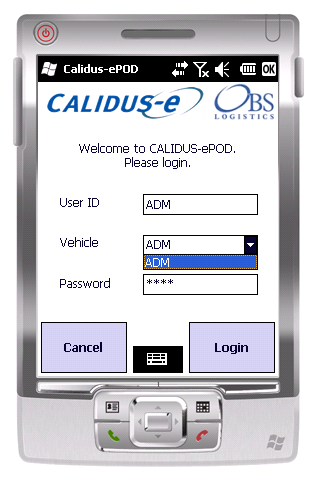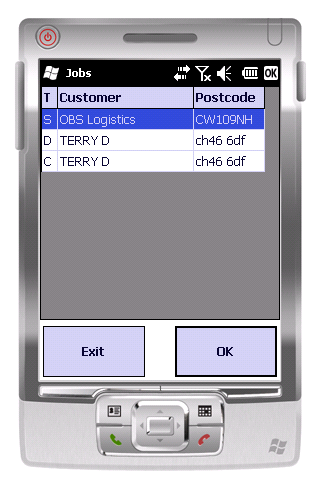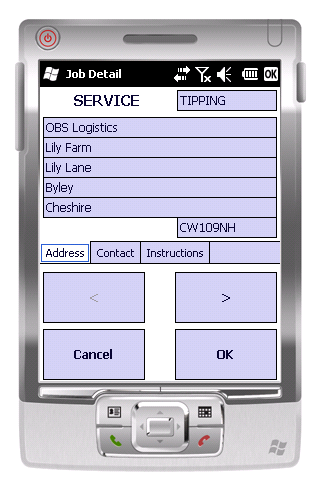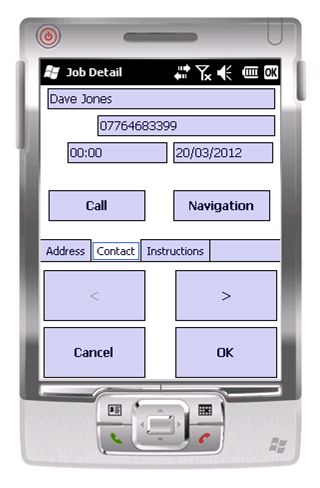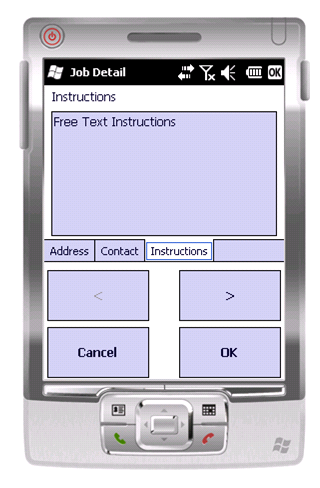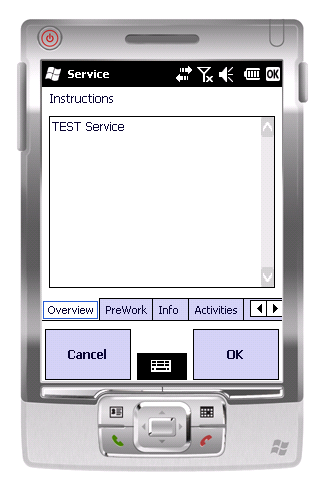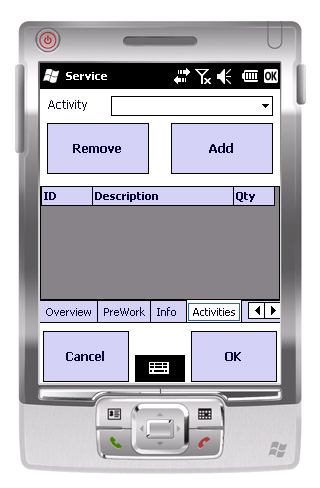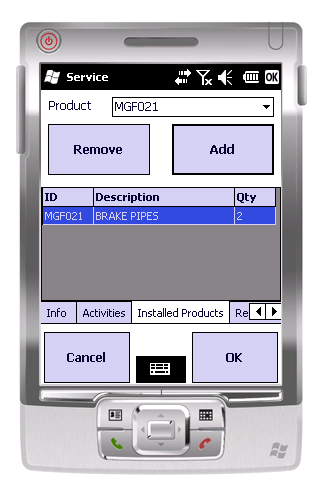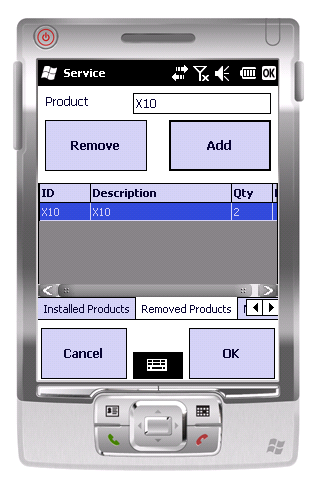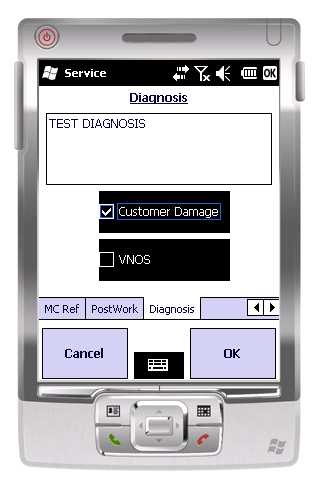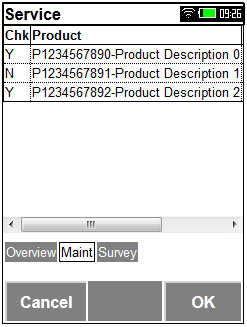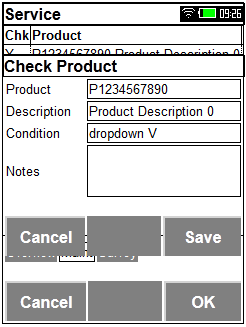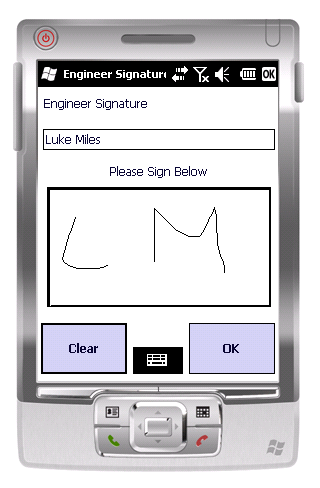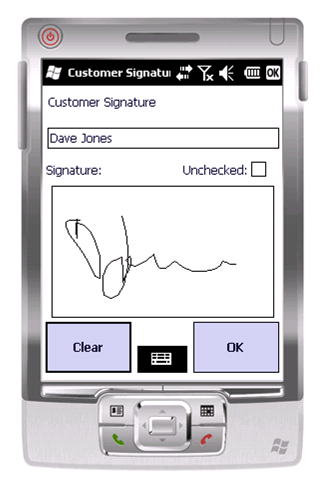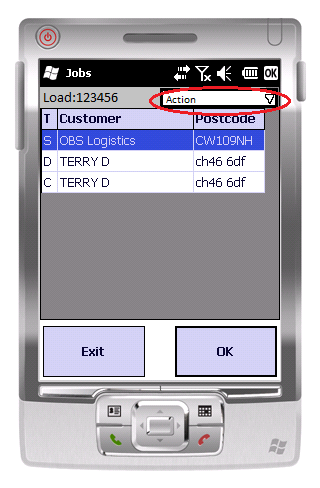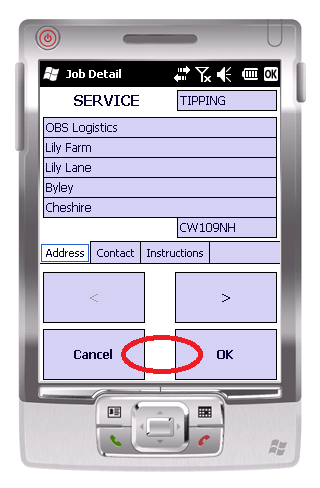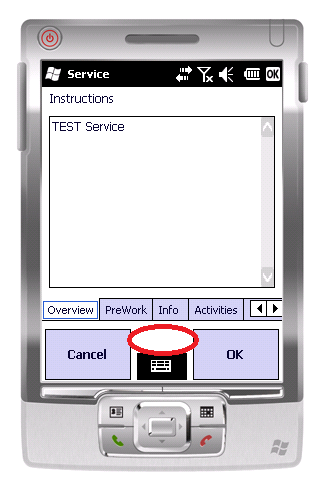REQ 304784 ACME eServ Requirements: Difference between revisions
From Calidus HUB
(v0.3 - reworked Estimate section) |
(v0.4 - Added images and finished text.) |
||
| Line 4: | Line 4: | ||
{{#vardefine:System|''CALIDUS'' ePOD}} | {{#vardefine:System|''CALIDUS'' ePOD}} | ||
{{#vardefine:Doc_Title|Acme eSERV Requirements}} | {{#vardefine:Doc_Title|Acme eSERV Requirements}} | ||
{{#vardefine:Version|0. | {{#vardefine:Version|0.4}} | ||
{{#vardefine:Date|15th January 2013}} | {{#vardefine:Date|15th January 2013}} | ||
{{#vardefine:Reference|304784}} | {{#vardefine:Reference|304784}} | ||
| Line 50: | Line 50: | ||
{{ #vardefine: SCR | 0 }} | {{ #vardefine: SCR | 0 }} | ||
<!-- NEW PAGE --> | <!-- NEW PAGE --> | ||
= Client Requirements = | = Client Requirements = | ||
Listed below are the proposed processes that will be followed by the | Listed below are the proposed processes that will be followed by the operatives using ''CALIDUS'' eSERV. Also shown are the SCRs required for this to be achieved. | ||
<!-- The current operational process flow has been described in documents produced by X of Y. --> | <!-- The current operational process flow has been described in documents produced by X of Y. --> | ||
<!-- Any standard processes should be referenced here and in the references section --> | <!-- Any standard processes should be referenced here and in the references section --> | ||
==Outstanding Questions on Process== | ==Outstanding Questions on Process== | ||
* {{warning}} It was noted that Jobs may be cancelled by the engineer on the PDA. It was also noted that this job could then be | * {{warning}} It was noted that Jobs may be cancelled by the engineer on the PDA. It was also noted that this job could then be allocated back to the user. If this is under the same reference, the ''CALIDUS'' eSERV system will lose all traceability of the service, as it will be overwritten with the new information. This must be considered. | ||
* {{warning}} Job Summary screen is noted as requiring additional fields to be added, but there are limited notes as to what is required - to be confirmed. | * {{warning}} Job Summary screen is noted as requiring additional fields to be added, but there are limited notes as to what is required - to be confirmed. | ||
* {{warning}} Site Survey functionality requires a full specification from the Acme team. | * {{warning}} Site Survey functionality requires a full specification from the Acme team. | ||
| Line 87: | Line 86: | ||
The user will be prompted to enter the User ID, Vehicle and Password provided to them. If there is any error regarding the values entered, the application will inform them of the error. | The user will be prompted to enter the User ID, Vehicle and Password provided to them. If there is any error regarding the values entered, the application will inform them of the error. | ||
[[File: | [[File:ACME-304784-01.PNG|border]] | ||
The PDA will download all of the latest configuration data from the server, and a load to be completed. | The PDA will download all of the latest configuration data from the server, and a load to be completed. | ||
| Line 141: | Line 140: | ||
==Job List== | ==Job List== | ||
Upon logging onto a device, the user will be presented with a list of jobs to complete. | Upon logging onto a device, the user will be presented with a list of jobs to complete. | ||
When a list of jobs is available and has been downloaded onto the device, the user will be prompted to enter the Mileage (Odometer Reading) of the vehicle. | When a list of jobs is available and has been downloaded onto the device, the user will be prompted to enter the Mileage (Odometer Reading) of the vehicle. | ||
[[File:ACME- | [[File:ACME-304784-03.PNG|border]] | ||
{{Note}} This will also be prompted when all jobs on the list are completed or cancelled, requesting the user to return to base, then enter the final Mileage reading on the vehicle. | {{Note}} This will also be prompted when all jobs on the list are completed or cancelled, requesting the user to return to base, then enter the final Mileage reading on the vehicle. | ||
| Line 165: | Line 162: | ||
When selected, the system will display the job summary screen. | When selected, the system will display the job summary screen. | ||
[[File:ACME- | [[File:ACME-304784-04a.PNG|border]] | ||
[[File:ACME-304784-04b.PNG|border]] | |||
[[File:ACME-304784-04c.PNG|border]] | |||
{{SCR|Reference={{#var:Reference}}|SCRNo={{ #vardefineecho: SCR | {{ #expr: {{ #var: SCR }} + 1 }} }} | {{SCR|Reference={{#var:Reference}}|SCRNo={{ #vardefineecho: SCR | {{ #expr: {{ #var: SCR }} + 1 }} }} | ||
|Definition=Job Summary to display Problem Type field. | |Definition=Job Summary to display Problem Type field. | ||
}} | }} | ||
{{ | {{warning}} Job Summary screen is noted as requiring additional fields to be added, but there are limited notes as to what is required - to be confirmed. | ||
The user can then start the job, by clicking on the Start button - this marks the job as in progress, and captured the Actual Job Start time. | The user can then start the job, by clicking on the '''Start''' button - this marks the job as in progress, and captured the Actual Job Start time. | ||
{{Note}} These Job Start messages will capture times for the user, and will be entered onto the users' timesheets - the detail of Timesheet functionality will be dealt with in a later section. | {{Note}} These Job Start messages will capture times for the user, and will be entered onto the users' timesheets - the detail of Timesheet functionality will be dealt with in a later section. | ||
| Line 187: | Line 185: | ||
}} | }} | ||
{{Note}}This has been marked as out of scope of this project. | {{Note}}This has been marked as out of scope of this project. | ||
This information will be sent back to the Server and NAV on the Job Start and Arrived messages, as well as being stored against the Job itself. NAV may then use this information for Invoicing purposes - this is covered elsewhere. | This information will be sent back to the Server and NAV on the Job Start and Arrived messages, as well as being stored against the Job itself. NAV may then use this information for Invoicing purposes - this is covered elsewhere. | ||
| Line 195: | Line 192: | ||
The user will be allowed to go on a break, accessible from this job details screen. This will be through the Timesheet functionality, specified in a later section. | The user will be allowed to go on a break, accessible from this job details screen. This will be through the Timesheet functionality, specified in a later section. | ||
When the engineer arrives at the site, the | When the engineer arrives at the site, the '''Arrive''' button is clicked, which does the following: | ||
* the PDA Job Arrival Date and Time will be updated | * the PDA Job Arrival Date and Time will be updated | ||
* the screens required to process the Service job will be shown. | * the screens required to process the Service job will be shown. | ||
| Line 203: | Line 200: | ||
==Service Job Type Process== | ==Service Job Type Process== | ||
Service jobs will be configured to display the following tabs: | Service jobs will be configured to display the following tabs: | ||
* Overview | * ''Overview'' | ||
* Activities | * ''Activities'' | ||
* Products Used/Returned | * ''Products Used/Returned'' | ||
* Diagnosis | * ''Diagnosis'' | ||
{{Note}} There is a requirement to capture Site Survey information as part of a Service and Maintenance jobs. This is described later. | {{Note}} There is a requirement to capture Site Survey information as part of a Service and Maintenance jobs. This is described later. | ||
| Line 212: | Line 209: | ||
This tab will display the Fault Reported. | This tab will display the Fault Reported. | ||
[[File:ACME- | [[File:ACME-304784-06.PNG|border]] | ||
It is not expected that any information needs to be added to this screen at this time. | It is not expected that any information needs to be added to this screen at this time. | ||
===Activities Tab=== | ===Activities Tab=== | ||
[[File:ACME- | [[File:ACME-304784-07.PNG|border]] | ||
It was noted that the Activities allowed within the current system are perhaps overly complex, whereas the single entry of Activity code in ''CALIDUS'' eSERV was perhaps too simplistic. In this case, it may be a requirement for the Activities Entry screen to request multiple levels of Activity Code. This is to be defined by the operation. | It was noted that the Activities allowed within the current system are perhaps overly complex, whereas the single entry of Activity code in ''CALIDUS'' eSERV was perhaps too simplistic. In this case, it may be a requirement for the Activities Entry screen to request multiple levels of Activity Code. This is to be defined by the operation. | ||
| Line 231: | Line 228: | ||
===Products Used/Returned=== | ===Products Used/Returned=== | ||
The current application allows you to specify products used and returned on two separate tabs. | The current application allows you to specify products used and returned on two separate tabs. | ||
[[File:ACME- | |||
[[File:ACME- | [[File:ACME-304784-08.PNG|border]] | ||
[[File:ACME-304784-09.PNG|border]] | |||
Many changes are required to this functionality. | Many changes are required to this functionality. | ||
| Line 239: | Line 237: | ||
}} | }} | ||
The Products Used tab will change as follows: | The ''Products Used'' tab will change as follows: | ||
* Picked service products will be shown on the list. They will be indicated as being picked items rather than van stock. These items are assumed as being used by the engineer. | * Picked service products will be shown on the list. They will be indicated as being picked items rather than van stock. These items are assumed as being used by the engineer. | ||
* Scanning an item will select it from the Used Products list and add it to the grid below, or increase the quantity if the item has already been added. These will be marked as Van items used. | * Scanning an item will select it from the Used Products list and add it to the grid below, or increase the quantity if the item has already been added. These will be marked as Van items used. | ||
* Van items used can have their quantity increased or decreased from this screen. | * Van items used can have their quantity increased or decreased from this screen. | ||
* Pre-picked items cannot have their quantity decreased on this screen - as they are automatically assumed to have been used, they must be returned as part of the products returned screen. | * Pre-picked items cannot have their quantity decreased on this screen - as they are automatically assumed to have been used, they must be returned as part of the products returned screen. | ||
* A Search button will be added to allow the users to search for Van items by description as well as ID. | * A '''Search''' button will be added to allow the users to search for Van items by description as well as ID. | ||
* An Add button will be provided to allow the users to add a non-stock item (marked as such against the product within NAV). This is a product that will be preconfigured to allow a new description to be added to it. When pressing the Add button, the user will be allowed to select one of these non-stock items, the amend the description. It is expected that this is used to enter Installation packs (tape/cable used) is small/medium/large invoicable items. | * An '''Add''' button will be provided to allow the users to add a non-stock item (marked as such against the product within NAV). This is a product that will be preconfigured to allow a new description to be added to it. When pressing the '''Add''' button, the user will be allowed to select one of these non-stock items, the amend the description. It is expected that this is used to enter Installation packs (tape/cable used) is small/medium/large invoicable items. | ||
The Products Returned tab will work as now, which will allow the user to scan the ID of items returned. These will be added to the list below. | The ''Products Returned'' tab will work as now, which will allow the user to scan the ID of items returned. These will be added to the list below. | ||
{{Note}} The user may scan a pre-picked item here. If so, NAV will note that this is a returned product, but the user will not be notified that this is the case. | {{Note}} The user may scan a pre-picked item here. If so, NAV will note that this is a returned product, but the user will not be notified that this is the case. | ||
===Diagnosis Tab=== | ===Diagnosis Tab=== | ||
[[File:ACME- | [[File:ACME-304784-10.PNG|border]] | ||
This tab allows the engineer to enter any diagnostic information. | This tab allows the engineer to enter any diagnostic information. | ||
| Line 273: | Line 271: | ||
}} | }} | ||
The general details of a maintenance service will be similar to any other job (for example, the call reference, address, customer information, etc). Where a Maintenance call differs is that the service will contain several items to be checked. | |||
Therefore, one call is raised, with many pieces to be checked and maintained. | |||
The PDA process will work the same up until the point where the job is started. | |||
The screen will display the following tabs: | |||
* ''Overview'' | |||
* ''Maint'' | |||
{{Note}} It is possible througfh configuration that there may be a ''Site Survey'' tab added here, if enabled. | |||
The ''Maint'' tab will display a list of products to be checked, showing: | |||
* Checked (whether the product has been checked yet) | |||
* Product + Description | |||
* Condition | |||
* Notes | |||
Initially, all items will show as unchecked, with condition and notes unset. | |||
[[File:ACME-304784-11.PNG|border]] | |||
Clicking on one of the products in the grid will show the details in a popup screen: | |||
* Product + description - Display fields only. | |||
* Condition - A drop-down List of Conditions Code. Required entry. | |||
* Comment - A free-text entry field. Optional entry. | |||
[[File:ACME-304784-12.PNG|border]] | |||
{{Note}} Condition code will be user-maintainable in NAV as a new type of reason code. The drop-down list will be populated with the values. It will be validated that a reason code has been selected. | |||
The screen will provide '''Cancel''' and '''Save''' buttons. | |||
Clicking '''Cancel''' will return to the ''Maint'' tab - no changes will be made. | |||
Clicking '''Save''' will save the details, return to the ''Maint'' tab and refresh the grid. The grid will now display this item as checked and the Condition and Notes fields will be shown in the grid. | |||
The user will not be able to finish the job unless all products have been marked as checked. | |||
All other functionality regarding completion of the job (including Signatures) remain unchanged. | |||
==Share Job Functionality== | ==Share Job Functionality== | ||
New functionality is required to allow Engineers to log time against a job that is allocated to another engineer. | New functionality is required to allow Engineers to log time against a job that is allocated to another engineer. | ||
{{SCR|Reference={{#var:Reference}}|SCRNo={{ #vardefineecho: SCR | {{ #expr: {{ #var: SCR }} + 1 }} }} | {{SCR|Reference={{#var:Reference}}|SCRNo={{ #vardefineecho: SCR | {{ #expr: {{ #var: SCR }} + 1 }} }} | ||
| Line 300: | Line 317: | ||
{{Note}}This has been marked as out of scope of this project. | {{Note}}This has been marked as out of scope of this project. | ||
This will be completed by adding an option to the Action menu - Join Job. | This will be completed by adding an option to the '''Action''' menu - ''Join Job''. | ||
{{Note}} This option can only be used if the user has an active data connection, as it will be downloading the job on demand. | {{Note}} This option can only be used if the user has an active data connection, as it will be downloading the job on demand. | ||
The screen will initially display "This option allows you to join a job in progress from another engineer". | |||
The PDA will allow the user to enter a Job ID or Job Code. They will be able to select from a drop-down list. When selected, the PDA will download the details of the job. | The PDA will allow the user to enter a Job ID or Job Code. They will be able to select from a drop-down list. When selected, the PDA will download the details of the job. | ||
The PDA will display the details of the job (it will not appear on the job list. | The PDA will display the details of the job (it will not appear on the job list). | ||
{{Note}} If for some reason the user manages to exit the application abnormally, when the application re-starts, it will recognise a shared job is on the device and immediately after log on will show the job details. This will allow the user to continue on the shared job, or exit as desired. The user will not be able to start another job without confirming that sharing this job is complete. | {{Note}} If for some reason the user manages to exit the application abnormally, when the application re-starts, it will recognise a shared job is on the device and immediately after log on will show the job details. This will allow the user to continue on the shared job, or exit as desired. The user will not be able to start another job without confirming that sharing this job is complete. | ||
The user will be allowed to click the Start button as on a normal job. The PDA will informs the server and NAV that the user has started on the job, noting that this is Sharing the job. | The user will be allowed to click the '''Start''' button as on a normal job. The PDA will informs the server and NAV that the user has started on the job, noting that this is Sharing the job. | ||
The user will be able indicate that they have arrived, as normal. | The user will be able indicate that they have arrived, as normal. | ||
| Line 319: | Line 336: | ||
At this stage: | At this stage: | ||
Clicking Leave Job on a shared job will ask the user to confirm. If so: | '''For Service and Maintenance job types''', the user will only be allowed to log time against the job. They will not be able to add or remove products - that will be achieved through the original engineer's PDA. The only option they will have is to click a '''Leave Job''' button to leave the job. | ||
Clicking '''Leave Job''' on a shared job will ask the user to confirm. If so: | |||
* the user will be returned to the Job List screen | * the user will be returned to the Job List screen | ||
* the job update will be sent to the ''CALIDUS'' eSERV system, with details of the time spent on the job. | * the job update will be sent to the ''CALIDUS'' eSERV system, with details of the time spent on the job. | ||
| Line 340: | Line 358: | ||
The user will join the job, Start and arrive as a normal shared job. | The user will join the job, Start and arrive as a normal shared job. | ||
'''For Installation job types''', the user will only be allowed to log time and add/remove products against the job. They will not be able to close the job - that will be achieved through the original engineer's PDA. After they | '''For Installation job types''', the user will only be allowed to log time and add/remove products against the job. They will not be able to close the job - that will be achieved through the original engineer's PDA. After they click the '''Arrive''' button, the job will start as normal, but the user will only be able to see the ''Overview'' and ''Add/Remove Products'' tabs. | ||
The user will be able to add products to and remove products from the job as normal. The ''CALIDUS'' eSERV system will ensure that each Job is tagged with the user that added or removed it. All of this information will be held in NAV. | The user will be able to add products to and remove products from the job as normal. The ''CALIDUS'' eSERV system will ensure that each Job is tagged with the user that added or removed it. All of this information will be held in NAV. | ||
If the user clicks the OK button, they will simply be returned to the Job Details screen. | If the user clicks the '''OK''' button, they will simply be returned to the Job Details screen. | ||
Clicking Exit out of the Shared job will ask the user if they have completed the job. If so: | Clicking '''Exit''' out of the Shared job will ask the user if they have completed the job. If so: | ||
* the user will be prompted to confirm the service job (see next section) | * the user will be prompted to confirm the service job (see next section) | ||
* On completion, the user will be returned to the Job List screen | * On completion, the user will be returned to the Job List screen | ||
* the job update will be sent to the ''CALIDUS'' eSERV system, with details of the time spent on the job, completing the job. | * the job update will be sent to the ''CALIDUS'' eSERV system, with details of the time spent on the job, completing the job. | ||
* the user will be prompted to return to base and enter the Odometer reading, if required. | * the user will be prompted to return to base and enter the Odometer reading, if required. | ||
* the PDA will request to see if there are any jobs assigned to the user | * the PDA will request to see if there are any jobs assigned to the user. | ||
==Service Job Confirmation== | ==Service Job Confirmation== | ||
Once all the information has been entered and the engineer clicks the OK button, the PDA will prompt for the engineer's signature. | Once all the information has been entered and the engineer clicks the '''OK''' button, the PDA will prompt for the engineer's signature. | ||
[[File:ACME- | [[File:ACME-304784-13.PNG|border]] | ||
Once entered, the PDA will require the entry of customer signatures. | Once entered, the PDA will require the entry of customer signatures. | ||
[[File:ACME- | [[File:ACME-304784-14.PNG|border]] | ||
Currently ''CALIDUS'' eSERV requires the user to enter the Signatory, and request the signature. | Currently ''CALIDUS'' eSERV requires the user to enter the Signatory, and request the signature. | ||
| Line 384: | Line 402: | ||
{{Warning}} This functionality is subject to full specification by the Acme team. | {{Warning}} This functionality is subject to full specification by the Acme team. | ||
The information will be captured on an additional tab on Services, enabled by configuration. | The information will be captured on an additional ''Survey'' tab on Services, enabled by configuration. | ||
The fields prompted for will be taken from amongst but not limited to the following: | The fields prompted for will be taken from amongst but not limited to the following: | ||
| Line 418: | Line 436: | ||
At the time specified in the sections above, the user can choose to add a timesheet entry through a button provided at that point. Currently, that is: | At the time specified in the sections above, the user can choose to add a timesheet entry through a button provided at that point. Currently, that is: | ||
* Job List screen (via an Action menu at the top of the screen) | * Job List screen (via an ''Action'' menu at the top of the screen) | ||
* Job Details screen (via a button on the screen, above the Keyboard button) | * Job Details screen (via a '''Break''' button on the screen, above the Keyboard button) | ||
* Job Execution i.e. Collection, Delivery and Services screens (via a button on the screen, above the Keyboard button) | * Job Execution i.e. Collection, Delivery and Services screens (via a '''Break''' button on the screen, above the Keyboard button) | ||
[[File:ACME- | [[File:ACME-304784-15.PNG|border]] | ||
[[File:ACME- | [[File:ACME-304784-16.PNG|border]] | ||
[[File:ACME- | [[File:ACME-304784-17.PNG|border]] | ||
When this option is selected, the PDA will display a screen requesting: | When this option is selected, the PDA will display a screen requesting: | ||
| Line 432: | Line 450: | ||
** Other (this option will always be available, regardless of whether any Timesheet Reason Codes have been configured) | ** Other (this option will always be available, regardless of whether any Timesheet Reason Codes have been configured) | ||
* Description of the timesheet entry (required if Other selected from Type) | * Description of the timesheet entry (required if Other selected from Type) | ||
* A Start button is available, as well as a Cancel button, to cancel the break. | * A '''Start''' button is available, as well as a '''Cancel''' button, to cancel the break. | ||
{{Note}} It is expected that these new Reason Codes will be maintained in NAV and sent through as part of the standard interface of standing data. | {{Note}} It is expected that these new Reason Codes will be maintained in NAV and sent through as part of the standard interface of standing data. | ||
When Start is clicked, the button will change to End. The Start Time will be shown on the form. The screen will not be allowed to be exited until the End button has been clicked. | When '''Start''' is clicked, the button will change to '''End'''. The Start Time will be shown on the form. The screen will not be allowed to be exited until the '''End''' button has been clicked. | ||
When clicked, a timesheet entry will be sent back to the Server, specifying the user, start and end dates and times, plus the type and description. This will be stored as an action against the user. | When clicked, a timesheet entry will be sent back to the Server, specifying the user, start and end dates and times, plus the type and description. This will be stored as an action against the user. | ||
| Line 640: | Line 658: | ||
|Estimate=N | |Estimate=N | ||
|Glossary=EPOD | |Glossary=EPOD | ||
|Ref1= | |Ref1=UG 291094 EPOD Admin User Guide | ||
|RefV1=0. | |RefV1=2.0 | ||
| | |RefDate1=4/4/2012 | ||
|Ref2=UG 291097 EPOD Client User Guide | |||
|RefV2=2.0 | |||
|RefDate2=4/4/2012 | |||
|REQ=0 | |REQ=0 | ||
|EST=0 | |EST=0 | ||