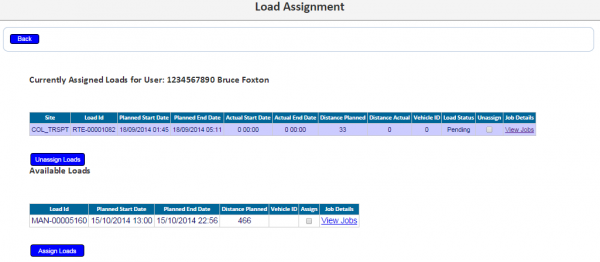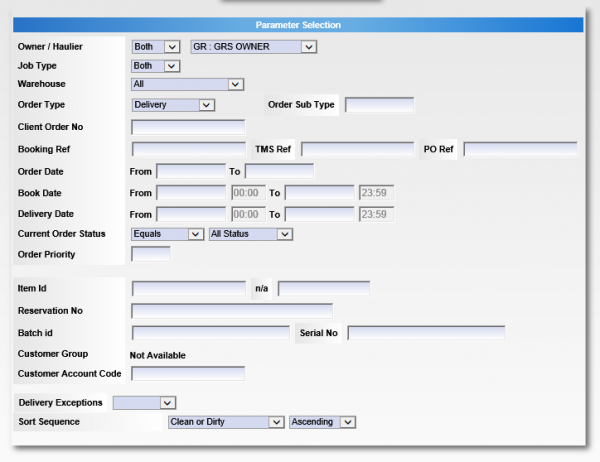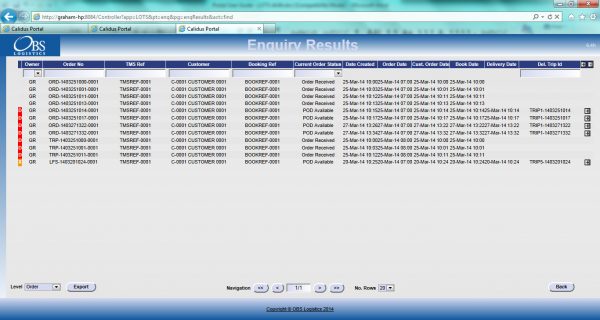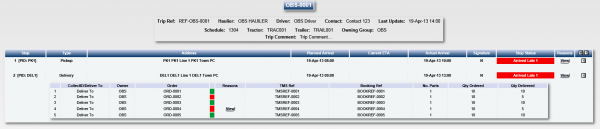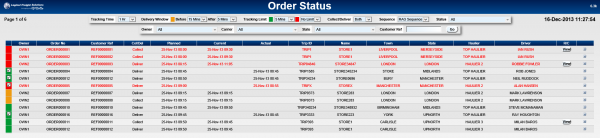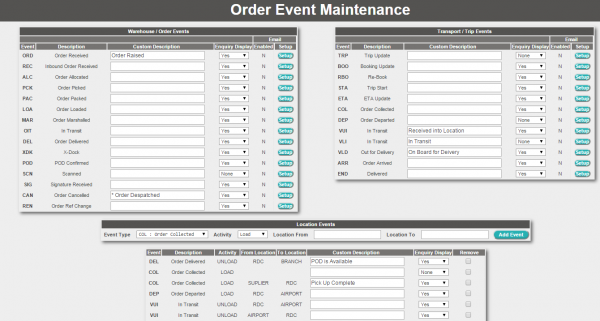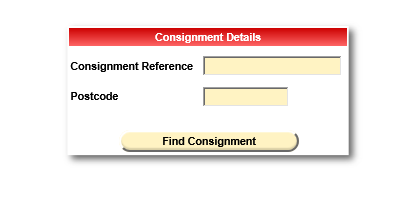REQ 330814 Zenith ePOD Requirements: Difference between revisions
From Calidus HUB
mNo edit summary |
(v0.8 - After further meetings with the customer) |
||
| Line 4: | Line 4: | ||
{{#vardefine:System|''CALIDUS'' ePOD}} | {{#vardefine:System|''CALIDUS'' ePOD}} | ||
{{#vardefine:Doc_Title|''CALIDUS'' ePOD/TTM Solution Design}} | {{#vardefine:Doc_Title|''CALIDUS'' ePOD/TTM Solution Design}} | ||
{{#vardefine:Version|0. | {{#vardefine:Version|0.8}} | ||
{{#vardefine:Date| | {{#vardefine:Date|16th December 2015}} | ||
{{#vardefine:Reference|330814}} | {{#vardefine:Reference|330814}} | ||
{{#vardefine:Year|2015}} | {{#vardefine:Year|2015}} | ||
| Line 45: | Line 45: | ||
There is some question as the number of products being advised on a jobs for this contract. ''CALIDUS'' ePOD has been tested and sized based on the following standard loads: | There is some question as the number of products being advised on a jobs for this contract. ''CALIDUS'' ePOD has been tested and sized based on the following standard loads: | ||
** | * Load 1 (600 products, 50 totes or loose, 40 jobs): | ||
** 10 | ** 20 jobs with no totes, 5 loose products | ||
** 10 jobs with 1 tote of 30 products, no loose products | |||
* | ** 10 jobs with 2 totes of 10 products, no loose products | ||
* Load 2 (500 products, 30 totes or loose, 11 jobs): | |||
** 1 (opening) job with 20 totes of 20 products, no loose products | |||
** 5 jobs with no totes, 10 loose products | |||
** 5 jobs with 1 tote of 10 products, no loose products | |||
The jobs above represent the number of jobs and products that may be required for jobs, in line with the sizings provided by Zenith Hygiene on 9-16 Dec. | |||
Results of processing these loads are as follows: | |||
* Load 1 request took 0:42, auto update with no changes 0:02, auto update with changes to everything took 0:40. | |||
* Load 2 request took 0:31, auto update with no changes 0:01, auto update with changes to everything took 0:31. | |||
Based on this sizing, and with modifications to the standard software (specified elsewhere in this document), the system is capable and reactive to the user with no reported issues. | |||
Due to the high volume of data being sent to the device, the automatic load updater will be slow. While this is updating data (from the Job List and Details screens), the application will delay in responding to user touches. An indicator will show when this update is occurring to prevent non-responsiveness of the application. | |||
If these speeds or recommendations are not acceptable, further modifications to the software may be required at additional cost. | |||
There is a requirement to display the total weight and unique products on the Job List and Job Details screen (shown as a change in the Job List section below). Calculating the total weight and total unique products for a job is a task that will affect the performance of the display of the job list. Due to the high volume of data being sent through (in numbers of jobs, containers and products), this will lead to the performance of the display of the job list being hampered if calculated on the device, and must therefore be calculated in the server or received from Sage. The development required for either solution is the same, and the calculated values per job will be passed to the device for display. | |||
{{Note}} Consolidated jobs will display the total unique products per consolidation as the sum of the total unique products on the consolidated jobs, which may lead to higher figures than should be displayed. If this is not acceptable, further modifications to the software or design may be required at additional cost. | |||
For crew members swapping jobs with a driver, the device will by standard request Load Start/End Metrics if configured to do so. There is no option to | For crew members swapping jobs with a driver, the device will by standard request Load Start/End Metrics if configured to do so. There is no option to configure these drivers to be allowed to skip these metrics. If this is required, a further change may be required at additional cost. | ||
For crew members swapping jobs with a driver, the device will | For crew members swapping jobs with a driver, the device will request vehicle defect checks be completed if configured for the vehicle. It is recommended that a 'CREW' vehicle be used with checks configured with no questions, and the crew members encouraged to use this in lieu of the specific vehicle. The lead driver should still use the specific vehicle when logging on. | ||
''CALIDUS'' VEhub (for defect checks and other functionality) is not included in this solution design. | |||
<!-- ANY other systems? e.g. does this link to TTM, WMS, 414, 770, etc? --> | <!-- ANY other systems? e.g. does this link to TTM, WMS, 414, 770, etc? --> | ||
{{ #vardefine: SCR | 0 }} | {{ #vardefine: SCR | 0 }} | ||
| Line 86: | Line 97: | ||
** Opening Orders - full stocking of a premises, up to 500 products, predominantly in totes and pallets, with some loose product. | ** Opening Orders - full stocking of a premises, up to 500 products, predominantly in totes and pallets, with some loose product. | ||
** Standard deliveries to a premises, predominantly in totes, with some loose product. | ** Standard deliveries to a premises, predominantly in totes, with some loose product. | ||
* The maximum number of drops per day per driver run can be 50-60. | |||
* There will be a maximum of 500-600 products on a driver's run. | |||
* There are an average of 25 totes per vehicle, plus a loose products bin and pallets to pick from (for high-volume products). | |||
* Accurate figures regarding certain run types have been provided. | |||
Devices | Devices | ||
* Android operating system | * Android operating system. | ||
* There is a very high level of scans, so an integrated barcode scanner must be available on the hardware. | * There is a very high level of scans, so an integrated barcode scanner must be available on the hardware. | ||
* OBSL are to ensure that the devices are provided with cradles and include this in the cost of the hardware. Cradles are required in the warehouse and vehicles. | |||
* Devices to be decided in November. {{Warning}} Matt Turner to advise in SDD what hardware to buy and when it must be ordered by. | * Devices to be decided in November. {{Warning}} Matt Turner to advise in SDD what hardware to buy and when it must be ordered by. | ||
* There are currently internal questions from Zenith as to where the labels and barcodes will be generated. | * There are currently internal questions from Zenith as to where the labels and barcodes will be generated. | ||
| Line 98: | Line 115: | ||
* Orders come into Sage. | * Orders come into Sage. | ||
* Sage interfaces the orders to DPS, for Routing purposes, then back to Sage. | * Sage interfaces the orders to DPS, for Routing purposes, then back to Sage. | ||
* Orders are picked in several ways according to the routes created: | |||
** Into totes - this is the most normal delivery mechanism | |||
** As loose products, placed on the vehicle in the loose products bin. | |||
** Line picked onto pallets, for large volume or size products, picked by the driver at the delivery point. | |||
* Sage interfaces routes and orders to {{#var:System}} (trigger to be defined). | * Sage interfaces routes and orders to {{#var:System}} (trigger to be defined). | ||
* {{#var:System}} sends driving instructions to TomTom on demand. | * {{#var:System}} sends driving instructions to TomTom on demand. | ||
| Line 108: | Line 129: | ||
All jobs of any type will be sent to the {{#var:System}} system with a configuration element known as Job Group - this will define the process to be followed against each job, such as: | All jobs of any type will be sent to the {{#var:System}} system with a configuration element known as Job Group - this will define the process to be followed against each job, such as: | ||
* Driver Signature. | * Driver/Customer Signature. | ||
* POC/POD document format. | * POC/POD document format. | ||
* POC/POD business address and logo. | * POC/POD business address and logo. | ||
| Line 119: | Line 140: | ||
* Opening Deliveries with Pricing | * Opening Deliveries with Pricing | ||
* Opening Deliveries without Pricing | * Opening Deliveries without Pricing | ||
* | * Collections | ||
{{Note}} Collections may require a different Job Group, depending on the functionality required. | {{Note}} Collections may not require a different Job Group, depending on the functionality required. | ||
{{Note}} Jobs without Pricing may be sent with 0 cost per unit, which will then display as 0 on the POD note - if this is acceptable, this means that fewer job groups need to be created and maintained. | {{Note}} Jobs without Pricing may be sent with 0 cost per unit, which will then display as 0 on the POD note - if this is acceptable, this means that fewer job groups need to be created and maintained. | ||
| Line 143: | Line 164: | ||
* Container (Pallet and Tote) information to include: | * Container (Pallet and Tote) information to include: | ||
** Container/Tote ID - unique for the delivery | ** Container/Tote ID - unique for the delivery | ||
* Product Information to include: | * Product Information to include: | ||
** Product Code | ** Product Code | ||
| Line 151: | Line 170: | ||
** Unit Price - May be zero for items that require no pricing on the POD note. | ** Unit Price - May be zero for items that require no pricing on the POD note. | ||
** Weight | ** Weight | ||
There is a requirement to display the total weight and unique products on the Job List and Job Details screen (shown as a change in the Job List section below). Calculating the total weight and total unique products for a job is a task that will affect the performance of the display of the job list. Due to the high volume of data being sent through (in numbers of jobs, containers and products), this will lead to the performance of the display of the job list being hampered if calculated on the device, and must therefore be calculated in the server or received from Sage. The development required for either solution is the same, and the calculated values per job will be passed to the device for display. | |||
{{Note}} Consolidated jobs will display the total unique products per consolidation as the sum of the total unique products on the consolidated jobs, which may lead to higher figures than should be displayed. | |||
| Line 157: | Line 180: | ||
* Job Group | * Job Group | ||
<!-- | |||
There is a requirement for a Driver to be advised of a break. Zenith can potentially send a 'Break' job through to {{#var:System}} with dummy customer details etc. Zenith to confirm whether this is possible. In this instance, the following will be required: | There is a requirement for a Driver to be advised of a break. Zenith can potentially send a 'Break' job through to {{#var:System}} with dummy customer details etc. Zenith to confirm whether this is possible. In this instance, the following will be required: | ||
* Special instructions | * Special instructions | ||
| Line 164: | Line 187: | ||
* No item (container or product) details. | * No item (container or product) details. | ||
* A specific Job Group, as no Signatures will be required for these jobs. | * A specific Job Group, as no Signatures will be required for these jobs. | ||
--> | |||
{{Note}} OBS Logistics have created standard Interfacing documentation and this will be passed to the Sage development team. At this time, no mapping exercise has started. Any modifications of the interface within {{#var:System}}, will fall to OBS Logistics to specify and control the modifications to external systems. | {{Note}} OBS Logistics have created standard Interfacing documentation and this will be passed to the Sage development team. At this time, no mapping exercise has started. Any modifications of the interface within {{#var:System}}, will fall to OBS Logistics to specify and control the modifications to external systems. | ||
| Line 192: | Line 215: | ||
{{SCR|Reference={{#var:Reference}}|SCRNo={{ #vardefineecho: SCR | {{ #expr: {{ #var: SCR }} + 1 }} }} | {{SCR|Reference={{#var:Reference}}|SCRNo={{ #vardefineecho: SCR | {{ #expr: {{ #var: SCR }} + 1 }} }} | ||
|Definition=Customer Tracking Email | |Definition=Customer Tracking Email. | ||
|Link=Appendix A: Table of SCRs and Ballpark Estimates | |Link=Appendix A: Table of SCRs and Ballpark Estimates | ||
}} | }} | ||
| Line 319: | Line 342: | ||
{{Note}} The Vehicle checks prompted for are the same for all vehicle types. If some questions are not applicable to some vehicle types, the question may be configured to be optional and/or have a "N/A" answer attached to them that the driver may select. It is also possible to have specific vehicle checks for specific vehicle types, and it is recommended that this is done for a 'CREW' vehicle, used for crew members when swapping jobs. | {{Note}} The Vehicle checks prompted for are the same for all vehicle types. If some questions are not applicable to some vehicle types, the question may be configured to be optional and/or have a "N/A" answer attached to them that the driver may select. It is also possible to have specific vehicle checks for specific vehicle types, and it is recommended that this is done for a 'CREW' vehicle, used for crew members when swapping jobs. | ||
Zenith are concerned that the driver will just click through the vehicle defect checks without physically performing the checks. It should take a minimum amount of time to complete the check. Zenith would like some functionality added to set a timer when vehicle checks are started, so that the driver cannot complete the vehicle checks until a specified period of time has passed. | |||
The device will be modified to set this time, and to display the countdown of the time remaining in place of the '''Confirm''' button. When this timer reaches zero, the button will change to '''Confirm''' and will be enabled. If the driver exits the app and restarts, the timer will also restart. | |||
{{SCR|Reference={{#var:Reference}}|SCRNo={{ #vardefineecho: SCR | {{ #expr: {{ #var: SCR }} + 1 }} }} | |||
|Definition=Timer to prevent Vehicle Check Completion. | |||
|Link=Appendix A: Table of SCRs and Ballpark Estimates | |||
}} | |||
{{Note}} This is a non-essential change. | |||
| Line 352: | Line 387: | ||
* Customer Name - Bold | * Customer Name - Bold | ||
* Planned Date/Time | * Planned Date/Time | ||
This list will be modified to display the total weight of all the products, and the count of unique products on the job or jobs. | |||
{{SCR|Reference={{#var:Reference}}|SCRNo={{ #vardefineecho: SCR | {{ #expr: {{ #var: SCR }} + 1 }} }} | |||
|Definition=Display Total Weight/Unique Products. | |||
|Link=Appendix A: Table of SCRs and Ballpark Estimates | |||
}} | |||
This information will be sent to the device from the server - it will not be calculated on the device. | |||
{{Note}} Consolidated jobs will display the total unique products per consolidation as the sum of the total unique products on the consolidated jobs, which may lead to higher figures than should be displayed. | |||
| Line 362: | Line 407: | ||
Note that this status is also displayed prominently in the Job Details screen (following). | Note that this status is also displayed prominently in the Job Details screen (following). | ||
The jobs are displayed in the sequence in which they should be completed, with the first job selected. However, the jobs can be viewed in any sequence by clicking the line of the job | The jobs are displayed in the sequence in which they should be completed, with the first job selected. However, the jobs can be viewed in any sequence by clicking the line of the job - the device will display the ''Job Details'' screen. | ||
The '''Menu''' button can be used here to allow the following options: | The '''Menu''' button can be used here to allow the following options: | ||
| Line 374: | Line 419: | ||
* Confirm re-sequencing allowed - this requests the user to confirm first. | * Confirm re-sequencing allowed - this requests the user to confirm first. | ||
* Always allowed - no confirmation. | * Always allowed - no confirmation. | ||
This configuration will be decided at the point of implementation, but is expected that re-sequencing | This configuration will be decided at the point of implementation, but is expected that re-sequencing will be allowed with a warning, as the drivers will be able to choose whether to start a job based on the weight and total unique products on that delivery. Note that, if enabled, Postponed jobs will not prevent starting a job later in the sequence than the postponed job, nor will it prevent a postponed job being started at any time after postponement. | ||
| Line 383: | Line 428: | ||
If enabled, the cancellation option will also show Postponement reason codes, clearly labelled as such in the drop-down list of reasons. In the case that a postponement reason code is selected rather than a cancellation reason code, the driver will be allowed to optionally enter a comment, and the option to take an image will be removed. If confirmed, the postponed job will not be removed from the list, but will instead be marked as Postponed - see later for more information on Postpone Jobs. | If enabled, the cancellation option will also show Postponement reason codes, clearly labelled as such in the drop-down list of reasons. In the case that a postponement reason code is selected rather than a cancellation reason code, the driver will be allowed to optionally enter a comment, and the option to take an image will be removed. If confirmed, the postponed job will not be removed from the list, but will instead be marked as Postponed - see later for more information on Postpone Jobs. | ||
Note that, if enabled, Postponed jobs will not prevent starting a job later in the sequence than the postponed job. | Note that, if enabled, Postponed jobs will not prevent starting a job later in the sequence than the postponed job, nor will it prevent a postponed job being started at any time after postponement. | ||
The system may be configured for Image Capture in the following ways: | The system may be configured for Image Capture in the following ways: | ||
| Line 408: | Line 453: | ||
{{SCR|Reference={{#var:Reference}}|SCRNo={{ #vardefineecho: SCR | {{ #expr: {{ #var: SCR }} + 1 }} }} | {{SCR|Reference={{#var:Reference}}|SCRNo={{ #vardefineecho: SCR | {{ #expr: {{ #var: SCR }} + 1 }} }} | ||
|Definition=Postpone Job with Reason Code | |Definition=Postpone Job with Reason Code. | ||
|Link=Appendix A: Table of SCRs and Ballpark Estimates | |Link=Appendix A: Table of SCRs and Ballpark Estimates | ||
}} | }} | ||
| Line 418: | Line 463: | ||
{{SCR|Reference={{#var:Reference}}|SCRNo={{ #vardefineecho: SCR | {{ #expr: {{ #var: SCR }} + 1 }} }} | {{SCR|Reference={{#var:Reference}}|SCRNo={{ #vardefineecho: SCR | {{ #expr: {{ #var: SCR }} + 1 }} }} | ||
|Definition=Multiple Time Windows | |Definition=Multiple Time Windows. | ||
|Link=Appendix A: Table of SCRs and Ballpark Estimates | |Link=Appendix A: Table of SCRs and Ballpark Estimates | ||
}} | }} | ||
| Line 424: | Line 469: | ||
== Job Swap == | == Job Swap == | ||
Drivers go out in pairs | Drivers go out in pairs and spread the work between them. This cannot be planned by Sage. To achieve this, {{#var:System}} provides Job Swap functionality in several different ways. | ||
{{Note}} Job Swap functionality requires a data connection - it cannot be completed off-line. | |||
It is expected that the drivers and crew in the morning in the depot before departure - this is to ensure that there is no issue with data connectivity whilst out on the road. | |||
| Line 492: | Line 541: | ||
This Instructions tab will be modified to display the total weight of all the products, and the count of unique products on the job or jobs. | This Instructions tab will be modified to display the total weight of all the products, and the count of unique products on the job or jobs. {{Note}} This is classified as part of the changes specified to the Job List above. | ||
{{ | |||
<gallery widths=310px heights=400px perrow=3> | <gallery widths=310px heights=400px perrow=3> | ||
| Line 502: | Line 547: | ||
</gallery><br /> | </gallery><br /> | ||
If the jobs are consolidated, the total weight/unique products for each job will be displayed. | |||
| Line 514: | Line 560: | ||
Jobs can be cancelled by the driver at this time by clicking the '''Cancel Job''' button. The user will be prompted to enter a reason why this job is being cancelled, and optionally take a picture. If a job is confirmed cancelled, the device will show the Job List again with the cancelled job removed from the list. If enabled, the cancellation option will also show Postponement reason codes, clearly labelled as such in the drop-down list of reasons. As before, in the case that a postponement reason code is selected rather than a cancellation reason code, the driver will be allowed to optionally enter a comment, and the option to take an image will be removed. If confirmed, the postponed job will not be removed from the list, but will instead be marked as Postponed - see later for more information on Postpone Jobs. | Jobs can be cancelled by the driver at this time by clicking the '''Cancel Job''' button. The user will be prompted to enter a reason why this job is being cancelled, and optionally take a picture. If a job is confirmed cancelled, the device will show the Job List again with the cancelled job removed from the list. If enabled, the cancellation option will also show Postponement reason codes, clearly labelled as such in the drop-down list of reasons. As before, in the case that a postponement reason code is selected rather than a cancellation reason code, the driver will be allowed to optionally enter a comment, and the option to take an image will be removed. If confirmed, the postponed job will not be removed from the list, but will instead be marked as Postponed - see later for more information on Postpone Jobs. | ||
Note that, if enabled, Postponed jobs will not prevent starting a job later in the sequence than the postponed job. | Note that, if enabled, Postponed jobs will not prevent starting a job later in the sequence than the postponed job, nor will it prevent a postponed job being started at any time after postponement. | ||
| Line 529: | Line 575: | ||
== Standard Delivery Process == | == Standard Delivery Process == | ||
Both container and loose product delivery is required within the same job. The delivery can consist of a | Both container and loose product delivery is required within the same job. The delivery can consist of a Tote with multiple products (with only the tote needing to be scanned), a bulk pallet of a product line, which will be scanned by product and confirmed line by line, and also loose products in a bin on the vehicle, which will also be scanned individually. | ||
| Line 547: | Line 593: | ||
From the ''Containers'' tab, the device will show a list of the pallets or totes that are to be delivered on these jobs. | From the ''Containers'' tab, the device will show a list of the pallets or totes that are to be delivered on these jobs, as well as a 'Loose Products' entry on this list, to access scanning of the loose products. | ||
The ''Containers'' tab will only be displayed if there are Pallets or Totes as part of the delivery. The 'Loose Products' container will only be displayed if there are loose products as part of the delivery. | |||
The Container list may show the following items per line: | The Container list may show the following items per line: | ||
| Line 561: | Line 607: | ||
* Type | * Type | ||
* Status | * Status | ||
If this is a consolidated job, the list will show all containers required to be delivered on all jobs - containers will only appear once, no matter how many jobs have products in that container. The list will also display the customer code and the number of consignments in this container. | If this is a consolidated job, the list will show all containers required to be delivered on all jobs - containers will only appear once, no matter how many jobs have products in that container. The list will also display the customer code and the number of consignments in this container. | ||
| Line 600: | Line 644: | ||
{{SCR|Reference={{#var:Reference}}|SCRNo={{ #vardefineecho: SCR | {{ #expr: {{ #var: SCR }} + 1 }} }} | {{SCR|Reference={{#var:Reference}}|SCRNo={{ #vardefineecho: SCR | {{ #expr: {{ #var: SCR }} + 1 }} }} | ||
|Definition=Amendments to handle large numbers of Products | |Definition=Amendments to handle large numbers of Products. | ||
|Link=Appendix A: Table of SCRs and Ballpark Estimates | |Link=Appendix A: Table of SCRs and Ballpark Estimates | ||
}} | }} | ||
| Line 618: | Line 662: | ||
{{Note}} During this exception process (either quantity change or product cancellation), the user will have the facility to take a photo against the product changed, but this is optional. Note that this is optional at the driver's discretion, rather than depending on the reason code selected by the driver. | {{Note}} During this exception process (either quantity change or product cancellation), the user will have the facility to take a photo against the product changed, but this is optional. Note that this is optional at the driver's discretion, rather than depending on the reason code selected by the driver. | ||
Zenith pick to pallet. The pallet can contain multiple SKUs for multiple customers and drops. The driver will break the product down on the vehicle and then deliver the quantity of the specific products to the customer. | |||
The application will be modified to identify these bulk pallets. When scanned or selected from the Containers list, the application will not immediately mark them as delivered, but will instead list all the products required to be picked from the bulk pallet, similarly to the Loose Products container process shown above. | |||
{{SCR|Reference={{#var:Reference}}|SCRNo={{ #vardefineecho: SCR | {{ #expr: {{ #var: SCR }} + 1 }} }} | |||
|Definition=Identify Pallets that require Product Scanning. | |||
|Link=Appendix A: Table of SCRs and Ballpark Estimates | |||
}} | |||
| Line 675: | Line 729: | ||
==Collection Process== | ==Collection Process== | ||
{{Note}} There is currently no concept of a Collection within Zenith's current version of Sage. All orders will come through as a delivery but will highlight to a driver that it is a collection through the use of Special Instructions against the job. It has been highlighted to Zenith this could cause confusion with the drivers. | <!-- {{Note}} There is currently no concept of a Collection within Zenith's current version of Sage. All orders will come through as a delivery but will highlight to a driver that it is a collection through the use of Special Instructions against the job. It has been highlighted to Zenith this could cause confusion with the drivers. | ||
--> | |||
Collection jobs will be sent as part of the route with the delivery jobs. These will be marked as collection jobs by the interface from Sage. | |||
{{Note}} Full details have not been received on the collection process other than: | |||
* Collections jobs are created solely for the return of product from a customer | |||
* They feature Loose Product collection only. | |||
This must be confirmed and/or further details provided by Zenith, otherwise the following process will apply. | |||
The screens will look similar to a delivery job, with the general exception that the screen displays 'Collection' instead. | |||
As collection jobs do not have any containers (pallets or totes) but only loose products, the container tab will not be shown. | |||
Loose Products may be collected as in a normal delivery - the products list will display the same level of information as Loose Products as on a normal delivery. | |||
Each product on the list can be confirmed as collected in the same manner as a normal delivery, as follows: | |||
* long-clicking on the item in the list and choosing ''Collect X'' from the pop-up menu. {{Note}} This option can be removed by configuration if not required. | |||
* entering the product code manually and clicking ''Collect X'' from the pop-up menu. | |||
* scanning the product code and clicking ''Collect X'' from the pop-up menu. | |||
When marked as collected, the item will be removed from the list. | |||
The driver can change the quantity by choosing ''Change Quantity'' from the pop-up menu in the same way as a normal delivery. | |||
If a product can't be found on the vehicle, it can be removed from the list with the pop-up option ''Cancel''. Again, the exception screen will be shown where the driver can enter the reason why. | |||
{{Note}} During this exception process (either quantity change or product cancellation), the user will have the facility to take a photo against the product changed, but this is optional. Note that this is optional at the driver's discretion, rather than depending on the reason code selected by the driver. | |||
When all containers and products have been confirmed as collected or cancelled, the Collection process will close and the user will be directed to the Job Completion process. | |||
<!-- | |||
== Break Process == | == Break Process == | ||
There is no specific Break functionality within {{#var:System}}. | There is no specific Break functionality within {{#var:System}}. | ||
| Line 693: | Line 777: | ||
Once completed by pressing the '''Complete''' button, the job will be configured to complete without any signatures (i.e. the following section does not apply to Break jobs). | Once completed by pressing the '''Complete''' button, the job will be configured to complete without any signatures (i.e. the following section does not apply to Break jobs). | ||
--> | |||
== Amending Jobs == | |||
Some customers check the products within the tote, and others do not. Zenith cannot advise ''CALIDUS'' ePOD electronically of which ones are which, as it can depend on whether a manager is on the premises at the time of delivery. So, on occasion, a customer will not check and at other times they will. The solution must cater for tote scanning without scanning products contained within it (as shown above) and confirmation of individual products where required. | |||
So, the customer may request a change in what was delivered after scanning all items for delivery, or to refuse delivery of: | |||
* All products in a tote | |||
* All or some loose products | |||
* All or some of an individual loose product | |||
* All or some of an individual product in a tote or pallet | |||
If the system is configured for amendment after job completion, once all items are confirmed, the screens will redisplay all containers (totes, pallets) and loose products on the screen, indicating a status (Complete, cancelled, etc) and coloured appropriately (cancelled in red, amended in amber, fully complete in green). The driver will be able to modify the quantity against a product in several ways: | |||
* For loose products, select the Loose Product Container, then the product from the Products tab, then selecting the action required from the pop-up menu. | |||
* For products within a tote or pallet, selecting the container on the list, then selecting Products from the pop-up action menu, then selecting the product from the Products tab, then selecting the action required from the pop-up menu. | |||
* For cancelling a whole tote or pallet, select the container, then select Cancel from the pop-up actions menu. | |||
* For delivering a whole tote or pallet that has been cancelled, select the container, then select Deliver from the pop-up actions menu. | |||
{{Note}} It is expected that no changes are required to the system to allow for this functionality. This will be checked and confirmed as part of this project. | |||
{{SCR|Reference={{#var:Reference}}|SCRNo={{ #vardefineecho: SCR | {{ #expr: {{ #var: SCR }} + 1 }} }} | |||
|Definition=Allow amendment of products in containers after delivery. | |||
|Link=Appendix A: Table of SCRs and Ballpark Estimates | |||
}} | |||
Once the customer is happy with the delivery, the driver can proceed to job completion by moving to the ''Job Details'' tab and pressing the '''Complete''' button available there. | |||
| Line 703: | Line 813: | ||
All of these processes are controlled during Job Completion. | All of these processes are controlled during Job Completion. | ||
{{Note}} At this time, the expectation is that the configuration will require the Customer only to sign for collection and delivery of goods. | {{Note}} At this time, the expectation is that the configuration will require the Customer only to sign for collection and delivery of goods, although this can be changed on a per job type or per job group basis. | ||
| Line 727: | Line 837: | ||
{{SCR|Reference={{#var:Reference}}|SCRNo={{ #vardefineecho: SCR | {{ #expr: {{ #var: SCR }} + 1 }} }} | {{SCR|Reference={{#var:Reference}}|SCRNo={{ #vardefineecho: SCR | {{ #expr: {{ #var: SCR }} + 1 }} }} | ||
|Definition=Re-key Email/Contact/Tel at Signature | |Definition=Re-key Email/Contact/Tel at Signature. | ||
|Link=Appendix A: Table of SCRs and Ballpark Estimates | |Link=Appendix A: Table of SCRs and Ballpark Estimates | ||
}} | }} | ||
| Line 765: | Line 875: | ||
Vehicle Checks will be configured for the end of the load as well as the start of the load. These will be identical to the checks configured against the vehicle at the start of the load. {{Note}} The change specified above to stop completion of vehicle checks within a certian time will also apply to the vehicle checks at this stage. | |||
Once complete, the device will attempt to download a new load for the user and/or vehicle. If one has not been provided, the device will confirm this and allow the user to check again or log off the system. | Once complete, the device will attempt to download a new load for the user and/or vehicle. If one has not been provided, the device will confirm this and allow the user to check again or log off the system. | ||
== Unplanned Ad-Hoc Orders == | |||
Some orders are missed, either by not being planned or not keyed into the system, etc. If this occurs and the customer complains asking where there order is, on occasion a territory manager will deliver the goods. These drivers will not be given a device, however there is still the requirement to transfer the order to WEBFLEET. | |||
In order for this to occur, the order must either be planned onto a route within Sage and sent on this new route, or the order should be sent singly to ''CALIDUS'' ePOD, then a new load created within the ePOD Admin system and the order assigned to it. | |||
In order to then transfer this to WEBFLEET, there are several options: | |||
* Assign the load to a driver specifically for this purpose, then log on to the mobile application on a device, selecting the correct vehicle at logon, and pick up the load. This will mark the load as in progress and send the instruction to WEBFLEET. | |||
* Change the ePOD Admin application to allow an order to be set to in progress. This would then prompt for the vehicle to be entered for the load and send the job to WEBFLEET. | |||
{{SCR|Reference={{#var:Reference}}|SCRNo={{ #vardefineecho: SCR | {{ #expr: {{ #var: SCR }} + 1 }} }} | |||
|Definition=Allow Admin to set a load in progress. | |||
|Link=Appendix A: Table of SCRs and Ballpark Estimates | |||
}} | |||
Notes: | |||
* Completing the order in WEBFLEET will not complete the order or load in ''CALIDUS'' ePOD. | |||
* If the loads for these ad hoc orders are not completed through the ePOD mobile application, these loads will be left on the system and never completed, unless Sage explicitly sends through a deletion request. | |||
* If the loads for these ad hoc orders are not allocated to a vehicle configured in WEBFLEET (i.e. a real fleet vehicle) the information will not be transferred to WEBFLEET. | |||
* Setting this load to in progress (either by starting it through the mobile application or through the Admin Loads screen will set any other load for this vehicle back to pending status. | |||
It is recommended that the operation choose to complete these jobs through the standard mobile device application. | |||
| Line 786: | Line 919: | ||
* Driver Name | * Driver Name | ||
* TM (Territory Manager) Name | * TM (Territory Manager) Name | ||
* "DELIVERY NOTE" - Fixed Text | * "DELIVERY NOTE" - Fixed Text (based on job type) | ||
* Date | * Date | ||
* Account Number | * Account Number | ||
| Line 819: | Line 952: | ||
No images are required to be shown on the POD note, whether they are taken on the device or not. | No images are required to be shown on the POD note, whether they are taken on the device or not. | ||
{{Note}} Collection jobs will produce this format, but will replace the text 'Delivery' with the text 'Collection'. If an additional Collection note format is required that exceeds this stated change, additional modifications may be required that may increase the cost of this change, or an additional change may be raised with OBS Logistics for a new POC format. | |||
| Line 824: | Line 960: | ||
{{SCR|Reference={{#var:Reference}}|SCRNo={{ #vardefineecho: SCR | {{ #expr: {{ #var: SCR }} + 1 }} }} | {{SCR|Reference={{#var:Reference}}|SCRNo={{ #vardefineecho: SCR | {{ #expr: {{ #var: SCR }} + 1 }} }} | ||
|Definition=POD Note Format | |Definition=POD Note Format. | ||
|Link=Appendix A: Table of SCRs and Ballpark Estimates | |Link=Appendix A: Table of SCRs and Ballpark Estimates | ||
}} | }} | ||
| Line 1,050: | Line 1,186: | ||
[[file:REQ_324746_TTM_Gateway_Signature.PNG|border|600px]] | [[file:REQ_324746_TTM_Gateway_Signature.PNG|border|600px]] | ||
<br />''Gateway - Consignment Signature''<br /> | <br />''Gateway - Consignment Signature''<br /> | ||
=== Document Management === | |||
It is a Zenith optional requirement to upload further documents pertaining to orders (for example, an invoice document and backing sheet) into the system, to be displayed on the Portal in the same way as the POD. There must also be functionality to download the documents. | |||
{{SCR|Reference={{#var:Reference}}|SCRNo={{ #vardefineecho: SCR | {{ #expr: {{ #var: SCR }} + 1 }} }} | |||
|Definition=Upload additional documents. | |||
|Link=Appendix A: Table of SCRs and Ballpark Estimates | |||
}} | |||
A new ''Documents'' tab will be added to the Order Enquiry Results/Order Details page. This tab will show a table of all externally-uploaded documents. Note that internal POD documents (i.e. from ''CALIDUS'' ePOD) will not appear on this page, but are accessible through the existing POD button. | |||
[[file:REQ_324746_TTM_OrderDetail.PNG|border|600px]] | |||
<br />''Order Enquiry Results to have Documents tab added to the right''<br /> | |||
Clicking on the document will open the document through the user's browser. Depending on the file type, the browser and the applications installed on the user's computer, an external application may be opened to view the document. These applications may also allow saving of the documents. The documents may also be saved from Portal by right-clicking on the file in the list and selecting 'Save Target As...' - note that this functionality is dependent on the user's browser and security settings. Note that documents may not be able to be opened at all - this is dependent entirely on the computer accessing Portal and the applications installed on it. | |||
This tab will also have the facility to upload a single document for this order. The upload will allow the user to select a document type (initially limited to 'Invoice' and 'Backing Sheet', extendible at a later date) and upload a document, similar to the existing Portal upload process. | |||
[[file:REQ_330814_Portal_Upload.PNG|border|600px]] | |||
<br />''Gateway - Consignment Signature''<br /> | |||
Zenith will be able to upload documents in bulk to ''CALIDUS'' Portal directly by uploading files through FTP onto the Portal server filesystem from another machine (i.e. not through the ''CALIDUS'' Portal screens). | |||
{{Note}} This change allows for a single document upload through the Portal screens, and for a batch upload to be completed via FTP - if a batch upload is required through the Portal screens, additional development will be required. | |||
If uploaded documents are not of the correct type or format, they may not be found and displayed on the list - it is the responsibility of the uploading user or system to ensure that they are of the correct type and name, and (for FTP uploads) are placed in the correct filesystem location. | |||
Uploaded external documents will be cleared from ''CALIDUS'' Portal when older than 90 days. | |||
| Line 1,059: | Line 1,227: | ||
The description should be the description from the text in the main sections. | The description should be the description from the text in the main sections. | ||
The Notes column can be used for many things: grouping optional changes, showing whether the client or OBS originated the gap, etc. --> | The Notes column can be used for many things: grouping optional changes, showing whether the client or OBS originated the gap, etc. --> | ||
== '''Essential''' == | == '''Essential''' == | ||
{{REQ_SCR_Header}}{{REQ_SCR_Line | {{REQ_SCR_Header}}{{REQ_SCR_Line | ||
| Line 1,071: | Line 1,234: | ||
|SCR=2|System=Portal|Area=Email|Description=Customer Tracking Email.|Estimate=2.75|Notes=OBS Cost | |SCR=2|System=Portal|Area=Email|Description=Customer Tracking Email.|Estimate=2.75|Notes=OBS Cost | ||
}} {{REQ_SCR_Line | }} {{REQ_SCR_Line | ||
|SCR=3|System=ePOD|Area= | |SCR=3|System=ePOD|Area=Reporting|Description=Pricing.|Estimate=10|Notes= | ||
}} {{REQ_SCR_Line | |||
|SCR=4|System=ePOD|Area=Look and Feel|Description=Create customer-specific style on device.|Estimate=1|Notes= | |||
}} {{REQ_SCR_Line | |||
|SCR=9|System=ePOD|Area=Delivery|Description=Amendments to handle large numbers of Products.|Estimate=8.0|Notes=OBS Cost | |||
}} {{REQ_SCR_Line | }} {{REQ_SCR_Line | ||
|SCR= | |SCR=10|System=ePOD|Area=Delivery|Description=Identify Pallets that require Product Scanning.|Estimate=4.5|Notes= | ||
}} {{REQ_SCR_Line | }} {{REQ_SCR_Line | ||
|SCR= | |SCR=11|System=ePOD|Area=Delivery|Description=Allow amendment of products in containers after delivery.|Estimate=0|Notes=OBS Cost | ||
}} {{REQ_SCR_Line | }} {{REQ_SCR_Line | ||
|SCR= | |SCR=14|System=ePOD|Area=Reporting|Description=POD Note Format.|Estimate=4.5|Notes= | ||
}} {{REQ_SCR_Footer}} | }} {{REQ_SCR_Footer}} | ||
| Line 1,084: | Line 1,251: | ||
#Any high level ballpark estimates for development are based on the basic information provided and are subject to detailed design and creation of an SCR. | #Any high level ballpark estimates for development are based on the basic information provided and are subject to detailed design and creation of an SCR. | ||
<!-- NEW PAGE --> | |||
== '''Non Essential''' == | == '''Non-Essential''' == | ||
{{REQ_SCR_Header}}{{REQ_SCR_Line | {{REQ_SCR_Header}}{{REQ_SCR_Line | ||
|SCR=5|System=ePOD | |SCR=5|System=ePOD|Area=Vehicle Checks|Description=Timer to prevent Vehicle Check Completion.|Estimate=2.5|Notes= | ||
}} {{REQ_SCR_Line | }} {{REQ_SCR_Line | ||
|SCR=6|System=ePOD | |SCR=6|System=ePOD|Area=Delivery|Description=Display Total Weight/Unique Products.|Estimate=7.25|Notes= | ||
}} {{REQ_SCR_Line | }} {{REQ_SCR_Line | ||
|SCR=7|System=ePOD|Area= | |SCR=7|System=ePOD/Portal|Area=Exception|Description=Postpone Job with Reason Code.|Estimate=13.5|Notes=2 | ||
}} {{REQ_SCR_Line | }} {{REQ_SCR_Line | ||
|SCR= | |SCR=8|System=ePOD/Portal|Area=Tracking|Description=Multiple Time Windows.|Estimate=0|Notes=Out of Scope | ||
}} {{REQ_SCR_Line | |||
|SCR=12|System=ePOD|Area=Signature|Description=Re-key Email/Contact/Tel at Signature.|Estimate=4.5|Notes= | |||
}} {{REQ_SCR_Line | |||
|SCR=13|System=ePOD|Area=Loads Admin|Description=Allow Admin to set a load in progress.|Estimate=2.0|Notes= | |||
}} {{REQ_SCR_Line | |||
|SCR=15|System=Portal|Area=Loads Admin|Description=Upload additional documents.|Estimate=3.0|Notes= | |||
}} {{REQ_SCR_Footer}} | }} {{REQ_SCR_Footer}} | ||
Notes: | Notes: | ||