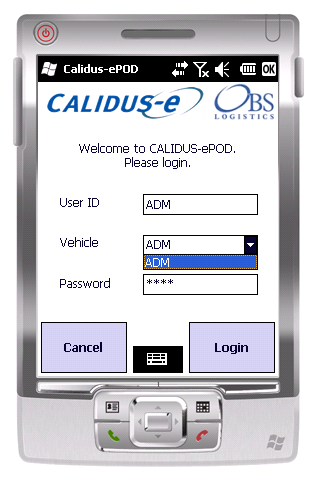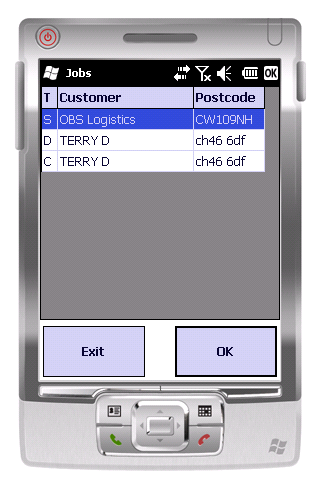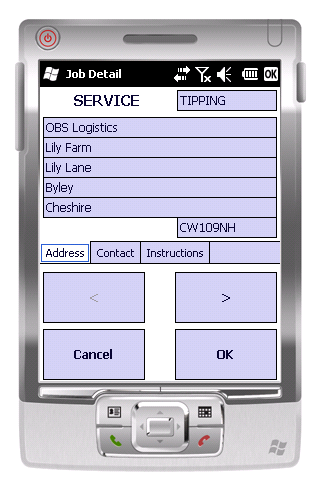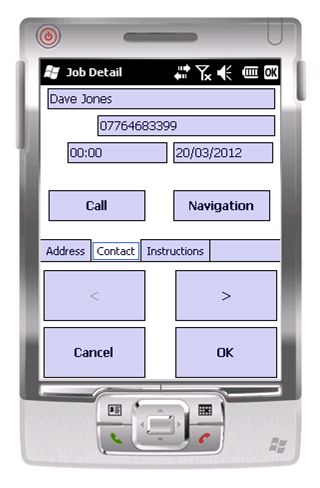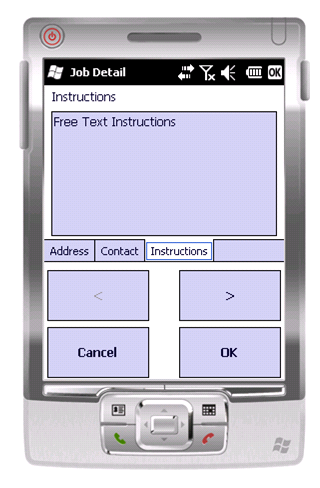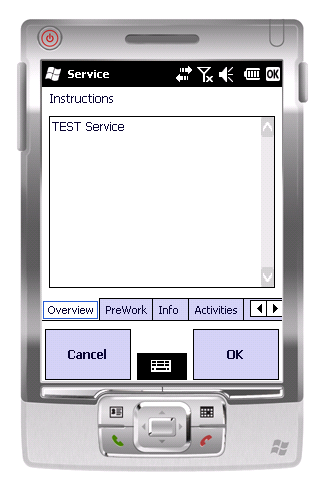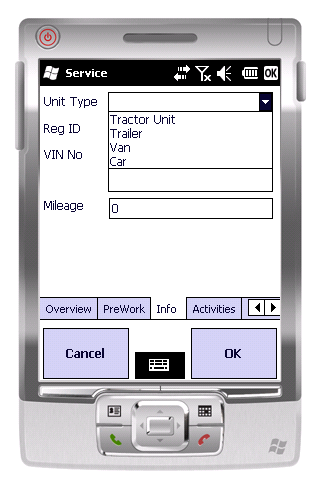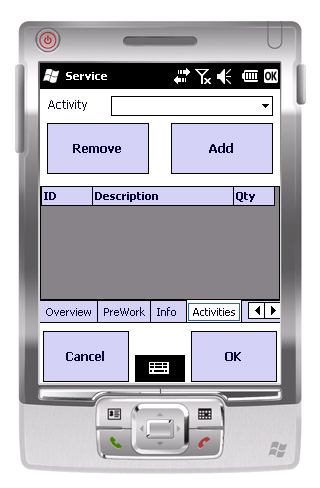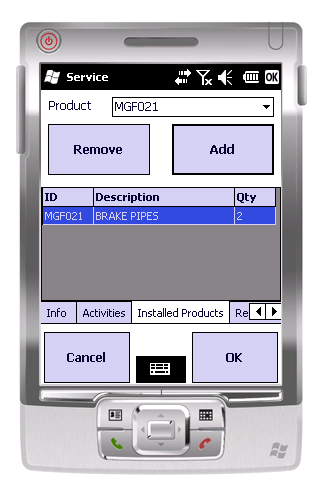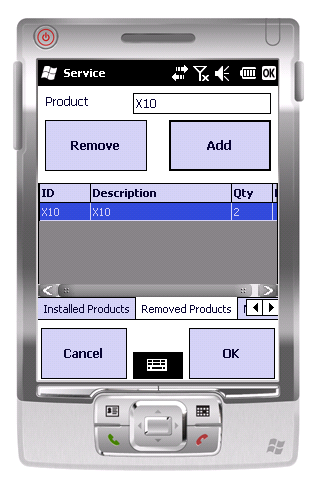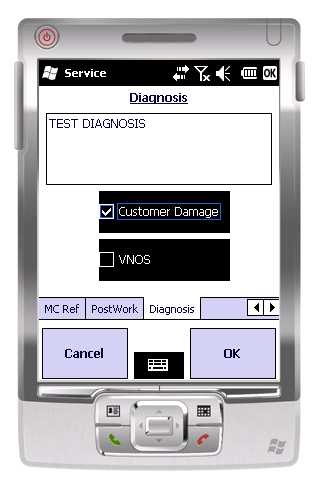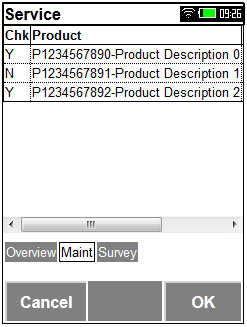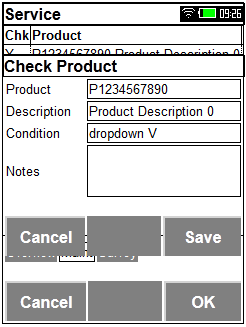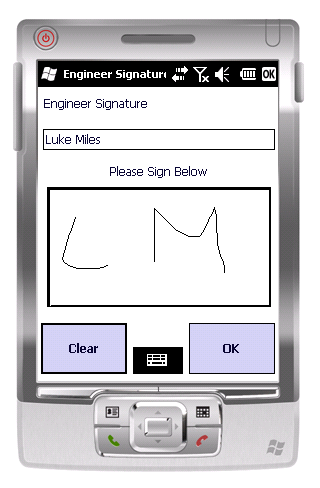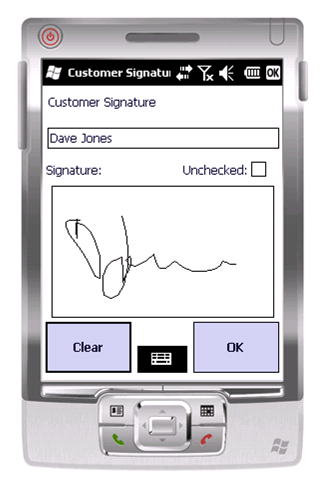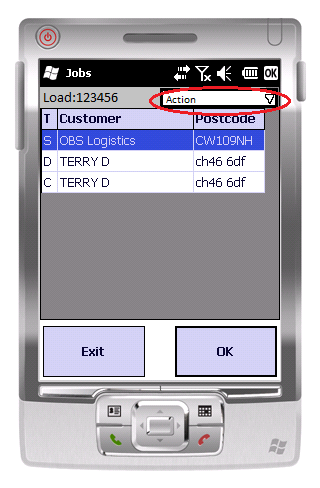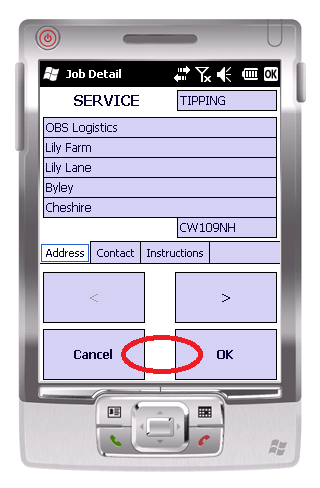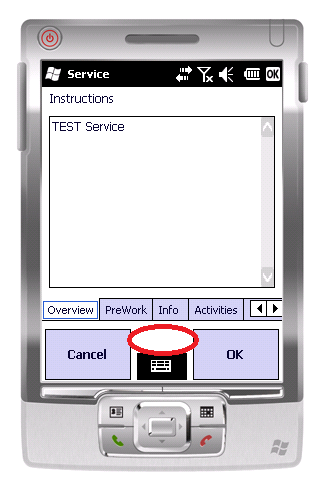REQ 304784 ACME eServ Requirements
![]()
Acme
Acme eSERV Requirements
CALIDUS eSERV
15th April 2013 - 0.6
Reference: REQ 304784
Contents
- 1 Introduction
- 2 Client Requirements
- 2.1 Outstanding Questions on Process
- 2.2 Operational Information
- 2.3 Generation of Service Calls
- 2.4 Logging On
- 2.5 Call Logging
- 2.6 Job List
- 2.7 Assigning Calls
- 2.8 Service Call Type Process
- 2.9 Maintenance Calls Types Process
- 2.10 Share Job Functionality
- 2.11 Installation Call Types Process
- 2.12 Service Call Confirmation
- 2.13 Site Survey Information
- 2.14 Timesheet Functionality
- 2.15 Log-off System
- 2.16 Service Report
- 2.17 Miscellaneous Image Messaging
- 3 Appendix A: Table of SCRs
- 4 Appendix B: Document References
Introduction
This document is the Acme eSERV Requirements.
Objective
The primary purpose of this document is to document the requirements gathered from Acme, on 20/11/2012, at the ACME site.
This document has been written in a manner such that it can be approved by non-technical representatives of Acme whilst also being of sufficient detail to allow the Functional or Technical Specification phase for this area to begin.
Scope and Limitations
This document is based on the documentation provided by Acme, as referred to in the appendices, as well as information gleaned from site visits and workshops with Acme.
- The changes will be made in the latest version CALIDUS ePOD/eSERV system.
- No NAV functionality is specified in this document, although it is referenced. This will all be specified elsewhere.
- It is assumed that the standard NAV-ePOD interface is in place, with the following eSERV-specific additions:
- Service Jobs interface
- Service Product Master
- Vehicle Product
- Activities Master
- Although the document describes all changes discussed with the client, subsequent meetings have marked several changes as out of scope. Although these are referred to in several places throughout the document to identify the ideal process, if the initial change is marked out of scope, all references to it are also out of scope.
- Engineer to generate calls out of hours through PDA.
- New Job List Remaining Time column, plus configuration.
- Add Mileage Entry to each Call at Arrival.
- Share Job functionality.
- Installation Job Functionality.
- Miscellaneous Image Messaging
 Note: The CALIDUS eSERV product refers to Jobs, not Calls. This is not related to the Job functionality in NAV. For the purposes of this document, all references to job have been replaced with Call. However, all screens with Job in the name remain described this way (i.e. Job List, Job Details, Job Summary, etc.
Note: The CALIDUS eSERV product refers to Jobs, not Calls. This is not related to the Job functionality in NAV. For the purposes of this document, all references to job have been replaced with Call. However, all screens with Job in the name remain described this way (i.e. Job List, Job Details, Job Summary, etc.
Client Requirements
Listed below are the proposed processes that will be followed by the operatives using CALIDUS eSERV. Also shown are the SCRs required for this to be achieved.
Outstanding Questions on Process
 Warning: It was noted that Calls may be cancelled by the engineer on the PDA. It was also noted that this Call could then be allocated back to the user. If this is under the same reference, the CALIDUS eSERV system will lose all traceability of the service, as it will be overwritten with the new information. This must be considered.
Warning: It was noted that Calls may be cancelled by the engineer on the PDA. It was also noted that this Call could then be allocated back to the user. If this is under the same reference, the CALIDUS eSERV system will lose all traceability of the service, as it will be overwritten with the new information. This must be considered.
Operational Information
The operation is moving to a 24/7 footing.
Generation of Service Calls
The current system logs a call, then allocates it to a user and makes it available for the device to pick up.
All Service Calls of all types will be generated from the NAV system. The exact functionality for this is specified elsewhere, but is mentioned throughout this document to show when CALIDUS eSERV will be updated with Calls to be completed and will update NAV with Calls completed, audit history, etc.
Service Calls are allocated to a user, not a load or vehicle. Therefore the standard CALIDUS eSERV functionality of Load is irrelevant.
To achieve this:
- NAV will send in the Call stand-alone (i.e. without a collective Load). It will be stamped with a Load Reference equal to the PDA user (the engineer)
- CALIDUS eSERV will be modified to create Service Loads automatically for the user and allocate services to this, if one does not already exist. If one already exists, the new Call will be added to it. This will be through configuration and only if the Load and User are the same.
| SCR-304784-1: | Create Service Loads automatically. |
![]() Note: It is possible for parts to be picked specifically for the fulfilment of a Service Call. In this instance, it is required that these be passed through to the CALIDUS eSERV application when the Service is sent to the device.
Note: It is possible for parts to be picked specifically for the fulfilment of a Service Call. In this instance, it is required that these be passed through to the CALIDUS eSERV application when the Service is sent to the device.
| SCR-304784-2: | Send Picked Service Products to the PDA. |
![]() Note: This requires NAV to interface this information to CALIDUS eSERV. This is specified elsewhere.
Note: This requires NAV to interface this information to CALIDUS eSERV. This is specified elsewhere.
Logging On
The user will be prompted to enter the User ID, Vehicle and Password provided to them. If there is any error regarding the values entered, the application will inform them of the error.
The PDA will download all of the latest configuration data from the server, and a load to be completed.
If the vehicle being used has not been checked recently, the unit will direct the user to complete the Vehicle Checks. ![]() Note: It is expected that Vehicle Checks will be in use and configured as always being required, at every logon. However, the configuration of the Vehicle Checks are part of the standard system, and can removed or modified as required. Please see the Admin and PDA user guides for details of what may be configured.
Note: It is expected that Vehicle Checks will be in use and configured as always being required, at every logon. However, the configuration of the Vehicle Checks are part of the standard system, and can removed or modified as required. Please see the Admin and PDA user guides for details of what may be configured.
![]() Note: If configured and used, the information is stored in CALIDUS eSERV only and not interfaced to NAV. If this is required, further NAV development will be required, specified elsewhere. This information is subject to cleardown from CALIDUS eSERV (although this defaults to never being removed) and the information is visible through the CALIDUS eSERV Admin screen 'Vehicle Checks Responses' only.
Note: If configured and used, the information is stored in CALIDUS eSERV only and not interfaced to NAV. If this is required, further NAV development will be required, specified elsewhere. This information is subject to cleardown from CALIDUS eSERV (although this defaults to never being removed) and the information is visible through the CALIDUS eSERV Admin screen 'Vehicle Checks Responses' only.
If no load has been assigned to your user, the unit will display a message and ask if you want to recheck.
As it is possible for the application to allow users to complete actions that are not specifically part of allocated Calls (i.e. Join Job, Enter Timesheets, etc), the application will be modified to allow the user to display the empty Job List, allowing selection of tasks from a main menu.
| SCR-304784-3: | Require a main menu, accessible even if the user has no Calls/load assigned. |
Call Logging
The operation requires the ability for the engineers to raise calls through the PDA device during out of hours.
![]() Note: The customer acknowledged that Mobile Engineers will not have the wherewithal to select the correct client / equipment combination from an handheld device in order to create a 'proper call' from the PDA, during out of normal office hours working. These calls can be created directly within NAV by the out of hours call logging staff.
Note: The customer acknowledged that Mobile Engineers will not have the wherewithal to select the correct client / equipment combination from an handheld device in order to create a 'proper call' from the PDA, during out of normal office hours working. These calls can be created directly within NAV by the out of hours call logging staff.
| SCR-304784-4: | Engineer to generate calls out of hours through PDA. |
![]() Note: This has been marked as out of scope of this project.
Note: This has been marked as out of scope of this project.
A call is raised against specific equipment, not just a customer.
![]() Note: The Helpdesk raising the call can process payments over the phone from March/April onwards. A text message will be sent to the engineer with the details of the customer and the contact details. The engineer will contact the customer.
Note: The Helpdesk raising the call can process payments over the phone from March/April onwards. A text message will be sent to the engineer with the details of the customer and the contact details. The engineer will contact the customer.
The engineer chooses an option to create a new Call.
The engineer searches for and selects the customer and site through the Name and Postcode provided. The PDA will list all matching customers from the search parameters provided by the driver. ![]() Note: This screen will be limited to 10 customers returned per page, to reduce traffic and processing time on the NAV and CALIDUS eSERV servers.
Note: This screen will be limited to 10 customers returned per page, to reduce traffic and processing time on the NAV and CALIDUS eSERV servers.
Once a site is selected, the PDA will retrieve a list of all equipment under maintenance, showing:
- Contract
- Product Description
- Make
- Model
- Serial #
- Asset #
The user will select one of these, confirmed by the customer.
The device will then display any alerts against this equipment and site, informing the driver whether the customer is in maintenance, on stop, not under contract, etc. The engineer has the option of cancelling the Call, or continuing.
If cancelled, the Call will be discarded and the PDA user returned to the main menu.
If the user chooses to continue, they will be prompted for the problem details, as follows:
- Problem Details - free text
- Received Date/Time - default to the current date and time, not entered by the user.
- Contact/Tel - defaulted from the customer details, changeable by the user.
Once entered and saved, PDA will send this information to the NAV system, which will generate:
- Call Reference
- Start Planned Date/Time - defaulted from the call creation time plus the SLA timescale.
- Engineer - marked as the engineer who created the call.
The PDA will then display the Job List, which will include the new Call just created.
Job List
Upon logging onto a device, the user will be presented with a list of Calls to complete.
![]() Note: This system will be modified to force the user to enter a 'Return-to-Base' time when all Calls on the list are completed or cancelled.
Note: This system will be modified to force the user to enter a 'Return-to-Base' time when all Calls on the list are completed or cancelled.
| SCR-304784-5: | Force Entry of Return-to-Base Time. |
![]() Note: These Start and End Times will capture times for the user, and will be entered onto the users' timesheets - the detail of Timesheet functionality will be dealt with in a later section.
Note: These Start and End Times will capture times for the user, and will be entered onto the users' timesheets - the detail of Timesheet functionality will be dealt with in a later section.
The Calls on the Job List will be sorted in Start Planned Date and Time sequence.
A new column will be added to the Job List - Remaining. This will show the remaining time until the start planned time, from the current time. ![]() Note: Due to the limitations of the Windows Mobile operating system, this column will not be coloured, but the column will display the time as negative, if the planned time has been passed. This column, along with others, can be chosen to be displayed as part of the configuration of the system.
Note: Due to the limitations of the Windows Mobile operating system, this column will not be coloured, but the column will display the time as negative, if the planned time has been passed. This column, along with others, can be chosen to be displayed as part of the configuration of the system.
| SCR-304784-6: | New Job List Remaining Time column, plus configuration. |
![]() Note: This has been marked as out of scope of this project.
Note: This has been marked as out of scope of this project.
Assigning Calls
The engineer selects the Call to be progressed from the Job List.
When selected, the system will display the Job Summary screen.
| SCR-304784-7: | Job Summary to display Problem Type field. |
The user can then start the Call, by clicking on the Start button - this marks the Call as in progress, and captured the Actual Call Start time.
![]() Note: These Call Start messages will capture times for the user, and will be entered onto the users' timesheets - the detail of Timesheet functionality will be dealt with in a later section.
Note: These Call Start messages will capture times for the user, and will be entered onto the users' timesheets - the detail of Timesheet functionality will be dealt with in a later section.
At this time (or when a Call is started at status "I" and the Arrival Time is not yet set), the button will have its text modified to "Arrived".
| SCR-304784-8: | Capture Arrival Date/Time. |
The user will, when pressing the button to Start and Arrive at a Call, be prompted to enter the Mileage (Miles Travelled) to the job.
| SCR-304784-9: | Add Mileage Entry to each Call at Arrival. |
![]() Note: This has been marked as out of scope of this project.
Note: This has been marked as out of scope of this project.
This information will be sent back to the Server and NAV on the Call Arrival messages, as well as being stored against the Call itself. NAV may then use this information for Invoicing purposes - this is covered elsewhere.
The user will at this time drive to the site, and can use the contact or navigation options provided within the application. ![]() Note: Copilot navigation will only function if the Copilot application has been installed and licensed on the device.
Note: Copilot navigation will only function if the Copilot application has been installed and licensed on the device. ![]() Note: Telephoning the customer will only be allowed if the device's SIM has a Voice plan.
Note: Telephoning the customer will only be allowed if the device's SIM has a Voice plan.
The user will be allowed to go on a break, accessible from this Job Details screen. This will be through the Timesheet functionality, specified in a later section.
When the engineer arrives at the site, the Arrive button is clicked, which does the following:
- the PDA Call Arrival Date and Time will be updated
- the screens required to process the Service Call will be shown.
If the user exits the Call or application after this time, the user will not be allowed to start another Call until this Call (with a status of In Progress and an Arrival Time) is cancelled or completed. If the Job Details screen is displayed again, they will only have the option to 'Continue Call', which will not change the Start or Arrived dates/times stored on the system.
The user also has the facility to Cancel a job from this screen, using the Cancel button. There will be options set up for cancellation, as well as a special reason code for 'No Action'. If the 'No Action' reason code is chosen, CALIDUS eSERV will deassign the call from the user's load and update NAV that this has been marked as 'No Action', reflected in the comments in NAV. This job will then be available for reassigning to a different engineer.
| SCR-304784-10: | Updating a Call with 'No Action'. |
Service Call Type Process
Service Calls will be configured to display the following tabs:
- Overview
- Info
- Activities
- Products Used/Returned
- Diagnosis
![]() Note: There is a requirement to capture Equipment and Site Survey information as part of a Service and Maintenance Calls. This is described later.
Note: There is a requirement to capture Equipment and Site Survey information as part of a Service and Maintenance Calls. This is described later.
![]() Note: The user will be allowed to go on a break, accessible from this Job Details screen. This will be through the Timesheet functionality, specified in a later section.
Note: The user will be allowed to go on a break, accessible from this Job Details screen. This will be through the Timesheet functionality, specified in a later section.
Overview Tab
This tab will display the Fault Reported.
It is not expected that any information needs to be added to this screen at this time.
Information Tab
This screen will be modified to contain the Equipment Survey information, as follows:
- Condition (1 to 5)
- Condition Date
- Asset Number
- Refrigerant Type
- Refrigerant Qty
- KW Rating
| SCR-304784-11: | Add Equipment Survey fields to Info tab. |
This information will be fixed in the system - if new fields are required in the future, this will be subject to a new software change request, unlike the Site Survey information, specified later. The addition of these fields (rather than the existing standard fields) will be controlled by configuration of the CALIDUS eSERV system.
Activities Tab
It was noted that the Activities allowed within the current system are perhaps overly complex, whereas the single entry of Activity code in CALIDUS eSERV was perhaps too simplistic. In this case, it may be a requirement for the Activities Entry screen to request multiple levels of Activity Code. This is to be defined by the operation.
| SCR-304784-12: | Dual-level activity code entry. |
If a chosen activity code has sub-codes, the user will be prompted to enter those codes.
![]() Note: These Activity codes are maintained within NAV and, as such, the standard interface between NAV and CALIDUS ePOD/eSERV will need to be modified to allow for multiple-level codes to be used between the systems.
Note: These Activity codes are maintained within NAV and, as such, the standard interface between NAV and CALIDUS ePOD/eSERV will need to be modified to allow for multiple-level codes to be used between the systems.
![]() Note: The maintenance of these codes within NAV is documented elsewhere.
Note: The maintenance of these codes within NAV is documented elsewhere.
Products Used/Returned
The current application allows you to specify products used and returned on two separate tabs.
Many changes are required to this functionality.
| SCR-304784-13: | Parts Used/Returned Changes. |
![]() Note: For some call types (for example installations over several days), many engineers may be allocated to a job and use or return items. In this case, it's possible that an engineer starting a job on a particular day may be starting a job that has had products already issued, used or returned. In this case, the service call must be updated with these products when the job is allocated to the user.
Note: For some call types (for example installations over several days), many engineers may be allocated to a job and use or return items. In this case, it's possible that an engineer starting a job on a particular day may be starting a job that has had products already issued, used or returned. In this case, the service call must be updated with these products when the job is allocated to the user.
NAV defines Van stock directly, and the customer requires direct control over what Van stock is allocated to and used by users from NAV. Currently Van stock is handled as an enquiry-only item within CALIDUS eSERV. Therefore an interface must be created between NAV and CALIDUS eSERV to allow NAV to modify the values of Van stock allowed to be used.
Furthermore, the existing Products Used screens must allow the user to choose only from allocated Van stock (or pre-picked stock for that call), not from any Service product at all.
![]() Note: NAV interface modifications and additional development is specified elsewhere.
Note: NAV interface modifications and additional development is specified elsewhere.
| SCR-304784-14: | Van stock Changes. |
- The Products Used and Products Returned tabs will be merged.
- All pre-picked stock will already exist ion the list, along with all previously-identified used and returned stock. This will be identified via a status on the grid (Picked, Used, Returned).
- Long-clicking against a line will allow the user to:
- Change the Quantity
- Delete 1
- Delete All
- Picked service products will be shown on the list. They will be indicated as being picked items rather than van stock. These items will be displayed as status Picked. The user must mark these items explicitly as Used or Returned on the screens. This will be validated.
- Scanning an item will select it from the Used Products list and add it to the grid below, or increase the quantity if the item has already been added. These will be marked as Van items used (if Van stock) or Picked Stock Issued (if pre-picked stock).
- Van items used can have their quantity increased or decreased from this screen.
- A Search button will be added to allow the users to search for Van items by description as well as ID.
- An Add button will be provided to allow the users to add a Consumable item (marked as such against the product within NAV). This is a product that will be preconfigured to allow a new description to be added to it. When pressing the Add button, the user will be allowed to select one of these non-stock items, the amend the description (defaulted to that of the consumable item). It is expected that this is used to enter Installation packs (tape/cable used) is small/medium/large invoiceable items.
 Note: If the 'barcode' of the consumable item is scanned, the screen will recognise this and show this new Add screen.
Note: If the 'barcode' of the consumable item is scanned, the screen will recognise this and show this new Add screen.
![]() Warning: The return of pre-picked or issued stock generates transactions in NAV to return the part to the warehouse associated with the engineer (his Van). It is assumed for the purposes of this specification that NAV will display the ordered part in the engineer's van, but is not part of the normal van stock. The customer will then put a manual process in place to ask for its safe return ASAP. Currently the customer has a daily report that identifies all items in any Van warehouse that are not flagged as generic van sock parts, and this is required to be replicated within NAV.
Warning: The return of pre-picked or issued stock generates transactions in NAV to return the part to the warehouse associated with the engineer (his Van). It is assumed for the purposes of this specification that NAV will display the ordered part in the engineer's van, but is not part of the normal van stock. The customer will then put a manual process in place to ask for its safe return ASAP. Currently the customer has a daily report that identifies all items in any Van warehouse that are not flagged as generic van sock parts, and this is required to be replicated within NAV.
Diagnosis Tab
This tab allows the engineer to enter any diagnostic information.
This tab will be modified to allow identification of a two-person Call
| SCR-304784-15: | Two-Person Service Call. |
The engineer will be allowed to identify that the Service was a two-person Call through a check box entry.
If checked, the user will be able to select an Engineer from a drop-down list. This will show all engineers in the CALIDUS eSERV system.
Once selected, the user will be able to check a box as to whether this additional engineer should be charged for.
This information will be sent back as additional information on the service.
Once all information is entered for the call on all tabs, the user can complete the job. All of the entered information will be sent through to NAV. NAV will use this information to generate timesheet information for this user. The updating of NAV and the information held is specified elsewhere.
Maintenance Calls Types Process
Specific functionality is required for Maintenance Call completion.
| SCR-304784-16: | Maintenance Call Functionality. |
The general details of a maintenance service will be similar to any other Call (for example, the call reference, address, customer information, etc). Where a Maintenance call differs is that the service will contain several items to be checked.
Therefore, one call is raised, with many pieces to be checked and maintained.
The PDA process will work the same up until the point where the Call is started.
The screen will display the following tabs:
- Overview
- Maint
![]() Note: It is possible through configuration that there may be a Site Survey tab added here, if enabled.
Note: It is possible through configuration that there may be a Site Survey tab added here, if enabled.
The Maint tab will display a list of products to be checked, showing:
- Checked (whether the product has been checked yet)
- Product + Description
- Condition
- Notes
- Condition Date
- Asset Number
- Refrigerant Type
- Refrigerant Qty
- KW Rating
Initially, all items will show as unchecked, with all fields beyond condition unset.
Clicking on one of the products in the grid will show the details in a pop-up screen:
- Product + description - Display fields only.
- Condition - A drop-down List of Conditions Code. Required entry.
- Comment - A free-text entry field. Optional entry.
- Condition Date
- Asset Number
- Refrigerant Type
- Refrigerant Qty
- KW Rating
![]() Note: Condition code will be user-maintainable in NAV as a new type of reason code. The drop-down list will be populated with the values. It will be validated that a reason code has been selected.
Note: Condition code will be user-maintainable in NAV as a new type of reason code. The drop-down list will be populated with the values. It will be validated that a reason code has been selected.
The screen will provide Cancel and Save buttons.
Clicking Cancel will return to the Maint tab - no changes will be made.
Clicking Save will save the details, return to the Maint tab and refresh the grid. The grid will now display this item as checked and the Condition and Notes fields will be shown in the grid.
If the user attempts to finish a Maintenance call where all items have not yet been checked, the unit will prompt the user to confirm. If confirmed, the unit will not prompt for Signature information, but all information entered up to this point will be passed back to CALIDUS eSERV. NAV will be informed and the job will be deassigned from the engineer.
All other functionality regarding completion of the Call (including Signatures) remains unchanged.
Share Job Functionality
New functionality is required to allow Engineers to log time against a Call that is allocated to another engineer.
| SCR-304784-17: | Share Job functionality. |
![]() Note: This has been marked as out of scope of this project.
Note: This has been marked as out of scope of this project.
This will be completed by adding an option to the Action menu - Join Job.
![]() Note: This option can only be used if the user has an active data connection, as it will be downloading the Call on demand.
Note: This option can only be used if the user has an active data connection, as it will be downloading the Call on demand.
The screen will initially display "This option allows you to join a Call in progress from another engineer".
The PDA will allow the user to enter a Job ID or Job Code. They will be able to select from a drop-down list. When selected, the PDA will download the details of the Call.
The PDA will display the details of the Call (it will not appear on the Job List).
![]() Note: If for some reason the user manages to exit the application abnormally, when the application re-starts, it will recognise a shared Call is on the device and immediately after log on will show the Call details. This will allow the user to continue on the shared Call, or exit as desired. The user will not be able to start another Call without confirming that sharing this Call is complete.
Note: If for some reason the user manages to exit the application abnormally, when the application re-starts, it will recognise a shared Call is on the device and immediately after log on will show the Call details. This will allow the user to continue on the shared Call, or exit as desired. The user will not be able to start another Call without confirming that sharing this Call is complete.
The user will be allowed to click the Start button as on a normal Call. The PDA will informs the server and NAV that the user has started on the Call, noting that this is Sharing the Call.
The user will be able indicate that they have arrived, as normal.
![]() Note: The driver will be forced to capture Odometer readings as required against the Call.
Note: The driver will be forced to capture Odometer readings as required against the Call.
At this stage:
For Service and Maintenance Call types, the user will only be allowed to log time against the Call. They will not be able to add or remove products - that will be achieved through the original engineer's PDA. The only option they will have is to click a Leave Job button to leave the Call.
Clicking Leave Job on a shared Call will ask the user to confirm. If so:
- the user will be returned to the Job List screen
- the Call update will be sent to the CALIDUS eSERV system, with details of the time spent on the Call.
- the user will be prompted to return to base and enter the Odometer reading, if required.
- the PDA will request to see if there are any Calls assigned to the user
Installation Call Types Process
Installation Calls will not be assigned directly to any particular Engineer, as the Calls could be for several Engineers over several weeks. Instead, the Share Job functionality will be used, with the following changes.
| SCR-304784-18: | Installation Call Functionality. |
![]() Note: This has been marked as out of scope of this project.
Note: This has been marked as out of scope of this project.
![]() Note: Should an installation Call be allocated directly to an Engineer, rather than being completed through Call Sharing, the Call completion process will function identically to the Service type Calls.
Note: Should an installation Call be allocated directly to an Engineer, rather than being completed through Call Sharing, the Call completion process will function identically to the Service type Calls.
In normal operation:
The user will join the Call, Start and arrive as a normal shared Call.
For Installation Call types, the user will only be allowed to log time and add/remove products against the Call. They will not be able to close the Call - that will be achieved through the original engineer's PDA. After they click the Arrive button, the Call will start as normal, but the user will only be able to see the Overview and Add/Remove Products tabs.
The user will be able to add products to and remove products from the Call as normal. The CALIDUS eSERV system will ensure that each Call is tagged with the user that added or removed it. All of this information will be held in NAV.
If the user clicks the OK button, they will simply be returned to the Job Details screen.
Clicking Exit out of the Shared Call will ask the user if they have completed the Call. If so:
- the user will be prompted to confirm the service Call (see next section)
- On completion, the user will be returned to the Job List screen
- the Call update will be sent to the CALIDUS eSERV system, with details of the time spent on the Call, completing the Call.
- the user will be prompted to return to base and enter the Odometer reading, if required.
- the PDA will request to see if there are any Calls assigned to the user.
Service Call Confirmation
Once all the information has been entered and the engineer clicks the OK button, the PDA will prompt for the engineer's signature.
Once entered, the PDA will require the entry of customer signatures.
Currently CALIDUS eSERV requires the user to enter the Signatory, and request the signature.
This will be modified to require the entry of Signatory Position.
| SCR-304784-19: | Position and Additional Information at Signature. |
In addition, the system will be modified to allow the user to see
- Two-man Call
- Start, Arrival and End Time.
if entered.
The screen currently has a check-box to allow the user to identify whether the Call has been checked. The label of this field may be modified to "On Site Complete" through configuration. This will allow the user to identify the Call Completed Status. This information will be sent back to the NAV system, which can then be reported on. This is specified elsewhere.
The screen will be changed to allow the user to go back to the Services screens, in case anything requires further modification.
Site Survey Information
There is a requirement to capture Site Survey information as part of a Service and Maintenance Calls.
| SCR-304784-20: | Service and Maintenance Calls to capture Site Survey information. |
![]() Warning: This functionality is subject to full specification by the Acme team.
Warning: This functionality is subject to full specification by the Acme team.
The information will be captured on an additional Survey tab on Services, enabled by configuration.
The fields prompted for will be taken from amongst but not limited to the following:
- Asbestos Reg In Site
- Room Height
- Room Width
- Room Length
- Cellar Details
- Electrical Supply OK
- Phase
- Supply Rating
- Isolator Required
- Unit Height
- Lifting Gear Required
- Circuit Breaker Make
- Noise Considerations
- Total Pipe Run
- Heat Gains (List)
- Barrelage
- Drain Requirements
- WEEE
- Replace Sell Price
- Distance to Tee
![]() Note: These survey fields will be maintained and stored as XML data within the database (i.e. CALIDUS eSERV can pass the data on, but not access the data directly), allowing the items requested during a survey to be quickly changed without a product modification. However, the customer has requested the ability to modify and configure these fields themselves.
Note: These survey fields will be maintained and stored as XML data within the database (i.e. CALIDUS eSERV can pass the data on, but not access the data directly), allowing the items requested during a survey to be quickly changed without a product modification. However, the customer has requested the ability to modify and configure these fields themselves.
| SCR-304784-21: | Add facility to maintain Site Survey fields promped on device. |
![]() Warning: Although this will allow the fields to be configured and entered on the device and passed back to NAV, this information may require further processing in NAV if this data is not simply stored and displayed in a screen, but instead require further functionality tagged to it (for example, Searching on this data, running reports against it, etc). Regardless, this Site Survey information will require additional NAV development to store and display.
Warning: Although this will allow the fields to be configured and entered on the device and passed back to NAV, this information may require further processing in NAV if this data is not simply stored and displayed in a screen, but instead require further functionality tagged to it (for example, Searching on this data, running reports against it, etc). Regardless, this Site Survey information will require additional NAV development to store and display.
This data will be passed and stored in NAV against the Equipment record - this is specified elsewhere.
Timesheet Functionality
The CALIDUS eSERV system will be modified to add Timesheet functionality
| SCR-304784-22: | Add Timesheet functionality. |
At the time specified in the sections above, the user can choose to add a timesheet entry through a button provided at that point. Currently, that is:
- Job List screen (via an Action menu at the top of the screen)
- Job Details screen (via a Break button on the screen, above the Keyboard button)
- Call Execution i.e. Collection, Delivery and Services screens (via a Break button on the screen, above the Keyboard button)
When this option is selected, the PDA will display a screen requesting:
- The type of timesheet entry (from a drop-down list). This will be configurable within CALIDUS eSERV as Reason Codes of type "TS", and are expected to be set as:
- Break
- Lunch
- Other (this option will always be available, regardless of whether any Timesheet Reason Codes have been configured)
- Description of the timesheet entry (required if Other selected from Type)
- A Start button is available, as well as a Cancel button, to cancel the break.
![]() Note: It is expected that these new Reason Codes will be maintained in NAV and sent through as part of the standard interface of standing data.
Note: It is expected that these new Reason Codes will be maintained in NAV and sent through as part of the standard interface of standing data.
When Start is clicked, the button will change to End. The Start Time will be shown on the form. The screen will not be allowed to be exited until the End button has been clicked.
When clicked, a timesheet entry will be sent back to the Server, specifying the user, start and end dates and times, plus the type and description. This will be stored as an action against the user.
The CALIDUS eSERV Admin system has the capability to track all messages with provided information. This will form the basis of the timesheets information.
This information will be interfaced to NAV at the end of every list of Calls completed (The Service Load).
The NAV system will be modified to provide functionality based on this information. This is specified elsewhere.
Log-off System
A user can choose to exit the system at any time, by clicking Exit from the Job List screen. If they do, they will be prompted to confirm.
If there is any unsent information at this time, the unit will keep attempting to send the information before it exits. It will also add a Log-off message to the server.
| SCR-304784-23: | Log-off Audit Message. |
This message will be used to audit the date and time the user logged off the system, will be sent to NAV and will be used as part of the Timesheet system. This is specified elsewhere.
Service Report
The service report will be written in NAV and will require invoicing information. This is specified elsewhere.
However, a simple generic Service Report format will be available within CALIDUS eSERV to show:
- Engineer information
- Customer information
- Activities undertaken
- Products Used
- Products Returned
- Engineer and Customer signature
| SCR-304784-24: | Generic Service Report format. |
All configuration within CALIDUS eSERV regarding automatic production and emailing of these reports will be disabled, as they are being produced through NAV.
Miscellaneous Image Messaging
Add miscellaneous imaging to any Call.
| SCR-304784-25: | Miscellaneous Image Messaging. |
![]() Note: This has been marked as out of scope of this project. There are several ex-app solutions that already have this functionality (e.g. MSN Messenger, MMS messaging, etc).
Note: This has been marked as out of scope of this project. There are several ex-app solutions that already have this functionality (e.g. MSN Messenger, MMS messaging, etc).
Appendix A: Table of SCRs
| SCR# | System | Area | Description | Estimate (Days) | Notes |
| 1 | eSERV | Services | Create Service Loads automatically. | N/A | 2 |
| 2 | eSERV | Services | Send Picked Service Products to the PDA. | N/A | 2 |
| 3 | eSERV | Services | Require a main menu, accessible even if the user has no Calls/load assigned. | N/A | 2 |
| 4 | eSERV | Services | Engineer to generate calls out of hours through PDA. | N/A | 1 |
| 5 | eSERV | Services | Force Entry of Return-to-Base Time | 3.40 | 3 |
| 6 | eSERV | Services | New Job List Remaining Time column, plus configuration. | N/A | 1 |
| 7 | eSERV | Services | Job Summary to display Problem Type field. | N/A | |
| 8 | eSERV | Services | Capture Arrival Date/Time. | N/A | |
| 9 | eSERV | Services | Add Mileage Entry to each Call at Arrival. | 11.48 | 1,3 |
| 10 | eSERV | Services | Update Call with 'No Action'. | 8.50 | 3 |
| 11 | eSERV | Services | Add Equipment Survey fields to Info tab | 8.93 | 3 |
| 12 | eSERV | Services | Dual-level activity code entry. | N/A | |
| 13 | eSERV | Services | Van stock Changes. | 9.35 | 3 |
| 14 | eSERV | Services | Parts Used/Returned Changes. | 28.90 | 5 |
| 15 | eSERV | Services | Two-Person Service Call. | N/A | |
| 16 | eSERV | Services | Maintenance Call Functionality. | 19.98 | 3 |
| 17 | eSERV | Services | Share Job functionality. | 11.90 | 1,3 |
| 18 | eSERV | Services | Installation Call Functionality. | N/A | 1,3 |
| 19 | eSERV | Services | Position and Additional Information at Signature. | N/A | |
| 20 | eSERV | Services | Service and Maintenance Calls to capture Site Survey information. | N/A | |
| 21 | eSERV | Services | Add facility to maintain Site Survey fields promped on device. | 5.10 | 3 |
| 22 | eSERV | Services | Add Timesheet functionality. | N/A | |
| 23 | eSERV | Services | Log-off Audit Message. | N/A | |
| 24 | eSERV | Services | Generic Service Report format. | N/A | 2 |
| 25 | eSERV | Services | Miscellaneous Image Messaging | N/A | 1 |
Notes:
- These changes have been marked as Out of Scope of the project.
- These changes were marked as required during the production of this document and as such had not previously been discussed with the client during the initial requirements meetings (pre-v0.5).
- These changes have been requested to be brought back into scope of the project or have been added to the document since the scoping of the project. They will be estimated and charged separately to this project.
- All ballpark costs in this document are provided as-is, are legally non-binding and subject to raising a format change request with OBS Logistics.
- The estimate for this change has been modified to reflect changes to the functionality in later versions of the document.
Appendix B: Document References
B.1 References
| Ref No | Document Title & ID | Version | Date |
| 1 | UG 291094 EPOD Admin User Guide | 2.0 | 4/4/2012 |
| 2 | UG 291097 EPOD Client User Guide | 2.0 | 4/4/2012 |
B.2 Glossary
| Term | Definition |
|---|---|
| EPOD | Electronic Proof of Delivery. The OBS EPOD system is CALIDUS ePOD. |
| CALIDUS eSERV | The OBS mobile system to complete Service functionality in the field. This is part of the CALIDUS ePOD system. |
| PDA | The mobile device on which the C-ePOD system will run in the field. This can be a Phone, EDA or industrial PDA, running Android. |
| DAL | Data Access Layer. A mechanism for accessing data by the system that is removed from the application, allowing for simplified access and providing protection to the data, as only approved DAL methods can be used to modify it. |
| GPS | Global Positioning System. A mechanism of retrieving accurate positioning information in the form of Latitude and Longitude (Lat-Long) co-ordinates from a device. |
| GPRS, 3G, HSDPA, Data Service | All terms referring to mobile device network connectivity, and the speed at which the device connects to the internet. |
B.3 Authorised By
Julie Taylor | OBS Project Manager | _____________________________ |