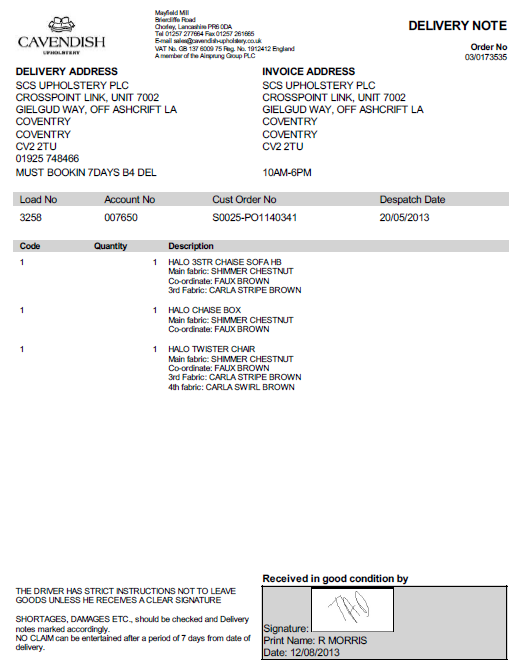FS 313053 Andrew Porter POD Formats
![]()
Andrew Porter
Andrew Porter POD Formats
CALIDUS ePOD
28th October 2013 - 0.1
Reference: FS 313052 312105/6
Contents
Functional Overview
Client Requirement
OBSL have agreed to develop the delivery notes for HSL, La-Z-Boy and Cavendish. All customer formats other than these listed will be variants on the HSL format only, differing only in Logo and T&Cs.
Solution Overview
The formats have been confirmed via Hayley Ashton with the end customers. There will be two formats:
- A generic format, designed for the use of most Andrew Porter customers.
- A specific format, designed initially for the use of Cavendish.
These two formats (labelled as Andrew Porter 1 and Andrew Porter 2) will be configurable against the Job Group, which will be received against the job. There will be one agreed Job Group for each end customer, and a generic one for Andrew Porter-specific jobs.
Scope
- These changes will be made in the latest version of the CALIDUS ePOD product only.
- The changes will be made to the Android CALIDUS ePOD client only.
Set-up
Pre-requisites
Menu Structure
Data
A Job Group record should be created for each End Customer. The settings should include:
- Appropriate Terms and Conditions
- Customer Signature
- User Notes
- The appropriate POD and POC format
- A Logo for the POD/POC
A Customer should also be set up with a customer code set to the Job Group, for users of the second POD format. . This should be set up with the address information for the POD/POC header. For example, the information for Cavendish is:
- 'Cavendish Upholstery' - EPL_CUSTOMER_NAME
- 'Mayfield Mill' - EPL_ADDRESS_1
- 'Briercliffe Road' - EPL_ADDRESS_2
- 'Chorley, Lancashire' - EPL_ADDRESS_3
- 'PR6 0DA' - EPL_POSTCODE
- '01257 277664|01257 261665' - EPL_TELEPHONE
- '[email protected]' - EPL_EMAIL
- 'VAT No. GB 137 6009 75 Reg. No. 1912412 England' - EPL_ADDRESS_4
- 'A member of the Airsprung Group PLC' - EPL_ADDRESS_5
Functional Description
Admin
The Job Group and Site screens (job_group.aspx and site_header.aspx respectively) will be modified to allow the system to be configured for the new Andrew Porter reports, by adding this as an option to the DDLs in the editing pop-up forms, for both POD and POC format. Additionally, the grid will be modified to display this correctly if selected.
Admin - POD Formats
Both of these POD formats have been prototyped - these are available on request for the developer to base the final formats.
The formats created here should follow the standardised pagination code used in other formats.
Format "Andrew Porter (1)"
![]() Note: This will be the generic Andrew Porter format.
Note: This will be the generic Andrew Porter format.
The format will be created as Porter1.aspx, following this template:
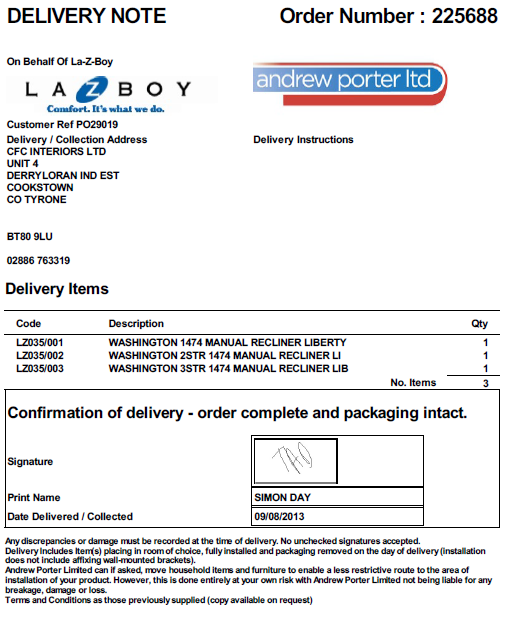
Generic Format, in La-Z-Boy configuration
- 'DELIVERY NOTE' - this will say 'COLLECTION NOTE' if this is a collection-type job.
- Logo - EPL_LOGO of EPOD_JOB_GROUP from EPL_JOB_GROUP. If there is no logo, this section shall be left blank.
- 'On Behalf Of' - EPL_DESCRIPTION of EPL_JOB_GROUP.
- Order No - EPL_JOB_CODE
- Customer Ref - EPL_CUST_REF
- Delivery/Collection Address - From EPOD_JOB_ADDRESS if present, else EPOD_CUSTOMER:
- EPL_CUSTOMER_NAME (If customer address)
- EPL_ADDRESS_1
- EPL_ADDRESS_2
- EPL_ADDRESS_3
- EPL_ADDRESS_4
- EPL_ADDRESS_5
- EPL_POSTCODE - this should be preceded by two line-breaks.
- EPL_TELEPHONE - this should be split at any vertical bar characters, replacing with a forward slash (/) character.
- Delivery Instructions - EPL_JOB_INSTRUCTION
- Items - from table EPOD_PRODUCT
- Code - EPL_PRODUCT_CODE
- Description - EPL_DESCRIPTION
- Quantity - EPL_PRODUCT_QTY_ACTUAL
- No Of Items - SUM of EPL_PRODUCT_QTY_ACTUAL
- Signature - EPL_JOB_SIGNATURE, converted to image
- Print Name - EPL_CUST_SIGNATORY
- Date Delivered / Collected - EPL_END_ACTUAL_DATE
- 'Any Discrepancies or damage...' - EPL_TNCS - see note below.
![]() Note: All fields come from EPOD_JOB unless stated otherwise.
Note: All fields come from EPOD_JOB unless stated otherwise.
The Terms and Conditions will be converted from the TEXT tag contained within this field, preserving formatting. Each INPUT tag specified will create an Input element in line below this, one line per input. Examples of this code can be found in the CDL format (CDL.aspx).
Format "Andrew Porter (2)"
![]() Note: This will be the alternative Andrew Porter format, initially assigned solely to Cavendish.
Note: This will be the alternative Andrew Porter format, initially assigned solely to Cavendish.
The format will be created as Porter2.aspx, following this template:
- 'DELIVERY NOTE' - this will say 'COLLECTION NOTE' if this is a collection-type job.
- Logo - EPL_LOGO of EPOD_JOB_GROUP from EPL_JOB_GROUP. If there is no logo, this section shall be left blank.
- 'Mayfield Mill ... A member of the Airspring Group PLC' - from EPOD_CUSTOMER from EPL_JOB_GROUP. If If there is no customer record for this Job Group, this shall be blank.
- 'Mayfield Mill' - EPL_ADDRESS_1
- 'Briercliffe Road' - EPL_ADDRESS_2
- 'Chorley, Lancashire' - EPL_ADDRESS_3
- 'PR6 0DA' - EPL_POSTCODE
- 'Tel' - EPL_TELEPHONE (1st segment, before '|'). If only one number is present, this is used here. If none are present, remove this and the label 'Tel'.
- 'Fax' - EPL_TELEPHONE (2nd segment, after '|'). If less than 2 numbers are present, remove this and the label 'Fax'.
- 'E-mail' - EPL_EMAIL. If the email is not present, remove the label as well.
- 'VAT ... England' - EPL_ADDRESS_4
- 'A member of the Airsprung Group PLC' - EPL_ADDRESS_5
- Order No - EPL_JOB_CODE
- Delivery Address - This shall say 'Collection Address' if this is a collection job. From EPOD_JOB_ADDRESS if present, else EPOD_CUSTOMER:
- EPL_CUSTOMER_NAME (If customer address)
- EPL_ADDRESS_1
- EPL_ADDRESS_2
- EPL_ADDRESS_3
- EPL_ADDRESS_4
- EPL_ADDRESS_5
- EPL_POSTCODE - this should be preceded by two line-breaks.
- EPL_TELEPHONE - this should be split at any vertical bar characters, replacing with a forward slash (/) character.
- EPL_OFFICE_INSTRUCTION
- Invoice Address - From EPOD_CUSTOMER:
- EPL_CUSTOMER_NAME
- EPL_ADDRESS_1
- EPL_ADDRESS_2
- EPL_ADDRESS_3
- EPL_ADDRESS_4
- EPL_ADDRESS_5
- EPL_POSTCODE - this should be preceded by two line-breaks.
- EPL_JOB_INSTRUCTION
- Load No - EPL_LOAD_ID
- Account No - EPL_CUSTOMER_CODE
- Customer Order No - EPL_CUST_REF
- Despatch Date - EPL_ORDER_DATE
- Items - from table EPOD_PRODUCT
- Code - EPL_PRODUCT_CODE
- Quantity - EPL_PRODUCT_QTY_ACTUAL
- Description - EPL_DESCRIPTION, plus line break, plus EPL_DESCRIPTION_LONG, preserving line-breaks.
- Signature - EPL_JOB_SIGNATURE, converted to image
- Print Name - EPL_CUST_SIGNATORY
- Date - EPL_END_ACTUAL_DATE
- 'THE DRIVER HAS...' - EPL_TNCS - see note below.
![]() Note: All fields come from EPOD_JOB unless stated otherwise.
Note: All fields come from EPOD_JOB unless stated otherwise.
The Terms and Conditions will be converted from the TEXT tag contained within this field, preserving formatting. Each INPUT tag specified will create an Input element in line below this, one line per input. Examples of this code can be found in the CDL format (CDL.aspx).
Appendix A: TEST PLAN
| Test Script / Scenario Reference | Andrew Porter POD Formats | Call Number(s): 313052 312105/6 |
| Test Script / Scenario Description | To show that the POD reports created can be used | PASS / ISSUES / FAIL |
| Menu Access | Tasks/Jobs | |
| Pre-requisites | Multiple Job Groups must be set up for the different tests as follows:
| Tested By: |
| Test Objective | To test that: The POD and POC formats can be configured correctly and; the formats produce correctly under all circumstances. | Date: |
| Step | Action | Result | Remarks | P/F |
| 1 | Admin - Configuration | |||
| 1.01 | In the Site maintenance screen, edit the site and set the POD and POC to Andrew Porter 1 and 2. Save. | The values are available in the drop-down lists for both POC and POD. The values are saved and displayed in the grid. | ||
| 1.02 | In the Job Group maintenance screen, edit a Job Group and set the POD and POC to Andrew Porter 1 and 2. Save. | The values are available in the drop-down lists for both POC and POD. The values are saved and displayed in the grid. | ||
| 1.03 | Add a new Job Group and set the POD and POC to Andrew Porter 1 and 2. Save. | The values are available in the drop-down lists for both POC and POD. The values are saved and displayed in the grid. |
| Step | Action | Result | Remarks | P/F |
| 2 | Admin - POD Formats | |||
| 2.01 | In Job Details, find a completed Delivery job of Job Group TEST1 and click the Report button. | The POD report should display in the 1st format. No T&Cs should be present. Above the correct logo, the system should show that this is on behalf of TEST1. The Job Address should be shown in the delivery address. No telephone numbers should be shown. | ||
| 2.02 | In Job Details, find a completed Delivery job of Job Group TEST2 and click the Report button. | The POD report should display in the 1st format. No T&Cs should be present. There should be no logo, but above this should show that this is on behalf of TEST2. The Customer Address should be shown in the delivery address. A single Telephone number should be shown | ||
| 2.03 | In Job Details, find a completed Delivery job of Job Group TEST3 and click the Report button. | The POD report should display in the 1st format. T&Cs should be present with the check boxes accurately displaying the user's input. Above the correct logo, the system should show that this is on behalf of TEST3. The Job Address should be shown in the delivery address. All Telephone numbers should be shown, delimited by a slash. | ||
| 2.04 | In Job Details, find a completed Delivery job of Job Group TEST4 and click the Report button. | The POD report should display in the 2nd format. No T&Cs should be present. Next to the correct logo from the Job Group, the system should show no address information. The Customer Address should be shown in the delivery and invoice addresses. No telephone numbers should be shown. | ||
| 2.05 | In Job Details, find a completed Delivery job of Job Group TEST5 and click the Report button. | The POD report should display in the 2nd format. No T&Cs should be present. There should be no logo; next to this space should show the address information of the TEST5 customer, with no numbers, but with an email. The Customer Address should be shown in the invoice address, with the Job Address shown in the Delivery Address. 1 telephone number should be shown in both. | ||
| 2.06 | In Job Details, find a completed Delivery job of Job Group TEST6 and click the Report button. | The POD report should display in the 2nd format. T&Cs should be present with the check boxes accurately displaying the user's input. Next to the correct logo from the Job Group, the system should show the address information of the TEST6 customer, with no fax or email. The Customer Address should be shown in the delivery and invoice addresses. 2 telephone numbers should be shown, delimited by a slash. | ||
| 2.07 | In Job Details, find a completed Delivery job of Job Group TEST7 and click the Report button. | The POD report should display in the 2nd format. T&Cs should be present with the check boxes accurately displaying the user's input. Next to the correct logo from the Job Group, the system should show the address information of the TEST7 customer, with fax and telephone numbers and an email. The Customer Address should be shown in the invoice address, with the Job Address shown in the Delivery Address. 2 telephone numbers should be shown in both, delimited by a slash. | ||
| 2.08 | Repeat all the previous tests with Collection jobs. | As above, but with header labels showing this is a collection, with a collection address. |
Appendix B: Quote & Document References
| Cost Details | |||
| Activity | No. of Days | Rate per Day (£) | Cost (£ Exc. VAT) |
| Requirements | 0.00 | 0 | £0.00 |
| Change Request Evaluation | 0.00 | 0 | £0.00 |
| Functional Specification | 0.50 | 0 | £0.00 |
| Technical Specification | 0.00 | 0 | £0.00 |
| Development | 2.25 | 0 | £0.00 |
| Testing and Release | 0.25 | 0 | £0.00 |
| Implementation | 0.00 | 0 | £0.00 |
| Project Management | First argument to "number_format" must be a number. | 0 | £First argument to "number_format" must be a number. |
| TOTAL | First argument to "number_format" must be a number. | £First argument to "number_format" must be a number. | |
| Estimate excludes training, release to live and go live support. |
B.1 References
| Ref No | Document Title & ID | Version | Date |
| 1 | UG 291094 EPOD Admin User Guide | 2.0 | 4/4/2012 |
| 2 | UG 291097 EPOD Client User Guide | 3.0 | 23/4/2013 |
| 3 | REQ 312105 Andrew Porter EPOD Requirements | 0.3 | 01/10/2013 |
B.2 Glossary
| Term | Definition |
|---|---|
| EPOD | Electronic Proof of Delivery. The OBS EPOD system is CALIDUS ePOD. |
| CALIDUS eSERV | The OBS mobile system to complete Service functionality in the field. This is part of the CALIDUS ePOD system. |
| PDA | The mobile device on which the C-ePOD system will run in the field. This can be a Phone, EDA or industrial PDA, running Android. |
| DAL | Data Access Layer. A mechanism for accessing data by the system that is removed from the application, allowing for simplified access and providing protection to the data, as only approved DAL methods can be used to modify it. |
| GPS | Global Positioning System. A mechanism of retrieving accurate positioning information in the form of Latitude and Longitude (Lat-Long) co-ordinates from a device. |
| GPRS, 3G, HSDPA, Data Service | All terms referring to mobile device network connectivity, and the speed at which the device connects to the internet. |
B.3 Authorised By
Julie Scott | OBS Project Manager | _____________________________ |
Hayley Ashton | Client Representative | _____________________________ |