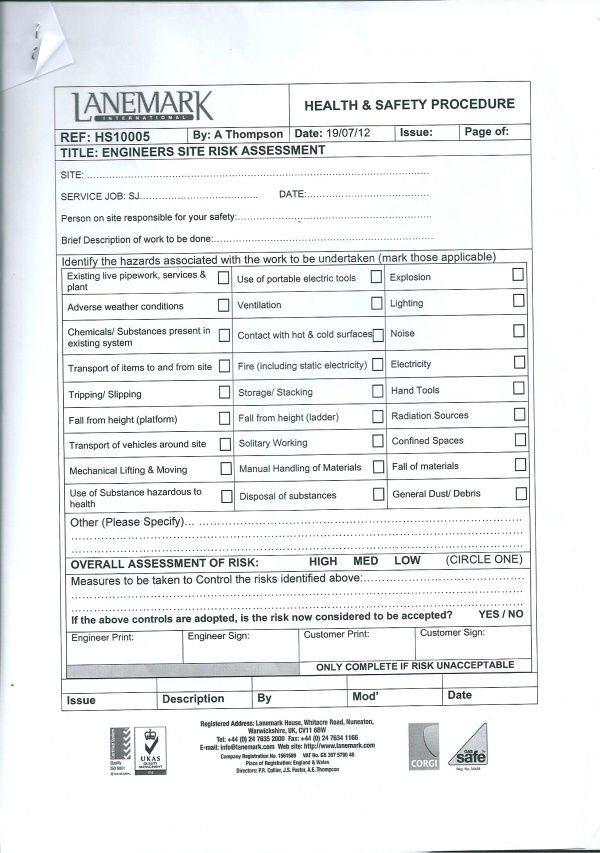FS 311908 Configurable Pre-Work Checks
![]()
Lanemark
Configurable Pre-Work Checks
CALIDUS eSERV
4th October 2013 - 0.2
Reference: FS 311908 309371-4/5
Contents
Functional Overview
Client Requirement
The user will be forced to enter Risk Assessment details before being allowed to start work against a Serviceable item, unless those checks have been completed before-hand.
The Risk Assessment checks are shown in Appendix A
Solution Overview
A Pre-Work Checks button will be shown in section 4 (titled Risk Assessment) - this pops up the Pre-work checks pop-up form:
All contents will be configured, entered like Vehicle Checks, through a scrolling frame.
The items required during Risk Assessment will be based on the existing form - some changes will be made to the Risk Control section.
- Person responsible for your safety - text entry - required.
- Brief description of work to be done - text entry - required.
- Hazards associated section:
- This will list a number of check-boxes, identical to those on the sheet. It is not required that all be checked.
- Risks (Other) - text entry - optional.
- Overall Risk Assessment - drop-down list of: High/Medium/Low - required.
- Risk Control section (Measures to be taken...):
- A number of check-boxes will be identified for the user to tick here, to make entry of this easier than it currently is on the sheet. These are optional.
- Risk Control (Other) - text entry - optional.
On saving the checks, the user will be asked to confirm that these are now completed (through a Complete button). If so, they will be marked as such and the user will be allowed to exit and the title of the Risk Assessment button will be updated to show the status (Complete or Incomplete).
The user will also be offered a button to indicate that the checks are not required (through a Not Required button). If this is clicked, the user will be asked to confirm this and, if so, the checks will be marked as not required, but completed anyway.
Initially, the user will not be able to select any tab except Job Details and Info. Only when the Risk Assessment checks for this particular Serviceable Item are complete (or marked as pre-completed) will the user be able to select any other tabs for this Serviceable item.
![]() Note: These configurable Pre-Work Checks are not search-able, exportable or reportable within CALIDUS eSERV, but can be displayable in the Admin client or on the Service Report.
Note: These configurable Pre-Work Checks are not search-able, exportable or reportable within CALIDUS eSERV, but can be displayable in the Admin client or on the Service Report.
Scope
- These changes will be made in the latest version of the CALIDUS eSERV product only.
- The changes will be made to the Android eSERV client only.
 Warning: This change requires that the UDF modifications and Multiple Serviceable Items are complete first - see Appendix D for references.
Warning: This change requires that the UDF modifications and Multiple Serviceable Items are complete first - see Appendix D for references.
Set-up
Pre-requisites
Menu Structure
Data
Table EPOD_UDF_CONFIG must have new records created for the site:
- EPL_DESCRIPTION = "Risk Assessment checks"
- EPL_KEY_TYPE = "S"
- EPL_KEY_VAL = "{EPL_SITE_ID}"
- EPL_CONFIG_TYPE = "PREWORK"
- EPL_UDF_FIELDS - see Appendix B
Functional Description
Android Client
![]() Note: The UDF Modifications change should already be complete - among many other items, this made the following changes to the PDA Service process:
Note: The UDF Modifications change should already be complete - among many other items, this made the following changes to the PDA Service process:
The Info section should also check the Pre-work UDF configuration. If this is present, the Pre-work button should be created with the label as defined in the configuration. The Pre-work pop-up should be triggered from this, passing in the configuration setting.The Pre-work pop-up screen will be modified to replace the current fields and buttons with a scrolling vertical-layout view, if the flag PDAJOBGROUP.EPL_SERVICE_PREWORK is not "Y" or "N". The view should be 70% height, allowing for up to 2 buttons and a title on the screen. The title should be set to the NAME parameter of the configuration settings. The buttons should be created from the buttons passed in in the configuration settings. The button type will define what actions are to be taken:
- If this is a Confirm button, the changes will be validated and, if OK, will be saved, the confirm attribute will be set to the type and the pop-up will exit.
- If this is an Ignore button, the changes will be saved, the confirm attribute will be set to the type and the pop-up will exit.
- If this is a Cancel button, the changes will not be saved, the confirm attribute will be set to the type and the pop-up will exit.
In all cases, if the Confirm attribute is present on the button, a Yes/No confirmation message will be displayed before the actions, displaying the message configured on the device. If the user chooses Yes, the actions above will be taken. If the user chooses No, they will be returned to the pop-up screen.
When exiting the Pre-work pop-up screen, the value of the Confirm parameter and the returned XML string should be stored, for validating later.
... (on the Diagnosis tab)
The validation against the OK button should check whether any of the above configurations are present. If so, the following validation checks should be added to the validateService function:
- If PDA_UDF_PREWORK is not null and the Confirm property of the Pre-work pop-up is I (Ignore) or unset, a message should be displayed requiring the user to enter the Pre-work checks, referred to by the Name element of the Pre-work configuration. The device should return the user to the services screen on clearing this message.
...
- If PDA_UDF_PREWORK is not null, save the resulting XML from the Pre-work UDF object into the new Service field EPL_UDF_PREWORK.
—FS 311636 UDF Modifications, 11/9/2013 11:32:53
There will be some slight modifications to this here, to allow for Multiple Serviceable Items processing, along with the changes required for this functionality.
The Pre-work button will be labelled with the NAME attribute of the FORM in the XML, plus a status in parentheses, based on the Confirm attribute of the UDF created, one of:
- Blank - "Incomplete"
- C - The label of the Complete button
- X - the label of the Cancel button
![]() Note: The Ignore button alone will not change the status, as this is the equivalent to the Android Back button.
Note: The Ignore button alone will not change the status, as this is the equivalent to the Android Back button.
These Pre-work Checks can be completed for all Serviceable items, or just for the one in progress, so a user may choose to complete one, move to the next serviceable item, complete those checks, move on, etc, until all are complete. Therefore, when displaying this button for the first time, the screen must check the value of the CONFIRM attribute of the FORM tag from the UDF XML stored in EPL_UDF_PREWORK.
When the screen has been exited with a Cancel or Confirm button press, the Confirm parameter will have been stored against the object and the items validated. This parameter must also be stored as an attribute against the FORM tag (CONFIRM="X|I|C") on the returned XML. This will also change the label of the Pre-work button, to reflect the new status.
When Cancelling (using an X-type button), the XML must still be built and saved, but without the users' answers (i.e. as the passed-in configuration). As before, the CONFIRM attribute must be added and the Pre-work label changed.
![]() Note: The XML returned to the FORM should be placed in EPL_UDF_PREWORK. This should be saved if the user chooses to exit the service or if the user changes Serviceable Items, through the functionality designed for Multiple Serviceable Items.
Note: The XML returned to the FORM should be placed in EPL_UDF_PREWORK. This should be saved if the user chooses to exit the service or if the user changes Serviceable Items, through the functionality designed for Multiple Serviceable Items.
The Android BACK key may be used to back out of the Pre-work screen - in this case, a confirmation back to the user be made (standard, not configurable) informing them that all entered data will be lost. If not confirmed, the user will be returned to the Pre-work screen. If confirmed, the user will be returned to the Info tab, nothing will be validated or saved, including the Confirm attribute, which should still be set to blank.
If the Pre-work status has been set to 'C' or 'X', the user should NOT be allowed back in to change the status - the checks have been entered and confirmed by the user and may not be changed.
If the FORM tag REQUIRED attribute has been set on the configuration XML to 'Y', the Pre-work checks MUST be complete before any work (other than Information-gathering) begins - the screen should not allow moving onto any tab other than Job Details and Information (i.e. any tab index greater than 1). If the user attempts to do this, an error should be displayed and the user should be returned to the Info or Job Details tab.
Appendix A: Risk Assessment Form
Appendix B: Risk Assessment Configuration
<FORM NAME="Risk Assessment" REQUIRED="Y">
<FIELD ID="PERSON">
<TEXT>Person on site responsible for your safety</TEXT>
<FORMAT>T</FORMAT>
<REQUIRED>Y</REQUIRED>
</FIELD>
<FIELD ID="DESCRIPTION">
<TEXT>Brief description of work to be done</TEXT>
<FORMAT>T</FORMAT>
<REQUIRED>Y</REQUIRED>
</FIELD>
<FIELD ID="HAZARDS">
<TEXT>Identify hazards associated</TEXT>
<FORMAT>X</FORMAT>
<REQUIRED>N</REQUIRED>
<ITEMS>
<ITEM>Existing live pipework, services and plant</ITEM>
<ITEM>Adverse weather conditions</ITEM>
<ITEM>Chemicals/Substances present in existing System</ITEM>
<ITEM>Transport of Items to and from site</ITEM>
<ITEM>Tripping/Slipping</ITEM>
<ITEM>Fall from height (platform)</ITEM>
<ITEM>Transport of vehicles around site</ITEM>
<ITEM>Mechanical lifting and moving</ITEM>
<ITEM>Use of Substances hazardous to health</ITEM>
<ITEM>Use of portable electrical tools</ITEM>
<ITEM>Ventilation</ITEM>
<ITEM>Contact with hot and cold surfaces</ITEM>
<ITEM>Fire (including static electricity</ITEM>
<ITEM>Storage/Stacking</ITEM>
<ITEM>Falling from height (ladder)</ITEM>
<ITEM>Solitary working</ITEM>
<ITEM>Manual handling of materials</ITEM>
<ITEM>Disposal of substances</ITEM>
<ITEM>Explosion</ITEM>
<ITEM>Lighting</ITEM>
<ITEM>Noise</ITEM>
<ITEM>Electricity</ITEM>
<ITEM>Hand Tools</ITEM>
<ITEM>Radiation sources</ITEM>
<ITEM>Confined Spaces</ITEM>
<ITEM>Fall of materials</ITEM>
<ITEM>General Dust / Debris</ITEM>
</ITEMS>
</FIELD>
<FIELD ID="HAZARDS_OTHER">
<TEXT>Others (please specify)</TEXT>
<FORMAT>T</FORMAT>
<REQUIRED>N</REQUIRED>
</FIELD>
<FIELD ID="RISK_ASSESSMENT">
<TEXT>Overall Assessment of Risk</TEXT>
<FORMAT>DDL</FORMAT>
<REQUIRED>Y</REQUIRED>
<ITEMS>
<ITEM DEFAULT="Y">LOW</ITEM>
<ITEM>MED</ITEM>
<ITEM>HIGH</ITEM>
</ITEMS>
</FIELD>
<FIELD ID="RISK_CONTROL">
<TEXT>Risk Control Measures</TEXT>
<FORMAT>X</FORMAT>
<REQUIRED>N</REQUIRED>
<ITEMS>
<ITEM>Boots</ITEM>
<ITEM>Hard Hat</ITEM>
<ITEM>Hi Vis</ITEM>
<ITEM>Chemical Boots</ITEM>
<ITEM>Googles</ITEM>
<ITEM>Glasses</ITEM>
<ITEM>Gloves</ITEM>
<ITEM>Chemical Gloves</ITEM>
<ITEM>Harness</ITEM>
<ITEM>Lanyard</ITEM>
<ITEM>Trolley</ITEM>
<ITEM>Checmical Suit</ITEM>
</ITEMS>
</FIELD>
<FIELD ID="RISK_CONTROL_OTHER">
<TEXT>Others (please specify)</TEXT>
<FORMAT>T</FORMAT>
<REQUIRED>N</REQUIRED>
</FIELD>
<BUTTON CONFIRM="Are the risks now considered to be accepted?">
<TYPE>C</TYPE>
<TEXT>Complete</TEXT>
</BUTTON>
<BUTTON CONFIRM="Please confirm that a Method Statement has been produced.">
<TYPE>X</TYPE>
<TEXT>Not Required</TEXT>
</BUTTON>
</FORM>
Appendix C: TEST PLAN
| Test Script / Scenario Reference | Configurable Pre-Work Checks | Call Number(s): 311908 309371-4/5 |
| Test Script / Scenario Description | To test specific Lanemark Pre-work Checks UDF configuration and functionality. | PASS / ISSUES / FAIL |
| Menu Access | Services | |
| Pre-requisites | Ensure that the site being used has the UDF configuration as described in the Data section and Appendix B. Ensure there are single- and multiple-item jobs (with at least 3 items) to check. | Tested By: |
| Test Objective | To test that: Required checks are completed; validation is forced on the checks; validation is forced so that they are entered before any other information; status is displayed correctly and; data is updated correctly. | Date: |
| Step | Action | Result | Remarks | P/F |
| 1 | PDA - Process | |||
| 1.01 | Start a single-item service job. press onto the Diagnosis tab. | A validation error should be displayed. | ||
| 1.02 | Check the Pre-work button label | It says "Risk Assessment (Incomplete)" | ||
| 1.03 | Press the Pre-work button. | The pre-work pop-up is shown. The label says Risk Assessment. All fields required are present in a scrolling form. There are 2 buttons: Complete and Not Required | ||
| 1.04 | Press the Android Back key | A confirmation dialogue is displayed. | ||
| 1.05 | Cancel this. | The Pre-work pop-up is displayed again. | ||
| 1.06 | Press the Android Back button and Confirm the confirmation dialogue. | The Info tab is shown again. The label still says "Incomplete". | ||
| 1.07 | Re-enter the Pre-work pop-up. press the Complete button. | A validation error should be displayed, as not all required information has been entered. | ||
| 1.08 | Enter all required information. press the Complete button. | A confirmation dialogue is displayed. | ||
| 1.09 | Press "No" | The Pre-work pop-up is displayed again. | ||
| 1.10 | Press the Complete button and press Yes on the confirmation dialogue. | The Info tab is shown again. The label says "Complete". | ||
| 1.11 | Press the Pre-work button. | A validation error should be displayed, as the Pre-work checks have been completed. | ||
| 1.12 | Complete this service-job. | All Pre-work check information is saved and can be displayed and reported on. | ||
| 1.13 | Start a new single-item job. Press the Pre-work button. Press the Not Required button. | A confirmation dialogue is displayed. | ||
| 1.14 | Cancel this. | The Pre-work pop-up is displayed again. | ||
| 1.15 | Press the Not Required button and confirm. | The Info tab is shown again. The label says "Not Required". | ||
| 1.16 | Complete this service-job. | All Pre-work check information is saved and can be displayed and reported on. It is marked as not required. | ||
| 1.17 | Start a new multiple-item job. On the first item, press the Pre-work button. Enter all required information. Press the Complete button and confirm. | The Info tab is shown again. The label says "Complete". | ||
| 1.18 | Press the Next button. | The next service item is shown. The Pre-work label says "Incomplete". | ||
| 1.19 | Press the Next button, then the Pre-work button. | The Pre-work pop-up is displayed again. | ||
| 1.20 | Press the Not Required button and confirm. | The Info tab is shown again. The label says "Not Required". | ||
| 1.21 | Press the Prev button. | The previous service item is shown. The Pre-work label says "Complete". | ||
| 1.22 | Press the Pre-work button. | A validation error should be displayed, as the Pre-work checks have been completed. | ||
| 1.23 | Press the Next button, then the Pre-work button. | A validation error should be displayed, as the Pre-work checks have been completed. | ||
| 1.24 | Press the Next button, then the Pre-work button. | The Pre-work pop-up is displayed again. | ||
| 1.25 | Press the Back key and confirm. Press the Prev button, move to the Diagnosis tab and press Done. | A validation error should be displayed, as not all Pre-work checks for all items have been completed. | ||
| 1.26 | Complete entry for all items on this service job and complete this job. | All Pre-work check information is saved and can be displayed and reported on for the job. |
Appendix D: Quote & Document References
| Cost Details | |||
| Activity | No. of Days | Rate per Day (£) | Cost (£ Exc. VAT) |
| Requirements | 0.00 | 0 | £0.00 |
| Change Request Evaluation | 0.00 | 0 | £0.00 |
| Functional Specification | 0.50 | 0 | £0.00 |
| Technical Specification | 0.00 | 0 | £0.00 |
| Development | 3.50 | 0 | £0.00 |
| Testing and Release | 0.50 | 0 | £0.00 |
| Implementation | 0.00 | 0 | £0.00 |
| Project Management | First argument to "number_format" must be a number. | 0 | £First argument to "number_format" must be a number. |
| TOTAL | First argument to "number_format" must be a number. | £First argument to "number_format" must be a number. | |
| Estimate excludes training, release to live and go live support. |
D.1 References
| Ref No | Document Title & ID | Version | Date |
| 1 | UG 291094 EPOD Admin User Guide | 2.0 | 4/4/2012 |
| 2 | UG 291097 EPOD Client User Guide | 3.0 | 23/4/2013 |
| 3 | REQ 309371 Lanemark eSERV Requirements | 0.4 | 29/08/2013 |
| 4 | FS 311636 UDF Modifications | 0.3 | 05/09/2013 |
| 5 | FS 311856 Multiple Serviceable Items | 0.1 | 10/09/2013 |
D.2 Glossary
| Term | Definition |
|---|---|
| EPOD | Electronic Proof of Delivery. The OBS EPOD system is CALIDUS ePOD. |
| CALIDUS eSERV | The OBS mobile system to complete Service functionality in the field. This is part of the CALIDUS ePOD system. |
| PDA | The mobile device on which the C-ePOD system will run in the field. This can be a Phone, EDA or industrial PDA, running Android. |
| DAL | Data Access Layer. A mechanism for accessing data by the system that is removed from the application, allowing for simplified access and providing protection to the data, as only approved DAL methods can be used to modify it. |
| GPS | Global Positioning System. A mechanism of retrieving accurate positioning information in the form of Latitude and Longitude (Lat-Long) co-ordinates from a device. |
| GPRS, 3G, HSDPA, Data Service | All terms referring to mobile device network connectivity, and the speed at which the device connects to the internet. |
D.3 Authorised By
Julie Taylor | OBS Project Manager | _____________________________ |
Jeff Foster | Client Representative | _____________________________ |
Alan Thompson | Client Representative | _____________________________ |