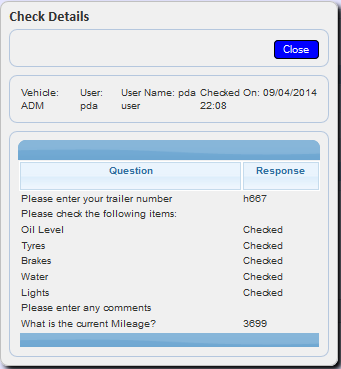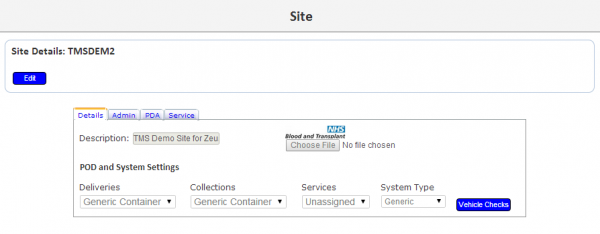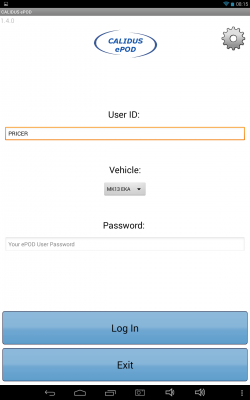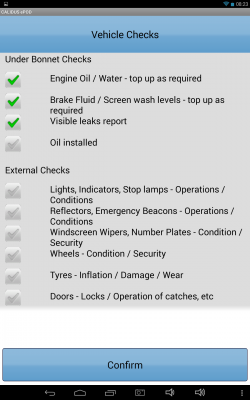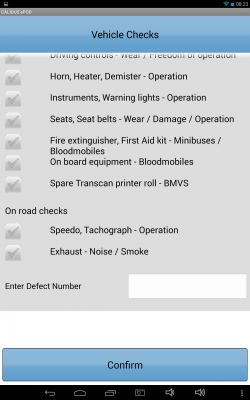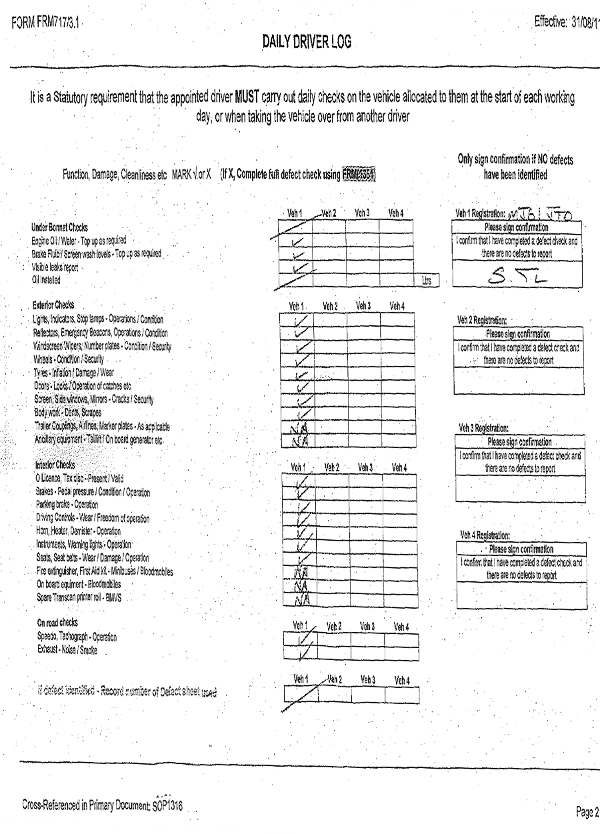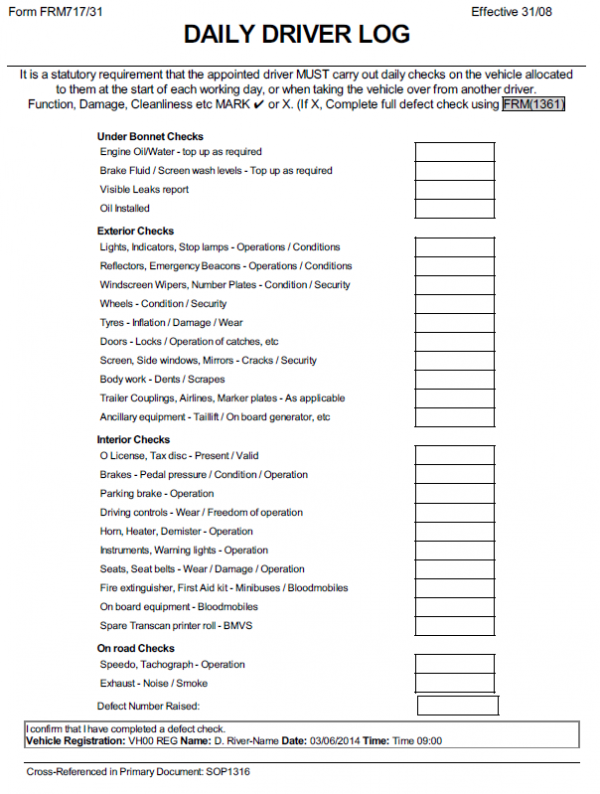FS 318017 SCR14 NHSBT C-EPOD Vehicle Checks
![]()
NHSBT
C-EPOD Vehicle Checks
CALIDUS ePOD
2nd June 2014 - 0.1
Reference: FS 318017 SCR14
Functional Overview
Client Requirement
The following changes from the Solution Design document are included in this specification:
- SCR-316403-70 - Vehicle Checks
- Printed Vehicle Checks; format configuration.
- SCR-316403-72 - Vehicle Checks
- Vehicle Check Frequency amendments
- SCR-316403-73 - Vehicle Checks
- Vehicle Checks will require a Multi-state Check Box
Solution Overview
Admin - Vehicle Check Responses Screen
This screen allows users to view the Vehicle Checks completed against a vehicle. The screen will allow selection of data by:
- Vehicle
- Date
- User
Once criteria have been entered, all matching checks performed will be displayed in a grid.
To view the check responses for a particular date and time, click the Select button against that line in the grid.
Vehicle Checks should be allowed to be printed from the C-EPOD Admin screens, with a format to be confirmed. It is likely that this format will be bespoke, so configuration should be allowed within the product to ensure that this does not affect existing customers. (SCR-316403-70)
Admin - Site Maintenance Screen
This screen allows users to configure the site details.
The screen will find the site that the user chose when they logged on to the system.
The screen will display the site information on multiple tabs:
- Details
- Admin Configuration
- PDA Configuration
- Service Configuration
- Details
The POD format fields allow the user to select from a drop-down box from a list of the available formats.
This part of the screen will be modified to allow the Vehicle Checks format to be selected. Initially there will be only one client format and a default option to choose - both will at this time display the same report.
The user can maintain the vehicle checks by clicking the Vehicle Checks button. This will be modified to allow the users to configure the vehicle checks with the new format field.
PDA - Login Screen
On starting the application, the driver will be requested to Log In.
The device requests entry of the User ID, Vehicle and Password that the driver has been provided with.
When successfully logged in and with a data connection, the application will download all of the latest configuration data from the server, and a load to be completed.
If the vehicle checks have not been completed recently, the application will direct the driver to complete the Vehicle Checks.
Vehicle Checks should be configured so that they are prompted for whenever a driver first uses a vehicle that day. Therefore, the vehicle may have been checked by a previous driver on that day, but must be rechecked if the driver changes. The checks will be set to a frequency of one day, and it will be ensures that this is checked whenever the date changes, rather than being based on a 24-hour rolling period (SCR-316403-72).
PDA - Vehicle Checks
The frequency, type of questions, the text and entry type of the Vehicle Check process is completely user-definable through the C-EPOD Admin system. The configuration of the Vehicle Check process is sent to the C-EPOD Client when the user logs on.
Each question configured will be displayed in sequence and the user will be prompted to complete the entry of the checks.
There are 4 types of questions prompted for:
- Numeric - the user will be prompted to enter a number only as the response, for example, "What is the current Mileage?"
- Text - The user will be prompted to enter a text response. Any alphanumeric or symbolic text may be entered.
- Boolean - The user is prompted to enter a Yes or No response, for example, "Does the Windscreen have any cracks?"
- Option - The user will be prompted with a number of text boxes that must be checked.
The driver is allowed to skip any questions that are not marked as required.
Vehicle Checks will require modifying to use a new Multi-state Check Box, when using options. The values will be:
- Unset
- Pass
- N/A
- Fail
The application will require that the check-box has a value other than Unset when saving. Clicking on the Check Box will cycle through the settable options (i.e. not including Unset). (SCR-316403-73) The general size of the check boxes will be increased for small-screen, low pixel density devices, to make the entry of these items easier. Upon completion of the checks, the answers to the checks and the Vehicle, User and Site IDs are transferred back to the ePOD Admin system. The time they were completed will be visible.
![]() Note: The unavailability of the vehicle in C-TMS will be maintained through the C-TMS Resource Availability screen. The driver will phone the transport office (as they are currently required to) and inform them that the vehicle should be marked as off the road. The transport office will then update the vehicle manually.
Note: The unavailability of the vehicle in C-TMS will be maintained through the C-TMS Resource Availability screen. The driver will phone the transport office (as they are currently required to) and inform them that the vehicle should be marked as off the road. The transport office will then update the vehicle manually.
Scope
Set-up
Pre-requisites
- A working CALIDUS ePOD system.
Menu Structure
None
Data
- Device configured to NHSBT style
- Sites set up for each depot (carrier), with the following PDA options:
- New field "Vehicle Checks Format" set to "NHSBT VC".
- Vehicle checks set up as required by the system, as follows:
<VEHICLE_CHECK FREQ="1" REQUIRED="Y">
<QUESTION ID="0001">
<TEXT>Under Bonnet Checks</TEXT>
<FORMAT>X2</FORMAT>
<SKIPABLE>N</SKIPABLE>
<ITEMS>
<ITEM>Engine Oil / Water - top up as required</ITEM>
<ITEM>Brake Fluid / Screen wash levels - top up as required</ITEM>
<ITEM>Visible leaks report</ITEM>
<ITEM>Oil installed</ITEM>
</ITEMS>
</QUESTION>
<QUESTION ID="0002">
<TEXT>Exterior Checks</TEXT>
<FORMAT>X2</FORMAT>
<SKIPABLE>N</SKIPABLE>
<ITEMS>
<ITEM>Lights, Indicators, Stop lamps - Operations / Conditions</ITEM>
<ITEM>Reflectors, Emergency Beacons - Operations / Conditions</ITEM>
<ITEM>Windscreen Wipers, Number Plates - Condition / Security</ITEM>
<ITEM>Wheels - Condition / Security</ITEM>
<ITEM>Tyres - Inflation / Damage / Wear</ITEM>
<ITEM>Doors - Locks / Operation of catches, etc</ITEM>
<ITEM>Screen, Side windows, Mirrors - Cracks / Security</ITEM>
<ITEM>Body work - Dents / Scrapes</ITEM>
<ITEM>Trailer Couplings, Airlines, Marker plates - As applicable</ITEM>
<ITEM>Ancillary equipment - Taillift / On board generator, etc</ITEM>
</ITEMS>
</QUESTION>
<QUESTION ID="0003">
<TEXT>Interior Checks</TEXT>
<FORMAT>X2</FORMAT>
<SKIPABLE>N</SKIPABLE>
<ITEMS>
<ITEM>O License, Tax disc - Present / Valid</ITEM>
<ITEM>Brakes - Pedal pressure / Condition / Operation</ITEM>
<ITEM>Parking brake - Operation</ITEM>
<ITEM>Driving controls - Wear / Freedom of operation</ITEM>
<ITEM>Horn, Heater, Demister - Operation</ITEM>
<ITEM>Instruments, Warning lights - Operation</ITEM>
<ITEM>Seats, Seat belts - Wear / Damage / Operation</ITEM>
<ITEM>Fire extinguisher, First Aid kit - Minibuses / Bloodmobiles</ITEM>
<ITEM>On board equipment - Bloodmobiles</ITEM>
<ITEM>Spare Transcan printer roll - BMVS</ITEM>
</ITEMS>
</QUESTION>
<QUESTION ID="0004">
<TEXT>On road checks</TEXT>
<FORMAT>X2</FORMAT>
<SKIPABLE>N</SKIPABLE>
<ITEMS>
<ITEM>Speedo, Tachograph - Operation</ITEM>
<ITEM>Exhaust - Noise / Smoke</ITEM>
</ITEMS>
</QUESTION>
<QUESTION ID="0005">
<TEXT>Defect Number Raised:</TEXT>
<FORMAT>N</FORMAT>
<SKIPABLE>Y</SKIPABLE>
</QUESTION>
</VEHICLE_CHECK>
Functional Description
Database/DAL
Table EPOD_SITE requires the following modifications:
- EPL_VEHICLE_CHECKS_FORMAT - nvarchar(20), NOT NULL DEFAULT ' '.
Existing packages will be modified to allow the creating, editing and selecting of the new flag, including but not limited to:
- EPOD_SITE_INSERT
- EPOD_SITE_SELECT
- EPOD_SITE_SELECT_UPDATED_DATA
- EPOD_SITE_UPDATE
The existing EPOD_SITE DAL object will be changed to:
- Read the new field
![]() Note: It is not necessary to add this flag as a search-able item. However, if allowing this keeps the packages and DAL objects standard in design, then this can also be done, within the DAL and the packages.
Note: It is not necessary to add this flag as a search-able item. However, if allowing this keeps the packages and DAL objects standard in design, then this can also be done, within the DAL and the packages.
The XML Export of EPOD_SITE records will look as follows:
<EPOD_SITE> <EPL_SITE_ID></EPL_SITE_ID> <EPL_DESCRIPTION></EPL_DESCRIPTION> <EPL_SERVICE_POD_FORMAT></EPL_SERVICE_POD_FORMAT> <EPL_DELIVERY_POD_FORMAT></EPL_DELIVERY_POD_FORMAT> <EPL_COLLECTION_POD_FORMAT></EPL_COLLECTION_POD_FORMAT> <EPL_SERVICE_ACTIVITIES></EPL_SERVICE_ACTIVITIES> <EPL_SERVICE_PREWORK></EPL_SERVICE_PREWORK> <EPL_SERVICE_INFO></EPL_SERVICE_INFO> <EPL_SERVICE_PRODUCTS></EPL_SERVICE_PRODUCTS> <EPL_SERVICE_MC_REF></EPL_SERVICE_MC_REF> <EPL_SERVICE_DIAGNOSIS></EPL_SERVICE_DIAGNOSIS> <EPL_SERVICE_POSTWORK></EPL_SERVICE_POSTWORK> <EPL_AUTO_COMPLETE_EMAIL></EPL_AUTO_COMPLETE_EMAIL> <EPL_AD_HOC_COLLECTION></EPL_AD_HOC_COLLECTION> <EPL_DEL_DRIVER_SIGN></EPL_DEL_DRIVER_SIGN> <EPL_COL_DRIVER_SIGN></EPL_COL_DRIVER_SIGN> <EPL_DELIVERY_PAYMENT></EPL_DELIVERY_PAYMENT> <EPL_DOCUMENT_PHOTO></EPL_DOCUMENT_PHOTO> <EPL_CONTAINER_ONLY></EPL_CONTAINER_ONLY> <EPL_PDA_DIS_JOB_CODE></EPL_PDA_DIS_JOB_CODE> <EPL_LINKED_C_D></EPL_LINKED_C_D> <EPL_METRICS_ENTRY></EPL_METRICS_ENTRY> <EPL_NOTES></EPL_NOTES> <EPL_FORCED_ENTRY></EPL_FORCED_ENTRY> <EPL_SYSTEM_TYPE></EPL_SYSTEM_TYPE> <EPL_UPDATE_FUNCTIONS></EPL_UPDATE_FUNCTIONS> <EPL_VEHICLE_CHECK_CONFIG></EPL_VEHICLE_CHECK_CONFIG> <EPL_JOB_LIST_CFG></EPL_JOB_LIST_CFG> <EPL_ARRIVAL_FLAG></EPL_ARRIVAL_FLAG> <EPL_SCAN_ERROR_FLAG></EPL_SCAN_ERROR_FLAG> <EPL_LAST_CHANGED_DATE></EPL_LAST_CHANGED_DATE> <EPL_LAST_CHANGED_TIME></EPL_LAST_CHANGED_TIME> <EPL_RESEQUENCE></EPL_RESEQUENCE> <EPL_CLAUSE_DELIVERY></EPL_CLAUSE_DELIVERY> <EPL_JOB_STATUS></EPL_JOB_STATUS> <EPL_CONSOLIDATION></EPL_CONSOLIDATION> <EPL_VEHICLE_STOCK_FLAG></EPL_VEHICLE_STOCK_FLAG> <EPL_SCAN_AT_VEHICLE></EPL_SCAN_AT_VEHICLE> <EPL_PDA_FULL_ADDRESSES></EPL_PDA_FULL_ADDRESSES> <EPL_JOB_TRANSFER></EPL_JOB_TRANSFER> <EPL_NEXT_JOB_FLAG></EPL_NEXT_JOB_FLAG> <EPL_RETURNS_DEPOT_FLAG></EPL_RETURNS_DEPOT_FLAG> <EPL_SCANNING_FLAG></EPL_SCANNING_FLAG> <EPL_AUTOLOGIN_FLAG></EPL_AUTOLOGIN_FLAG> <EPL_ADHOC_ANYTIME_CONFIG></EPL_ADHOC_ANYTIME_CONFIG> <EPL_AUDIT_LOGIN_FLAG></EPL_AUDIT_LOGIN_FLAG> <EPL_VEHICLE_CHECKS_FORMAT></EPL_VEHICLE_CHECKS_FORMAT> </EPOD_SITE>
The existing database package EPOD_SETUP will be modified to ensure that the new field is defaulted to a blank value.
Import/Export Messages
The Vehicle Checks export XSD (EPOD_EXPORT_VEHICLECHECKS_RESPONSE.xsd) should be modified to include the new enumeration "X2" of the FORMAT tag, along with the standard documentation. This includes but is not limited to:
Admin Changes
The Site maintenance screen (site_header.aspx) will be modified to add a new drop-down list to configure the Vehicle Checks report format:
- EPL_VEHICLE_CHECKS_FORMAT, a drop-down list, with only one format at this time, labelled and IDd as "VC_NHSBT". This will be the default format.
This configuration field will be added to the Details tab of this maintenance screen. The existing "POD and System Settings" section of this screen will be restructured as follows:
- Line 1
- Label "POD Format" and drop-down list to maintain this field.
- Label "POC Format" and drop-down list to maintain this field.
- Line 2
- Label "Service Format" and drop-down list to maintain this field.
- Line 3
- Label "System Type" and drop-down list to maintain this field.
- Line 4
- Label "Vehicle Checks Format" and drop-down list to maintain this field.
- Button "Vehicle Checks" to call the existing screen to maintain Vehicle Checks questions.
The Vehicle Checks Maintenance screen (Vehicle_checks.aspx) will be changed to allow users to create the new format fields.
When creating a new question (through the New button) or editing an existing one (through the Select button against the question's row in the table), the Format drop-down list should be amended to allow the user to select a new option "X2", labelled as "Options (Tri-state)". In all ways, this screen should treat these items the same as a standard "Options" question.
Any questions found with this Format type should be displayed as such in the grid.
The Vehicle Checks Responses screen (Vehicle_check_response.aspx) will be modified to display results from these new Tri-state options questions.
If this format of question has been asked and answered, the values that may be returned are:
- Pass - Value "Y"
- N/A - Value "NA"
- Fail - Value "N"
These should be displayed in the screen as:
- Pass - the text "Checked"
- N/A - the text "N/A"
- Fail - the text "Failed"
A new Report button will be added to the table. When clicked, calls the new report VC_NHSBT.aspx, in the same way that the standard POD reports are shown, in a separate page.
The new report will have a Print button (instead of an email button in the standard report format), which will be part of a non-printing area of the form.
Clicking the Print button will directly call the print function of the browser for that screen.
A format sample of the report as is currently in the operation is as follows:
A format prototype has been created as follows:
![]() Note: The checks themselves are generated as part of the format, so the text and data here can change with the Vehicle Checks configuration - no additional changes will need to be made to the report format to accommodate changes to the actual vehicle checks questions. However, all other text on this report format, as well as the font sizes and position, are fixed and cannot be modified after delivery of the software change. If formal NHSBT document and process numbers are required to be referenced (as shown in the prototype above) then these must be confirmed as part of the sign-off of this document. If no specific query is raised, the format shown above will be delivered.
Note: The checks themselves are generated as part of the format, so the text and data here can change with the Vehicle Checks configuration - no additional changes will need to be made to the report format to accommodate changes to the actual vehicle checks questions. However, all other text on this report format, as well as the font sizes and position, are fixed and cannot be modified after delivery of the software change. If formal NHSBT document and process numbers are required to be referenced (as shown in the prototype above) then these must be confirmed as part of the sign-off of this document. If no specific query is raised, the format shown above will be delivered.
For Options, Options (Tri-State) and boolean fields, these data boxes will be filled as follows:
- Pass - A tick (✔)
- N/A - the text "N/A"
- Fail - a capital "X"
- The actual vehicle checks part of the report will be populated programmatically, similar to the population of fields in the Lanemark format, from the UDF data.
- Each item created generates an HTML table row with two cells, the first for the label, the second for the data.
- Each "Options" or "Options (Tri-State)" element will create a 2-column table cell instead, with the TEXT item in the cell, in bold.
- They will then create a table under this label. Each option will generate a row with 2 items as above, the first for the label, the second for the data.
PDA Changes
Vehicle Checks
When checking whether vehicle checks should be completed (in VehicleChecks.js), the frequency check must be modified to first check the driver who last checked the vehicle. If the driver is different, and the style is "NHSBT", the vehicle check must be performed.
The generated fields for vehicle checks (generated by function createUDFields in style.js) must be modified to add the new FORMAT of "X2". This should generate lines similar in format to standard format "X" lines, but with the following differences:
- The field should be created greyed out as now.
- Clicking the check box will cycle through the following options in sequence, displaying as follows:
- Pass - a green tick (as now)
- N/A - A grey icon with "N/A" written on it.
- Fail - a red cross.
- Create a new CheckBox field based on the style function createCheckBox called createTriState, to handle this functionality.
- Add as its own single type (Format "TSC" - "Tri-state Check"), similarly to the already-created Boolean type.
- Also add all of these new types to the UDF field (created in style.createUDFields2).
When submitting, the new tri-state check-boxes must be validated that they are not in Unset mode (and the question is unskippable) - if so, a validation error will be displayed.
The values returned should be:
- Pass - Value "Y"
- N/A - Value "NA"
- Fail - Value "N"
The style of the check-box fields (the existing field created with createCheckBox and the new field created with createTriState) must be set with a minimum check-box image height, so that low-resolution, small-screen devices have a large enough box to click.
When a user successfully completes a vehicle check, the Vehicle on the database table EPOD_VEHICLE will be updated with the last check date and time and driver who completed it (EPL_VEHICLE_CHECK_DATE, EPL_VEHICLE_CHECK_TIME and EPL_VEHICLE_CHECK_DRIVER respectively, set from the logged-on driver).
Appendix A: TEST PLAN
| Test Script / Scenario Reference | C-EPOD Vehicle Checks | Call Number(s): 318017 SCR14 |
| Test Script / Scenario Description | Test the C-EPOD Vehicle Checks changes made for NHSBT. | PASS / ISSUES / FAIL |
| Menu Access | None | |
| Pre-requisites | Data set up as per Data Setup section. | Tested By: |
| Test Objective | To test that Vehicle Checks: may be set up in the new format; are executed correctly on the device; may be viewed in the new format and; may be printed. | Date: |
| Step | Action | Result | Remarks | P/F |
| 1 | Admin Tests | |||
| 1.01 | Enter the Site Maintenance screen. Ensure the new field is present and can be set and maintained. | The new field "Vehicle Checks Format" is present. It is a drop-down list with the values "Generic" and "NHSBT VC" only. Saving and amending the value re-finds and displays correctly. The tab is organised as expected. | ||
| 1.02 | Enter the Vehicle Checks Maintenance screen. Create a new question. Select the Format. | The new format "Options (Tri-State)" should be available for selection. | ||
| 1.03 | Select the new format "Options (Tri-State)". | The screen should allow items to be added to the Options question. | ||
| 1.04 | Enter the items and click the Create button. | The screen should save the new question. The question should be listed in the table as format "Options (Tri-State)". The XML in the database is stored with the new question with the format tagged as "X2". | ||
| 1.05 | Click the Select then the Edit button against the new question. | The screen should display the details to be edited, showing the format as "Options (Tri-State)" | ||
| 1.06 | Change the format to any other format. Click Update. | The question should be displayed in the table as the new format. The XML in the database is stored with the new question with the format tagged as the selected format. | ||
| 1.07 | Click the Select then the Edit button against the new question. Change the format to any other format. Click Update. Click the Select then the Delete button against the new question. | The question should be deleted and not be displayed in the table. The XML in the database is stored without the new question. | ||
| 1.08 | Complete some vehicle checks with questions of new format "Options (Tri-State)" on the device, ensuring some are entered as Pass, Fail and N/A. Enter the Vehicle Checks Responses screen. Find all checks. | The recently-completed checks should be displayed on the table. Each row should have a Select and Report button. | ||
| 1.09 | Press Select against a completed check. | A pop-up should show the checks completed. Checks should be marked at the correct value (Pass, Fail and N/A). | ||
| 1.10 | Exit the pop-up. Click Report. | A report should be displayed, showing the checks in the selected report format. All questions configured are present. All questions should have answers displayed with the correct value (✔, X or N/A). The driver, vehicle and completed date and time should be correct. A Print button and Email form and button should be present on the screen. | ||
| 1.11 | Press the Print button. | The browser's print dialogue should start. | ||
| 1.12 | Print the report. | The report should match the format. No Print or Email section should appear. |
| Step | Action | Result | Remarks | P/F |
| 2 | PDA Tests | |||
| PDA Tests
Ensure that there are vehicles set up as follows:
|
||||
| 2.01 | Log in as Driver 1 and Vehicle 1. | Vehicle checks should be prompted for. | ||
| 2.02 | Click Confirm | An alert should be displayed, showing that entry of specific questions is required. | ||
| 2.03 | Click on a tri-state option once. | The option should show as a green tick icon (passed) | ||
| 2.04 | Click on the same option again. | The option should show as a grey "N/A" icon (Not Applicable) | ||
| 2.05 | Click on the same option again. | The option should show as a red X icon (failed) | ||
| 2.06 | Complete all checks for all questions, with a variety of answers (Pass, Fail, N/A). Press Confirmed). | The device should confirm the vehicle checks and move to the Job List. The checks should be visible in the Admin system. Vehicle 1 should be marked as Last Checked Date and Time of Now, by the Driver 1. | ||
| 2.07 | Log out of the system. Log in as the same driver and vehicle. | No vehicle check should be prompted for. The Job list should be displayed. | ||
| 2.08 | Choose Re-login from the menu. Log in as Driver 2, Vehicle 1. | Vehicle check should be prompted for. | ||
| 2.09 | Log out of the system. Log in as Driver 2, Vehicle 1. | Vehicle check should be prompted for. | ||
| 2.10 | Complete the vehicle checks for vehicle 1. | The device should confirm the vehicle checks and move to the Job List. The checks should be visible in the Admin system. Vehicle 1 should be marked as Last Checked Date and Time of Now, by the Driver 2. | ||
| 2.11 | On the job list, choose Change Vehicle from the menu. Choose Vehicle 2. | Vehicle check should be prompted for. | ||
| 2.12 | Complete the vehicle checks for vehicle 2. On the job list, choose Change Vehicle from the menu. Choose Vehicle 3. | Vehicle check should be prompted for. |
| Step | Action | Result | Remarks | P/F |
| 3 | Export Tests | |||
| 3.01 | Export the vehicle checks through the webservice (AutoExport or requested). | The XML should be generated. The "Options (Tri-State)" questions should be shown as format "X2". |
Appendix B: Quote & Document References
| Cost Details | ||||
| Activity | Estimate No. of Days |
No. of Days | Rate per Day (£) | Cost (£ Exc. VAT) |
| Requirements | 0.00 | 0.00 | 0 | £0.00 |
| Change Request Evaluation | 0.00 | 0.00 | 0 | £0.00 |
| Functional Specification | 1.25 | 1.25 | 0 | £0.00 |
| Technical Specification | 0.00 | 0.00 | 0 | £0.00 |
| Development | 6.00 | 6.00 | 0 | £0.00 |
| Testing and Release | 1.25 | 1.25 | 0 | £0.00 |
| Implementation | 0.00 | 0.00 | 0 | £0.00 |
| Project Management | First argument to "number_format" must be a number. | First argument to "number_format" must be a number. | 0 | £First argument to "number_format" must be a number. |
| TOTAL | First argument to "number_format" must be a number. | First argument to "number_format" must be a number. | £First argument to "number_format" must be a number. | |
| Estimate excludes training, release to live and go live support. |
B.1 References
| Ref No | Document Title & ID | Version | Date |
| 1 | NHSBT High Level Solution Design v2.0.doc | 2.0 | 21/05/2014 |
B.2 Glossary
| Term | Definition |
|---|---|
| EPOD | Electronic Proof of Delivery. The OBS EPOD system is CALIDUS ePOD. |
| CALIDUS eSERV | The OBS mobile system to complete Service functionality in the field. This is part of the CALIDUS ePOD system. |
| PDA | The mobile device on which the C-ePOD system will run in the field. This can be a Phone, EDA or industrial PDA, running Android. |
| DAL | Data Access Layer. A mechanism for accessing data by the system that is removed from the application, allowing for simplified access and providing protection to the data, as only approved DAL methods can be used to modify it. |
| GPS | Global Positioning System. A mechanism of retrieving accurate positioning information in the form of Latitude and Longitude (Lat-Long) co-ordinates from a device. |
| GPRS, 3G, HSDPA, Data Service | All terms referring to mobile device network connectivity, and the speed at which the device connects to the internet. |
B.3 Authorised By
Julie Scott | Project Manager | _____________________________ |
Ed Bond | Client Representative | _____________________________ |