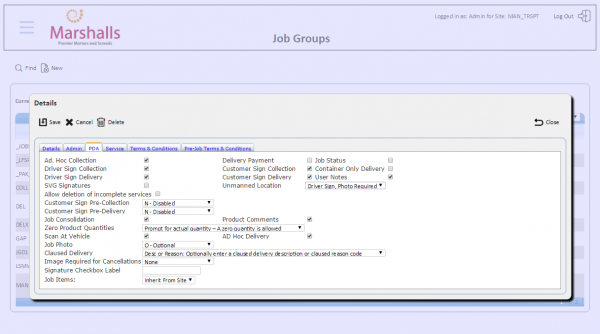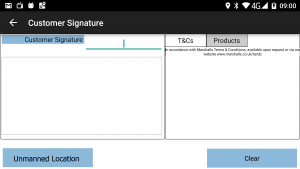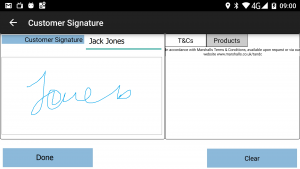FS 343516 SCR-339867-06 Unmanned Location Process
![]()
Marshalls Stone
Unmanned Location Signature
CALIDUS ePOD
14th June 2017 - 1.0
Reference: FS 343516 SCR-339867-06
Contents
Functional Overview
Client Requirement
SCR-339867-06: Unmanned Location Signature Process
Unmanned locations or delivery out of hours may require that the driver sign PP for the customer, then taking photos to indicate the successful delivery. In the current system without change, this is expected that the driver would sign on behalf of the customer in the customer signature, then have an optional job photo process prompted after this.
![]() Note: For Landscape, it is expected that the Job Photo will always be required for every job.
Note: For Landscape, it is expected that the Job Photo will always be required for every job.
It is requested that the mobile application is changed to account for this unmanned location process. It is expected that some kind of prompt or button press will be requested of the driver at Customer Signature stage (or before) to indicate whether a customer signature can be obtained. If a customer signature cannot be obtained, the device will be expected to require entry of driver signature and then enforce taking of at least one job photo to prove delivery.
Solution Overview
The C-ePOD system will be modified to allow configuration of this Unmanned Location Signature process. This will have two values initially:
- Disabled
- Driver Sign, Photo required
This will be configured against the Job Group.
On the device, when moving to signature, if this flag is not disabled against the job group, the device will have a button on the screen, labelled as Unmanned Location.
If a signature is entered in this customer signature screen, the screen will change this button to "Done", so that the driver can accept the customer signature.
If a customer is not available, the driver can click the Unmanned Location button. The device will prompt for confirmation from the user that no customer is available to sign for the job.
If confirmed, the device will check the configuration against the job group. If set to Driver Sign, Photo required, the device will prompt for the Driver signature, then prompt for a Job Photo, where at least one photo must be taken by the driver. This will be done regardless of any other configuration set against the jobs or site.
The POD report generator will be modified to recognise this Unmanned Location signature, and will display a blank customer signature rather than "Image Not Available", as it does now. It is expected that no further changes will be required to these formats, as the POD formats are expected to already have the driver signature on the report format (labelled as "Driver Signature for Out of Hours Delivery").
Scope
This change will be applied to system version 3.X.
It is expected that this functionality will be enabled only for customer with POD formats where both the Driver and Customer signature is present on the reports, in this case Premier Mortars. If this is enabled for customers without this, modifications may be required to their POD report format to allow for the driver signature to be added. This is not expected to be the case for Landscape.
Set-up
Pre-requisites
Menu Structure
Data
Each business unit will have a site created for it, expected to be:
- "MAR-LAND" - for Landscape
- "MAR-PREM" - for Premier Mortars
There will be Job Groups set up for each site. The configuration of this is dependent on the requirements of the customer and the way that the data will be received from the ERP.
For Premier Mortars, the job groups may be set up as follows:
- "DELX" - for unmanned collections and deliveries.
- "DEL" - for all other collections and deliveries.
The new Job Group flag "Unmanned Location" will be configured to be "Driver Sign, Photo Required" for the first job group.
For Landscape, it is not expected that this is required, and therefore there will be only one job group ("DEL").
Functional Description
Server Changes
Database & Data Access Layer
The following field will be added to the Job Group table EPOD_JOB_GROUPS:
- EPL_UNMANNED_LOCATION_IND - int - default 0.
This field will be added to all stored procedures in the database that require it.
This field is required on the device, as part of the Login Response message.
This field is not required to be contained within the Export.
This field is not required to be used when filtering data for selection.
Admin Changes
Job Groups Screen
The Job Groups screen (job_group.aspx) will be changed to add this new configuration flag.
The new configuration flag EPL_UNMANNED_LOCATION_IND will be added under the Customer Sign Delivery flag.
This will be labelled as "Unmanned Location", with the pop-up help of "Defines the Unmanned Delivery process".
This will be a drop-down list of options, defined in the database as:
- 0 (default value), labelled as "Disabled"
- 1, labelled as "Driver Sign, Photo Required"
Configurable POD Report
The POD report generator (ConfigPOD.aspx) will be modified to recognise this Unmanned Location signature, and will display a blank customer signature rather than "Image Not Available", as it does now.
The process will check the value of this new flag. If the value is 0, the process will work as now in that, if no image is available for any signature, the standard "Image Not Available" image will be displayed.
If the value is non-0, the customer signature will be checked to see if it is blank. If so, the standard "Image Not Available" image will not be used - instead, a blank signature will be displayed instead.
![]() Note: This applies to driver and customer signature.
Note: This applies to driver and customer signature.
Device Changes
Database & Data Access Layer
The following field will be added to the Job Group table EPOD_JOB_GROUPS:
- EPL_UNMANNED_LOCATION_IND - int - default 0.
The PDA_JOB_GROUPS Data Access Layer object will be modified to support this field.
The Logon Response processor will populate this field from the data sent to the device at log on.
Post-Job Processes
The Post-Job actions will be modified to take into account this new flag.
On the device, when moving to signature, if this flag has a non-0 value against the job group, the device will have a button on the screen, labelled as Unmanned Location. This will be in the position of the Done button. This will only be created if the flag is non-0, and if this is a Customer Signature at the end of a job.
If a signature is entered in this customer signature screen, the screen will change this button to "Done", so that the driver can accept the customer signature. The process will display the Done button over the new Unmanned Location button.
If the Clear button is pressed, the Done button should be moved again.
In either case, the level of the Done button should be changed to above or behind the Unmanned Location button, as required.
![]() Note: Alternatively, the Done button itself can be used for this functionality, changing the label as required.
Note: Alternatively, the Done button itself can be used for this functionality, changing the label as required.
If a customer is not available, the driver can click the Unmanned Location button. The device will prompt for confirmation from the user that no customer is available to sign for the job. A pop-up alert should be shown as follows:
- Title: "Unmanned Location"
- Description: "Confirm there is no customer available."
- Buttons: "OK" and "Cancel".
If Cancel is pressed, the driver will be returned to the Customer Signature screen.
If OK is pressed, the device will check the configuration against the job group.
If set to Driver Sign, Photo required (value 1), the device will prompt for the Driver signature, then prompt for a Job Photo, where at least one photo must be taken by the driver. This will be done regardless of any other configuration set against the jobs or site.
The function funNextJobEndTask will be used to control this.
If the driver backs out of any of the steps required by the unmanned location process, the driver will be returned to the job as normal.
Screen Shots
Appendix A: TEST PLAN
| Test Script / Scenario Reference | Unmanned Location Signature | Call Number(s): 343516 SCR-339867-06 |
| Test Script / Scenario Description | Testing the Unmanned Location processing | PASS / ISSUES / FAIL |
| Menu Access | N/A | |
| Pre-requisites | A system configured as Marshalls. | Tested By: |
| Test Objective | To test that: the system can be configured with this new Unmanned Location process; the driver can sign on behalf of a customer when configured for this process and; the POD does not display "No Image Found". | Date: |
| Step | Action | Result | Remarks | P/F |
| 1 | Admin (Configuration) | |||
| 1.01 | Test that the new configuration flag can be set, saved and shown in the Job Group screen. | The new flag can be set. The values are as expected. The default value is as expected. The label and pop-up help are present and correct. The value is displayed correctly in the screen. |
| Step | Action | Result | Remarks | P/F |
| 2 | Mobile Device | |||
| Set up multiple job groups, two with Unmanned Location configured to "Driver Sign, Photo Required" and Optional Job Photo, and one as "Disabled" with Required Job Photo. Neither job group should required driver signature. Create 1 job of each job group on a load. Ensure both job groups are set to Optional | ||||
| 2.01 | Start a job configured with Unmanned Location. Deliver all the items. | The Signature screen is shown, showing the Unmanned Location button. | ||
| 2.02 | Press the Unmanned Location button. | The alert shows as expected, asking for confirmation. | ||
| 2.03 | Press Cancel | The user is returned to the Signature screen. | ||
| 2.04 | Press the Unmanned Location button. Press Confirm. | The Driver Signature screen is shown. No "Unmanned Location" button is present. | ||
| 2.05 | Back-out of the driver signature screen. | The Collection/Delivery screen is shown. | ||
| 2.06 | Press Complete. Press the Unmanned Location button. Press Confirm. Enter a driver signature. Press Done. Confirm the signature. | The Job Photo screen is shown. The Skip button is not present. | ||
| 2.07 | Press OK | An error alert will be shown, that at least one photo must be taken. | ||
| 2.08 | Take a photo, enter a comment and complete the job. Start the next job with Unmanned Location enabled. Complete delivery of the items. Enter a signatory. | The Unmanned Location button is still present. | ||
| 2.09 | Enter a signature. | The Unmanned Location button is replaced with a Done button. | ||
| 2.10 | Press Clear | The Done button is replaced with a Unmanned Location button. | ||
| 2.11 | Enter a signature and press Done. Confirm. | The Job Photo screen is displayed. A Skip button is present. | ||
| 2.12 | Press Skip and confirm. | The job is completed and the job list is shown. | ||
| 2.13 | Start the job without Unmanned Location. Complete delivery of the items. | The signature screen is displayed. There is no Unmanned Location button. | ||
| 2.14 | Enter the signatory and signature and click the Done button. Confirm. | The Job Photo screen is displayed. A Skip button is present. | ||
| 2.15 | Press Skip and confirm. | The job is completed and the job list is shown. |
| Step | Action | Result | Remarks | P/F |
| 3 | Admin - POD Report | |||
| These tests are based on the jobs completed in the previous cycle. Ensure the MPMS format is configured for each job group. | ||||
| 3.01 | Run the POD report for the first job completed. | There is no customer signature - this is blank. The driver signature is displayed. | ||
| 3.02 | Run the POD report for the second job completed. | There is no driver signature - this is blank. The customer signature is displayed. | ||
| 3.03 | Run the POD report for the third job completed. | There is no driver signature - this shows "Image Not Available". The customer signature is displayed. |
Appendix B: Quote & Document References
| Cost Details | ||||
| Activity | Estimate No. of Days |
No. of Days | Rate per Day (£) | Cost (£ Exc. VAT) |
| Requirements | 0.00 | 0.00 | 750 | £0.00 |
| Change Request Evaluation | 0.00 | 0.00 | 750 | £0.00 |
| Functional Specification | 1.00 | 1.00 | 750 | £750.00 |
| Technical Specification | 0.00 | 0.00 | 750 | £0.00 |
| Development | 5.00 | 5.00 | 750 | £3,750.00 |
| Testing and Release | 0.50 | 0.50 | 750 | £375.00 |
| Implementation | 0.25 | 0.25 | 750 | £187.50 |
| Project Management | 0.25 | 0.25 | 750 | £187.50 |
| TOTAL | 7.00 | 7.00 | £5,250.00 | |
| Estimate excludes training, release to live and go live support. |
B.1 References
| Ref No | Document Title & ID | Version | Date |
| 1 | REQ 339867 Marshalls Premier Mortars Solution Design | 1.3 | 25/05/2017 |
B.2 Glossary
| Term | Definition |
|---|---|
| EPOD | Electronic Proof of Delivery. The OBS EPOD system is CALIDUS ePOD. |
| CALIDUS eSERV | The OBS mobile system to complete Service functionality in the field. This is part of the CALIDUS ePOD system. |
| PDA | The mobile device on which the C-ePOD system will run in the field. This can be a Phone, EDA or industrial PDA, running Android. |
| DAL | Data Access Layer. A mechanism for accessing data by the system that is removed from the application, allowing for simplified access and providing protection to the data, as only approved DAL methods can be used to modify it. |
| GPS | Global Positioning System. A mechanism of retrieving accurate positioning information in the form of Latitude and Longitude (Lat-Long) co-ordinates from a device. |
| GPRS, 3G, HSDPA, Data Service | All terms referring to mobile device network connectivity, and the speed at which the device connects to the internet. |
B.3 Authorised By
Matt Turner | OBSL Account Manager | _____________________________ |
Simon Martin | Customer Representative | _____________________________ |
Debbie Linley | Customer Representative | _____________________________ |