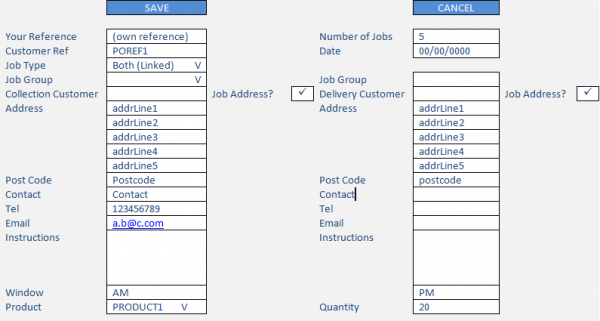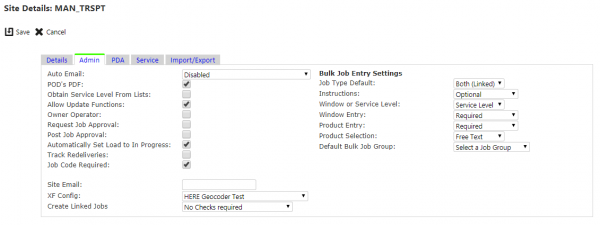FS 355304 RJH EPOD Bulk Job Entry
![]()
R J Holbrook
Bulk Job Entry
CALIDUS ePOD
22nd January 2019 - 0.1
Reference: FS 355304
Contents
Functional Overview
Client Requirement
We have a requirement to create identical jobs in bulk. The requirement is for paired jobs i.e collect and deliver and toggle to create either multiple single deliveries or multiple collections.
To avoid repeated entry of free text of loose product description and associated qty, the client asked if they can pre-populate standing data table in CALIDUS ePOD with their products and standard quantity. This will enable a drop down/search rather than repetitive entry.
This is a clean series of required fields for the user to fill out whilst on the phone to a client. Below are indicated which fields should be toggle to be hidden and made non applicable:
- Paired - tick box. Should be made to be optional/ hidden/toggle
- Collection address - Should be made to be optional/ hidden/toggle unless paired is ticked. Search on name or any part of the address would be great here.
- Collection Job Driver instructions - optional field. Should be made to be optional/ hidden/toggle
- Delivery address - Should be made to be optional/ hidden/toggle unless paired is ticked. Search on name or any part of the address would be great here.
- Delivery Job Driver instructions - optional field. Should be made to be optional/ hidden/toggle
- Product - Should populate Loose product line and qty on job. See above regarding standing data requirement. Should be made to be optional/ hidden/toggle
- Qty of Product - Free text or drop down. See above regarding standing data requirement
- Date - Should be free text or calendar pop up
- Time Window - Either free text or small all day tick box which should allow defaulted configurable standing data of say 9.00am to 5.00pm
- Number of jobs - Numeric
- Cust Ref - Free Text
Solution Overview
The CALIDUS ePOD Admin system will be modified to allow the user to enter jobs in bulk, when configured to do so.
The Jobs screen will be modified to have a new Bulk Jobs button on the button bar of the header. When clicked, this will display a Bulk Job entry form.
The contents of the form will be subject to configuration, that will allow sections and elements to be hidden, shown or configured as required or optional.
The configuration allowed against the Site will be:
- Job Type Default - Collection, Delivery, Both (Linked).
- Instructions - Optional, Required or Disabled (hidden).
- Window or Service Level - a selector of whether to enter an access window directly, or just a Service Level text item.
- Window Entry - Required, Optional, Disabled (hidden).
- Product Entry - Required, Optional, Disabled (hidden).
- Product Selection - Pre-set or Free-text.
- Default Bulk Job Group - a selection of a Job Group for the site.
The new Bulk Jobs Entry pop-up screen will prompt for the following:
- Your Reference - this will be generated by the system and will be a unique reference for the site.
- Number of Jobs - required entry, defaulting to 1.
- Customer Ref - Free Text, always required.
- Date - free text or calendar pop up. Required. Must be today or in the future. Default to today, or last date selected in this session.
- Job Type - a drop-down list of "Collection"/"Delivery"/"Both (Linked)". If "Collection" or "Both (Linked)" is chosen, the "Collection" address fields are enabled and must be entered. If "Delivery" or "Both (Linked)" is chosen, the "Delivery" address fields are enabled and must be entered. This will default to the configured choice.
- Job Group (for collection or delivery) - a drop-down list of all configured job groups for the site. This will default to the job group selected as part of the configuration.
- Customer (for collection or delivery) - a drop-down searchable list of all customers in the system. This is required for every job and address. When the customer is selected, the Address, Post Code, Contact, Tel and Email address will be set from this address and may not be changed.
- Job Address (for collection or delivery) - a check-box, defaulting to unchecked. If checked, the Address, Post Code, Contact, Tel and Email address may be changed.
- (Driver) Instructions (for collection or delivery job) - may be required, allowed to be blank (optional) or hidden.
- Window (for collection or delivery) - Through configuration this can either be:
- Service level (for collection or delivery) - free text entry, for information only. Can be required or optional or hidden.
- Windows - if entered, must be two times in time format. Can be required, optional or hidden.
- Hidden.
- Product - If configured, will be a drop-down list of pre-configured products. This may also be configured for free-text entry. This can be required, optional or hidden.
- Quantity - If product has been selected, this will default to standard product quantity (if set against a pre-configured product). If not, then this must be entered and may not be zero. If no product has been entered, this value will not be required. This can be required, optional or hidden.
If more than one job is being created, the Job Code of the jobs created will be generated from the "Your Reference" generated, plus a counter to keep them unique.
On saving the bulk job entry (through the provided Save button, the system will generate the required number of jobs based on the information entered.
The generated jobs will then be displayed in the Jobs screen results table.
Scope
The latest version of CALIDUS ePOD will be modified for this change.
Set-up
Pre-requisites
N/A.
Menu Structure
N/A.
Data
It is expected that the following set-up will be required for this customer's implementation:
- Job Type Default - "Both (Linked)".
- Instructions - "Optional".
- Window or Service Level - "Service Level".
- Window Entry - "Required".
- Product Entry - "Required".
- Product Selection - "Free Text".
- Default Bulk Job Group - selected as one of the job groups configured in the system.
The users will configure each product required for Bulk Product Entry in the Service Product Maintenance Admin screen.
![]() Note: If CALIDUS Portal TTM is in use, it must be configured to determine lateness through the Stop End Delivery time rather than the Stop Arrival time, as CALIDUS ePOD will be sending through the arrival window as the planned start and end times for the jobs.
Note: If CALIDUS Portal TTM is in use, it must be configured to determine lateness through the Stop End Delivery time rather than the Stop Arrival time, as CALIDUS ePOD will be sending through the arrival window as the planned start and end times for the jobs.
Functional Description
Database/Data Access Layer
New fields will be added to EPOD_SITE:
- EPL_BULK_JOB_TYPE_FLAG, added as nvarchar(1).
- EPL_BULK_INSTRUCTIONS_FLAG, added as nvarchar(1).
- EPL_BULK_WINDOW_TYPE_FLAG, added as nvarchar(1).
- EPL_BULK_WINDOW_FLAG, added as nvarchar(1).
- EPL_BULK_PRODUCT_FLAG, added as nvarchar(1).
- EPL_BULK_PRODUCT_TYPE_FLAG, added as nvarchar(1).
- EPL_BULK_JOB_GROUP, added as nvarchar(10)
These fields will be added to all stored procedures in the database that require them.
These fields are not required on the device - the XML export will not include them.
These fields are not required to be contained within the Export.
These fields are not required to be used when filtering data for selection.
Admin Styling
The check boxes across the system will be styled to be larger, for easier entry. This is specifically required in the Site and Job Groups screens, that display a lot of check boxes in one panel.
input[type="checkbox"] {
width: 1.4em;
height: 1.4em;
margin: 0px;
}
Admin Site Screen
The Admin Site Maintenance screen (site_header.aspx) will be modified for this change, to allow configuration of the Bulk Job Entry site flags.
The configuration allowed against the Site will be:
- Label Job Type Default - a drop-down list of values with pop-up help set to "The default job type of jobs entered through Bulk Job Entry.".
- Label Instructions - a drop-down list of values with pop-up help set to "Select whether instruction entry is to be shown. If so, whether it is required or optional.".
- Label Window or Service Level - a drop-down list of values with pop-up help set to "If entering windows, are these time windows or just a default service level?".
- Label Window Entry - a drop-down list of values with pop-up help set to "Select whether window entry is to be shown. If so, whether it is required or optional.".
- Label Product Entry - a drop-down list of values with pop-up help set to "Select whether product entry is to be shown. If so, whether it is required or optional.".
- Label Product Selection - a drop-down list of values with pop-up help set to "If entering products, are they entered as free text, or as a drop-down list of pre-set values (Service Products)?".
- Label Default Bulk Job Group - a drop-down list of values with pop-up help set to "Select the default job group for Bulk Job Entry.".
This will be added to the Site Admin tab, labelled as "Bulk Job Entry Settings".
The tab will be restructured to display this information.
Figure 1: Site - Admin Tab
The values available to the Default Bulk Job Group will be a selection of a Job Group for the site.
The options for all item bar the Default Bulk Job Group will be set through data in the database, to the values as follows:
- Job Type Default - "Collection", "Delivery", "Both (Linked)" (the default value).
- Instructions - "Optional" (the default value), "Required" or "Disabled (hidden)".
- Window or Service Level - "Window" or "Service Level" (the default value).
- Window Entry - "Required", "Optional" (the default value), "Disabled (hidden)".
- Product Entry - "Required", "Optional" (the default value), "Disabled (hidden)".
- Product Selection - "Pre-set" or "Free-text" (the default value).
The List Name will be named after the field requiring the list of values.
The List IDs and Item IDs will be generated as the next in the list.
The List Item values and descriptions of each item for each list are as follows:
- Job Type Default
- "C" - "Collection"
- "D" - "Delivery"
- "B" - "Both (Linked)" (the default value).
- Instructions
- "O" - "Optional" (the default value)
- "R" - "Required"
- "N" - "Disabled (hidden)".
- Window or Service Level
- "W" - "Window" (the default value)
- "S" - "Service Level".
- Window Entry
- "O" - "Optional" (the default value)
- "R" - "Required"
- "N" - "Disabled (hidden)".
- Product Entry
- "O" - "Optional" (the default value)
- "R" - "Required"
- "N" - "Disabled (hidden)".
- Product Selection
- "P" - "Pre-set"
- "F" - "Free-text" (the default value).
Admin Jobs Screen
The CALIDUS ePOD Admin system will be modified to allow the user to enter jobs in bulk, when configured to do so.
The Jobs screen (job_details.aspx) will be modified to have a new Bulk Jobs button on the button bar of the header. When clicked, this will display a pop-up Bulk Job entry form.
The contents of the form will be subject to configuration defined against the site above, that will allow sections and elements to be hidden, shown or configured as required or optional.
Figure 2: New Bulk Job pop-up form prototype
![]() Note: This image is just a guide to the layout of the pop-up screen. The screen will be created following the standard design layout of pop-up forms within the system.
Note: This image is just a guide to the layout of the pop-up screen. The screen will be created following the standard design layout of pop-up forms within the system.
The new Bulk Jobs Entry pop-up screen may prompt for the following:
- Your Reference - this will be generated by the system and will be a unique reference for the site. This will not be modifiable by the user, but will be displayed.
- Number of Jobs - the user is required to enter this value, which will be defaulted to 1.
- Customer Ref - the user is required to enter this value, but it may be free text.
- Date - the user will be required to enter a date, which will be a date-formatted entry supported by a calendar pop up. The value will default to the current date, or the last date selected in this session. Any date entered will be validates as either the current date or forward from the current date - no dates in the past may be entered, either manually or through the date calendar pop-up.
- Job Type - this will be a drop-down list. This will default to the "Job Type Default" Site-level Bulk Job Entry setting, but may be changed by the user. If "Collection" or "Both (Linked)" is chosen, the "Collection" address fields are enabled and must be entered. If "Delivery" or "Both (Linked)" is chosen, the "Delivery" address fields are enabled and must be entered.
- Job Group (for collection and delivery) - this will be a drop-down list of all configured job groups for the site. This will default to the job group selected in the "Default Bulk Job Group" Site-level Bulk Job Entry setting, but may be changed by the user.
- Customer (for collection and delivery) - a drop-down searchable list of all customers in the system. This is required for every job and address. When the customer is selected, the Address, Post Code, Contact, Tel and Email address will be set from this address and may not be changed.
- Job Address (for collection or delivery) - a check-box, defaulting to unchecked. If checked, the Address, Post Code, Contact, Tel and Email address may be changed. In this case, this will be stored on the job as a Job Address - the address type will be defined by the job type being modified (Collection or Delivery).
- (Driver) Instructions (for collection and delivery job) - This will be a text area for the user to enter instructions for the driver. If the "Instructions" Site-level Bulk Entry setting is set to "Required", the user will be forced to enter instructions for collection and delivery jobs.
- Window (for collection or delivery) - Through configuration this can either be:
- Service level (for collection and delivery) - a drop-down list will be displayed, that will allow the user to enter a new service level or select an existing service level. If the "Window Entry" Site-level Bulk Entry setting is set to "Required", the user will be forced to either select an existing value or enter a new value. Spaces will not be allowed. If a previously-created service level is selected, the system will display the from and to times in the Windows time entry boxes. If a new service level is entered, these windows will be blank.
- Windows - the user will be required to enter a time in both boxes, which will be a time-formatted entry supported by a time pop-up.
 Note: There is no requirement for the second time to be greater than the first time, to support a delivery or collection window over-night. If the "Window Entry" Site-level Bulk Entry setting is set to "Required", the user will be forced to enter both windows for collection and delivery jobs.
Note: There is no requirement for the second time to be greater than the first time, to support a delivery or collection window over-night. If the "Window Entry" Site-level Bulk Entry setting is set to "Required", the user will be forced to enter both windows for collection and delivery jobs.
- Product - this can be configured to be entered in two ways:
- If the "Product Selection" Site-level Bulk Entry setting is set to "Pre-set", the screen will offer a drop-down list of pre-configured products, showing the product code and description, plus a default option of "Select a value". If the "Product Entry" Site-level Bulk Entry setting is set to "Required", the user will not be allowed to select the default option of "Select a value".
- If the "Product Selection" Site-level Bulk Entry setting is set to "Free Text", the screen will offer a text entry box. This will be limited to 40 character entry only. Additionally, a free-text entry box will be offered to enter the description, again limited to 40 characters. If the "Product Entry" Site-level Bulk Entry setting is set to "Required", the user will be forced to enter the product code and description.
- Quantity - If a product has been selected, this will default to the standard product quantity (if set against a pre-configured product). If not or if this is a free-text entry, then this must be entered and may not be zero. If no product has been entered or selected, this value will not be required.
The new Site configuration flags will apply as follows:
- Always displayed:
- Your Reference
- Number of Jobs
- Customer Ref
- Date
- Job Type
- Job Group.
- Customer
- Job Address
- The pop-up will only display the following fields if the "Instructions" Site-level Bulk Entry setting is not set to "Disabled (Hidden)":
- (Driver) Instructions
- The pop-up will only display the following section if the "Window Entry" Site-level Bulk Entry setting is not set to "Disabled (Hidden)":
- Window
- The pop-up will only display the following section if the "Window Entry" Site-level Bulk Entry setting is not set to "Disabled (Hidden)", and based on the "Window or Service Level" Site-level Bulk Entry setting:
- Service level - displayed only if the "Window or Service Level" Site-level Bulk Entry setting is set to "Service Level".
- Windows - displayed if the "Window or Service Level" Site-level Bulk Entry setting is set to "Service Level" or Window.
- The pop-up will only display the following fields if the "Product Entry" Site-level Bulk Entry setting is not set to "Disabled (Hidden)":
- Product
- Description - displayed only if the "Product Selection" Site-level Bulk Entry setting is set to "Free Text".
- Quantity
If more than one job is being created, the Job Code of the jobs created will be generated from the "Your Reference" generated, plus a counter to keep them unique.
For example:
The job code is required to pair jobs. This is a unique reference that is applied to both jobs which, when combined with the job type (C or D) declares that these are linked. This Job Code is being system-generated. The screen will generate 1 core job code (for example "123456"). If there are 5 jobs being created of both collections and deliveries, the system will create those pairs of jobs with a counter to keep them unique. For example 123456_A, 123456_B, 123456_C, 123456_D, 123456_E).
On saving the bulk job entry (through the provided Save button, the system will generate the required number of jobs based on the information entered. The generated jobs will then be displayed in the Jobs screen results table.
![]() Note: When fields are required to be entered or have specific validation, the pop-up form will display the validation errors when attempting to save the Bulk Job pop-up.
Note: When fields are required to be entered or have specific validation, the pop-up form will display the validation errors when attempting to save the Bulk Job pop-up.
If a new service level has been entered, the time windows will be saved as defaults for the next bulk job entry.
When generating unique versions of this job code (for multiple jobs being created and saved), the system will append alphanumeric characters to the end of the job code. As there are 36 available characters, this allows for up to 1296 jobs being created under the same reference.
If Service Levels are being entered, the Service Level will be a drop-down list, populated from the available EPOD_TIME_WINDOWS of EPODTimeWindowType "L". The drop-down list should show the Service Level (taken from the ID ETW_FK_ID) and showing the times in the description as well e.g. "ALL DAY - 08:00-20:00" The drop-down list should allow for other values being entered in this drop-down list other than just the values allowed, so that new values can be created in this screen.
If a new service level has been entered, the time windows will be saved as defaults for the next bulk job entry. This will be saved onto EPOD_TIME_WINDOW with the
When entering a service level and a window, save the times from the service level to the EPOD_TIME_WINDOWS table, with type "L" and the entered service level in the ID. These will be used as defaults to the service level time windows. This new type "L" will be added to the EPODTimeWindowType class.
Job Windows will be created for the job, set from the "From" and "To" windows entered by the user, on table EPOD_TIME_WINDOW of Job type.
The jobs will be created using the information entered on the screen.
If windows are being entered the "From" and "To" window will be saved as the Planned Start and End time.
If no windows are being entered or have been entered, the planned start and end times should be defaulted to 00:00 and 23:59 respectively.
Job Addresses will be created if the user has selected to create a job address.
Products will only be created if products have been entered. A Loose Products container will be created with the job.
The Product Details Entry section will not be aligned with the other fields, as this applies to all jobs.
Product records created as follows:
- When selecting from a list of products:
- Product Code - as the service product selected on the screen.
- Description - as the service product selected on the screen.
- Quantity - as entered on the screen.
- Sequence - "1".
- When entering details free-text:
- Product Code - as entered on the screen.
- Description - as entered, trimmed to 40 characters.
- Long Description - as entered, only if over 40 characters.
- Quantity - as entered on the screen.
- Sequence - "1".
The products will be placed on the loose products container.
Products will be replicated on all jobs being created.
Appendix A: TEST PLAN
| Test Script / Scenario Reference | Bulk Job Entry | Call Number(s): 355304 |
| Test Script / Scenario Description | Testing Bulk Job Entry to the customer requirements. | PASS / ISSUES / FAIL |
| Menu Access | Tasks/Jobs/Bulk job Entry. | |
| Pre-requisites | Set up as per customer requirements. | Tested By: |
| Test Objective | To test that the Bulk Job Entry works as required for the first implementation. | Date: |
| Step | Action | Result | Remarks | P/F |
| 1 | Admin Bulk Job Creation | |||
| Configure as per the customer requirements. | ||||
| 1.01 | Go into the jobs screen and click the Bulk Jobs button. | The pop-up is displayed. A new Reference is generated and displayed. The Date is set to the current date. The Job Group is set to the selected setting. The Job Type is set to "Both (Linked)". | ||
| 1.02 | Click Save. | The screen will validate and display any errors. | ||
| 1.03 | Switch to "Collection" and "Delivery" job types. | The Delivery and Collection fields will be enabled and disabled as required. | ||
| 1.04 | Change back to "Both (linked)". Select a customer against the Collection job. | The customer details are displayed but are not editable. | ||
| 1.05 | Click "Job Address" against the collection job. | The address details are editable. | ||
| 1.06 | Change the address details. Change the job group. Enter a customer reference. Enter instructions against the delivery job. | As expected (no issues). | ||
| 1.07 | Enter a Collection service level ("AM") and enter a time window (06:00-12:00). Enter a Delivery service level ("AM") and enter a time window (06:00-12:00). | As no time windows exist at this time, the time window must be entered and there will be no entries in the service level drop-down list. | ||
| 1.08 | Enter a product, description and quantity. Click Save. | 2 jobs should be created, one collection and one delivery for the same job code. Each job has the correct data as entered, and the product is created on each job. The results should be displayed on the Jobs screen. | ||
| 1.09 | Click the Bulk Entry button. Follow the same data entry as before, but select 3 as the number of jobs. Click Save. | Note that the service levels should be available to be selected for the jobs. Once selected, the times should automatically default to those entered previously. 6 jobs should be created, one collection and one delivery for each of the 3 job pairs created. Each job pair should have the Job Code set to the generated reference plus a unique subscript. Each job has the correct data as entered, and the product is created on each job. The results should be displayed on the Jobs screen. | ||
| 1.10 | Click the Bulk Entry button. Follow the same data entry as before, but select 3 as the number of jobs and "Collection" as the job type. Change the times against the collection job from 06:00-12:00 to 07:00-11:00. Click Save. | 3 jobs should be created, one collection for each of the 3 jobs created. Each job should have the Job Code set to the generated reference plus a unique subscript. Each job has the correct data as entered, and the product is created on each job. The results should be displayed on the Jobs screen. The job times should be 07:00-11:00, but the service level window should stay as 06:00-12:00. | ||
| 1.11 | Click the Bulk Entry button. Follow the same data entry as before, but select 3 as the number of jobs and "Delivery" as the job type. Click Save. | 3 jobs should be created, one delivery for each of the 3 jobs created. Each job should have the Job Code set to the generated reference plus a unique subscript. Each job has the correct data as entered, and the product is created on each job. The results should be displayed on the Jobs screen. |
Appendix B: Quote & Document References
| Cost Details | ||||
| Activity | Estimate No. of Days |
No. of Days | Rate per Day (£) | Cost (£ Exc. VAT) |
| Requirements | 0.00 | 0.00 | 850 | £0.00 |
| Change Request Evaluation | 0.25 | 0.25 | 850 | £212.50 |
| Functional Specification | 1.75 | 1.25 | 850 | £1,062.50 |
| Technical Specification | 0.00 | 0.00 | 850 | £0.00 |
| Development | 4.75 | 5.25 | 850 | £4,462.50 |
| Testing and Release | 0.75 | 0.75 | 850 | £637.50 |
| Implementation | 0.25 | 0.25 | 850 | £212.50 |
| Project Management | 0.25 | 0.25 | 850 | £212.50 |
| TOTAL | 8.00 | 8.00 | £6,800.00 | |
| Estimate excludes training, release to live and go live support. |
B.1 References
| Ref No | Document Title & ID | Version | Date |
| 1 | EST 354634 EPOD Bulk Job Entry | 0.1 | 11/12/2019 |
B.2 Glossary
| Term or Acronym | Meaning |
|---|---|
| General Definitions | |
| EPOD | Electronic Proof of Delivery. The OBSL EPOD system is CALIDUS ePOD. This also comprises the basis of the Service Completion system CALIDUS eServ. |
| Server | The portion of the CALIDUS ePOD/eServ systems that controls all the data and sends information to and receives updates from the mobile device. |
| Mobile Device; PDA | The device used by the driver to perform the jobs. Typically an Android mobile device or tablet. |
| Site | The site usually defines the depot, business or the transport group (carrier). It can be set to any value required by the customer. All transactions data (for example, loads and jobs) and standing data (for example, vehicles and uses) belong to a site. An EPOD user, on a device or in the Admin screen, can only see data for one site at a time. |
| Load | A single journey for the driver with a set of work attached. A load is identified by a unique load ID. This may also be referred to as a worklist or workload. |
| Job | Also Consignment. A single task for the driver as a specific location. This could be the collection of goods or the delivery of goods. Jobs may also be Services (for example, servicing, installing or de-installing a boiler). A job is identified by a unique job ID but can also have other references held against the job (e.g. job code, SO number, customer reference and external reference). |
| Job Group | Jobs must be tagged with a Job Group. All jobs tagged with a single job group are processed in the same way. The job group has configuration associated to it to control such items as: POD/POC Report settings; Pre-Job actions (such as signing at a gatehouse); Post-Job actions (such as who signs for the item, are photos required); configurable fields required for entry for the jobs; Terms and Conditions displayed and; driver/user process (such as photos required for cancellation, comments/notes allowed). The job group can be used for any or all Sites, and the configuration against the job group can be different in each site. Job Groups can also be restricted from Admin and Remote users, so that certain users only see jobs for certain groups. |
| Container | A generic term for any object that contains the items being collected or delivered. Examples of containers are: Pallet; Package; Carton; Item; Cage. A special container "Loose Products" - see Product below. A container is identified by a container ID which is unique to this physical container. |
| Product | A product is any goods that are being collected or delivered where the product has a 'Product Code' which identifies what the product is but which does not uniquely identify each individual item. A product will also have a quantity associated with it to indicate how many items of this 'Product Code' are being collected or delivered. Products can either be processed within a 'Container' or as 'Loose Products' without a 'Container'. |
| Owner | The owner of the order that created the job. Typically this is the sales team that took the order and will be responsible for dealing with queries from the customer regarding the status. |
| Operator; Executor | The Site (depot or carrier) that is executing the load or loads that are involved in the delivery of the items. |
| Item Related Definitions | |
| Job Code | A reference associated with a job or job(s). This reference is common to connected jobs, for example this would be the same on both the collection of goods and the associated delivery of the same goods. Typically this would be the transport unique reference. |
| SO Number | A reference associated with a job which indicates the "Sales Order Number" this job is associated with. |
| Customer Reference | A reference associated with a job which has been provided by and will be recognised by the customer. |
| External Reference | A reference associated with a job which does not match any of the existing references, usually because it has been provided by an external system. |
| Pallet | An alternative for 'Container'. The term pallet is used when the operation only uses portable platforms as the container for goods. |
| Package | An alternative for 'Container'. The term package is used when the operation only uses boxes or wrapping as containers for goods. |
| Package Code | A code representing the type of 'Container'. |
| Package Desc | A description of the type of 'Container'. |
| Product Code | A code which identifies what a product is. |
| Item | A generic term for any individual item that can be collected or delivered. An item can represent a 'Container' or a 'Product'. This can also be used as an alternative for 'Container' when the operation only treats the goods as individual items, i.e. not as identifiable products. |
| Service Item | An item which will be serviced by a service job. See action 'Service'. |
| Issue Life | The time after which an item is no longer fit for purpose. |
| Pack Size; Case Quantity | A product may consist of a full quantity of items, inside a pack. The Pack Size (or Case Quantity) defines the amount of this product contained in a single pack. For example, if there are 85 items to deliver, with a pack size of 24, the number of full packs is determined to be 3 (24 * 3, or 72), with the remaining (13) being 'loose' quantity. This is displayed as "3/13" on the mobile application. |
| UOM; Item Type | Unit of Measure; The major (case) UOM. This can optionally be displayed on the mobile device when changing product quantities. |
| Product Type | A classification of the product being delivered. For example, a company may deliver 7 different mortar products and 80 different concrete slab products. The Product Types may be set to "MORTAR" and "SLABS". This may be used to attach additional configuration, changing the data required when collecting or delivering these product types. |
| Status Definitions | |
| Status | An indicator of how far through the processing a 'Job', 'Container' or 'Product' has progressed. |
| Pending | A status indicating that the processing has not yet started, but is required to be completed. |
| In Progress | A status indicating that processing has started but not yet finished. |
| Complete | A status indicating that the 'Job', 'Container' or 'Product' has been collected or delivered. |
| Complete (Amended) | A status indicating that the 'Job', 'Container' or 'Product' has been collected or delivered but that some changes or amendments have been made. This means that not everything that was planned to be collected or delivered was collected or delivered, some items may have been cancelled or some products may only have had some of the planned quantities collected or delivered. |
| Complete (Claused) | A status indicating that the processing has been finished but that a 'Clause' condition has been recorded for this item. |
| Claused | See 'Complete (Claused)' and action 'Clause'. |
| Cancelled | A status indicating that the processing of this item or job is no longer required. |
| Cancelled at Collection | A status indicating that the delivery of a container or product is no longer required because the associated collection of this container or product was cancelled. |
| Submitted | An optional status that applies only to a 'Job' and which occurs after the 'Job' has been completed. This indicates that any time and expenses information recorded for the 'Job' has been submitted back to the server and can no longer be altered. |
| Action Definitions | |
| Start | An action associated with a 'Job' meaning the driver is about to start the processing of this job or jobs. This action will mark the job(s) with a status of 'In Progress'. |
| Arrive | A conditional action associated with a 'Job' meaning the driver has arrived at the location the goods should be collected from or delivered to. |
| Continue | An action associated with a 'Job' meaning the driver has previously performed the 'Start' and/or 'Arrive' action and has exited the processing screen but is now going to continue the processing. |
| Collect | An action associated with a specific 'Container' or a 'Product' meaning the driver has collected the 'Container' or 'Product'. This action will mark the 'Container' or 'Product' with a status of 'Complete' or 'Complete (Amended)'. |
| Collect Claused | An action associated with a specific 'Container' or a 'Product' meaning the driver has collected the 'Container' or 'Product' but with a condition under which the collection was accepted. This action will accept the clause condition and then mark the 'Container' or 'Product' with a status of 'Complete (Claused)'. |
| Deliver | An action associated with a specific 'Container' or a 'Product' meaning the driver has delivered the 'Container' or 'Product'. This action will mark the 'Container' or 'Product' with a status of 'Complete' or 'Complete (Amended)'. |
| Deliver Claused | An action associated with a specific 'Container' or a 'Product' meaning the driver has delivered the 'Container' or 'Product' but with a condition under which the delivery was accepted. This action will accept the clause condition and then mark the 'Container' or 'Product' with a status of 'Complete (Claused)'. |
| Clause | An action associated with a specific 'Container' or a 'Product' that has already been collected or delivered meaning the collection or delivery has been accepted with a condition. This action will accept the clause condition and then mark the 'Container' or 'Product' with a status of 'Complete (Claused)'. |
| Cancel | An action associated with a 'Job', 'Container' or 'Product' meaning the collection or delivery will not be performed for this 'Job', 'Container' or 'Product'. |
| Submit | An optional action which can conditionally be carried out after a 'Job' has been collection or delivered meaning that any/all required expense or time recording for this 'Job' has been completed and can be submitted back to the server. |
| Service | A service of a service item or items. Typically, Installation, Deinstallation or Service. The process of a service usually encompasses Pre- and Port-work checks, information gathering and diagnosis and resolution notes. Additional references (MC Refs) may also be captured. |
| Actioned | A general term describing completing a job. So, 'Actioned' may be used instead of 'Collected', 'Serviced', 'Delivered'. |
| Consolidate | The action of taking several jobs and linking them together, so they are actioned at the same time with one start, arrive and signature. |
| Deconsolidate | The action of taking a consolidation of jobs and breaking them down into the component jobs again. |
| Job Swap | The action of selecting an existing load not assigned to the user, and picking jobs to transfer onto the user's load. |
| Signature Capture | Usually the final action of a job, where the customer's name and signature are entered. |
| Other Definitions | |
| Reason Code | A code which represents the reason that a job was cancelled or an item was cancelled or claused. |
| Vehicle | The vehicle used for transporting the goods. |
| Vehicle Checks | Also Defect Checks. A series of questions representing the results of checks intended to ensure the vehicle is in an acceptable condition. |
| Metrics Entry | A series of questions to capture information either at the start or end of a 'Load'. |
| Driver | The person performing the collections or deliveries; the user of the device/application. |
| Engineer | The person performing the services; the user of the device/application. |
| Customer | The person/company the goods are being collected from or delivered to. |
| Signatory | The name of the person providing a signature. |
| T&Cs | Terms and Conditions. The T&Cs are shown when signatures are prompted for. The text of the T&Cs are defined in the system itself. |
| Transfer Load | A load select from which to swap jobs to the user's load. |
| Base | E.g. 'Return to Base'. Typically the depot from which the driver departed. |
| Unplanned Ad Hoc Collection | A collection job that is created by the driver, usually after delivering to a customer. |
| Ad Hoc Container Entry/Scanning | The process of adding containers (items) to a job that have not been pre-advised on the job. |
| Completion Report | POD, POC, Service/Work Report. |
| Load Assignment | The action of assigning a vehicle and/or a driver to a load. |
| Job Assignment | The action of putting jobs onto a load. |
| Collection/Delivery Windows; Access Windows | Periods of time between which it is acceptable to deliver or collect from that customer. This has limited use in the system, mostly for reporting purposes. |
| Location/Map Terms | |
| Lat-Longs; GPS Co-ordinates, GPS Position | Latitude and Longitude co-ordinates, specified together as a single entity, identifying the exact position of a location. There are multiple formats - CALIDUS ePOD uses decimal notation, for example "53.3490818,-2.8521498" identifies the OBS Logistics office building in Liverpool. |
| GPS | Global Positioning System; the satellite system used to obtain a GPS position, for use with navigation and location positioning. |
| Geocode; Reverse Geocode | Geocoding is the process of obtaining lat-longs from an address. Reverse Geocoding is the process obtaining an address from lat-longs. |
| Geofence; Geofence Break | A Geofence is a perimeter around a location. A Geofence Break occurs when a device passes through this perimeter on entry or exit from the location. |
B.3 Authorised By
Customer Representative | Customer Representative | _____________________________ |