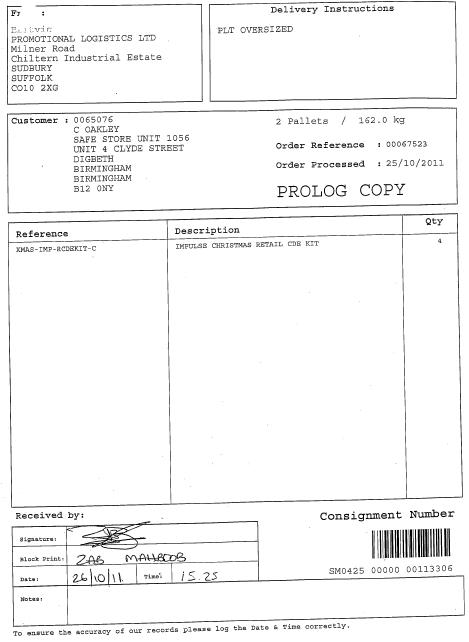FS 297001 Prolog EPOD Modifications
![]()
PROLOG
Prolog EPOD Modifications
CALIDUS EPOD
27th February 2012 - 0.2
Reference: FS 297001
Contents
- 1 Functional Overview
- 2 Set-up
- 3 Functional Description
- 3.1 Database Fields
- 3.2 Import Data
- 3.3 Pass new Configuration to PDA
- 3.4 Job Assignation by Vehicle
- 3.5 Metric Entry
- 3.6 Load Update from PDA to Server
- 3.7 Add Notes tab to Collection and Delivery
- 3.8 Add Notes to Job Update
- 3.9 Add Notes to Job Export data
- 3.10 Completion Documents (POD/POC)
- 3.11 Data Clear-down
- 3.12 Admin Screens
- 4 Appendix A: POD Formats
- 5 Appendix B: Document References
Functional Overview
There will be 35 PDA users and 5 Admin users hosted by the Prolog system.
There will be 35 loads per day.
There will be approximately 10 jobs per load.
There will be up to 52 containers/products per load.
There will be 3 job groups, allocated to each Depot.
Client Requirement
The client requires an implementation of the CALIDUS EPOD system, following the functionality as described below.
Solution Overview
Import Data
Import and Export of Jobs and Loads will be through the existing standard Web Services.
An Owner field added to the Job import, to allow the client system to specify the Depot (e.g. Britvic).
The Customer information (i.e. customer code, name address and contact details) will be sent as part of Job, so that this information can be placed on the resulting completion document (POD or POC).
Delivery jobs will be sent with one container record and multiple product records. The container record will be provided with a description of the required pallets and weight (for example, "2 Pallets / 174.0 Kg"). All products associated to the job will be added to this container, detailing the product code, description and quantity.
Collection jobs will have no product or container details, just job instructions detailing the products and quantities to be collected.
Linked Collections and Deliveries (i.e. collecting from a supplier and delivering directly to a customer on the same trip) will be required. In this instance, the jobs will be linked by having the same Job Code on each job.
Additional Standing Data Web Services will be provided to allow the client system to upload Vehicles and Drivers to CALIDUS EPOD. Drivers will be added as PDA users through the WebService interface. If no Site ID is specified against the driver, the user will be created in all available Sites. If a password is not provided, the user will not be added. Vehicles will be added to a specific site.
The Load import includes the Driver assigned to the Load.
![]() Warning: Currently the client system allocates jobs to a Vehicle, not a Driver, whilst CALIDUS EPOD assigns by the User ID (the Driver). In the requirements meeting, did we decide which will be changed, EPOD or Transport system?
Warning: Currently the client system allocates jobs to a Vehicle, not a Driver, whilst CALIDUS EPOD assigns by the User ID (the Driver). In the requirements meeting, did we decide which will be changed, EPOD or Transport system?
![]() Note: Inter-warehouse Transfers are not expected to be included in the initial running of the system, as these are currently handled manually. In a future phase (i.e. after go-live of the initial phase), these may be added into the client host system for processing or, alternatively, they will be created manually within CALIDUS EPOD and attached to existing loads.
Note: Inter-warehouse Transfers are not expected to be included in the initial running of the system, as these are currently handled manually. In a future phase (i.e. after go-live of the initial phase), these may be added into the client host system for processing or, alternatively, they will be created manually within CALIDUS EPOD and attached to existing loads.
PDA Log-on
Each Driver will have a PDA with the CALIDUS EPOD system installed and configured on it. The user will log in with a User ID and password provided to them, and a Vehicle ID, chosen from a list.
Vehicle Checks
If the vehicle being used has not been checked recently, the unit will direct the user to complete the Vehicle Checks. The data entry and checks here are configurable within the Admin system. The checks required will be sent to OBS so that they can configure the checks required at this stage.
Metrics
Once a load has been downloaded, the unit will check whether the system requires Current Mileage entry against the load. If so, the unit will request the user to enter the mileage at this point.
![]() Note: The user will also be prompted to enter the mileage once all jobs on the load are complete.
Note: The user will also be prompted to enter the mileage once all jobs on the load are complete.
The user will then be shown a list all the jobs on the load that has been assigned to the user. The jobs are displayed in the order in which they should be completed. However, the jobs can be completed in any sequence by clicking the line of the job required to to be completed first and then clicking the OK button. The user will then be taken to the Job Details page, which displays the full details of the job being undertaken. The screen has several Tabs, each showing:
- The Job Type (Collection, Delivery, Service)
- The customer details (Customer Code, Name, Address and Postcode)
- The contact information (Contact name and number)
- The Instructions for the job
From these tabs, the user can:
- Call the customer by clicking on the Call button.
- Navigate to the customer's address by clicking on the Navigate button.
Again, here the user can choose which job to complete by using the supplied left and right buttons or start a job with the OK button, when either a Collection or Delivery process will begin.
![]() Note: The job can be cancelled at this stage by clicking the Cancel button. The unit will take to the user to an Exception screen and prompt them to enter a reason code explaining why this job was cancelled. See the Exception process for more information.
Note: The job can be cancelled at this stage by clicking the Cancel button. The unit will take to the user to an Exception screen and prompt them to enter a reason code explaining why this job was cancelled. See the Exception process for more information.
Collection Process
For collections, the user will be shown instructions for the job, with a list of all required products and quantities to collect.
If the collection is successful with no changes, the user will click the OK button to confirm this and be taken to the Confirmation process.
If nothing can be collected, the user can press the Cancel button here and will be directed to the Exception process.
If there has been a problem with the collection, the user will click the Notes tab and enter details on the adjustment to the collection. Once complete, the user will then press the OK button and be taken to the Confirmation process.
Delivery Process
Deliveries (from Depots to Customers) will be configured to ensure that the PDA unit only requires the user to confirm containers rather than individual products, as follows:
The user will be shown a list of containers only. The description on here will display the number of pallets.
By long-clicking on the container, the user can view a list of all the products in this container.
If all has been delivered successfully, the user will click the Collected button and be taken to the Confirmation process.
If nothing can be delivered, the user can press the Cancel button here and will be directed to the Exception process.
If there has been a problem with the delivery, the user will click the Notes tab and enter details on the adjustment to the delivery. Once complete, the user will then press the OK button and be taken to the Confirmation process.
Deliveries (from a supplier to a customer direct) will not follow this process, as no container or product details will have been provided on the job. The Notes information from the collection will have been automatically updated onto the associated delivery, so the user will be able to see what was collected. The user will be able to confirm the delivery with the OK button, cancel the delivery through the Cancel button and amend the notes as above.
Exception Process
This screen will be displayed if the user is cancelling an entire job, as described in the previous sections.
When cancelling a Job, the user is asked to enter a reason for the cancellation or shortage. These reasons are configurable within the administrative system. These will be generic reasons agreed and mapped to the client host system.
If necessary, the user can capture an image to support this reason, by clicking the Image button. The user can then use the device's camera to capture an image. When complete, the user will exit and will be allowed to view the captured image and add a note to the image to explain.
Once the exception is complete, the user will be returned to the job list, to complete the next job.
Confirmation Process
The expected configuration for both Collections and Deliveries will be that the user will be prompted to sign for the job, then the customer will be asked to sign for this also.
The Name defaults to the customer contact name (if present on the job) and allows the user to change this.
Once completed, The user will be returned to the Job Menu to pick up the next task.
The completed job will be transferred back to the main CALIDUS EPOD system with all the details, signatures and photos.
Once all jobs are completed on that load, the user will be prompted to enter the mileage of the vehicle. This and the starting mileage will be sent back to the main CALIDUS EPOD system and stored against the load.
Export Data
When data is sent back to the server for jobs completed or cancelled, the server will mark this data to be sent automatically on to the client host system. This will be through a regularly scheduled process (i.e. every few minutes). All jobs completed in this manner will be forwarded on to a configured Web Service within the client host system, in the standard CALIDUS EPOD format.
![]() Warning: Is it required to send through the mileage captured against the load as well or is this to be held in EPOD only?
Warning: Is it required to send through the mileage captured against the load as well or is this to be held in EPOD only?
Completion Documents (POD/POC)
This automated process will also create the Completion documents in PDF format and email them to a central email address, configured against the site in CALIDUS EPOD.
A document will be generated for every collection and delivery completed (i.e. not cancelled).
The format for both collections and deliveries will be the same and will match the current documentation.
![]() Warning: Consignment Barcode - is this required?
Warning: Consignment Barcode - is this required?
![]() Warning: What is the data item "SM0425 00000 00113306"?
Warning: What is the data item "SM0425 00000 00113306"?
![]() Warning: The data contained in the barcode is not the number above - what is this?
Warning: The data contained in the barcode is not the number above - what is this?
Data Clear-down
A data clear-down script will be written and scheduled to run on the host server. This will check the job and image data files and clear down any records older than a specific date.
![]() Note: If this is hosted at OBS, the responsibility of creating and running this script will be OBS'. If hosted by the client, this will be the responsibility of the client.
Note: If this is hosted at OBS, the responsibility of creating and running this script will be OBS'. If hosted by the client, this will be the responsibility of the client.
Admin Screens
The Admin Users will be provided log-ons - these will be manually created within the Admin system itself. Each log-on can be configured to see all Job Groups (Depots) or a selection of job groups only.
These users will be able to view (and create) loads and jobs within the system, as well as view the completion documents for completed jobs, or view images of exceptions on cancelled jobs.
No changes need to be made within the Administration screen in the CALIDUS EPOD system, as both the entered Notes and advised Owner can be seen when viewing the completion document within the Admin system.
![]() Note: Inter-warehouse Transfers are not expected to be included in the initial running of the system, as these are currently handled manually. In a future phase (i.e. after go-live of the initial phase), these may be added into the client host system for processing or, alternatively, they will be created manually within CALIDUS EPOD and attached to existing loads.
Note: Inter-warehouse Transfers are not expected to be included in the initial running of the system, as these are currently handled manually. In a future phase (i.e. after go-live of the initial phase), these may be added into the client host system for processing or, alternatively, they will be created manually within CALIDUS EPOD and attached to existing loads.
Scope
The developments will take place against the latest version of the EPOD system (1.2.X)
The described process flow requires functionality currently being developed, as follows:
- Auto-Email
- PDF Completion Reports
- Auto-Export
- Site Email Address
- Container-only Delivery
- Change Job Identifier on PDA
Set-up
Pre-requisites
For automatic updates through email and automatic emailing of POD/POC documents, the EPOD server must be configured with access to the customer's Email server.
Menu Structure
Data
A Site will be generated. This will be agreed in advance, but is expected to be "PROLOG". This is generated and maintained through the Site Admin screen.
- Automatic Email of POD to a Site email address will be enabled from this screen, by entering a Site email address.
- PDF Production will be enabled from this screen.
- Automatic Export of data will be configured through the Transfer Configuration assigned to the Site record. The Transfer Configuration ID can be maintained through the Transfer Configuration screens.
A Job Group will be set up for each Depot, through the Job Group Admin screen.
- The format for both collections and deliveries will be set to "Prolog" against each Job Group, from the Job Groups screen.
- The expected configuration for both Collections and Deliveries will be that the user will be prompted to sign for the job, then the customer will be asked to sign for this also. This will be through the configuration flags EPL_DEL_DRIVER_SIGN and EPL_COL_DRIVER_SIGN against the EPOD_JOB_GROUP records. These can be configured through the Job Group Config screen, accessible from the Job Groups screen.
- The PDA will not prompt for confirmation of Products at delivery if it has them - this is controlled by setting the "Delivery without Products" flag against each Job Group, maintained in the Job Group screen.
- The PDA will be configured to display the Job Code on the Job Detail screen as the Job Reference, rather than the Job ID. If the system is generating IDs for the received jobs, this should be done. This can be completed through the Job Groups admin screen.
- Metrics entry of mileage information at the start and end of a Load will be enabled.
- Entry of Notes information at the end of a Job will be enabled.
A Customer record will be set up for each of the Job Groups, with the same ID as the Job Groups. This address of these customer records will be used to identify the Depot Address on the documentation.
Reason Codes will be set up as agreed between the host system and CALIDUS EPOD. These are configurable within the administrative system. These will be generic reasons agreed and mapped to the client host system
Functional Description
The following areas will require modification:
- Database fields
- Import
- Job
- Load
- Standing Data
- Pass new configuration to PDA
- Job Assignation by Vehicle
- Metric Entry
- Load Update from PDA to Server
- Add Notes tab to Collection and Delivery
- Add Notes to Job Update
- Add Notes to Job Export data
- POD/POC Formats
- Data Cleardown
Database Fields
New fields will be added to the EPOD_JOB table:
- EPL_USER_NOTES - a Max length text field
- EPL_OWNER_NAME - a 30-character text field
New fields will be added to the EPOD_LOAD table
- MILEAGE_START - an integer field
- MILEAGE_END - an integer field
New Configuration fields will be added to EPOD_JOB_GROUP and EPOD_SITE:
- EPL_METRIC_ENTRY - a Y/N flag to control entry of mileage information at the start and end of a Load.
- EPL_NOTES - a Y/N flag to control entry of Notes information at the end of a Job.
Import Data
Import and Export of Jobs and Loads will be through the existing standard Web Services.
Job
An Owner field added to the Job import, to allow the client system to specify the Depot (e.g. Britvic).
The Customer information (i.e. customer code, name address and contact details) will be sent as part of Job, so that this information can be placed on the resulting completion document (POD or POC).
Delivery jobs will be sent with one container record and multiple product records. The container record will be provided with a description of the required pallets and weight (for example, "2 Pallets / 174.0 Kg"). All products associated to the job will be added to this container, detailing the product code, description and quantity.
Collection jobs will have no product or container details, just job instructions detailing the products and quantities to be collected.
Linked Collections and Deliveries (i.e. collecting from a supplier and delivering directly to a customer on the same trip) will be required. In this instance, the jobs will be linked by having the same Job Code on each job.
<EPOD_IMPORT EPL_SITE_ID="PROLOG" EPL_USER_ID="ADM" EPL_USER_PASSWORD="TEST">
<EPOD_JOBS>
<EPOD_JOB>
<EPL_SITE_ID>PROLOG</EPL_SITE_ID>
<EPL_LOAD_ID>TIPIMPORT</EPL_LOAD_ID>
<EPL_JOB_ID></EPL_JOB_ID>
<EPL_JOB_TYPE>C</EPL_JOB_TYPE>
<EPL_JOB_GROUP>DEPOT1</EPL_JOB_GROUP>
<EPL_JOB_INSTRUCTION>Free Text Instructions</EPL_JOB_INSTRUCTION>
<EPL_START_PLANNED_DATE>20111129</EPL_START_PLANNED_DATE>
<EPL_START_PLANNED_TIME>00000000</EPL_START_PLANNED_TIME>
<EPL_END_PLANNED_DATE>20111129</EPL_END_PLANNED_DATE>
<EPL_END_PLANNED_TIME>00000000</EPL_END_PLANNED_TIME>
<EPL_JOB_CODE>JOB_CODE_001</EPL_JOB_CODE>
<EPL_CUST_REF>00067527</EPL_CUST_REF>
<EPL_OFFICE_INSTRUCTION>Free Text Instructions Admin Only</EPL_OFFICE_INSTRUCTION>
<EPL_CUSTOMER_CODE>CUSTCODE1</EPL_CUSTOMER_CODE>
<EPL_CUSTOMER_NAME>Dave Jones</EPL_CUSTOMER_NAME>
<EPL_ADDRESS_1>16 Sutton Drive</EPL_ADDRESS_1>
<EPL_ADDRESS_2>Bebington</EPL_ADDRESS_2>
<EPL_ADDRESS_3>Wirral</EPL_ADDRESS_3>
<EPL_ADDRESS_4>Merseyside</EPL_ADDRESS_4>
<EPL_POSTCODE>CH62 9GR</EPL_POSTCODE>
<EPL_CONTACT>Dave Jones</EPL_CONTACT>
<EPL_TELEPHONE>08458795846</EPL_TELEPHONE>
<EPL_EMAIL>[email protected]</EPL_EMAIL>
<EPL_OWNER>Britvic</EPL_OWNER>
</EPOD_JOB>
<EPOD_JOB>
<EPL_SITE_ID>PROLOG</EPL_SITE_ID>
<EPL_LOAD_ID>TIPIMPORT</EPL_LOAD_ID>
<EPL_JOB_ID></EPL_JOB_ID>
<EPL_JOB_TYPE>D</EPL_JOB_TYPE>
<EPL_JOB_GROUP>DEPOT1</EPL_JOB_GROUP>
<EPL_JOB_INSTRUCTION>Free Text Instructions</EPL_JOB_INSTRUCTION>
<EPL_START_PLANNED_DATE>20111129</EPL_START_PLANNED_DATE>
<EPL_START_PLANNED_TIME>00000000</EPL_START_PLANNED_TIME>
<EPL_END_PLANNED_DATE>20111129</EPL_END_PLANNED_DATE>
<EPL_END_PLANNED_TIME>00000000</EPL_END_PLANNED_TIME>
<EPL_JOB_CODE>JOB_CODE_001</EPL_JOB_CODE>
<EPL_CUST_REF>00067527</EPL_CUST_REF>
<EPL_OFFICE_INSTRUCTION>Free Text Instructions Admin Only</EPL_OFFICE_INSTRUCTION>
<EPL_CUSTOMER_CODE>CUSTCODE1</EPL_CUSTOMER_CODE>
<EPL_CUSTOMER_NAME>Dave Jones</EPL_CUSTOMER_NAME>
<EPL_ADDRESS_1>16 Sutton Drive</EPL_ADDRESS_1>
<EPL_ADDRESS_2>Bebington</EPL_ADDRESS_2>
<EPL_ADDRESS_3>Wirral</EPL_ADDRESS_3>
<EPL_ADDRESS_4>Merseyside</EPL_ADDRESS_4>
<EPL_POSTCODE>CH62 9GR</EPL_POSTCODE>
<EPL_CONTACT>Dave Jones</EPL_CONTACT>
<EPL_TELEPHONE>08458795846</EPL_TELEPHONE>
<EPL_EMAIL>[email protected]</EPL_EMAIL>
<EPL_OWNER>Britvic</EPL_OWNER>
</EPOD_JOB>
<EPOD_JOB>
<EPL_SITE_ID>PROLOG</EPL_SITE_ID>
<EPL_LOAD_ID>TIPIMPORT</EPL_LOAD_ID>
<EPL_JOB_ID></EPL_JOB_ID>
<EPL_JOB_TYPE>D</EPL_JOB_TYPE>
<EPL_JOB_GROUP>DEPOT1</EPL_JOB_GROUP>
<EPL_JOB_INSTRUCTION>Free Text Instructions</EPL_JOB_INSTRUCTION>
<EPL_START_PLANNED_DATE>20111129</EPL_START_PLANNED_DATE>
<EPL_START_PLANNED_TIME>00000000</EPL_START_PLANNED_TIME>
<EPL_END_PLANNED_DATE>20111129</EPL_END_PLANNED_DATE>
<EPL_END_PLANNED_TIME>00000000</EPL_END_PLANNED_TIME>
<EPL_JOB_CODE>JOB_CODE_002</EPL_JOB_CODE>
<EPL_CUST_REF>00067523</EPL_CUST_REF>
<EPL_OFFICE_INSTRUCTION>Free Text Instructions Admin Only</EPL_OFFICE_INSTRUCTION>
<EPL_CUSTOMER_CODE>CUSTCODE1</EPL_CUSTOMER_CODE>
<EPL_CUSTOMER_NAME>Dave Jones</EPL_CUSTOMER_NAME>
<EPL_ADDRESS_1>16 Sutton Drive</EPL_ADDRESS_1>
<EPL_ADDRESS_2>Bebington</EPL_ADDRESS_2>
<EPL_ADDRESS_3>Wirral</EPL_ADDRESS_3>
<EPL_ADDRESS_4>Merseyside</EPL_ADDRESS_4>
<EPL_POSTCODE>CH62 9GR</EPL_POSTCODE>
<EPL_CONTACT>Dave Jones</EPL_CONTACT>
<EPL_TELEPHONE>08458795846</EPL_TELEPHONE>
<EPL_EMAIL>[email protected]</EPL_EMAIL>
<EPL_OWNER>Britvic</EPL_OWNER>
<EPOD_CONTAINERS>
<EPOD_CONTAINER>
<EPL_SITE_ID>PROLOG</EPL_SITE_ID>
<EPL_JOB_ID></EPL_JOB_ID>
<EPL_CONTAINER_ID>00067523</EPL_CONTAINER_ID>
<EPL_SEQUENCE>0001</EPL_SEQUENCE>
<EPL_CONTAINER_PACKAGE_CODE></EPL_CONTAINER_PACKAGE_CODE>
<EPL_CONTAINER_PACKAGE_DESC>2 Pallets / 174.0Kg</EPL_CONTAINER_PACKAGE_DESC>
<EPOD_PRODUCTS>
<EPOD_PRODUCT>
<EPL_SITE_ID>PROLOG</EPL_SITE_ID>
<EPL_JOB_ID></EPL_JOB_ID>
<EPL_CONTAINER_ID>00067523</EPL_CONTAINER_ID>
<EPL_PRODUCT_CODE>TESTPROD1</EPL_PRODUCT_CODE>
<EPL_SEQUENCE>0001</EPL_SEQUENCE>
<EPL_DESCRIPTION>TEST ITEM</EPL_DESCRIPTION>
<EPL_PRODUCT_QTY_PLANNED>1</EPL_PRODUCT_QTY_PLANNED>
</EPOD_PRODUCT>
<EPOD_PRODUCT>
<EPL_SITE_ID>PROLOG</EPL_SITE_ID>
<EPL_JOB_ID></EPL_JOB_ID>
<EPL_CONTAINER_ID>00067523</EPL_CONTAINER_ID>
<EPL_PRODUCT_CODE>TESTPROD2</EPL_PRODUCT_CODE>
<EPL_SEQUENCE>0001</EPL_SEQUENCE>
<EPL_DESCRIPTION>TEST ITEM</EPL_DESCRIPTION>
<EPL_PRODUCT_QTY_PLANNED>1</EPL_PRODUCT_QTY_PLANNED>
</EPOD_PRODUCT>
</EPOD_PRODUCTS>
</EPOD_CONTAINER>
</EPOD_CONTAINERS>
</EPOD_JOB>
</EPOD_JOBS>
</EPOD_IMPORT>
Notes:
- EPL_SITE_ID will be mapped to the single company site ID - this is suggested to be "PROLOG"
- EPL_JOB_GROUP will be the originating Depot ID (e.g. "SHEFFIELD"). These will be pre-set and agreed in advance.
- EPL_JOB_ID (10 characters) is a unique reference for the individual job (collection or delivery). For linked collections and deliveries, each job should have a unique EPL_JOB_ID, but the same EPL_JOB_CODE. If left blank, this will be generated by the system.
 Warning: is the barcode content a unique ID?
Warning: is the barcode content a unique ID? - EPL_JOB_CODE (20 characters) will be any reference that ties linked jobs together.
- An additional reference can be mapped to EPL_CUST_REF (30 characters).
 Warning: The number under the barcode?
Warning: The number under the barcode? - The customer code, name, contact and address information will be mapped to the appropriate fields.
- EPL_CONTAINER_ID (15 characters) will be the Order Reference.
- EPL_CONTAINER_PACKAGE_DESC (40 characters) will contain the text showing the total pallets and weight.
- The product code, description and quantity will be mapped to the appropriate product tags
Load
Loads can be imported separately or the jobs can be included within the EPOD_JOBS tag.
The Load import includes the Driver and Vehicle assigned to the Load.
![]() Warning: Currently the client system allocates jobs to a Vehicle, not a Driver, whilst CALIDUS EPOD assigns by the User ID (the Driver). In the requirements meeting, did we decide which will be changed, EPOD or Transport system?
Warning: Currently the client system allocates jobs to a Vehicle, not a Driver, whilst CALIDUS EPOD assigns by the User ID (the Driver). In the requirements meeting, did we decide which will be changed, EPOD or Transport system?
<EPOD_IMPORT EPL_SITE_ID="PROLOG" EPL_USER_ID="ADM" EPL_USER_PASSWORD="TEST">
<EPOD_LOADS>
<EPOD_LOAD>
<EPL_SITE_ID>PROLOG</EPL_SITE_ID>
<EPL_LOAD_ID>TIPIMPORT</EPL_LOAD_ID>
<EPL_LOAD_START_PLANNED_DATE>20111129</EPL_LOAD_START_PLANNED_DATE>
<EPL_LOAD_START_PLANNED_TIME>00000000</EPL_LOAD_START_PLANNED_TIME>
<EPL_LOAD_END_PLANNED_DATE>20111129</EPL_LOAD_END_PLANNED_DATE>
<EPL__LOAD_END_PLANNED_TIME>00000000</EPL__LOAD_END_PLANNED_TIME>
<EPL_LOAD_DISTANCE_PLANNED>0</EPL_LOAD_DISTANCE_PLANNED>
<EPL_USER_ID>MATT</EPL_USER_ID>
<EPL_VEHICLE_ID>AB12XYZ</EPL_VEHICLE_ID>
<EPOD_JOBS>
...
</EPOD_JOBS>
</EPOD_LOAD>
<EPOD_LOAD>
...
</EPOD_LOAD>
</EPOD_LOADS>
</EPOD_IMPORT>
Standing Data
Additional Standing Data Web Services will be provided to allow the client system to upload Vehicles and Drivers to CALIDUS EPOD. Drivers will be added as PDA users through the WebService interface. If no Site ID is specified against the driver, the user will be created in all available Sites. If a password is not provided, the user will not be added. Vehicles will be added to a specific site.
<EPOD_IMPORT EPL_SITE_ID="PROLOG" EPL_USER_ID="ADM" EPL_USER_PASSWORD="TEST">
<EPOD_VEHICLES>
<EPOD_VEHICLE>
<EPL_SITE_ID>PROLOG</EPL_SITE_ID>
<EPL_VEHICLE_ID>AB12XYZ</EPL_VEHICLE_ID>
<EPL_VEHICLE_REG>AB12XYZ</EPL_VEHICLE_REG>
<EPL_VEHICLE_DESCRIPTION>AB12XYZ</EPL_VEHICLE_DESCRIPTION>
<EPL_STATUS>A</EPL_STATUS>
</EPOD_VEHICLE>
<EPOD_VEHICLE>
...
</EPOD_VEHICLE>
</EPOD_VEHICLES>
</EPOD_IMPORT>
<EPOD_IMPORT EPL_SITE_ID="PROLOG" EPL_USER_ID="ADM" EPL_USER_PASSWORD="TEST">
<EPOD_USERS>
<EPOD_USER>
<EPL_SITE_ID>PROLOG</EPL_SITE_ID>
<EPL_USER_ID>ABC</EPL_USER_ID>
<EPL_USER_PASSWORD>PASSWORD</EPL_USER_PASSWORD>
<EPL_USER_NAME>ABC USER</EPL_USER_NAME>
<EPL_STATUS>A</EPL_STATUS>
</EPOD_USER>
<EPOD_USER>
...
</EPOD_USER>
</EPOD_USERS>
</EPOD_IMPORT>
Notes:
- If EPL_SITE_ID is left blank, the users and vehicles should be added to all available sites. It should be set to "PROLOG".
- EPL_STATUS defines the action to be taken:
- D - Delete the data if found
- A - Add or Update.
Pass new Configuration to PDA
Each Driver will have a PDA with the CALIDUS EPOD system installed and configured on it. The user will log in with a User ID and password provided to them, and a Vehicle ID, chosen from a list.
The server responds with a Logon Response, passing all the configuration and standing data to the device. The configuration will be modified to include the new configuration elements against the Site and Job Group. The PDA will store this configuration.
Job Assignation by Vehicle
The EPOD server will first attempt to find any incomplete loads assigned to that user. In the event that this does not return a load, the server will be modified to check for any incomplete loads assigned to that vehicle. If found, the Load will be assigned to that user and sent to the device as is does now for loads assigned to users.
Metric Entry
Once a load has been downloaded, the unit will check whether the system requires Current Mileage entry against the load. If so, the unit will request the user to enter the mileage at this point. This will be though a form to enter the mileage in numeric form.
This form will be shown once all jobs are complete against a Load, to enter the mileage at end of the full trip. This will default to the first mileage entered.
Load Update from PDA to Server
Both of the entry items will be sent back to the Server on a new Load Update message, showing that the load is now complete.
The Server will action this message and store the mileage values on the message onto the new fields in the database against the load.
![]() Note: The Actual Distance value against the load will be calculated and stored here as well, by taking the start mileage value from the end mileage. If the value results in a negative value, this will be saved as 0 miles, as the user has made an error inputting the mileage information.
Note: The Actual Distance value against the load will be calculated and stored here as well, by taking the start mileage value from the end mileage. If the value results in a negative value, this will be saved as 0 miles, as the user has made an error inputting the mileage information.
Add Notes tab to Collection and Delivery
A new tab will be added to the Collection and Delivery process, if the system has been configured to do so through the new EPL_NOTES configuration element. The note field will allow free-text entry by the user.
The tab will be added as the last tab on each screen. The unit will function as follows:
Collection Process
For collections, the user will be shown instructions for the job, with a list of all required products and quantities to collect in the instructions field.
If the collection is successful with no changes, the user will click the OK button to confirm this and be taken to the Confirmation process.
If nothing can be collected, the user can press the Cancel button here and will be directed to the Exception process.
If there has been a problem with the collection, the user will click the Notes tab and enter details on the adjustment to the collection. Once complete, the user will then press the OK button and be taken to the Confirmation process.
Delivery Process
Deliveries (from Depots to Customers) will be configured to ensure that the PDA unit only requires the user to confirm containers rather than individual products (through the existing configuration flag EPL_CONTAINER_ONLY), as follows:
The user will be shown a list of containers only. The description on here will display the number of pallets.
By long-clicking on the container, the user can view a list of all the products in this container.
If all has been delivered successfully, the user will click the Collected button and be taken to the Confirmation process.
If nothing can be delivered, the user can press the Cancel button here and will be directed to the Exception process.
If there has been a problem with the delivery, the user will click the Notes tab and enter details on the adjustment to the delivery. Once complete, the user will then press the OK button and be taken to the Confirmation process.
Deliveries (from a supplier to a customer direct) will not follow this process, as no container or product details will have been provided on the job. The Notes information from the collection will have been automatically updated onto the associated delivery, so the user will be able to see what was collected. The user will be able to confirm the delivery with the OK button, cancel the delivery through the Cancel button and amend the notes as above.
Add Notes to Job Update
When a job is complete (confirmed or cancelled) the PDA sends the job update back to the server, which will complete the job as per normal processing.
The Job Update message must be modified to pass back the Notes data entered above.
![]() Note: If the job being updated is a collection and there are any deliveries with the same Job Code, the PDA unit will update the linked job on the device with the notes from the collection.
Note: If the job being updated is a collection and there are any deliveries with the same Job Code, the PDA unit will update the linked job on the device with the notes from the collection.
Add Notes to Job Export data
When data is sent back to the server for jobs completed or cancelled, the server will mark this data to be sent automatically on to the client host system. This will be through a regularly scheduled process (i.e. every few minutes). All jobs completed in this manner will be forwarded on to a configured Web Service within the client host system, in the standard CALIDUS EPOD format.
The format will be changed to include the Notes field, as in the example below:
<?xml version="1.0"?>
<EPOD_EXPORT_JOB>
<EPOD_JOBS>
<EPOD_JOB>
<EPL_SITE_ID>PROLOG</EPL_SITE_ID>
<EPL_JOB_ID>JOB_001_C</EPL_JOB_ID>
<EPL_LOAD_ID>TIPIMPORT</EPL_LOAD_ID>
<EPL_JOB_TYPE>D</EPL_JOB_TYPE>
<EPL_JOB_GROUP>DEPOT1</EPL_JOB_GROUP>
<EPL_JOB_INSTRUCTION>Free Text Instructions</EPL_JOB_INSTRUCTION>
<EPL_JOB_SIGNATURE/>
<EPL_REASON_CODE/>
<EPL_STATUS>P</EPL_STATUS>
<EPL_CUSTOMER_CODE>CUSTCODE1</EPL_CUSTOMER_CODE>
<EPL_PHOTO_ID/>
<EPL_ENG_SIGNATURE/>
<EPL_SEQUENCE/>
<EPL_START_PLANNED_DATE>20111129</EPL_START_PLANNED_DATE>
<EPL_START_PLANNED_TIME>0</EPL_START_PLANNED_TIME>
<EPL_END_PLANNED_DATE>0</EPL_END_PLANNED_DATE>
<EPL_END_PLANNED_TIME>0</EPL_END_PLANNED_TIME>
<EPL_START_ACTUAL_DATE>0</EPL_START_ACTUAL_DATE>
<EPL_START_ACTUAL_TIME>0</EPL_START_ACTUAL_TIME>
<EPL_END_ACTUAL_DATE>0</EPL_END_ACTUAL_DATE>
<EPL_END_ACTUAL_TIME>0</EPL_END_ACTUAL_TIME>
<EPL_DISTANCE_PLANNED>0</EPL_DISTANCE_PLANNED>
<EPL_DISTANCE_ACTUAL>0</EPL_DISTANCE_ACTUAL>
<EPL_DRIVING_TIME>0</EPL_DRIVING_TIME>
<EPL_CUSTOMER_NAME>Dave Jones</EPL_CUSTOMER_NAME>
<EPL_ADDRESS_1>16 Sutton Drive</EPL_ADDRESS_1>
<EPL_ADDRESS_2>Bebington</EPL_ADDRESS_2>
<EPL_ADDRESS_3>Wirral</EPL_ADDRESS_3>
<EPL_ADDRESS_4>Merseyside</EPL_ADDRESS_4>
<EPL_POSTCODE>CH62 9GR</EPL_POSTCODE>
<EPL_CONTACT>Dave Jones</EPL_CONTACT>
<EPL_TELEPHONE>08458795846</EPL_TELEPHONE>
<EPL_EMAIL>[email protected]</EPL_EMAIL>
<EPL_OWNER>Britvic</EPL_OWNER>
<EPL_INVOICED/>
<EPL_CUST_SIGNATORY/>
<EPL_JOB_CODE></EPL_JOB_CODE>
<EPL_CUST_REF>00067523</EPL_CUST_REF>
<EPL_OFFICE_INSTRUCTION/>
<EPL_LAST_CHANGED_DATE>20120118</EPL_LAST_CHANGED_DATE>
<EPL_LAST_CHANGED_TIME>11575901</EPL_LAST_CHANGED_TIME>
<EPL_NOTES>Any user-entered notes here</EPL_NOTES>
<EPOD_CONTAINERS>
<EPOD_CONTAINER>
<EPL_SITE_ID>PROLOG</EPL_SITE_ID>
<EPL_JOB_ID>JOB_001_C</EPL_JOB_ID>
<EPL_CONTAINER_ID>00067523</EPL_CONTAINER_ID>
<EPL_SEQUENCE>0001</EPL_SEQUENCE>
<EPL_CONTAINER_PACKAGE_CODE>XX00</EPL_CONTAINER_PACKAGE_CODE>
<EPL_CONTAINER_PACKAGE_DESC>Test Container</EPL_CONTAINER_PACKAGE_DESC>
<EPL_REASON_CODE/>
<EPL_STATUS>P</EPL_STATUS>
<EPL_LAST_CHANGED_DATE>20120118</EPL_LAST_CHANGED_DATE>
<EPL_LAST_CHANGED_TIME>11575901</EPL_LAST_CHANGED_TIME>
<EPOD_PRODUCTS>
<EPOD_PRODUCT>
<EPL_SITE_ID>PROLOG</EPL_SITE_ID>
<EPL_JOB_ID>JOB_001_C</EPL_JOB_ID>
<EPL_CONTAINER_ID>00067523</EPL_CONTAINER_ID>
<EPL_PRODUCT_CODE>TESTPROD1</EPL_PRODUCT_CODE>
<EPL_SEQUENCE>0001</EPL_SEQUENCE>
<EPL_DESCRIPTION>TEST ITEM</EPL_DESCRIPTION>
<EPL_PRODUCT_QTY_PLANNED>1</EPL_PRODUCT_QTY_PLANNED>
<EPL_PRODUCT_QTY_ACTUAL>0</EPL_PRODUCT_QTY_ACTUAL>
<EPL_PRODUCT_QTY_CASE>0</EPL_PRODUCT_QTY_CASE>
<EPL_REASON_CODE/>
<EPL_STATUS>P</EPL_STATUS>
<EPL_LAST_CHANGED_DATE>20120118</EPL_LAST_CHANGED_DATE>
<EPL_LAST_CHANGED_TIME>11575901</EPL_LAST_CHANGED_TIME>
</EPOD_PRODUCT>
<EPOD_PRODUCT>
<EPL_SITE_ID>TEST</EPL_SITE_ID>
<EPL_JOB_ID>JOB_001_C</EPL_JOB_ID>
<EPL_CONTAINER_ID>00067523</EPL_CONTAINER_ID>
<EPL_PRODUCT_CODE>TESTPROD2</EPL_PRODUCT_CODE>
<EPL_SEQUENCE>0001</EPL_SEQUENCE>
<EPL_DESCRIPTION>TEST ITEM</EPL_DESCRIPTION>
<EPL_PRODUCT_QTY_PLANNED>1</EPL_PRODUCT_QTY_PLANNED>
<EPL_PRODUCT_QTY_ACTUAL>0</EPL_PRODUCT_QTY_ACTUAL>
<EPL_PRODUCT_QTY_CASE>0</EPL_PRODUCT_QTY_CASE>
<EPL_REASON_CODE/>
<EPL_STATUS>P</EPL_STATUS>
<EPL_LAST_CHANGED_DATE>20120118</EPL_LAST_CHANGED_DATE>
<EPL_LAST_CHANGED_TIME>11575901</EPL_LAST_CHANGED_TIME>
</EPOD_PRODUCT>
</EPOD_PRODUCTS>
</EPOD_CONTAINER>
</EPOD_CONTAINERS>
<EPOD_SERVICES/>
</EPOD_JOB>
</EPOD_JOBS>
</EPOD_EXPORT_JOB>
![]() Note: Other elements may be included but will contain no data - these may be ignored.
Note: Other elements may be included but will contain no data - these may be ignored.
![]() Warning: Is it required to send through the mileage captured against the load as well or is this to be held in EPOD only?
Warning: Is it required to send through the mileage captured against the load as well or is this to be held in EPOD only?
Completion Documents (POD/POC)
This automated process will also create the Completion documents in PDF format and email them to a central email address, configured against the site in CALIDUS EPOD.
A document will be generated for every collection and delivery completed (i.e. not cancelled).
The format for both collections and deliveries will be the same and will match the current documentation, shown in #Appendix A: POD Formats. The format will be created with a name of "Prolog" and this will be able to be chosen as an option from the Delivery and Collection Formats against the Job Group.
The data will be mapped as follows:
- From: The Name will come from the new EPL_OWNER field on EPOD_JOB. The address information will come from the customer address with the same ID as EPL_JOB_GROUP of EPOD_JOB.
- Delivery Instructions: EPL_JOB_INSTRUCTION of EPOD_JOB
- Customer: The Code will be EPL_CUSTOMER_CODE of EPOD_JOB. The address will be taken from this customer's EPOD_CUSTOMER record.
- "2 Pallets / 162 Kg": EPL_CONTAINER_PACKAGE_DESC of EPOD_CONTAINER
- Order Reference: EPL_CONTAINER_ID of EPOD_CONTAINER
- Order Processed: EPL_START_ACTUAL_DATE of EPOD_JOB
- Reference: EPL_PRODUCT_CODE of EPOD_PRODUCT
- Description: EPL_DESCRIPTION of EPOD_PRODUCT
- Qty: EPL_PRODUCT_QTY_ACTUAL of EPOD_PRODUCT
- Signature: EPL_JOB_SIGNATURE of EPOD_JOB
- Block Print: EPL_CUST_SIGNATORY of EPOD_JOB
- Date: EPL_END_ACTUAL_DATE of EPOD_JOB
- Time: EPL_END_ACTUAL_TIME of EPOD_JOB
- Notes: EPL_NOTES of EPOD_JOB
 Note: New Field
Note: New Field - Consignment Barcode:
 Warning: is this required? If so, from what data?
Warning: is this required? If so, from what data? - "SM0425 00000 00113306":
 Warning: is this required? If so, from what data?
Warning: is this required? If so, from what data?
![]() Warning: The data contained in the barcode is not the number above - what is this?
Warning: The data contained in the barcode is not the number above - what is this?
Data Clear-down
A data clear-down script will be written and scheduled to run on the host server. This will check the job and image data files and clear down any records older than a specific date.
![]() Note: If this is hosted at OBS, the responsibility of creating and running this script will be OBS'. If hosted by the client, this will be the responsibility of the client.
Note: If this is hosted at OBS, the responsibility of creating and running this script will be OBS'. If hosted by the client, this will be the responsibility of the client.
The process should receive parameters specifying:
- The database connection.
- The Number of Days Transactional Data to keep.
- The Number of Days Image Data to keep.
- The Number of Days Signature Data to keep.
Admin Screens
The Admin Users will be provided log-ons for each site required - these will be manually created within the Admin system itself.
These users will be able to view (and create) loads and jobs within the system, as well as view the completion documents for completed jobs, or view images of exceptions on cancelled jobs.
The Job Group screen will require modification, to add the new configuration flags (detailed in section Database Fields
The Load screen will be modified to add a mouse-over tool-tip, displaying the start and end vehicle mileage.
No further changes need to be made within the Administration screen in the CALIDUS EPOD system, as both the entered Notes and advised Owner can be seen when viewing the completion document within the Admin system.
![]() Note: Inter-warehouse Transfers are not expected to be included in the initial running of the system, as these are currently handled manually. In a future phase (i.e. after go-live of the initial phase), these may be added into the client host system for processing or, alternatively, they will be created manually within CALIDUS EPOD and attached to existing loads.
Note: Inter-warehouse Transfers are not expected to be included in the initial running of the system, as these are currently handled manually. In a future phase (i.e. after go-live of the initial phase), these may be added into the client host system for processing or, alternatively, they will be created manually within CALIDUS EPOD and attached to existing loads.
Appendix A: POD Formats
Appendix B: Document References
B.1 References
| Ref No | Document Title & ID | Version | Date |
| 1 | UG 291094 EPOD Admin User Guide | 1.0 | 6/10/2011 |
| 2 | UG 291097 EPOD Client User Guide | 1.0 | 6/10/2011 |
B.2 Glossary
| Term | Definition |
|---|---|
| EPOD | Electronic Proof of Delivery. The OBS EPOD system is CALIDUS ePOD. |
| CALIDUS eSERV | The OBS mobile system to complete Service functionality in the field. This is part of the CALIDUS ePOD system. |
| PDA | The mobile device on which the C-ePOD system will run in the field. This can be a Phone, EDA or industrial PDA, running Android. |
| DAL | Data Access Layer. A mechanism for accessing data by the system that is removed from the application, allowing for simplified access and providing protection to the data, as only approved DAL methods can be used to modify it. |
| GPS | Global Positioning System. A mechanism of retrieving accurate positioning information in the form of Latitude and Longitude (Lat-Long) co-ordinates from a device. |
| GPRS, 3G, HSDPA, Data Service | All terms referring to mobile device network connectivity, and the speed at which the device connects to the internet. |
B.3 Authorised By
Tony Walker | Consultant | _____________________________ |
Matt Turner | OBS Representative | _____________________________ |