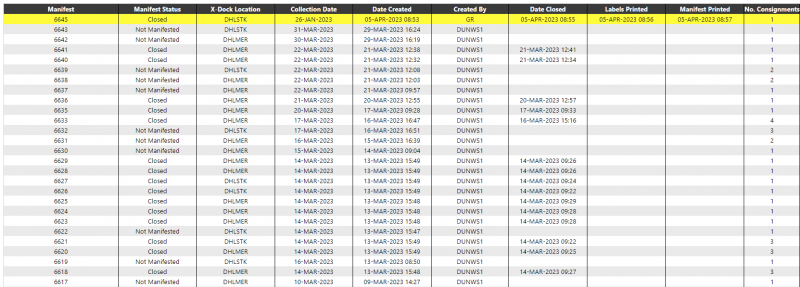Manifest Processing: Difference between revisions
(Initial Creation) |
(Categorisation) |
||
| Line 20: | Line 20: | ||
Selecting a 'Closed' manifest will take the user into the same page as the 'Open' Manifest, but at the point where the manifest was closed. At this point, the user can print/re-print all the labels for the manifest and/or the manifest note, or click on an order line to go to the Manifest Order Details page. | Selecting a 'Closed' manifest will take the user into the same page as the 'Open' Manifest, but at the point where the manifest was closed. At this point, the user can print/re-print all the labels for the manifest and/or the manifest note, or click on an order line to go to the Manifest Order Details page. | ||
<noinclude> | |||
[[Category:Calidus Portal TMS|3020]] | |||
</noinclude> | |||
Latest revision as of 13:01, 5 August 2024
The Manifest Processing page will allow the user to Close or Print a manifest or Print Manifest Labels.
Initially, a parameter page will be displayed:
Supplier The drop-down will display a list of available suppliers (based on restrictions). If only one supplier is available, it will already be selected.
Manifest Type The type of manifest - 'All', 'Open' or 'Closed'
Manifest No An optional entry of a specific Manifest ID.
Manifest Collection Date An optional collection date range for manifests.
After entry of the required parameters, the user should click the 'Find' button to retrieve a list of manifests within the selection criteria:
Selecting an 'Open' Manifest will take the user into the Manifest Details page as previously described.
Selecting a 'Closed' manifest will take the user into the same page as the 'Open' Manifest, but at the point where the manifest was closed. At this point, the user can print/re-print all the labels for the manifest and/or the manifest note, or click on an order line to go to the Manifest Order Details page.