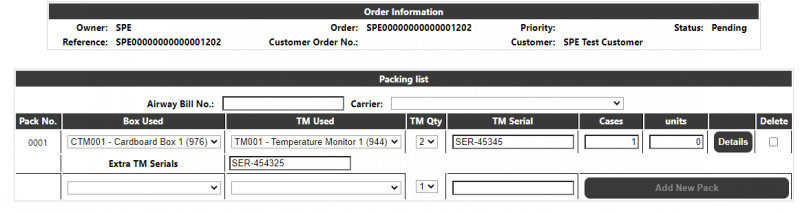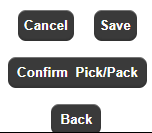Pick/Pack Processing: Difference between revisions
(Initial Creation) |
m (Categorisation) |
||
| Line 58: | Line 58: | ||
<li><p>As these two times need to be on the same date the minus 10 minutes will never use a time before midnight. For example if a confirmation was performed at 0:05 this would pass 0:04 as the pick end time and 0:00 as the pick start time (instead of 23:54).</p> | <li><p>As these two times need to be on the same date the minus 10 minutes will never use a time before midnight. For example if a confirmation was performed at 0:05 this would pass 0:04 as the pick end time and 0:00 as the pick start time (instead of 23:54).</p> | ||
</li></ol> | </li></ol> | ||
<noinclude> | |||
[[Category:Calidus Portal WMS|4020]] | |||
</noinclude> | |||
Latest revision as of 13:12, 5 August 2024
This page will allow pick/pack information to be entered for an order. The page will be called from the outbound processing page (see section 5.3). When the page is called it will display the owner, system order number, order reference, client order number, customer, priority and status of the order. This information will be display only. These fields will use the same values used on the Outbound Processing page. The page will also retrieve any packing setup for the order owner.
If the owner is setup to use packing (i.e. packing setup exists for the owner) then the page will include a packing data section. This section will appear below the displayed order information. This packing section will consist of an air way bill field, a carrier field and a table of any existing packing data for this order. If the packing list for this order has been closed then the air way bill field, carrier field and all of the fields in the packing data table will be display only, i.e. the user will not be able to alter this data. If the packing list for this order has not been closed then these fields will be maintainable and this section will also include an "Packing List" section, a 'Cancel' button and a 'Save' button.
Note: If the packing setup does not exist for the owner then this packing section will NOT be included. This means the page will only include the display of the order information and the 'Confirm Pick/Pack' button.
The airway bill field will both be a text input field which will accept any free text without any validation. Any value entered will be up-shifted to uppercase. This field will accept text up to a maximum of 20 characters. Dependent on system configuration, this field may be required.
The carrier field will show a drop-down list of carriers. The first entry in this list will be blank, there will be an additional entry for each carrier on the Calidus WMS system. For each carrier the list will show the carrier code and the associated carrier name. Dependent on system configuration, this field may be required.
The packing data table will include a row for the column headings and one row for each pack number. Each row will include a 'Pack No.' column and a 'Box Used' column and may (depending on the packing setup) include a 'TM Used' and 'TM Serial' column and an 'Extra TM Serials' box.
If the packing list has not been closed then each row will also include a column containing a 'Delete' check box. If the packing list has not been closed this table will also show an 'Add New Pack' row. This row will include the 'Box Used' column, may (depending on the packing setup) include a 'TM Used and a 'TM Serial' column and will include an 'Add New Pack' button. If the user clicks on the 'Add New Pack' button the system will check if the owner is setup to use packing details.
If the owner is set to use packing details and there is already a pack for this order (see note 4 below) the system will use a confirmation dialogue box to inform the user that Detail packing is required and cannot be performed for multiple packs. They will then be offered the choice of reporting an issue with the order. If the user clicks 'OK' to report an issue they will be taken to the order issue maintenance page to allow the user to enter a description of the issue and who should be informed/emailed about the issue. If the user clicks 'Cancel' then no action will be taken.
If the owner is not set to use detail packing or if there are no packs then when the 'Add New Pack' button is clicked the system will check that a value has been selected for each of the columns (i.e. the 'Box Used' column and if they are shown the 'TM Used' and 'TM Serial' columns). If any of these are still blank an error will be issued preventing the new pack being added until they have been set. If the required fields have been set a new pack will be added to the table of existing packing data with the selected values (the values in the 'Add New Pack' row will be reset to blank ready to add another pack if required). When adding new packs the system will also generate a new pack number for the new pack. These pack number's will be unique within the packing list for this order. If the user is set to use packing details then the validation (see above) will ensure that there is only one pack allowed for the packing list/order and the system will save all of the allocated stock details for this order against this pack. If the owner is not set to use packing details then no stock details will be saved for any pack.
The 'Pack No.' column will display the system generated pack number. These are system generated values which are unique within the packing list for this order. Note that this column will be blank on the 'Add New Pack' row.
The 'Box Used' column will contain a drop-down of possible box types. If the owner is set to use consumable containers then this list will consist of a list of box type stock codes (see note 1 below) from the associated packing consumables owner. For each of these stock codes the drop down list will show the stock code, the associated description and the available quantity (see note 3 below). This list will only include stock codes where the available quantity is greater than zero. If the owner is not set to use consumable containers then this list will consist of a list of pallet types as maintained in the Calidus WMS system. For each pallet type the drop down list will show the pallet type and the associated description. If this is a new row added from the 'Add New Pack' button then the first value in the list will initially be selected.
The 'TM Used' column will only be included if the owner is set to use consumable temperature monitors. When shown this column will contain a drop-down of possible temperature monitor types. This list will consist of list of temperature monitor type stock codes (see note 2 below) from the associated packing consumables owner. For each of these stock codes the drop down list will show the stock code, the associated description and the available quantity (see note 3 below). This list will only include stock codes where the available quantity is greater than zero. If this is a new row added from the 'Add New Pack' button then when this column is shown the first value in the list will initially be selected.
If the owner is set to use consumable temperature monitors then each row will also include a 'TM Serial' text box. This field will accept a 35 character text string with no validation (i.e. any free text will be accepted). Any value entered will be up-shifted to uppercase. If this is a new row added from the 'Add New Pack' button then when this column is shown the text box will initially be set to blank.
The column containing the 'Delete' check box will only be shown if the packing list for this order has not been closed. If the user checks this check box this will mark this row for deletion but will not delete any packing data from the Calidus WMS system until the user clicks on the 'Save' button (see below). When a row is marked for deletion the 'Box Used' field and any 'TM Used' and 'TM Serial' fields will be disabled.
In order to prevent issues with changing existing data and adding new data simultaneously whenever the user makes any changes to the existing packing data the 'Add New Pack' row will be disabled until the changes have been saved or cancelled. Similarly whenever the user changes any data in the 'Add New Pack' row the fields in the existing packing data section will be disabled until the new pack has been added or the changes cancelled.
If the user clicks the 'Cancel' button then the system will re-load this page without saving any changes, i.e. losing any changes made since the last time changes were saved. This will include losing any data in the 'Add New Pack' row that have been entered but not added to the existing data with the 'Add New Pack' button. When the page is first loaded or is re-loaded (e.g. by clicking this button) this button will be disabled until the user changes (including adding to) the packing data.
If the 'Save' button is shown then clicking on this button will save any changes made to the packing data to the Calidus WMS system. When the user clicks on this button the system will save the packing data to the Calidus WMS system. If a packing list already exists for this order then the packing data will be saved against the existing packing list. If a packing list does not already exist for this order then one will be created and the packing data will be saved against that packing list. When saving rows marked for deletion (i.e. where the delete check box is checked) this will delete the pack from the Calidus WMS data and, if using packing details, will delete any stock details associated with this pack. Note that saving the packing data will NOT mark the packing list as closed so changes can still be made to the data. When the page is first loaded or is re-loaded (e.g. by clicking this button) this button will be disabled until the user changes (including adding to) the packing data.
The page will always include a 'Confirm Pick/Pack' button. If the user clicks this button the system will first check if there have been any unsaved changes. If there are any unsaved changes the system will issue an error to the user indicating changes must be saved or cancelled before confirming. If there are no unsaved changes the system will use a confirmation dialogue box to inform the user that "This will pick confirm and pack the order" and allow the user to select 'OK' to continue with the confirmation or 'Cancel' to abort the confirmation. If the user selects the cancel option the dialogue box will close and no action will be taken. If the user selects the OK option the system will call the Calidus WMS system to process the pick confirmation.
The pick confirmation process will be pass the owner and system order number as well as the current Calidus Portal user as the pick confirmation user, the current date as the pick confirmation date, the current time minus 10 minutes as the pick confirmation start time and the current time minus 1 minute as the pick confirmation end time (see note 5 below). This pick confirmation process will perform all of the Calidus WMS pick confirmation processing including the updating of the order status and writing of audit data and will return a status to indicate if there were any errors/issues with the pick confirmation.
If the pick confirmation package returns an error status the user will be informed that an error was encountered during the pick confirmation processing. Once the user has confirmed any error message (by clicking OK) the user will be returned to the Outbound Processing page.
If the status returned from the pick confirmation process indicates that there were no errors and if there is some packing data for this order then the system will call the Calidus WMS pack closure process to close the packing list. The pack list closure package will be passed the packing list number of the packing list for this order and will return a status to indicate if there were any errors/issues with the packing list closure.
If the pack closure package returns an error status the user will be informed that an error was encountered during the pack closure processing. Once the user has confirmed any error message (by clicking OK) the user will be returned to the Outbound Processing page.
If no errors were encountered during the pick confirmation processing and any pack closure processing then the user will be returned to the Outbound Processing page.
Notes:
A stock code is identified as a box type if 'Box required' is set to Yes in the Calidus WMS system for the range/class/category/group of the stock code.
A stock code is identified as a temperature monitor if 'Temp Monitor Required' is set to Yes in the Calidus WMS system for the range/class/category/group of the stock code.
For the box type and temperature monitor stock codes the available quantity is calculated as the on-hand quantity minus the committed quantity for the only stock inventory record that exists for that stock code. This does not take into account any held, allocated or transfer quantities as this stock should never be held, allocated or moved.
This check will include any pack rows that have been marked for deletion (by checking the 'Delete' check-box) but which have not yet been saved / deleted. This means that if using detail packing and a pack exists the user will have to mark the existing pack for deletion and save this to delete the pack before adding a new pack.
As these two times need to be on the same date the minus 10 minutes will never use a time before midnight. For example if a confirmation was performed at 0:05 this would pass 0:04 as the pick end time and 0:00 as the pick start time (instead of 23:54).