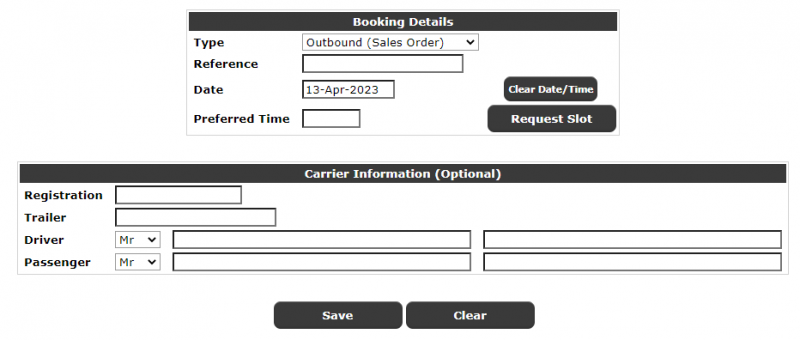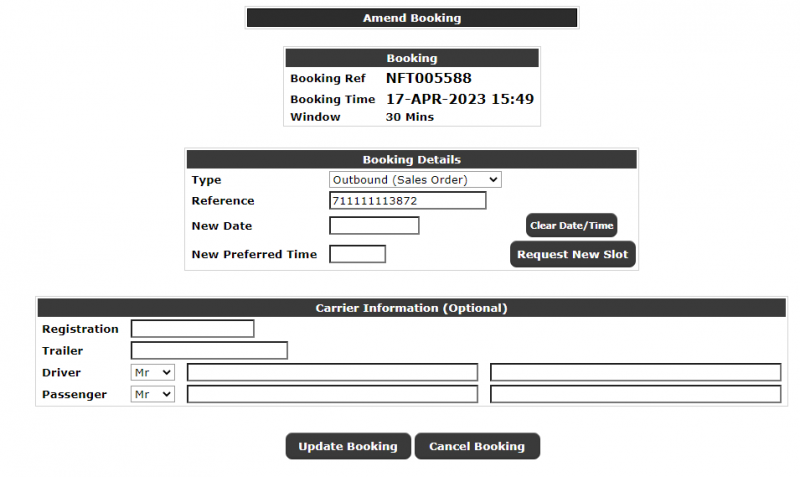WMS Booking: Difference between revisions
(Initial Creation) |
m (Categorisation) |
||
| Line 116: | Line 116: | ||
To redisplay the existing bookings, the Manage Existing Bookings tab may be clicked again. | To redisplay the existing bookings, the Manage Existing Bookings tab may be clicked again. | ||
<noinclude> | |||
[[Category:Calidus Portal WMS|5010]] | |||
</noinclude> | |||
Latest revision as of 13:13, 5 August 2024
The WMS Booking page can be used to upload orders on the Calidus WMS system and enquire on CSV Order files.
The BOOKING_CONFIG setup on the Calidus Portal will be used to store the required setup for this page:
The WMS Booking page will start with a prompt to select Carrier from a drop-down list.
This carrier list will be restricted by User Group settings.
When selected, 2 tabs will be displayed:
- New Booking
- Manage Existing Bookings
New Booking
The new bookings tab detail will be displayed as follows:
The Booking details section contains:
- Booking Reference - when saved, the booking reference will be displayed here. This will also be displayed when editing existing bookings. Note: Not displayed in the screenshot.
- Type (Drop-Down List of all available booking types)
- Reference (Based on Type).
- Date - defaulted to tomorrow, allowed bookings for up to X days (parameter)
- Preferred time - the preferred time in 24-hour time format.
- Request Slot button.
Booking Types available are:
- Outbound (Sales Order)
- Inbound (Goods Receipt)
- Full Container Collection
- Empty Container Collection
- Full Container Delivery
Reference will be validated based on the booking type:
- Outbound (Sales Order) - Order Description (Customer's order reference)
- Inbound (Goods Receipt) - Advice Note No (Customer's Goods Receipt Reference)
- Full Container Collection - Order Description (Customer's order reference)
- Empty Container Collection - Container Type
- Full Container Delivery - Order Description (Customer's order reference)
Note: References for all bar empty containers may NOT be repeated - there may only be one active booking for the order reference. If it is found that this is not the case, the screen will not place the booking and display an error that the old booking is cancelled first, quoting the booking reference.
Preferred Time will be validated as between the global Bay opening hours.
The Request Slot button calls a procedure within Calidus WMS to suggest a slot - several time slots on that day will be returned and displayed in a row under the Request Slot button. The system will automatically select the one closest to the preferred time for that user. Note: One must be selected or the system will not save the booking.
The Carrier details section contains:
- Vehicle Registration
- Trailer ID
- Driver Contact Information
- Passenger Contact Information
Note: It is not essential that carrier information is entered.
The 'Save' button will save the booking - this may only be clicked when a Booking Slot has been selected.
The screen will then display a confirmation including:
- The booking reference (prominently displayed)
- Slot Date, Time and Length
- A Close button (to close this popup).
Note: It is possible for a slot to become unavailable between being suggested and the booking being saved. Should the booking not be saved for any reason, the reason for the problem will be displayed on the screen, informing the user of the reason and advising that they contact the relevant support team.
Once a booking is saved and the form is refreshed, the booking reference will be displayed, and the preferred time will be changed to the Booking time. Note: this time can still be changed and used to Request a slot through the Request Slot button.
When saving a new task, where applicable to the task, the Container Yard Task for this job will be created at that time if it does not already exist:
- Full Container Collection - Outbound Road specifying the container.
- Empty Container Collection - Outbound Road specifying the container type.
- Full Container Delivery - Inbound Road specifying the container.
Web Bookings will automatically email a booking confirmation email through to the carrier booking it whenever a booking is created or a booking slot is changed and the booking saved. This will be sent to the Carrier email alone.
Manage Existing Booking
The manage existing bookings tab will be displayed as follows:
All bookings for the chosen carrier from today forward that are not status Processed will be retrieved and displayed in a table in date/time order. The data displayed will be:
- Booking Reference
- Type
- Reference
- Date
- Slot
- Window (length in minutes)
- Carrier Information Provided (if at least Registration and Driver Surname have been identified).
- Amendable. Denotes whether the details can be amended.
Clicking on a line will show the Amend Booking information, which is almost identical to the 'New'' panel, with the exception of an 'Update Booking' (if the line is amendable) and a button to 'Cancel Booking''. The screen will also display the Booking reference and the Booking Time rather than the preferred time.
- Update Booking will allow the user to change details and send the new details to the Calidus WMS.
When editing existing bookings, the screen will check the time being booked. If this is within a number of hours from the current time (configured as a parameter to this Calidus Portal screen), the system will not allow the Time Slot, Type or Reference to be changed. The booking can be cancelled and rebooked however.
When all changes are complete, clicking the Save button will validate and save the changes in the same way as adding a new task (above)
- Cancel Booking will request confirmation from the user then delete the booking in Calidus WMS. An email will also be sent when cancelling a booking.
To redisplay the existing bookings, the Manage Existing Bookings tab may be clicked again.