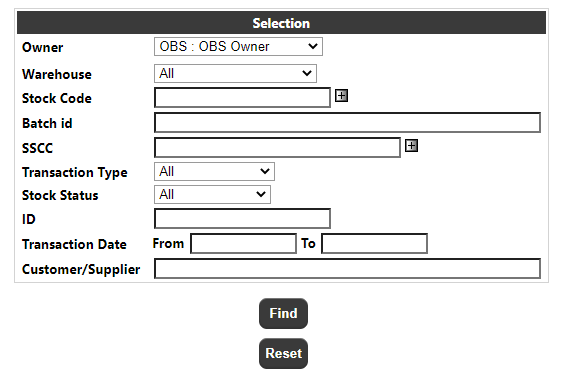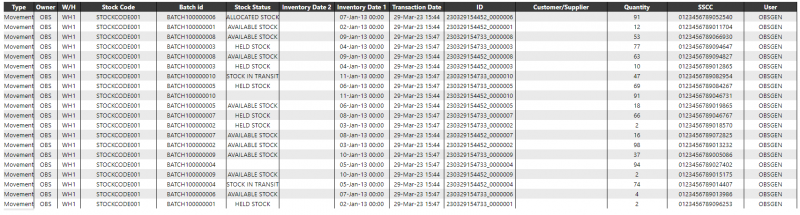Journal Transaction Enquiry: Difference between revisions
(Initial Creation) |
m (Categorisation) |
||
| Line 63: | Line 63: | ||
The page footer will also include a back button which will return the user to the previous page. | The page footer will also include a back button which will return the user to the previous page. | ||
<noinclude> | |||
[[Category:Calidus Portal TTM|5010]] | |||
</noinclude> | |||
Latest revision as of 13:22, 5 August 2024
Parameter Page
The Parameter Selection page allows the user to enter search criteria to enquire on the stock movement data (i.e. as uploaded on the MOV message).
The parameters visible and the labels used will depend on the system language configuration, but the complete list will be as follows:
- Owner - The owner of the transaction record. A drop-down of available owners, as determined by the restrictions set against the users group
- Warehouse - This will be set from a drop-down of available warehouses, as determined by the restrictions set against the users group.
- Stock Code - Allows the entry of a stock code. Clicking on the '+' button allows the user to enter multiple stock codes.
- Batch ID - Allows the entry of a batch Id.
- Location - Allows the entry of a Location code (not displayed on screenshot).
- Pallet Id - Allows the entry of a Pallet Id (not displayed on screenshot).
- SSCC - Allows the entry of an SSCC code. Clicking on the '+' button allows the user to enter multiple SSCC codes.
- Transaction Type - Allows the entry of a transaction type e.g. REC, REL, DEL etc. from a list of the available transaction types.
- Stock Status - Allows the selection of the stock status e.g. Available, Held etc.
- Transaction Date Range - Clicking on either field will call a pop-up calendar to allow the user to select the date. The clear button can be used to reset the dates to blank.
- ID - The unique ID for the transaction
- Customer/Supplier - Allows the free-text entry of a Customer or Supplier.
The warehouse and owner selection will match stock transaction data where the owner/warehouse matches the selected value.
The transaction date range will match stock transaction data where the transaction date is within the specified date range (inclusive of the specified dates).
For all free text fields:
- A blank value will match all transaction data.
- Matches are not case sensitive.
- Pattern matching is not available.
The user must specify at least one of the following required parameters:
Stock Code Range, Transaction Date Range, Transaction ID, Location, Pallet IDs, Batch IDs.
Clicking find button will retrieve any stock transaction data that matches the specified parameters.
If no data is retrieved the stock selection page will be called to display the 'No Data' message.
Clicking the reset button will reload the page restoring all fields to their default/blank values.
Details Page
This page will display the stock transaction data for a specific warehouse, owner and stock code(s).
The data will initially be shown in transaction type sequence. The user can sort the data by a specific column by clicking on the column heading (except for the quantity columns).
The columns included in this table and the column headings used will depend on the system language configuration.
The page footer:
Will include an export button. Clicking on the export button will run the journal transaction export process for the transactions displayed.
The page footer will also include a navigation section which will allow the user to navigate between multiple pages of results and to define how many rows will appear on each page.
The page footer will also include a back button which will return the user to the previous page.