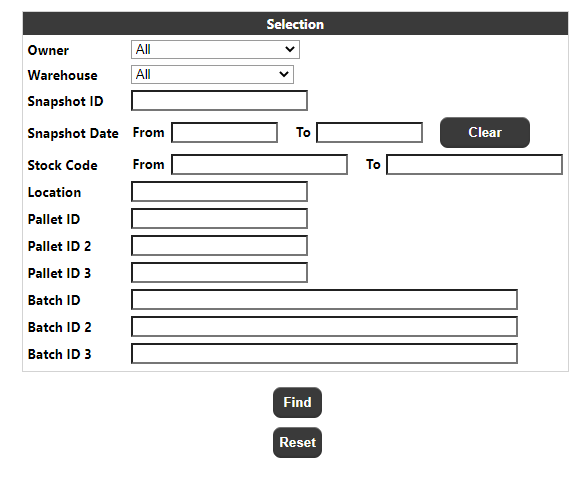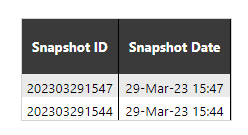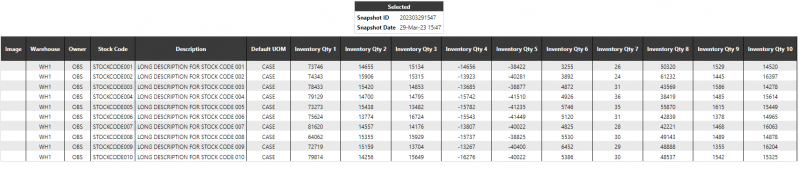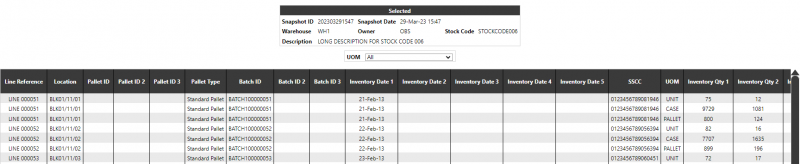Stock Inventory/Snapshot Enquiry
Parameter Page
The Parameter Selection page allows the user to enter search criteria to enquire on the stock inventory data (i.e. as uploaded on the INV message).
The parameters visible and the labels used will depend on the system language configuration, but the complete list will be as follows:
- Owner - The owner of the stock inventory record. A drop-down of available owners, as determined by the restrictions set against the users group. This drop-down will also include and 'All owners' option.
- Warehouse - This will be set from a drop-down of available warehouses, as determined by the restrictions set against the users group. This drop-down will also include and 'All Warehouses' option.
- Snapshot ID - This will accept a free text value up to 20 characters.
- Snapshot Date Range - Clicking on either field will call a pop-up calendar to allow the user to select the date. The clear button can be used to reset the dates to blank.
- Stock Code Range - These fields will each accept a free text value up to 20 characters.
- Location - This will accept a free text value up to 20 characters.
- Pallet ID 1 - This will accept a free text value up to 20 characters.
- Pallet ID 2 - This will accept a free text value up to 20 characters.
- Pallet ID 3 - This will accept a free text value up to 20 characters.
- Batch ID 1 - This will accept a free text value up to 50 characters.
- Batch ID 2 - This will accept a free text value up to 50 characters.
- Batch ID 3 - This will accept a free text value up to 50 characters.
The warehouse and owner selection will match stock inventory data where the owner/warehouse matches the selected value or the 'All' value is selected.
The snapshot date range will match stock inventory data where the snapshot date is within the specified date range (inclusive of the specified dates).
For all free text fields:
- A blank value will match all stock inventory data.
- Matches are not case sensitive.
- Pattern matching is not available.
The user must specify at least one of the following required parameters:
Snapshot ID, Snapshot Date Range, Owner, Stock Code Range, Location, Pallet ID 1, Pallet ID 2, Pallet ID 3, Batch ID 1, Batch ID 2, Batch ID 3.
Clicking find button will retrieve any stock inventory data that matches the specified parameters.
If the data retrieved includes multiple snapshot ID's the snapshot selection page (see section 5.2.2) will be called to display the snapshot ID's.
If the data retrieved includes a single snapshot ID's but multiple stock codes the stock selection page (see section 5.2.3) will be called to display the stock codes.
If the data retrieved includes a single snapshot ID's and a single stock codes the detail page (see section 5.2.4) will be called to display the inventory data.
If no data is retrieved the snapshot selection page will be called to display the 'No Data' message.
Clicking the reset button will reload the page restoring all fields to their default/blank values
Snapshot Selection Page
This page will display a table of the snapshot ID's that match the specified parameters.
The data will initially be shown in snapshot ID sequence but the user can sort the data by a specific column by clicking on the column heading.
Clicking on a snapshot ID will call the details page (see section 5.2.3) for that snapshot ID.
The page footer:
Will include an export section with an export level drop-down and an export button.
Clicking on the export button will run the stock inventory export process for the selected level and the snapshot ID data that is for the displayed snapshot ID's and matches any selection parameters.
The page footer will also include a navigation section which will allow the user to navigate between multiple pages of results and to define how many rows will appear on each page.
The page will also include a back button which will return the user to the parameter page.
Stock Selection Page
This page will display the single snapshot ID (i.e. as selected in the snapshot selection page or the only snapshot ID that matches the selection parameters) and a table of the stock codes for that snapshot ID which matches the specified parameters.
The data will initially be shown in warehouse, owner then stock code sequence but the user can sort the data by a specific column by clicking on the column heading (except for the quantity columns).
The quantity columns included in this table will depend on the system language configuration.
Clicking on a stock code will call the details page (see next section) for the selected snapshot ID and the stock code (and the warehouse ID and owner of the same row).
The page footer:
Will include an export section with an export level drop-down and an export button.
Clicking on the export button will run the stock inventory export process for the selected level and the snapshot ID data that is for the displayed snapshot ID and matches any selection parameters.
The page footer will also include a navigation section which will allow the user to navigate between multiple pages of results and to define how many rows will appear on each page.
The page will also include a back button which will return the user to the previous page.
Details Page
This page will display the stock inventory data for a specific snapshot ID, warehouse, owner and stock code.
The header section will display the selected snapshot ID (and its associated date), warehouse, owner and stock code/description.
The header section will also include a unit of measure (Container Type) selection drop-down. This will initially have the 'All' option selected and will include each of the units of measure that have been uploaded on the stock master for this warehouse, owner and stock code. Changing this drop-down will limit the data to records for the selected unit of measure only (or all units of measure if the 'All' option is selected.
The detail section of the page will show a table of the stock inventory data for the selected snapshot ID, warehouse, owner and stock code, including either all units of measure or a specific unit of measure based on the unit of measure selection drop-down value.
The data will initially be shown in the sequence it was uploaded. When displaying multiple units of measure for the same inventory line these will initially be sorted based on the unit of measure (smallest to largest). The user can sort the data by a specific column by clicking on the column heading (except for the quantity columns).
The columns included in this table and the column headings used will depend on the system language configuration.
The page footer:
Includes an export section with an export level drop-down and an export button. Clicking on the export button will run the stock inventory export process for the selected level and the snapshot ID data that is for the selected snapshot ID, warehouse, owner, stock code and unit of measure and which matches any selection parameters.
The page footer will also include a navigation section which will allow the user to navigate between multiple pages of results and to define how many rows will appear on each page.
The page will also include a back button which will return the user to the previous page.