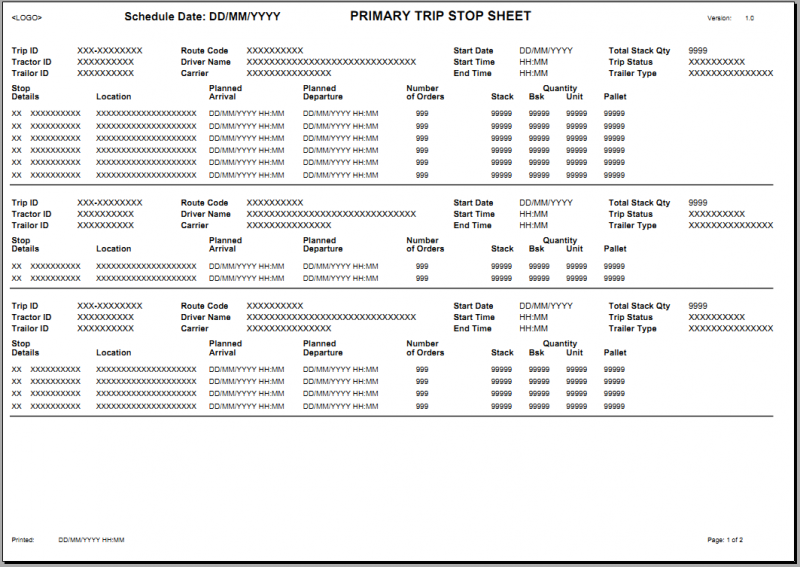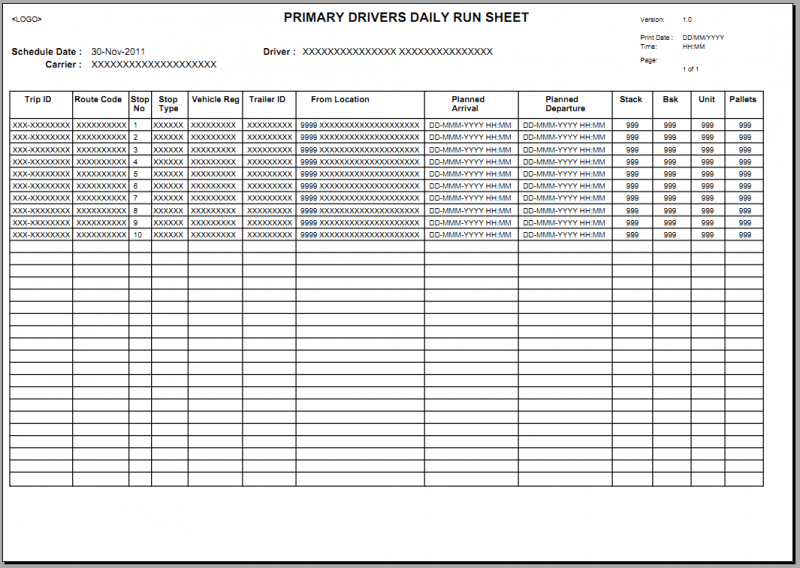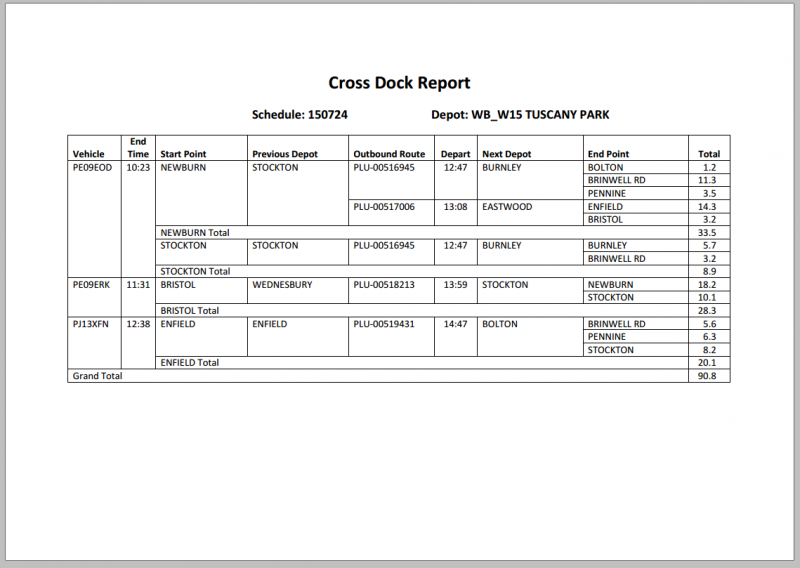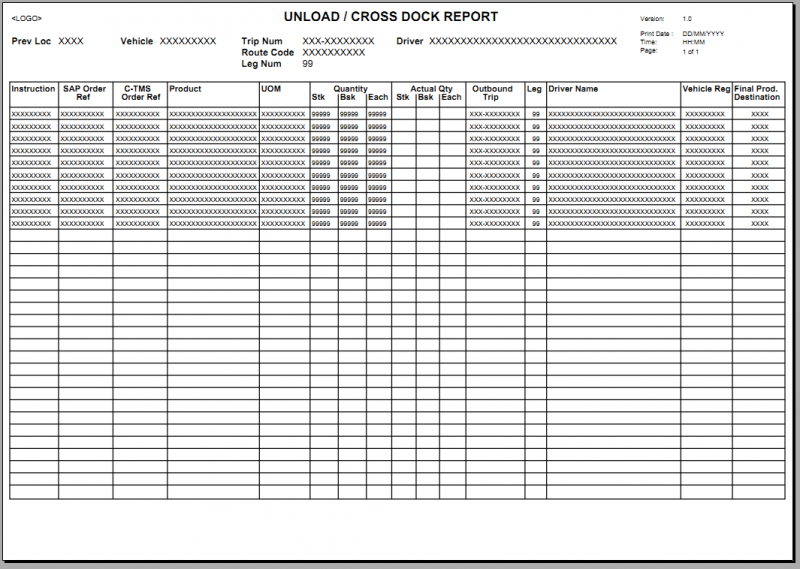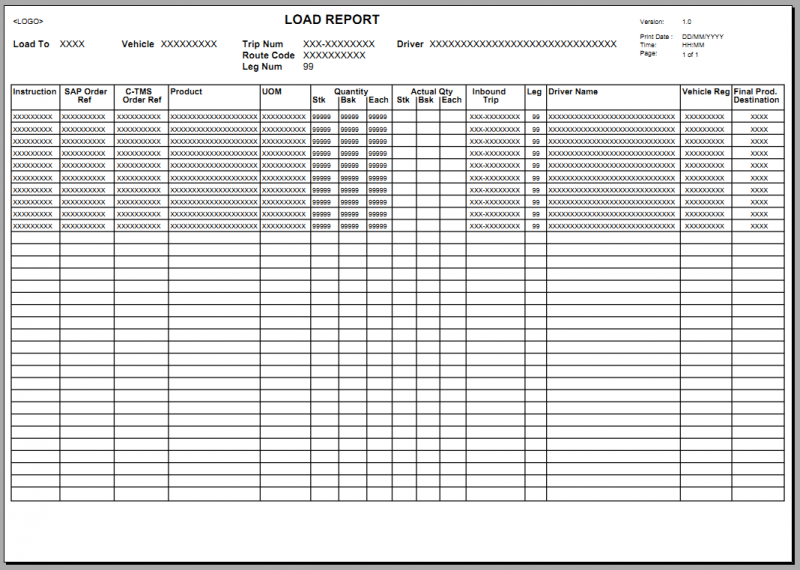Trip Planning
The Trip Planning page (tripLegView) shows the planned trip/leg information for a given Schedule Date and depot. Initially the page will display data based on the schedule for the current system date, and the default depot (which for most users will be the only available depot) with no filters applied to the data.
The user can select an alternate date and a series of other filters will be available for a selection of the fields.
- Schedule Date - the date upon which the trips are planned for execution (and not the planned date of actual load/unload). Clicking on the date field will bring up a calendar for the user to select a single schedule date.
- Trip - A list of every trip for the selected schedule date / depot. **
- Driver - A list of every driver for the selected schedule date / depot. **
- Vehicle - A list of the registration numbers in use for the selected schedule date / depot. **
- Activity - Will contain the values 'Any', 'Load' and 'Unload'
- Trip Status - A list of the status from the TMS system.
- Depot - A list of the depots available to the user (which are setup against the users group). For most users, this will be a single depot, but certain groups may be configured to view more than one depot in which case an 'all' option will also be available.
- Location - This will consist of two drop-down boxes. The first location drop-down will contain the type of location to be filtered:
- Any - Either of the two location types below
- Previous
- Next
The second location drop-down will contain a list of any of the locations in use for the selected schedule date combined for any of the three location types (Previous, Current and Next).
- ETA Status - a list of values from the calculated ETA status of the trip/leg:
- Not Departed
- On Time
- Delayed
- Arrived
- Note that these filters i.e. the filters which use data from Calidus TMS will always contain a full list of the information for the selected schedule date and the selected depot, regardless of the current filters, so that once a filter is applied, the user can choose another/different set of criteria for the schedule date, without having to reset all of the filters.
A reset button will be available to clear all of the current filters, with the exception of the currently selected Schedule Date and Depot.
Initially upon entering the page, or once the user has amended any of the filters and clicks on the 'Filter' button, the details for the selection will be displayed. The detail data will initially be sorted by Planned Departure time (earliest departure first) but the user may select a different sort sequence by clicking on the heading of any of the columns in the detail section.
The data displayed in the detail section will be as follows.
- Trip - the trip ID/Route number.
- Stop - the leg/stop sequence
- Driver - the name of the driver on the trip/leg
- Vehicle - the registration of the vehicle assigned to the trip/leg
- Previous location - the location ID and name of the location last visited on the trip. If the trip has not departed this field will be blank.
- Current location - the location ID and name where the vehicle is currently en-route to or has arrived at. If the vehicle has not departed en-route from the start depot, this will be the start-up depot location.
Note: This column is only displayed of more than one depot is selected.
- Next Location - the next location ID and name on the trip, after it has left its current location. Once the vehicle has arrived at its final destination for the trip, this will be blank.
- Activity - the current activity. Either Load or Unload.
- RPE - The RPE Qty total for the orders on the trip/leg (this will be configured to be the stacks of baskets for bakery products and pallets for snacks product)
- Planned Arr - the planned arrival date and time data on Calidus TMS
- ETA - if available, an ETA date and time at the next location will be displayed
- ETA Status - a calculated field with the following logic:
- Not Departed - If Actual Depart is null
- Delayed - If ETA is greater than Planned Arrival **
- On time - If ETA is less than or equal to Planned Arrival **
- Arrived - If Actual Arrival is not null
- Cancelled - If the trip status is Cancelled
- Blank - if none of the above conditions can be applied.
- A configurable tolerance (in minutes) will be applied to the times, so for Delayed the ETA will have to be X minutes greater than the Planned Arrival, and for On Time the ETA will have to be within X minutes of the Planned Arrival.
- Actual Arr - the actual arrival date and time data on Calidus TMS
- Planned Dep - the planned departure date and time data on Calidus TMS
- Actual Dep - the planned departure date and time data on Calidus TMS
- Movement Status - the Calidus TMS trip status.
A RAG colour coding will be applied to the detail lines on the page. The defaults will be:
- Green - On time or Arrived
- Amber - Delayed
- Grey - if trip/leg is Movement Status "Cancelled"
- White - for lines which do not meet any of the above conditions
Note: The RAG colour coding is configurable in the TMS Page Options page. See section 2.2.1
Clicking on the highlighted line will take the user into a new page to enter Actual details for that trip/leg. (See section Error! Reference source not found.)
Below the detail section will be a series of 'action' buttons
Trip Sheet - will produce a trip sheet for the selected Schedule Date and Depot.
Example Trip Sheet
Driver Run Sheet - Selecting a Driver from the drop-down list (a single driver must be selected - an 'All' option will not be available) then clicking on the Driver Run Sheet button will produce a Driver Run Sheet for the selected Schedule Date. Note that only drivers assigned to trips visiting the user's depot will be available in the drop down list.
Example Driver Run Sheet
Cross Dock Report - will produce a Cross Dock Report for the selected Schedule Date and Depot.
Example Cross Dock Report
Note: For the above sheets/reports, selecting individual lines from the detail section will have no effect - all the available details will always be displayed.
Load/Unload report - The 'Select All' and 'Select None' buttons can be used to select/deselect all of the currently displayed detail lines on the page. Alternatively, the user can select individual (or multiple) detail lines by clicking on the individual select boxes on the end of each detail line. Once the user has selected the desired detail lines, they can click either the load or unload report buttons to run the specified report for the selected.
Example Load Report
Example Unload Report