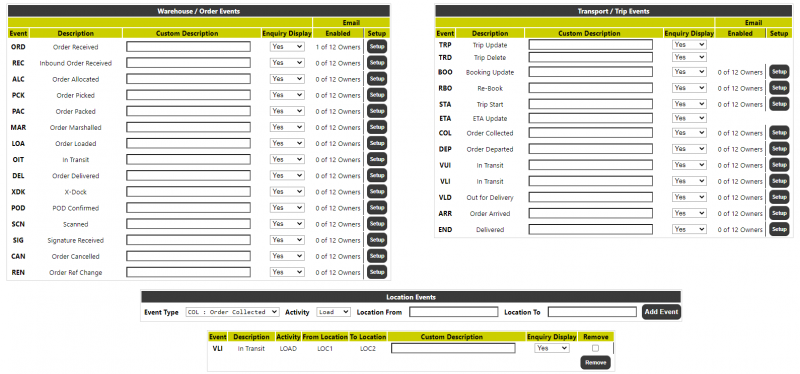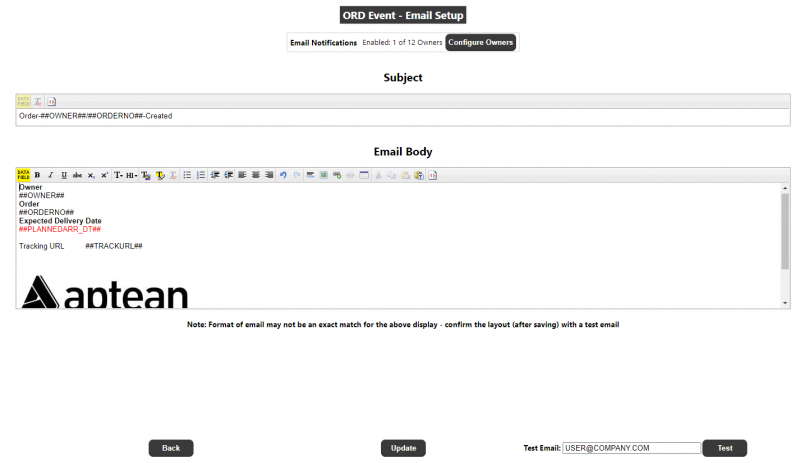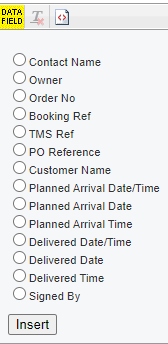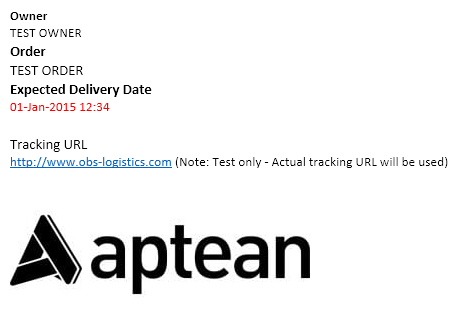Event Maintenance
The Event Maintenance page allows maintenance of system events.
Standard Events
Warehouse/Order Events and Transport/Trip Events are the standard events that the Calidus Portal system can process. The user can enter a custom description to override the default (note: this will apply to all owners/users on the system) and control whether that event type is displayed on the Events Page of the enquiry - this includes allowing only internal user groups visibility of the event. If enabled, each event has a button which will take the user into the Event Email maintenance page. See section 2.3.1for details.
Location Events
Location Events allow the user to breakdown an Order/Trip event type so that an event e.g. DEP (Departure) may be split by activity and location. These events will only be available if configured:
A creation section will be available to add a new Location level event:
The user will be able to select one of the event types from the dropdown shown in the screenshot above. They will then select the activity at the location - either LOAD or UNLOAD. Finally they will enter the types of location From/To, for example SUPPLIER, RDC, AIRPORT or BRANCH. The location text boxes will be free-text and the entered text will be upshifted. The values entered by the user should correspond to a location type setup on the corresponding Calidus TMS system (or whichever system is sending the relevant messages) but note that the entries will not be validated. Both a From and To location will be required.
When the user clicks on the 'Add Event' button, the location event will be created and the data will be refreshed. Please note that clicking the 'Add Event' button will only add the event - if any of the other data has changed, then this will not be updated - the user should user the 'Update' button before adding new events, if they have made any changes.
Event Email Maintenance
The Event Email Maintenance page allows the user to setup outbound email alerts from the TTM system when an XML file for the event type is received. A separate email layout can be created for each individual standard event.
Subject
A text area will be available to define the Subject of the email. Clicking on the Data Field icon ![]() will display the following drop-down:
will display the following drop-down:
Selecting a data field from the drop-down will insert a marker into the subject which will be replaced with the actual data element from the order when the email is sent.
The subject will contain no text formatting options and should be restricted to a single line.
Body
The body section of the email will allow for text formatting e.g. bold, font-size, font-type (from a specific selection), alignment etc. and will also allow the insertion of URL links and images (but only via a link to an image stored on the internet i.e. a URL link to an image available on an existing website)
The data field drop-down will be available, but will contain an extra option to allow the insertion of a Calidus Portal Gateway tracking link. See the TTM gateway section for more details.
At the foot of the page, there is a text box and a 'Test Email' button to allow the user to send a test email to view what the email will look like when received, with the data fields translated, for example:
NOTE: The format of email may not be an exact match for display on the maintenance page - the user should confirm the layout (after saving) with a test email.
NOTE: Only a single format of email can be defined per Event Type, so for example, it would not be possible to include owner specific logos etc.