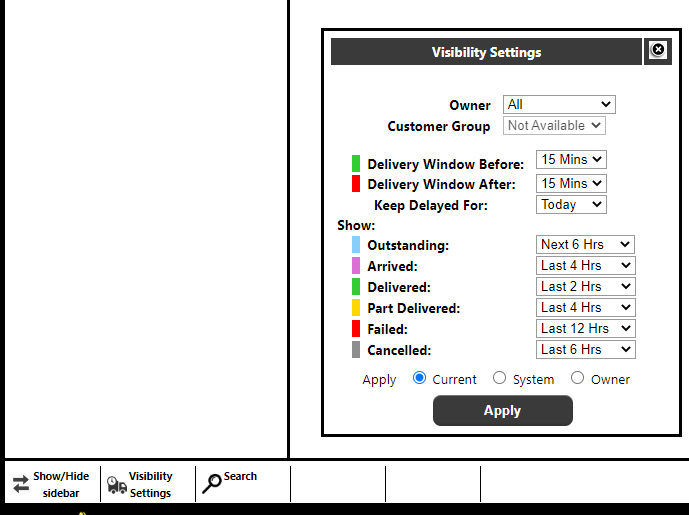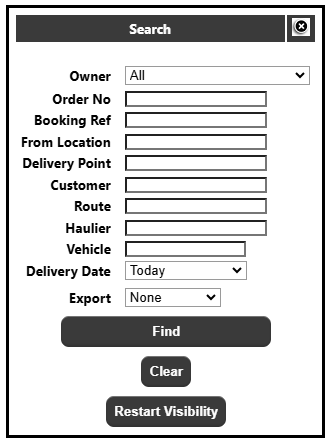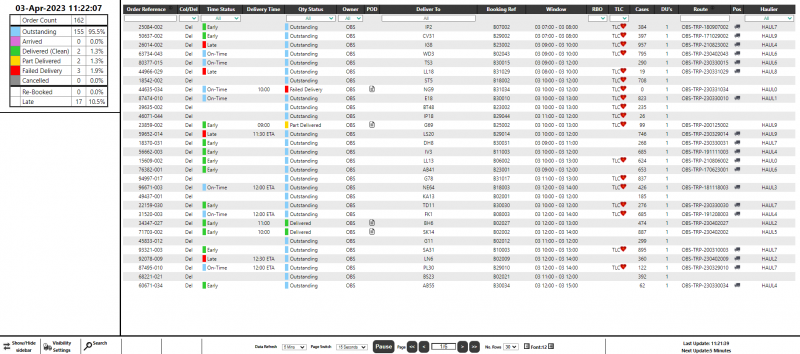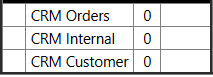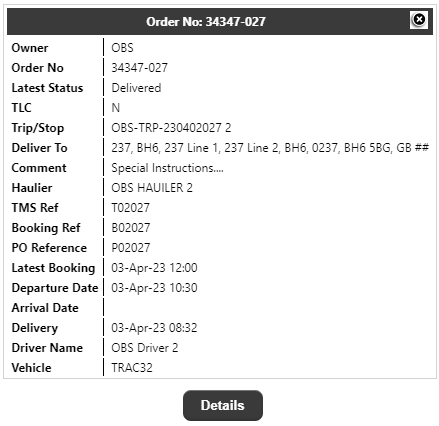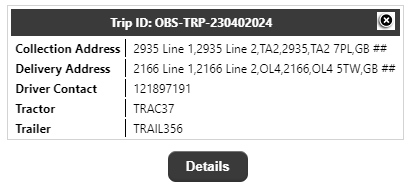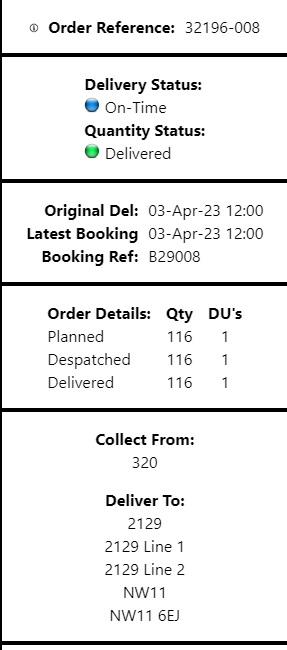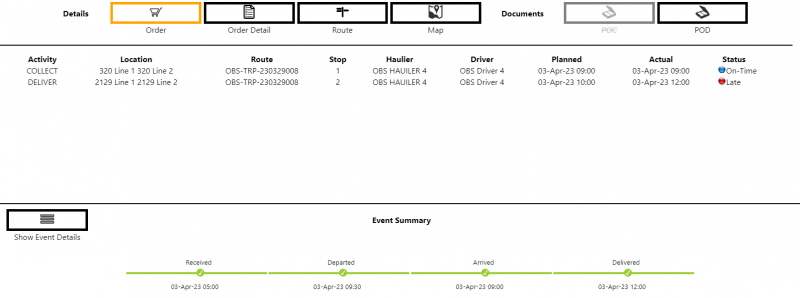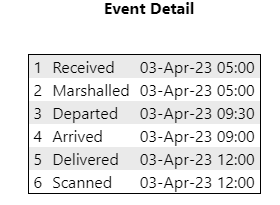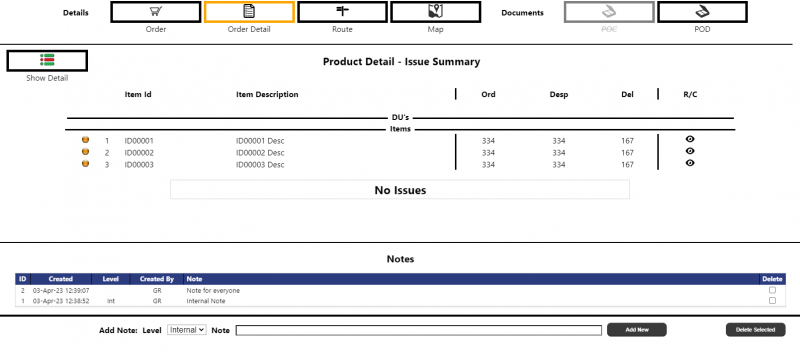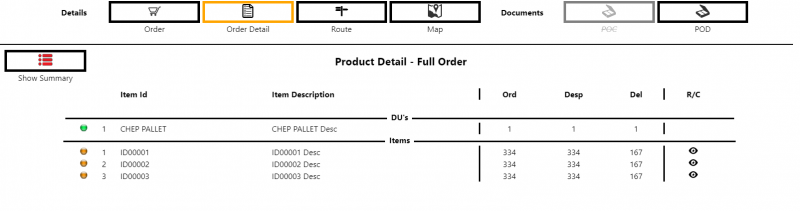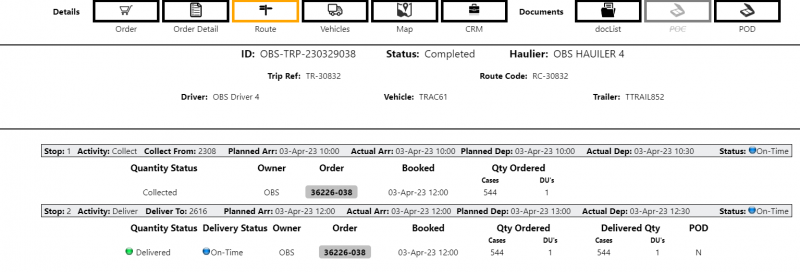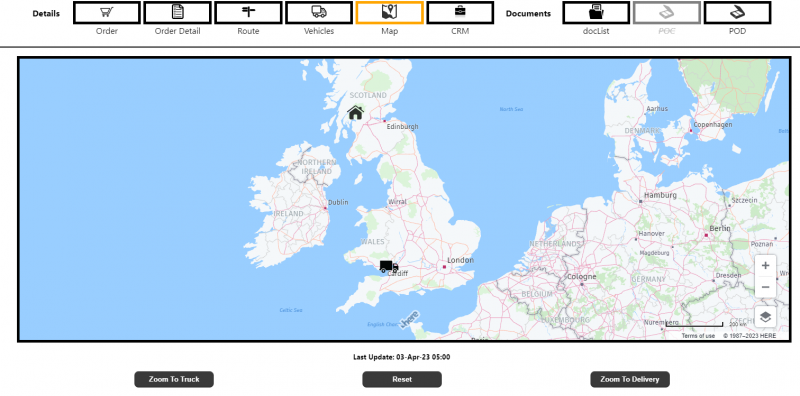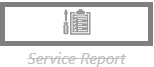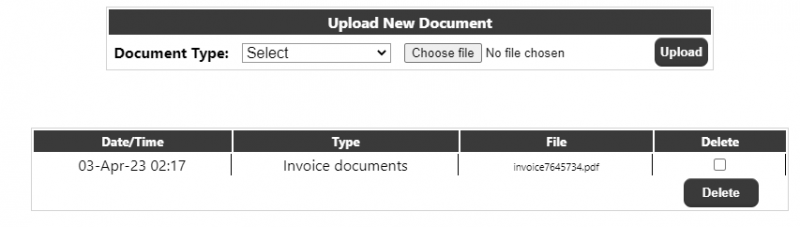Visibility
On initial entry into the page, the user can choose between the dashboard (by clicking the Apply Button in the Visibility Settings, or can search for specific data by clicking the Search icon in the lower left of the page.
Customer Visibility Settings
The visibility settings will initially be presented to the user:
Note: The initial values for the above parameters will be taken from the maintenance settings against the owner, if only a single owner is available to the user or a single owner is in the current Order List, else from the default settings against the page. Changes to these parameters will be kept for the users session, but will be restored back to the defaults on each login (or change of owner status).
Owner - If 'Owner' is selected from the 'Apply' then the values set against the selected owner will be used.
Customer Group - If available, will allow the user to select the Customer Group.
Delivery Window Before/After - Defines the RAG status of undelivered orders. The two values (before and after) define the range for the Amber orders. For example, setting the values to 15 mins and 30 mins as above, means that until the planned arrival date of an order is within 15 minutes - the "before" setting - of the current time, it will be shown as RAG status green. Once it is within 15 minutes of its planned arrival, on the next data refresh, it will be changed to RAG status amber. Once the planned time is exceeded by more than 30 minutes - the "after" setting - and the order remains undelivered, then the RAG status will be red.
Keep Delayed For - this will determine how long planned, but undelivered orders will remain on the page after the planned delivery time has elapsed. Setting the value to "Today" will keep undelivered orders on the page for the whole day.
Show …: - The values in these dropdowns determine the visibility of the relevant order status to the drop-down e.g. Part-Delivered will allow the user to determine how long part-delivered orders will remain on the page after the actual delivery time. Setting the value to "Today" will keep undelivered orders on the page for the whole day. Setting the value to "None" will remove the orders immediately on the next page refresh.
Apply Details
Current - Will use the values as set above.
System - Will use the values set against the system.
Owner - Will use the values set against the selected owner in the drop-down, or the system values if no owner is selected.
Note: Selecting System or Owner will ignore any values manually set.
Apply Button - Will refresh the order list based on the selected 'Apply' Details settings and the current filters.
Customer Visibility Search
The Search Icon will open a Search Panel to allow the user to find specific data.
- Owner - A drop-down list of owners available to the user. Defaults to 'All'.
Order Number - Entering an order number (or partial order number) or list of orders will display the Order List if multiple orders are retrieved, or will take the user to the Order/Route details page if a single order is retrieved. To enter an order number, an owner must be selected. Note: A list of orders may be entered by separating the orders with a comma - in this case, partial matching will not be made, and an exact match will be retrieved for all of the orders in the comma separated list. For example, entering "MON" will find any order which contains the letters "MON". Entering "123,124,125" will find only orders "123", "124" and "125".
Booking Ref. - as above, but filtering on the Customer's booking reference. To enter a booking reference, an owner must be selected.
From Location - filters by From Location (no partial retrieval).
Delivery Point - filters by Delivery Point (no partial retrieval).
Customer - filters by the specific Customer (no partial retrieval) or list of customers.
Customer Group - a drop-down list of defined customer groups, defaulting to All/Any. To enter a customer group, an owner must first be selected. Note: This will only be available if customer groups are configured for the user.
Route ID - as with order number, but filtering on the Route ID.
Haulier - filters the Order List by the specific haulier (no partial retrieval) or list of hauliers.
Vehicle - filters by Vehicle ID. Only available if system is configured for Vehicles.
Delivery Date - Will have a drop-down list with the following values:
Yesterday
Today (default)
This Week - defined by the start/end day maintained parameters
This Month - based on the calendar month
Last 10 Days
Last 30 Days
Custom - this will then display a date range to allow the entry of a custom date range (though this will be limited to a maximum range of 31 days)
Export - Can be used to export the data in addition to displaying the data on the page.
Note: All searches will be limited within the users Restrictions i.e. the orders they can view will be limited within the restrictions set against the users group first, then within any of the filters applied.
Clicking on the Find button will execute the search. If only a route code was entered, then the user will be taken to the route page, otherwise the search will return the filtered Order List, or take the user into the Order/Route details page if a single order is retrieved.
Clicking on the Clear button will remove all of the current filters and re-run the Order List based on the defaults.
Customer Visibility Main Page
Side Panel
The Side Panel Order Summary displays a count - and where applicable a percentage - of the currently order selection (the 'Order List') broken down into various status:
- Order Count - A count of the number of orders displayed in the Order List.
Note: Clicking on this line will reset any of the filters from the below lines.
- RAG Order Status - this section will have colour coded lines for Outstanding, Arrived, Delivered (Clean), Part Delivered i.e. quantity exception, Failed i.e. 0 quantity delivered and Cancelled with the total number of orders for that type and the percentage against the total number of orders. Clicking any of the sections will filter the Order List for the selected status.
- Re-Booked/Late - this section will display the number and percentage of orders defined as Re-Booked and Late. Clicking on either line will filter the Order List.
- CRM (If enabled):
CRM Orders - this will filter the selection to orders with CRM's (of any status).
CRM Customer - this will filter the selection to orders where the order has an open
CRM where the 'Action With' is the CUSTOMER.
CRM <Client> - this will filter the selection to orders where the order has an open
CRM where the 'Action With' is the <Client>.
No percentage values will be calculated for the CRM columns. If an order has multiple CRM's it is possible an order can appear in both the Customer and <Client> filters.
The Side Panel may be hidden / displayed by clicking on "Show/Hide Slide Panel" at the base of the page.
Order Summary
The order list displays details of the selected orders, allowing the order to click on certain fields for more details, and then to click to drill down to the detail pages. A typical display of fields is as follows:
But the fields available may vary per system.
The user can click on any of the headings to sort (ascending/descending) on that column (Tip: You can also hold the shift key and click multiple columns to sort on the first then subsequent columns)
Most of the fields have a 'filter' available - either a drop-down list of the values within the Order List data or a free text box which allows partial / pattern matching searches for the current Order List data.
The order list shows the following fields:
- Order Ref - The system(s) order reference. Clicking on the order number will display further information on the order:
Clicking on 'Details' will take the user into the detail pages.
- Col/Del - Whether the order line is for a collection or delivery
- Time Status - Either Early, On-Time or Late. The definition of what is Early, On-Time or Late is calculated based on the parameters in the Side Panel settings, and will be based on the current time (or ETA if configured) versus the Planned or Actual arrival (+/- window) date (depending on whether the order is outstanding or delivered) at the final delivery point, i.e. the trip/stop information supplied for delivery of the order. Late orders will be flagged Red, Early orders Green and On-Time orders will be flagged Blue.
- Delivery Time - The Actual delivery time if the order is delivered, else the ETA time if the order is outstanding and an ETA is available (the time will be suffixed with 'ETA') else the Planned delivery time.
- Qty Status - Outstanding (Blue), Arrived (Purple), Delivered (Green), Part-Delivered (Amber), Failed Delivery (Red) or Cancelled (Grey). The definition of the quantity status will be based on the side panel settings and the status of the order along with the planned vs actual delivered quantities.
- Owner - the owner of the order. This column will only be displayed if there are multiple owners within the Order List.
- POD - Will display a document
 icon to indicate a POD is available to view from the system. Clicking on the icon will open the POD document in a new tab.
icon to indicate a POD is available to view from the system. Clicking on the icon will open the POD document in a new tab. - Deliver To - The ID and town of the delivery address. Clicking on the address will display further details of the address. Note: As space on the screen is limited, this field will be truncated at 30 characters.
- Booking Ref - The customers booking reference
- RBO - the number of re-books against the order.
- TLC - An indicator against the order to highlight important customers orders.
- Cases - The total quantity of cases ordered on the order (for detail type 'S' lines)
- DU - The total quantity of DU's ordered on the order (for detail type 'D' lines)
- Route - The Delivery route Id i.e. to the final delivery point. Clicking on the route will display further details:
Clicking on 'Details' will take the user to the Route Detail page.
- Pos. - Will display a truck
 icon to indicate that a map is available with the delivery vehicles last known position. Clicking on the icon will open a view of the map.
icon to indicate that a map is available with the delivery vehicles last known position. Clicking on the icon will open a view of the map. - Haulier - the Haulier's name for the haulier of the delivery route. As space on the screen is limited, this field will be truncated at 18 characters.
If CRM functionality is enabled:
CSRC - will display the Customer Services reason code if one has been assigned to the order.
CRM - will display if an order has any CRM's associated with it. The figures displayed in the column will vary depending on the CRM status of the order:
If no CRM's exist for the order, the column will be blank
If CRM's exist, but are all resolved, only the total number of CRM's for the order will be displayed
If CRM's exist, and the Action is with the relevant user i.e. CLIENT or CUSTOMER the column will display the number of OPEN CRM's where the 'Action With' is against the current user followed by the TOTAL number of CRM's against the order i.e. all open and resolved. For example, if an order had 2 CRM's - one open with the Client and one closed, a Client user would see "1 of 2" whilst a Customer would see "2".
Detail Sections
Clicking on the details button for an order in the Order Summary page will take the user into a page with details for the order, and a series of tab pages with additional order information.
Left Side Details
On the left hand side of the page for the Order, Order Details and Route pages the following will be displayed:
Order Reference - The selected order number
Delivery Status - A RAG indicator which will be:
Blue On Time
Green Delivered Early
Red Delivered Late or Running Late.
Quantity Status - A RAG indicator which will be:
Blue Outstanding (i.e. not delivered)
Purple Arrived (but not yet delivered)
Green Delivered where the delivered qty matches the ordered or despatched (configurable)
Yellow Part Delivered where the delivered qty does not match the ordered or despatched
(configurable) but is greater than 0
Red Failed Delivery where the delivered qty is 0 or the order was 'Claused' (configurable)
Grey Cancelled
Original Del - The first delivery date of the order
Latest Booking - The latest Booking date received by the system. Clicking on this field will display a list of previous bookings (latest first).
Booking Ref - The booking reference for the order
Order Details - A table of the following:
Planned - The total Quantity (detail type 'S') and DU Qty (detail type 'D') planned on the order
Despatched - The total Quantity and DU Qty despatched on the order
Delivered - The total Case Quantity and DU Qty delivered on the order
- Collect From - The name of the location where the order is collected
- Deliver To - The address of the location where the order is delivered (final delivery location) and telephone number (if supplied).
- Back to List - Will take the use back to the home page with the last retrieved order list.
- Refresh - Will refresh the current order details page and re-display the details.
Order Summary
The top section will contain a summary of the route (trips) for the order:
Activity:
Collect - for the collection of the order from the collection location
Deliver - for the delivery of the order at it's final delivery location
Location - the name of the location for the collection/delivery. Clicking on this will display further location details as per the main page.
Route - the Trip Id. Clicking on this will take the user to the Route Details page.
Stop - the sequence of the drop on the trip
Haulier - the name of the haulier for the trip. Clicking on this will display further location details as per the main page.
Driver - the name of the driver for the trip
Planned/Actual - the Planned/Actual time of arrival for the trip/stop
Status - A RAG indicator which will be:
Blue On Time
Green Delivered Early
Red Delivered Late or Running Late.
Note: This is the STOP status, which is different from the order status. The time status for the order uses the booking date of the order, and the time status for the stop uses the planned/actual arrival times, so it is possible an order could be booked for a later date than it is planned, and therefore delivered on-time as an order, even though the arrival time at the stop could be late.
Event Summary
The bottom section will contain details of the events against the order. Initially a summary of events will be displayed as per the above screenshot.
The events summary will contain the following events:
- Received - the date/time the order was received
- Departed - the date/time the order was 'out for delivery'
- Arrived - the date/time the order arrived at the final delivery point
- Delivered - the date/time the order was delivered at the final delivery point
If any of the times are not provided, then they will be left blank, and if the status has not yet been reached (delivered in the summary example above) then it will be 'greyed out'.
Clicking on the 'Show All Events' button will display a more detailed list of events:
If any of the events have not yet been received, then the event will still be displayed, but the date/time information will not be displayed. No other types of event will be displayed.
Order Detail
The top section will contain a summary of the stock for the order. The details will be sub-divided into "DU's" (line type 'D' details - which are not show on the screenshot, but see below) and "Items" (line type 'S' details). Initially only the order lines with 'issues' will be displayed (Issue Summary) but clicking on the 'Show All Detail' button will display all of the stock lines on the order (Full Order):
The line details will consist of:
Sequence - the line number on the order (if supplied, or a sequential count)
Item Id - the stock code/DU.
Item Description - the description of the item/DU.
Ord / Desp / Del - the quantities Ordered, Despatched and Delivered respectively.
R/C - this will display an icon if reason codes have been supplied for the order line. Clicking on the icon will display the reasons:
Notes
The bottom section will allow the user to view and create simple free-text notes to associate with the order.
The existing notes against the order will be displayed in a list with the latest note at the top:
- Id - A sequential count of the notes
- Date/Time Created - The Date/Time the note was created.
- Level - Either blank or 'INT' depending on the Level of the note. Internal notes - 'INT' - can only be created and viewed if the users group is defined as "Internal".
- Created By - The ID of the user that created the note.
- Note - The entered text/description for the note.
The user can create a new note (if allowed via configuration) by selecting the Level - Internal Only (default) or All Users - and entering the note text, followed by clicking on the 'Add New' button.
Each note is limited to 1500 characters.
They can also (if allowed via configuration) select an existing note and click 'Delete Selected'.
Route
The Route Details tab displays information about a route.
The page displays the following header information (configurable):
- ID The Trip ID
- Status The status of the Route
- Haulier The name of the Haulier for the route
- Trip Ref The Reference for the Trip
- Route Code The Route Code
- Driver The name of the driver
- Vehicle The ID of the vehicle
- Trailer The ID of the trailer
For every stop on the route, the page will display (configurable):
Stop The ID sequence of the stop
Activity Either Collect or Deliver dependent on the stop activity
Collect/Deliver The name of the Location on the stop.
Planned/Actual Arrival The planned/actual arrival date/time. If no actual exists and an ETA is available, then the ETA time will be displayed, followed by "ETA"
Planned/Actual Departure The planned/actual departure time at the stop
Status A RAG indicator which will be:
Blue On Time
Green Delivered Early
Red Delivered Late or Running Late.
Note: This is the STOP status, which is different from the order status. The time status for the order uses the booking date of the order, and the time status for the stop uses the planned/actual arrival times, so it is possible an order could be booked for a later date than it is planned, and therefore delivered on-time as an order, even though the arrival time at the stop could be late.
For every delivery order on each stop, the page will display:
Quantity Status A RAG indicator which will be:
Blue Outstanding (i.e. not delivered)
Purple Arrived (but not yet delivered)
Green Delivered where the delivered qty matches the ordered or despatched
Amber Part Delivered where the delivered qty does not match the ordered or
despatched but is greater than 0
Red Failed Delivery where the delivered qty is 0 or the order was 'Claused'
Grey Cancelled
Delivery Status A RAG indicator which will be:
Blue On Time
Green Delivered Early
Red Delivered Late or Running Late.
Owner The owner code
Order The Calidus Portal system order number.
Booked The Bokking Date/Time
Ordered / Delivered Qty The total quantity / DU's ordered/delivered on the order
the system. Clicking on the icon will open the POD document in a new tab.
The page will also have up to 3 icons at the base of the page:
Back To Main - Will take the user back to the Main order page with the last run search.
Back To Order - this will only appear if the user has entered the page via the Order Details page and will take the user back to the Order Details (Route Summary) page.
Refresh - will refresh the Route Details page
Vehicles
If the system is configured for Vehicles, the Vehicle Details tab displays information about the vehicles which are due to be inspected on the order:
Map
The Map tab displays information about a route.
A Home icon will be displayed for the orders final delivery location (or collection point if it's a collection order). If the order's vehicle has been updated with Latitude/Longitude co-ordinates the last known vehicle location will be shown as a truck icon. If the order has been delivered, only the Home icon will be shown at the delivery location. The buttons can be used to zoom into the Truck, Reset the map view, or zoom into the Delivery location.
CRM Details
The CRM section of the page can be used to create and maintain CRM's against the order and apply a Customer Services reason code to the order.
The first section allows the user to apply a Customer Services reason code to the order:
The Customer Services reason codes displayed will be those setup in the Reason Maintenance page with a type of 'CSRC'. The reason code, if set will be displayed in the Order List.
Note: The default value will be "None" i.e. blank and only one code can be associated with an order at any time. The code will update automatically when the code is selected from the drop-down i.e. there is no 'update' button.
The next section of the page allows the user to view the existing CRM's against the order:
There will be a summary line of the Total CRM's, Open CRM's, with Internal/Customer and Closed.
The table will display one line per CRM, oldest first, with the following information:
CRM# The unique CRM number, consisting of the Order number, a dash and a 2 digit
sequence. Hovering over the CRM line will highlight the line - clicking on a line will
display all of the details for that CRM in the bottom section (see below)
Status The status of the CRM - OPEN or RESOLVED
Action With Whether the CRM currently needs to be actioned by <CLIENT> or the CUSTOMER.
Resolved CRM's will have no Action With.
Unread This will contain an Envelope image if there are unread notes specific for that user
i.e. if a note was created by <CLIENT> and marked as requiring response, external
users would see the envelope but <CLIENT> users would not and vice-versa.
Created The date/time the CRM was created
Created By The ID of the Calidus Portal User who created the CRM
Last Update The date/time of the last note against the CRM - this will only be populated after a
note is added in addition to the original CRM note.
- Last Update By The user who added the last note.
- CRM Issue The initial note entered against the CRM - if this is greater than 50 characters, the
note will be trimmed and "…" will be displayed after the note. Hovering over the note will display the full text of the note.
- Closed The date/time the CRM was closed
- Closed By The ID of the User who closed the CRM
Underneath the table, the user may Open/Create a new CRM:
- Action With Whether the CRM needs actioned by <CLIENT> or CUSTOMER (or None)
- Requires Response Whether the CRM needs a response i.e. requires the relevant user
(depending on the 'Action With') to mark the CRM/note as read.
- Initial CRM Note The description/summary of the CRM.
- Create A button to create/add the CRM.
The final section of the CRM page will display the specific details for a single (selected) CRM:
The table will display the notes associated with the selected CRM:
- Envelope Will display against lines which require response by the user - this is similar in
functionality to the 'Unread' column in the top section i.e. it will be specific to the type of user using the page.
- Date/Time The date/time of the specific note.
- Entered By The ID of the Calidus Portal user who entered the specific note.
- Status The status of the note - whether Read or Unread
- Read By This will display who 'Marked as Read' the specific note. 'n/a' will be displayed if the specific note did not require a response.
- Date Read The date/time the note was read.
- Note The text of the note, formatted as per the CRM/Issue column in the top section.
Above the table, the user can enter a new note against the selected CRM:
- Action With Whether the CRM created needs to be actioned by the <CLIENT> or the
CUSTOMER (or None).
- Response Required Whether the CRM needs a response i.e. requires the relevant user
(depending on the 'Action With') to mark the CRM/note as read.
- Add CRM Note The additional note text to add to the CRM.
- Create A button to add a note to the selected CRM.
There will also be a 'Mark ALL as Read' button to mark the relevant notes i.e. those with an Envelope image to 'Read'.
Finally, there will be a 'Close CRM' button to mark the selected CRM as Closed. The user will be prompted to confirm the closure, then the selected CRM will be updated to status 'Resolved', the CRM close date/time and user will be populated and all notes within the CRM (regardless of whether they are 'relevant' to the user) will be set to 'Read'.
Documents
Dependent on system configuration and the type and status of order being displayed, various document tabs mat be available, for example:
Document List
The Documents tab will allow the user to upload documents against the order being viewed and to view/download any documents already stored against this order.
As detailed in section 3.1.2.8 document types can be setup in the Calidus Portal X-Ref maintenance page
POD/POC/Service Report
Dependent on the type and status of order, a Proof Of Collection/Delivery and/or Service Report button may be displayed. Clicking on an active button i.e. one that is not greyed out will call the relevant external system to produce and display the report.