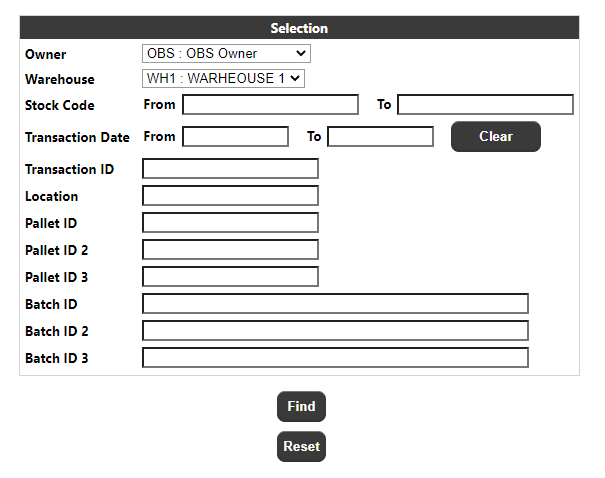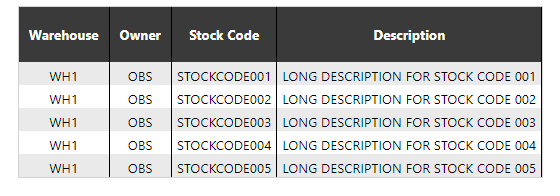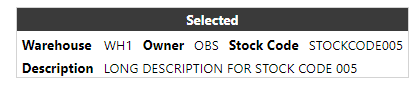Stock Transaction Enquiry
Parameter Page
The Parameter Selection page allows the user to enter search criteria to enquire on the stock movement data (i.e. as uploaded on the MOV message).
The parameters visible and the labels used will depend on the system language configuration, but the complete list will be as follows:
- Owner - The owner of the transaction record. A drop-down of available owners, as determined by the restrictions set against the users group
- Warehouse - This will be set from a drop-down of available warehouses, as determined by the restrictions set against the users group.
- Stock Code - Allows the entry of a stock code range.
- Transaction Date - Allows the entry of a transaction date range. Clicking on either field will pop-up a calendar to allow the user to select the date. The clear button can be used to reset the dates to blank.
- Transaction ID - This will accept a free text value up to 20 characters.
- Location ID - Allows the entry of a location Id
- Pallet ID 1 to 3 - Allows the entry of a Pallet Id's
- Batch ID 1 to 3 - Allows the entry of a batch Id's
The warehouse and owner selection will match stock transaction data where the owner/warehouse matches the selected value.
The transaction date range will match stock transaction data where the transaction date is within the specified date range (inclusive of the specified dates).
For all free text fields:
- A blank value will match all transaction data.
- Matches are not case sensitive.
- Pattern matching is not available.
The user must specify at least one of the following required parameters:
Stock Code Range, Transaction Date Range, Transaction ID, Batch Id, Pallet Id or Location Id
Clicking find button will retrieve any stock transaction data that matches the specified parameters.
If the data retrieved includes multiple stock codes the stock selection page (see section 5.3.2) will be called to display the stock codes.
If the data retrieved includes a single stock codes the detail page (see section 5.3.3) will be called to display the transaction data.
If no data is retrieved the stock selection page will be called to display the 'No Data' message.
Clicking the reset button will reload the page restoring all fields to their default/blank values.
Stock Selection Page
This page will display a table of the stock codes which match the specified parameters.
The data will initially be shown in warehouse, owner then stock code sequence but the user can sort the data by a specific column by clicking on the column heading.
Clicking on a stock code will call the details page (see section 5.3.3) for that stock code (and the warehouse and owner of the same row).
The page footer:
Will include an export button.Clicking on the export button will run the stock transaction export process for the transaction that matches any selection parameters.
The page footer will also include a navigation section which will allow the user to navigate between multiple pages of results and to define how many rows will appear on each page.
The page will also include a back button which will return the user to the parameter page.
Details Page
This page will display the stock transaction data for a specific warehouse, owner and stock code.
The header section will display the selected warehouse, owner and stock code.
The detail section of the page will show a table of the transactions for the selected warehouse, owner and stock code.
The data will initially be shown in the transaction date sequence. The user can sort the data by a specific column by clicking on the column heading (except for the quantity column).
The columns included in this table and the column headings used will depend on the system language configuration.
Each row will include a '+' button. Clicking on this will expand that row to show additional information.
With the additional information shown the '+' button will change to a '-' button, clicking this will collapse the row again.
The column heading for this last column will include a '+' and a '-' button. These will expand or collapse the additional information for all rows.
The page footer:
Will include an export button. Clicking on the export button will run the stock transaction export process for the transactions displayed.
The page footer will also include a navigation section which will allow the user to navigate between multiple pages of results and to define how many rows will appear on each page.
The page footer will also include a back button which will return the user to the previous page.