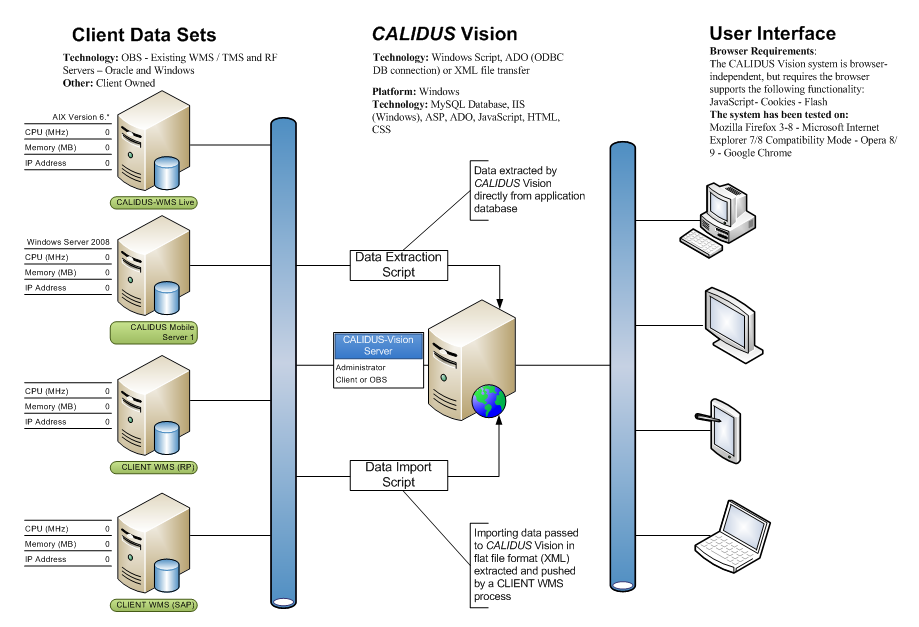Main Page: Difference between revisions
| Line 130: | Line 130: | ||
==Extended Productivity Measurement== | ==Extended Productivity Measurement== | ||
Vision currently breaks tasks down by a general task type field, which identifies each task with an action, for example, for Calidus 3PL-Mobile, the list is as follows: | |||
* Receipt | |||
* Putaway | |||
* Pallet Move | |||
* Replen | |||
* Part Pick | |||
* Full-pallet Pick | |||
* Pre-Deconsolidation | |||
* Deconsolidation | |||
* Loading | |||
Vision has the capability of breaking down these tasks by a selection of criteria. | |||
So, for example, where part picks would normally come from a pick face, it is not unusual for an operation to pick cases or units from a pallet that is high in the racking. In this case, the productivity rates for these tasks may need to be measured separately from the normal task counts. The extended productivity measurement functionality allows for this. | |||
The process extracts both the current system tasks and the productivity information that matches the criteria provided, from the following: | |||
* Task Type | |||
* Source Location | |||
* Destination Location | |||
* Company | |||
* Warehouse | |||
* Owner | |||
* Priority (for system data only) | |||
Each activity that matches the criteria specified is collated and stored separately to the generic data and can be viewed within Vision. | |||
Examples: | |||
Certain of owner ABC's orders for export are always taken to a specific marshalling location MAREXP, as they are packaged differently. Additionally, all picks taken from locations not in level 1 need to be recorded separately, resulting in two extended data extracts: | |||
* Export Low | |||
* Export High | |||
The criteria matched is: | |||
To match orders as Export: | |||
* Company = "X" | |||
* Warehouse = "Y" | |||
* Owner = "ABC" | |||
* Task Type = "Part Picks" | |||
* Destination Location = "MAREXP" | |||
In this criteria, if the task details match explicity, the task is marked as "Export", otherwise it is not marked for extended data extract. | |||
To match orders as from High or Low (pick face) locations: | |||
* Company = "X" | |||
* Warehouse = "Y" | |||
* Task Type = "Part Picks" | |||
* Source Location's right-most character = "1" = "Low", else "High" | |||
In this criteria, if the Task's source location's right-most character is "1", the task is marked as "Low", otherwise it is marked as "High". | |||
The criteria specified are cumulative, in that each set of criteria is matched against all tasks, and those that match are marked with the specified text from the criteria matched. | |||
In this example, the following | |||
==Initial Installation== | ==Initial Installation== | ||
Revision as of 08:53, 22 April 2010
Calidus Vision
Introduction
The purpose of the Calidus Vision product is to allow visibility of productivity, system and business information through the use of graphs, charts and data lists.
There is a business need to extract and see information regarding the operation and its performance within the warehouse.
Therefore the Calidus Vision product will be used to display this information.
As Calidus 3pl-Mobile (the WCS) is highly used and must remain responsive at the highest level at all times, the data for Vision is 'mined' into a new database, where productivity analysis begins.
Network Diagram
In this instance, Calidus 3pl-Mobile exists on one server and the Data Mining process and Calidus Vision are on a separate server, for simplicity. As all of the processes are Windows-based, all could co-exist on the same server or be distributed to separate servers as required. Additionally, although the Data Mining Process and Application Server databases are separate in the diagram, they are normally combined.
Data Mining
OBS have created data mining processes for the extraction of system, activity and productivity data from the Calidus 3pl-Mobile database. System Data:
- Receipts in Progress
- Total Cases SKUs on Receipts
- Total number of SKUs on Receipts
- Number of Putaways and total quantity.
- Number of Moves and total quantity
- Number of Replens and total quantity
- Number of Full-pallet Picks and total quantity
- Number of Part-pallet picks and total quantity
- Number of Stock Take tasks
- Number and Status of loading tasks (Pending, Held, In Progress, Ready for Despatch)
Activity Data:
- All Activities performed by RF users
Productivity Data (Calculated from the Activity Data):
- Summary of number of tasks completed per day
- Detail of number of tasks completed per session
- Productivity figures derived from tasks per hour, per day.
Platform: Windows Technology: Windows Script, DAO, MySQL Database
Parameters
The data mining database has been created to allow the entry of parameters to show Minimum and Desired Productivity rates for each functional area.
As the data mining tools are further developed, this will also include:
- Historical analysis of productivity in functional areas, to learn productivity rates and predictions.
For more details, please consult the product road map.
Calidus Vision Front-End
The Calidus Vision web front end displays the data on timed changing display, optionally displaying the data in forms, graphs and tables.
This supports:
- Productivity views (per task, per Warehouse/Owner/Employee, in days, weeks, months and quarters.
- System views, showing the current state of the system mined in terms of tasks outstanding.
- Enquiries on the data in tabular form.
- Graphs showing the overview system and productivity data.
- Client look & feel.
- Definable menu structure.
- Multiple information streams displayed on one form (2 horizontally, 2 vertically, 4 corners).
- Configurable timed displays (what screen are displayed, how long each is displayed).
- User-definable settings.
- User settings (limiting Company, Warehouse and Owner)
Platform: Windows/Linux Technology: IIS (Windows), ASP, ADO, JavaScript, HTML, CSS
Productivity Measurement Method
One of the main functions within Vision is to collate and display productivity rates for various tasks within the mined systems. This is dependent on the data mined. The current productivity figures displayed within Vision come from the data stored within Calidus 3PL-Mobile, the OBS Logistics RF solution.
The detailed activity data is mined from Calidus 3PL-Mobile, which includes the following information:
- The type of activity, for example:
- Task information (receipt, pick, putaway, etc).
- Log-on/off information.
- The start date/time of the activity
- The end date/time of the activity
- Who performed the activity.
- For task-based information, this also includes:
- Pallet information
- Company/Warehouse/Owner information
- Location information
This is mined and loaded into Calidus Vision's database, then analysed to produce productivity figures for the company, warehouse, owner and employee for the following intervals:
- Daily
- Weekly
- Monthly
- Quarterly
The Productivity data is calculated in tasks/hour (and quantity of stock/hour) by storing the total quantity of tasks completed, the quantity of stock moved and the total time taken for these tasks in summary form for each of the time intervals.
The productivity of a user on a task type is calculated as:
The total time taken on the task (in seconds)
divided by
the number of seconds in an hour, multipled by the number of tasks completed
The case productivity of a user on a task type is calculated as:
The total time taken on the task (in seconds)
divided by
the number of seconds in an hour, multipled by the number of cases in the tasks completed.
There are two methods of calculating the time taken for a task, configurable within the system.
By Core System
In this method, Vision calculates the time taken to complete each task by using the core system's start and end time stamps for each individual task and producing a number of seconds taken for each task. These are stored against the summary values.
To Next Task
In this method, Vision calculates the time taken to complete each task as the elapsed time from the start of this task to the start of the following task, in seconds, if the next task is the same type as the current task, or a log off activity.
So, for example:
| Task # | Start Time | End Time | Type | Current Time Elapsed | New Time Elapsed |
| 1 | 0 | 5 | Putaway | 5 | 10 |
| 2 | 10 | 15 | Putaway | 5 | 10 |
| 3 | 20 | - | Log Off | 0 | 0 |
| 4 | 30 | - | Log On | 0 | 0 |
| 5 | 40 | 45 | Putaway | 5 | 10 |
| 6 | 50 | 55 | Putaway | 5 | 5 |
| 7 | 60 | 65 | Pick | 5 | 10 |
| 8 | 70 | 75 | Pick | 5 | 10 |
| 9 | 80 | Log Off | 0 | 0 |
This method then accounts for time when the user may have finished one task but not yet started the next. Only time changing tasks is seen as inactive time.
Extended Productivity Measurement
Vision currently breaks tasks down by a general task type field, which identifies each task with an action, for example, for Calidus 3PL-Mobile, the list is as follows:
- Receipt
- Putaway
- Pallet Move
- Replen
- Part Pick
- Full-pallet Pick
- Pre-Deconsolidation
- Deconsolidation
- Loading
Vision has the capability of breaking down these tasks by a selection of criteria. So, for example, where part picks would normally come from a pick face, it is not unusual for an operation to pick cases or units from a pallet that is high in the racking. In this case, the productivity rates for these tasks may need to be measured separately from the normal task counts. The extended productivity measurement functionality allows for this.
The process extracts both the current system tasks and the productivity information that matches the criteria provided, from the following:
- Task Type
- Source Location
- Destination Location
- Company
- Warehouse
- Owner
- Priority (for system data only)
Each activity that matches the criteria specified is collated and stored separately to the generic data and can be viewed within Vision.
Examples:
Certain of owner ABC's orders for export are always taken to a specific marshalling location MAREXP, as they are packaged differently. Additionally, all picks taken from locations not in level 1 need to be recorded separately, resulting in two extended data extracts:
- Export Low
- Export High
The criteria matched is: To match orders as Export:
- Company = "X"
- Warehouse = "Y"
- Owner = "ABC"
- Task Type = "Part Picks"
- Destination Location = "MAREXP"
In this criteria, if the task details match explicity, the task is marked as "Export", otherwise it is not marked for extended data extract.
To match orders as from High or Low (pick face) locations:
- Company = "X"
- Warehouse = "Y"
- Task Type = "Part Picks"
- Source Location's right-most character = "1" = "Low", else "High"
In this criteria, if the Task's source location's right-most character is "1", the task is marked as "Low", otherwise it is marked as "High".
The criteria specified are cumulative, in that each set of criteria is matched against all tasks, and those that match are marked with the specified text from the criteria matched. In this example, the following
Initial Installation
Please note: These installation notes are draft and should be used as guidelines at this stage.
Install MySQL database. Files used:
- mysql-5.1.39-win32.msi
- mysql-gui-tools-5.0-r17-win32.msi
- mysql-connector-odbc-5.1.5-win32.msi
Configure the database as InnoDB, accepting 50+ connections, with no anonymous access.
Ensure that the database and bin areas are installed away from the root drive.
NOTE THE ROOT PASSWORD.
If any other database is installed on the machine, change the default port for connections to 5306.
Install IIS at this stage, if not already installed, from the Add/Remove Windows Components control panel screen (Note: IIS can also be installed as part of the Vision installation package).
Install the Vision package.
- File used: IN090922Vision.zip
- Note: Install the Vision application files away from the root drive.
Change the default port in Connection.asp and Productivity.asp to the port number you chose for database connections when installing MySQL.
Configure IIS:
Settings used:
- Create a new web site, pointing to the virtual directory where you installed the Vision application.
- Change the default document to Productivity.asp
- Set the port for the application (Note: If there are other sites or web servers on the machine, you may need to change this or them away from the standard port 80.)
- Set the permissions on the database so that the default IIS user for the machine has access to the folders.
- Ensure that Web Service Extensions are enabled for Active Server Pages (from the IIS configuration screen, on the left below Default Web Pages).
- Ensure that the pages expire immediately, to force reload (this should happen automatically with server-derived pages, but better safe than sorry).
- For IIS 6.0 or greater, ensure that Parent Paths are enabled, by enabling the flag 'Enable Parent Paths' from the web site's properties/Home Directory/Configuration/Options screen.
- Stop and start the Website created.
Load the database structure through the MySQL Administrator.
- File used: {Vision}/Database/CreateDB.sql
Create any users with localhost permissions through the MySQL Administrator.
Create user permissions in the database using MySQL Query Browser.
Check that the system is working using a web browser.
Release Creation
Files are created in P:\RDT\Vision\_Installers\Releases In Progress.
All ASP files are put into the main folder, all files from sub-folders placed in an identically-named subfolder.
When all files are pulled together, release notes are created to the current standard - see previous releases for details. These are placed in a Releases sub-folder.
Zip up all the files and sub-folders, and call the patch:
- Vision_UP<YYMMDD>(_<Site>).zip
FTP the release to Jupiter using the shortcut provided.
Email the distribution list with details of the release, including the release notes.
Release Installation
Note: Ensure that the client has been informed of the release in progress and confirmed that this can go ahead.
Fetch the patch from Jupiter using the provided shortcut in the Releases sub-directory.
Unzip the patch into a sub-folder of the same name.
Move into that folder and copy the entire contents. Note: Make a backup of the files being updated at this stage.
Move to the Vision root directory and paste the contents of the release, choosing to overwrite files or folders where necessary.
Move to the Releases folder. If there is a database upgrade file (named after the patch, with extension SQL), then install this.
To install database upgrade files, start MySQL Query Browser.
Choose 'Load Script' from the file menu.
Load the upgrade SQL file.
Choose 'Continue' from the toolbar - this will install the changes.
Exit the query browser.
Inform the client that the release has been completed.