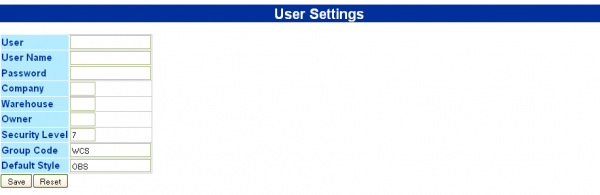Add User: Difference between revisions
From Vision
No edit summary |
(Removed from category - replaced by System Users) |
||
| (6 intermediate revisions by 2 users not shown) | |||
| Line 2: | Line 2: | ||
This screen allows new users to be created. | This screen allows new users to be created. | ||
Multiple systems may be defined by delimiting them with a comma, e.g. WCS,WMS. | *Enter the '''User''' ID - this is case-sensitive. | ||
Specifying ALL allows the user access to all available systems. | *Enter the '''User Name''' | ||
*Enter the '''Password''' - this is case-sensitive. | |||
*Enter the default '''Company''' Code | |||
*Enter the default '''Warehouse''' ID | |||
*Enter the default '''Owner''' Code, if the user is to be restricted to viewing only this owner's data. If the user is to see all the data for all the owners, leave this blank. You can select the owners from the drop-down list provided. | |||
*Enter the user's ''''Security Level''''. This defines which screens can be seen - any screens of a security level less than or equal to the user's security level may be viewed. For supervisors, enter 8, for normal users 7 or less. For Admin users, enter 9. | |||
*Enter the ''''Group Code'''' - this defines which systems may be seen. Currently this is: | |||
**WCS - Calidus ''3pl''-Mobile | |||
**WMS - Calidus ''3pl'' | |||
**ADM - Calidus Vision Administration Functions | |||
**ALL - All Available Systems | |||
Multiple systems may be defined by delimiting them with a comma, e.g. <span style="font-family: monospace">WCS,WMS</span>. | |||
Specifying <span style="font-family: monospace">ALL</span> allows the user access to all available systems. | |||
{{note}}Default Style is not used and may be left blank. | |||
Latest revision as of 13:36, 8 February 2012
This screen allows new users to be created.
- Enter the User ID - this is case-sensitive.
- Enter the User Name
- Enter the Password - this is case-sensitive.
- Enter the default Company Code
- Enter the default Warehouse ID
- Enter the default Owner Code, if the user is to be restricted to viewing only this owner's data. If the user is to see all the data for all the owners, leave this blank. You can select the owners from the drop-down list provided.
- Enter the user's 'Security Level'. This defines which screens can be seen - any screens of a security level less than or equal to the user's security level may be viewed. For supervisors, enter 8, for normal users 7 or less. For Admin users, enter 9.
- Enter the 'Group Code' - this defines which systems may be seen. Currently this is:
- WCS - Calidus 3pl-Mobile
- WMS - Calidus 3pl
- ADM - Calidus Vision Administration Functions
- ALL - All Available Systems
Multiple systems may be defined by delimiting them with a comma, e.g. WCS,WMS. Specifying ALL allows the user access to all available systems.
![]() Note: Default Style is not used and may be left blank.
Note: Default Style is not used and may be left blank.