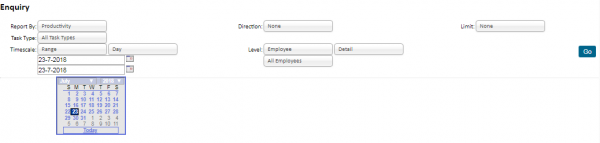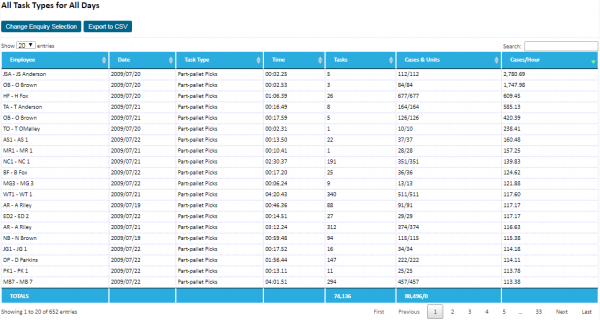Enquiries: Difference between revisions
No edit summary |
(Updated based on version 2.4.5) |
||
| (16 intermediate revisions by 2 users not shown) | |||
| Line 1: | Line 1: | ||
''Enquiries'' allow the user to select the data through a variety of parameters: | ''Enquiries'' allow the user to select the data through a variety of parameters: | ||
[[Image:Enquiry1.PNG|600px]] | [[Image:Enquiry1.PNG|border|600px]] | ||
You can choose the Sort mechanism by choosing from the '''Report By''' drop-down list, | '''Parameters available:''' | ||
You can limit the amount of data shown on the screen using the '''Limit''' drop-down list. | *''Report By'' - You can choose the Sort mechanism by choosing from the '''Report By''' drop-down list. | ||
*''Task Type'' - You can choose the Task Type to be displayed by choosing from the '''Task Type''' drop-down list. | |||
*''Timescale'' - The timescale of the query can be set using the '''Timescale''' drop-downs. This allows selection of various intervals (Day, Week, Month or Quarter), as well as specifying how you want to select (Current, All, Specific or Range of intervals). If Specific Or Range is specified, the user can use a pop-up calendar to identify the interval. | |||
*''Direction'' - The direction of the sort using the '''Direction '''drop-down list. If no direction is chosen, the data is not sorted. | |||
*''Level'' - Select an individual employee, report summary or detail information. The summary level of the report can be chosen using the '''Level '''drop-down list. | |||
*''Limit'' - You can limit the amount of data shown on the screen using the '''Limit''' drop-down list. | |||
Type in text in the drop-down lists to search for the entry - the list will filter. | |||
Click '''Go''' to execute the query. | Click '''Go''' to execute the query. | ||
[[Image:Enquiry2.PNG|600px]] | [[Image:Enquiry2.PNG|border|600px]] | ||
You can change the query selection and re-run the query by clicking the '''Change Enquiry Selection''' button. | You can change the query selection and re-run the query by clicking the '''Change Enquiry Selection''' button. | ||
| Line 21: | Line 22: | ||
When data has been loaded, the enquiry will paginate the data for you - buttons are provided on the bottom of the table to navigate the data. | When data has been loaded, the enquiry will paginate the data for you - buttons are provided on the bottom of the table to navigate the data. | ||
The data can be sorted by clicking on the column titles. Multiple sorts can also be performed by holding the | The data can be sorted by clicking on the column titles. Multiple sorts can also be performed by holding the <span style="font-family: monospace">SHIFT</span> key whilst clicking. | ||
The data displayed can be quickly filtered using the search box provided. Entering search criteria here will match against any data similar to it in any of the columns in the table. The table will indicate in the status bar whether the data is filtered. | The data displayed can be quickly filtered using the search box provided. Entering search criteria here will match against any data similar to it in any of the columns in the table. The table will indicate in the status bar whether the data is filtered. | ||
| Line 33: | Line 34: | ||
--- | <table border="1"> | ||
<tr><td bgcolor="grey">'''Name'''</td><td bgcolor="grey">'''Description'''</td></tr> | |||
<tr><td>'''WCS'''</td><td></td></tr> | |||
<tr><td>Detail Enquiry</td><td>An historical enquiry with multiple selection criteria and sort options</td></tr> | |||
<tr><td>Extended Detail Enquiry</td><td>Enquire on the detals of the Extended productivity data extracts.</td></tr> | |||
<tr><td>Extended Productivity Enquiry</td><td>Enquire on the detals of the Extended productivity data extracts.</td></tr> | |||
<tr><td>Orders - time to completion</td><td>A screen to show the estimated time to complete the current part-picks in the system, with the currently-connected users.</td></tr> | |||
<tr><td>Productivity Enquiry</td><td>Task Productivity Enquiry, per employee, highlighting the productivity of the operatives versus the minimum and target productivity figures.</td></tr> | |||
<tr><td>20 Day Performance</td><td>20 Day Performance Report</td></tr> | |||
<tr><td>Extended 20 Day Performance</td><td>Extended 20 Day Performance Report</td></tr> | |||
<tr><td>Idle Time Enquiry</td><td>Enquire on the idle time of an employee, compared to the shift time applied to them</td></tr> | |||
<tr><td>'''WMS'''</td><td></td></tr> | |||
<tr><td>Detail Enquiry</td><td>Enquiry to show productivity of users.</td></tr> | |||
</table> | |||
[[Category:Vision User Guide]] | |||
[[Category:Vision User Guide Doc|510]] | |||
Latest revision as of 13:47, 23 July 2018
Enquiries allow the user to select the data through a variety of parameters:
Parameters available:
- Report By - You can choose the Sort mechanism by choosing from the Report By drop-down list.
- Task Type - You can choose the Task Type to be displayed by choosing from the Task Type drop-down list.
- Timescale - The timescale of the query can be set using the Timescale drop-downs. This allows selection of various intervals (Day, Week, Month or Quarter), as well as specifying how you want to select (Current, All, Specific or Range of intervals). If Specific Or Range is specified, the user can use a pop-up calendar to identify the interval.
- Direction - The direction of the sort using the Direction drop-down list. If no direction is chosen, the data is not sorted.
- Level - Select an individual employee, report summary or detail information. The summary level of the report can be chosen using the Level drop-down list.
- Limit - You can limit the amount of data shown on the screen using the Limit drop-down list.
Type in text in the drop-down lists to search for the entry - the list will filter.
Click Go to execute the query.
You can change the query selection and re-run the query by clicking the Change Enquiry Selection button.
When data has been loaded, the enquiry will paginate the data for you - buttons are provided on the bottom of the table to navigate the data.
The data can be sorted by clicking on the column titles. Multiple sorts can also be performed by holding the SHIFT key whilst clicking.
The data displayed can be quickly filtered using the search box provided. Entering search criteria here will match against any data similar to it in any of the columns in the table. The table will indicate in the status bar whether the data is filtered.
You can export the data using the Export to CSV. Depending on the system settings, this will either be to a plain CSV file or in styled HTML format. The browser will open the application necessary to view this file.
There are several enquiries within Vision and they support all or most of the features described above.
| Name | Description |
| WCS | |
| Detail Enquiry | An historical enquiry with multiple selection criteria and sort options |
| Extended Detail Enquiry | Enquire on the detals of the Extended productivity data extracts. |
| Extended Productivity Enquiry | Enquire on the detals of the Extended productivity data extracts. |
| Orders - time to completion | A screen to show the estimated time to complete the current part-picks in the system, with the currently-connected users. |
| Productivity Enquiry | Task Productivity Enquiry, per employee, highlighting the productivity of the operatives versus the minimum and target productivity figures. |
| 20 Day Performance | 20 Day Performance Report |
| Extended 20 Day Performance | Extended 20 Day Performance Report |
| Idle Time Enquiry | Enquire on the idle time of an employee, compared to the shift time applied to them |
| WMS | |
| Detail Enquiry | Enquiry to show productivity of users. |