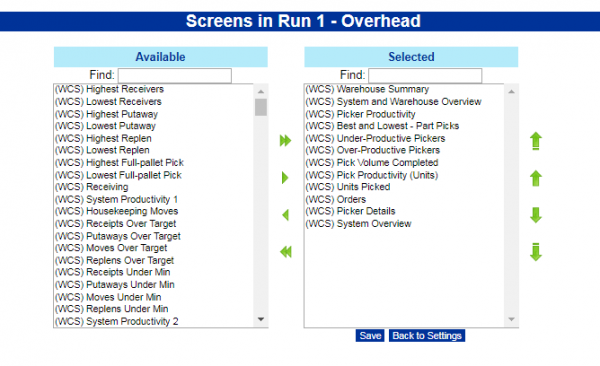Edit Screens: Difference between revisions
From Vision
No edit summary |
No edit summary |
||
| Line 1: | Line 1: | ||
[[Image:SettingsRunEdit.PNG|600px]] | [[Image:SettingsRunEdit.PNG|600px]] | ||
Revision as of 10:38, 22 April 2010
To return to the Run Settings screen, click Back to Settings.
To select the screens to be displayed in this run, select the screen on the left pane and click the button to move the screen to the Selected Pane. You can select multiple screens at a time by holding the CTRL key, or a range of screens by holding the SHIFT key whiclst clicking.
The buttons are, from top to bottom:
- Move the indicated Available screen(s) to the Selected screens pane.
- Remove the indicated Selected screen(s) from the Selected screens pane.
- Move all the Available screens to the Selected screens pane.
- Remove all the Selected screens from the Selected screens pane.
Once you have selected all the screens to be displayed in the run, click Save to save the settings.
Back to Main Page