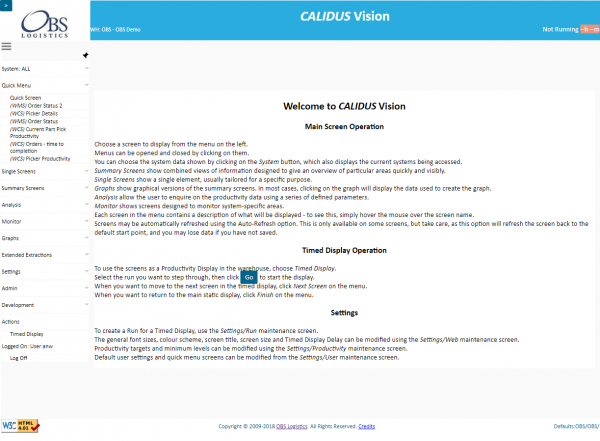Main Screen (HOME): Difference between revisions
m (Added toolbar close button) |
m (Added toolbar open button) |
||
| Line 21: | Line 21: | ||
The main menu also has a pop-out toolbar in the top-left corner - click on | The main menu also has a pop-out toolbar in the top-left corner - click on the ''' '>' ''' button to show the following options: | ||
*'''System Help''' - this option starts Calidus Assist on the main page, in a new window or tab. | *'''System Help''' - this option starts Calidus Assist on the main page, in a new window or tab. | ||
*'''Help on this screen''' - this option starts Calidus Assist on the page associated to the screen shown in the main frame, in a new window or tab. | *'''Help on this screen''' - this option starts Calidus Assist on the page associated to the screen shown in the main frame, in a new window or tab. | ||
Revision as of 10:00, 22 March 2011
The Calidus Vision system starts by displaying this screen with summary help information.
The left side of the screen displays the main menu. This menu is displayed on all screens, except the Timed Display.
Menus can be opened and closed by clicking on them.
- Summary Screens show combined views of information designed to give an overview of particular areas quickly and easily.
- Single Screens show a single element, usually tailored for a specific purpose.
- Graphs show graphical versions of the summary screens. In most cases, clicking on the graph will display the data used to create the graph.
- Analysis allows the user to enquire on the productivity data using a series of defined parameters.
- Monitor allows the user to view monitoring tools for the mined external systems.
- Actions contains the ability for the user to show a Dashboard Timed Display.
- Settings allows the user to change several parameters that affect how the system looks, feels and displays.
- Log Off logs the user out of the application.
Each screen in the menu contains a description of what will be displayed - to see this, simply hover the mouse over the screen name.
The first item on the menu allows users to select the screens which are displayed in the main menu. Clicking on the System menu entry on the top opens up a pop-up menu, from which you can choose the system you wish to see. Vision defaults to showing all the systems you are set up to see - each screen in this case will be preceded by the system name. To select a specific system, choose it from the pop-up menu. The system will then display the main screen again, with only the selected system's options displayed in the main menu.
The main menu also has a pop-out toolbar in the top-left corner - click on the '>' button to show the following options:
- System Help - this option starts Calidus Assist on the main page, in a new window or tab.
- Help on this screen - this option starts Calidus Assist on the page associated to the screen shown in the main frame, in a new window or tab.
- Print... - this option will start your browser's Print dialogue, and will only print the data shown in the main frame.
- Search... - this option will display a search box. Typing in the search box will filter all of the available menu items and display a list of all the screens that match. Clicking on an item in that list will start the screen and remove the search box.
Selecting any option on this pop-out toolbar will also close the toolbar. You can also close the toolbar by clicking the '<' button.