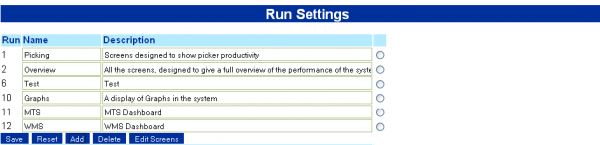Run: Difference between revisions
From Vision
(Created page with '===Run=== 600px This screen allows you to modify and create Runs for the Dashboard Timed Display. To create a new run, click '''Add'''. You will b...') |
No edit summary |
||
| (6 intermediate revisions by 2 users not shown) | |||
| Line 1: | Line 1: | ||
[[Image:SettingsRun.PNG|border|600px]] | |||
[[Image:SettingsRun.PNG|600px]] | |||
This screen allows you to modify and create Runs for the Dashboard Timed Display. | This screen allows you to modify and create Runs for the Dashboard Timed Display. | ||
To create a new run, click '''Add'''. You will be shown a form to add a new run. | To create a new run, click '''Add'''. You will be shown a form to add a new run. | ||
[[Image:SettingsRunAdd.PNG| | |||
[[Image:SettingsRunAdd.PNG|border|400px]] | |||
When you have added the form, click '''Save''' under the Add form. | When you have added the form, click '''Save''' under the Add form. | ||
| Line 12: | Line 11: | ||
To change the values of a run, change the text in the fields on the screen then click '''Save'''. | To change the values of a run, change the text in the fields on the screen then click '''Save'''. | ||
To change or select the screens that are displayed in a run, select the run you wish to edit using the radio button on the right of the run and click '''Edit Screens'''. You will be taken to the ''Edit Screens'' form. | To change or select the screens that are displayed in a run, select the run you wish to edit using the radio button on the right of the run and click '''Edit Screens'''. You will be taken to the ''[[Edit Screens]]'' form. | ||
To delete a run, select the run you wish to delete using the radio button on the right of the run and click '''Delete'''. | To delete a run, select the run you wish to delete using the radio button on the right of the run and click '''Delete'''. | ||
[[Category:Vision User Guide]] | |||
[[Category:Vision User Guide Doc|815]] | |||
Latest revision as of 15:25, 9 May 2011
This screen allows you to modify and create Runs for the Dashboard Timed Display.
To create a new run, click Add. You will be shown a form to add a new run.
When you have added the form, click Save under the Add form.
To change the values of a run, change the text in the fields on the screen then click Save.
To change or select the screens that are displayed in a run, select the run you wish to edit using the radio button on the right of the run and click Edit Screens. You will be taken to the Edit Screens form.
To delete a run, select the run you wish to delete using the radio button on the right of the run and click Delete.