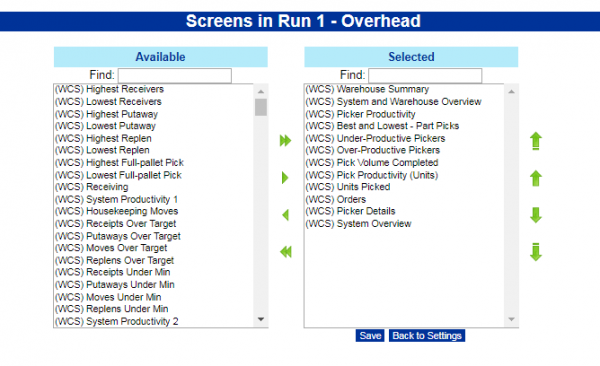Edit Screens: Difference between revisions
From Vision
No edit summary |
(Updated based on version 2.4.0) |
||
| Line 2: | Line 2: | ||
To return to the ''Run Settings'' screen, click '''Back to Settings'''. | To return to the ''Run Settings'' screen, click '''Back to Settings'''. | ||
You can search for screens in either panel by entering text in the associated ''Find'' boxes - matching screens will be bubbled to the top of the list. | |||
To select the screens to be displayed in this run, select the screen on the left pane and click the button to move the screen to the Selected Pane. You can select multiple screens at a time by holding the <span style="font-family: monospace">CTRL</span> key, or a range of screens by holding the <span style="font-family: monospace">SHIFT</span> key whilst clicking. | To select the screens to be displayed in this run, select the screen on the left pane and click the button to move the screen to the Selected Pane. You can select multiple screens at a time by holding the <span style="font-family: monospace">CTRL</span> key, or a range of screens by holding the <span style="font-family: monospace">SHIFT</span> key whilst clicking. | ||
The buttons are, from top to bottom: | The buttons to move between '''Available''' and '''Selected''' are, from top to bottom: | ||
* '''->''' Move the indicated Available screen(s) to the Selected screens pane. | * '''->''' Move the indicated Available screen(s) to the Selected screens pane. | ||
* '''<-''' Remove the indicated Selected screen(s) from the Selected screens pane. | * '''<-''' Remove the indicated Selected screen(s) from the Selected screens pane. | ||
* '''>>''' Move all the Available screens to the Selected screens pane. | * '''>>''' Move all the Available screens to the Selected screens pane. | ||
* '''<<''' Remove all the Selected screens from the Selected screens pane. | * '''<<''' Remove all the Selected screens from the Selected screens pane. | ||
When selected, the sequence of the screens can be changed using the buttons: | |||
* '''^^''' Move to top | |||
* '''^''' Move up | |||
* '''v''' Move down | |||
* '''vv''' Move to bottom | |||
Once you have selected all the screens to be displayed in the run, click '''Save''' to save the settings. | Once you have selected all the screens to be displayed in the run, click '''Save''' to save the settings. | ||
Latest revision as of 10:19, 16 March 2018
To return to the Run Settings screen, click Back to Settings.
You can search for screens in either panel by entering text in the associated Find boxes - matching screens will be bubbled to the top of the list.
To select the screens to be displayed in this run, select the screen on the left pane and click the button to move the screen to the Selected Pane. You can select multiple screens at a time by holding the CTRL key, or a range of screens by holding the SHIFT key whilst clicking.
The buttons to move between Available and Selected are, from top to bottom:
- -> Move the indicated Available screen(s) to the Selected screens pane.
- <- Remove the indicated Selected screen(s) from the Selected screens pane.
- >> Move all the Available screens to the Selected screens pane.
- << Remove all the Selected screens from the Selected screens pane.
When selected, the sequence of the screens can be changed using the buttons:
- ^^ Move to top
- ^ Move up
- v Move down
- vv Move to bottom
Once you have selected all the screens to be displayed in the run, click Save to save the settings.