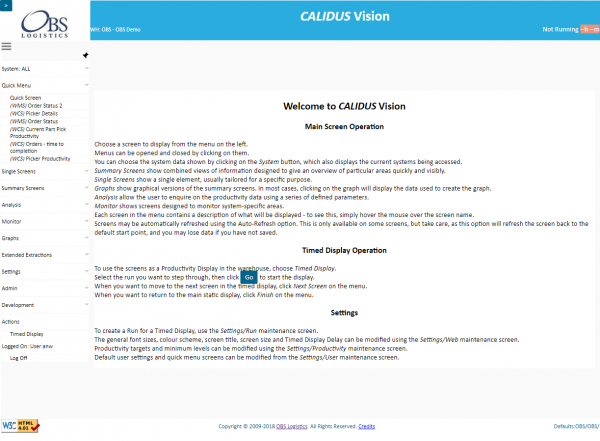Main Screen (HOME): Difference between revisions
From Vision
| Line 14: | Line 14: | ||
*''[[Graphs]]'' show graphical versions of the summary screens. In most cases, clicking on the graph will display the data used to create the graph. | *''[[Graphs]]'' show graphical versions of the summary screens. In most cases, clicking on the graph will display the data used to create the graph. | ||
*''[[Enquiries]]'' allow the user to enquire on the productivity data using a series of defined parameters. | *''[[Enquiries]]'' allow the user to enquire on the productivity data using a series of defined parameters. | ||
*''Actions'' contains the ability for the user to show a | *''[[Actions]]'' contains the ability for the user to show a Dashboard Timed Display. | ||
*''[[Settings]]'' allows the user to change several parameters that affect how the system looks, feels and displays. | *''[[Settings]]'' allows the user to change several parameters that affect how the system looks, feels and displays. | ||
*''Log Off'' logs the user out of the application. | *''Log Off'' logs the user out of the application. | ||
Revision as of 13:09, 27 August 2009
Main Screen (HOME)
This screen is accessible at any time by selecting Home on the main menu on the left side of the screen.
The screen displays summary help information.
The left side of the screen displays the main menu. This menu is displayed on all screens, except the Timed Display.
Menus can be opened and closed by clicking on them.
- Summary Screens show combined views of information designed to give an overview of particular areas quickly and visibly.
- Single Screens show a single element, usually tailored for a specific purpose.
- Graphs show graphical versions of the summary screens. In most cases, clicking on the graph will display the data used to create the graph.
- Enquiries allow the user to enquire on the productivity data using a series of defined parameters.
- Actions contains the ability for the user to show a Dashboard Timed Display.
- Settings allows the user to change several parameters that affect how the system looks, feels and displays.
- Log Off logs the user out of the application.
Each screen in the menu contains a description of what will be displayed - to see this, simply hover the mouse over the screen name.
Back to Main Page