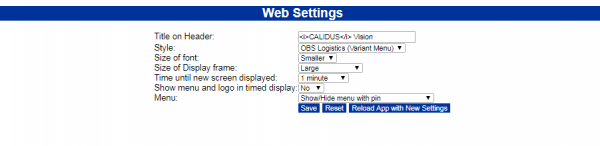Web
The title of the application can be amended to suit your needs by amending the value in Title on Header. Simple HTML span tags can be used to affect the text, such as the Italic tag seen in the example screen.
The overall look and feel of the application can be chosen from the values in the Style drop-down list.
The size of the form and relative size of the font can be adjusted to best suit your display using the Size of Font and Size of Display Frame drop-down lists. The relative size of the entire display can be adjusted using CTRL-+ and CTRL-- in your browser.
The delay between screen changes in the Dashboard Times Display can be set by choosing the value from the Time until new screen displayed drop-down list.
The screen display can be maximised in the Dashboard Timed Display view by choosing ’No’ from the Show menu and logo in timed display drop-down list.
The type of menu can also be controlled here:
- Show/Hide menu with Pin - by default the menu shows when you hover the cursor over it, and hides when you move away. A pin in provided to pin the menu open - by
- Always show menu - by default the menu is always open. You can switch to Show/Hide by clicking the pin icon provided.
- Hamburger Menu - click the icon to open and close the menu.
When you have set the values you want, click Save. To update the application with your new settings, click Reload App with New Settings.