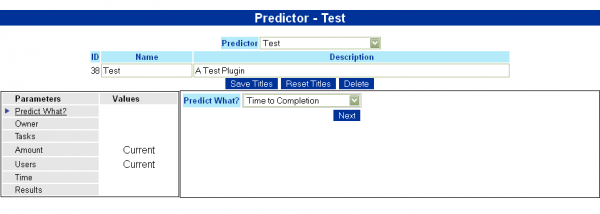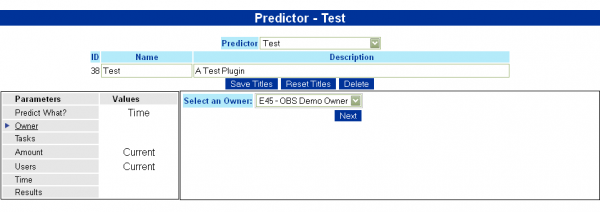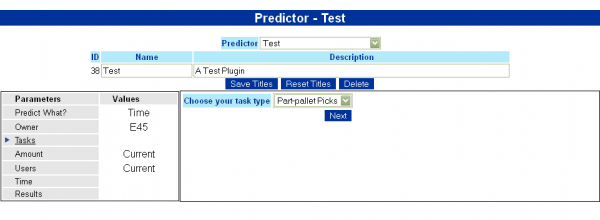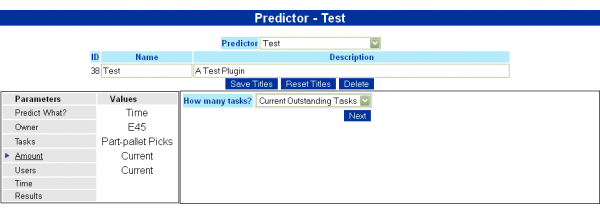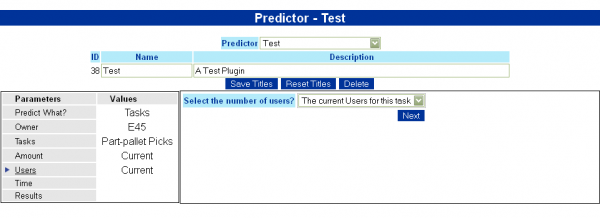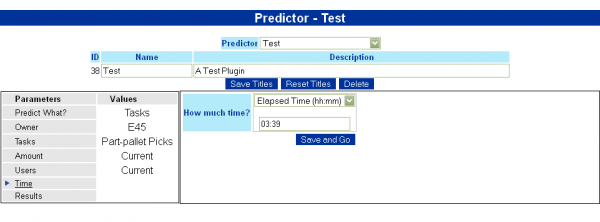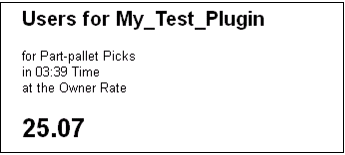User Predictors
The Predictor can be used to predict the following items:
- The Estimated Time to Completion of the tasks selected, using the resources available.
- Number of Users required to complete a given set of tasks in a given timescale
- Productivity Rate required to complete a given set of tasks within a specific timescale at the specified rate.
- Amount of Tasks that can be completed of that type with those resources within the timescale.
In order to do this, the form will ask a series of questions, the answers to which can be stored and run again whenever convenient, or displayed within a dashboard.
- Step 1
First the system must be informed of what it to be predicted – choose it from the drop-down list and click Next when complete.
Depending on the item to be predicted, the screen will modify the stages following.
- Step 2
The Predictor needs to know which warehouse and owner you are predicting for – choose them from the drop-down lists provided. Click Next when complete.
- Step 3
The Predictor need to know what task type is being predicted. This can be chosen from a list of all available generic task types (for example, Part Picking, Putaway, Replen) or from any Extended Types that have been configured in the system. Simply choose what type (Generic or Extended) from the drop-down list, followed by the specific task type from the pop-up drop-down. Click Next when complete.
- Step 4
The Predictor needs to know the amount of tasks that are to be completed in this model. A drop-down list allows you to choose from the current outstanding tasks of that type, or you can manually enter a number of tasks to be completed in the box provided. Click Next when the information has been chosen.
- Step 5
You are next asked to identify the rate you are using for the calculation. This can be one of the following:
- The Warehouse Average
- The Owner Average
- The Shift Average
- The average of a selection of individual employees from a list provided for you.
Once this information has been entered, click Next to continue.
- Step 6
You will be asked to identify the amount of time required to complete the tasks in this stage. You can enter this as a number of hours, minutes or a valid time format. Click Next when entered.
- Results
Once all information has been identified, the screen will display the results of the Predictor. For example, here this is predicting the number of users required to complete the current part-pick tasks outstanding at the current owner average rate, to be completed in the next 3 hours 39 minutes.
- Editing
Each stage of a saved predictor can be modified by clicking on the stages from the menu on the left of the form. The Predictor can be saved and given a meaningful name and title. Each Predictor can be found and edited directly – these edits will reflect immediately in the results display. New Predictors may be created with no parameters, or copied from existing Predictors.
- Future Development
The results may be displayed as a plug-in to a dashboard. In the future, more of these plug-ins will be created, and a suite provided to edit dashboard screens and add or remove dashboard components.