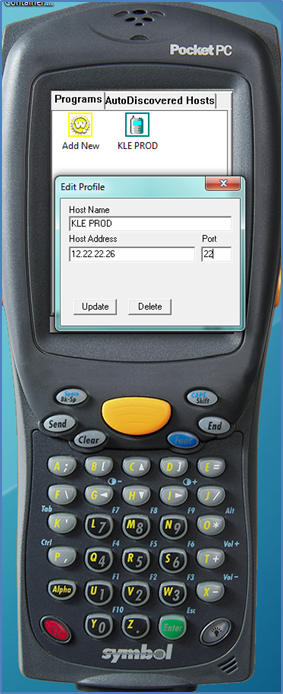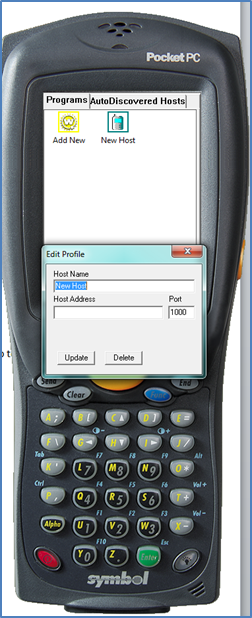Adding a New Wavelink Host: Difference between revisions
From WCS
(Initial Creation) |
m (Categorisation) |
||
| Line 17: | Line 17: | ||
Enter the Host Name, Host Address and Port number as noted down into the New Profile screen, then select the Update Button. | Enter the Host Name, Host Address and Port number as noted down into the New Profile screen, then select the Update Button. | ||
<noinclude>[[Category:FAQ]]</noinclude> | |||
[[File:WCS-WL-ADD-HOST-1.png]] | [[File:WCS-WL-ADD-HOST-1.png]] | ||
The live Production Icon should now be available. Press to enter the system. | The live Production Icon should now be available. Press to enter the system. | ||
Latest revision as of 14:10, 6 May 2025
Find and turn on a working RF hand held device
Right click on the Live or Production Icon on the RF screen and note down the Host Address and Port Number.
Alternatively there could be a unique fixed I.P. for each individual gun, these are normally allocated from a provided range of I.P.’s.
Then select the Add new icon on the device that you want to setup to connect to the WMS system.
Enter the Host Name, Host Address and Port number as noted down into the New Profile screen, then select the Update Button.
The live Production Icon should now be available. Press to enter the system.