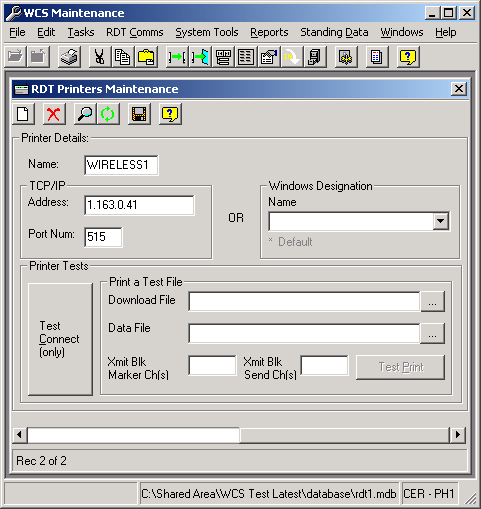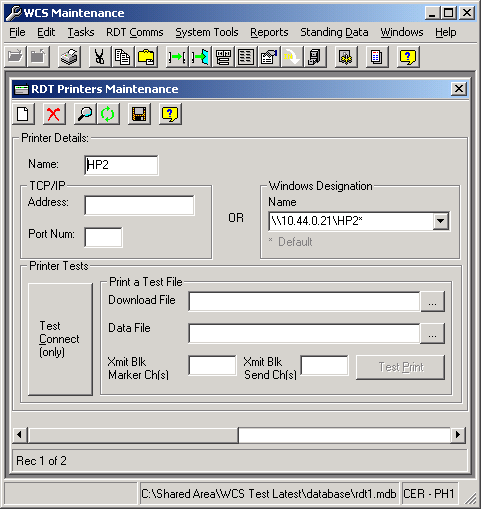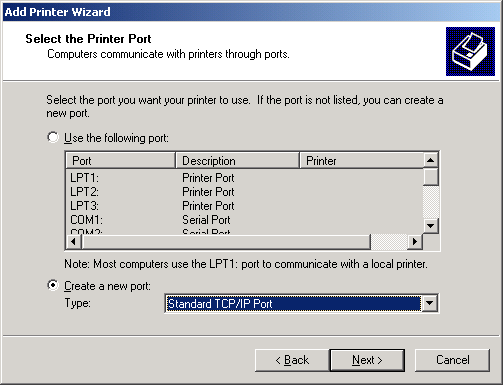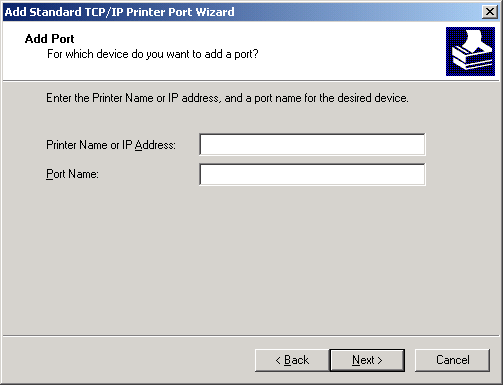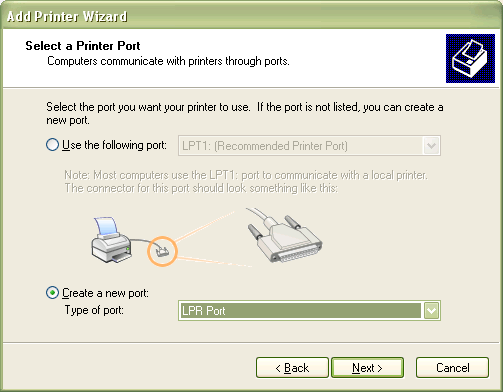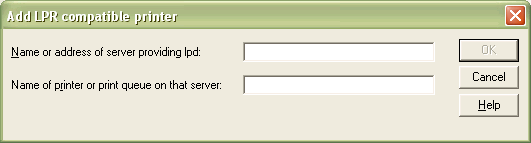Set-up Guide: Difference between revisions
No edit summary |
(Minor formatting change) |
||
| (16 intermediate revisions by 2 users not shown) | |||
| Line 1: | Line 1: | ||
This document is intended to show the further set-up possibilities on the WCS. This guide should be used by super-users and testing teams during initial set-up. An alphabetical list of all rules and their values is also included | {{Doc_Title | ||
| Client = Aptean | |||
| System = WCS | |||
| Title = Set-up Guide | |||
| Reference = UG 106181 | |||
| Version = 7.03 | |||
| Date = 30th October 2025 | |||
| Sysver = 3.4 | |||
}} | |||
<!-- TOC --> | |||
= INTRODUCTION = | |||
This document is intended to show the further set-up possibilities on the WCS. This guide should be used by super-users and testing teams during initial set-up. An alphabetical list of all rules and their values is also included. | |||
| Line 5: | Line 17: | ||
'''Note:''' A familiarity is required of the use of the WMS with respect to the WCS (as described in the document RDT Training Guide WMS), as well as a reasonable knowledge of the WCS Maintenance functions (as described in the document WCS Maintenance User Guide). See References for more details of the referred documents | '''Note:''' A familiarity is required of the use of the WMS with respect to the WCS (as described in the document RDT Training Guide WMS), as well as a reasonable knowledge of the WCS Maintenance functions (as described in the document WCS Maintenance User Guide). See References for more details of the referred documents | ||
= Data sent from WMS = | = Data sent from WMS = | ||
| Line 13: | Line 24: | ||
== Reason Codes == | == Reason Codes == | ||
Reason codes are sent from the WMS to the WCS from a maintenance screen in the WMS. Instructions on how to do this and what is sent are in the WMS Training guide | Reason codes are sent from the WMS to the WCS from a maintenance screen in the WMS. Instructions on how to do this and what is sent are in the WMS Training guide | ||
Reason codes are used in a variety of places in the RDT application, for example when picks are cancelled or short-picked, or damaged or additional pallets are received. | Reason codes are used in a variety of places in the RDT application, for example when picks are cancelled or short-picked, or damaged or additional pallets are received. | ||
| Line 23: | Line 34: | ||
== Pallet Types == | == Pallet Types == | ||
Pallet types are sent from the WMS to the WCS from a maintenance screen in the WMS. Instructions on how to do this and what is sent are in the WMS Training guide | Pallet types are sent from the WMS to the WCS from a maintenance screen in the WMS. Instructions on how to do this and what is sent are in the WMS Training guide | ||
Pallet Types are used mainly when entering the details of pallets, for example in goods receipt. Normally, however, the pallet type can be left blank, as the WMS will default the pallet type to that normally received for the stock. | Pallet Types are used mainly when entering the details of pallets, for example in goods receipt. Normally, however, the pallet type can be left blank, as the WMS will default the pallet type to that normally received for the stock. | ||
| Line 33: | Line 44: | ||
== Truck Types == | == Truck Types == | ||
Truck Types are sent from the WMS to the WCS from a maintenance screen in the WMS. Instructions on how to do this and what is sent are in the WMS Training guide | Truck Types are sent from the WMS to the WCS from a maintenance screen in the WMS. Instructions on how to do this and what is sent are in the WMS Training guide | ||
Truck Types are used when logging on to the WCS. The type used defines in which areas the driver is allowed. | Truck Types are used when logging on to the WCS. The type used defines in which areas the driver is allowed. | ||
The data stored on the WCS is simply the truck type itself, along with which company the trucks are associated. | The data stored on the WCS is simply the truck type itself, along with which company the trucks are associated and whether the truck type is considered intrinsically safe. | ||
The data stored on the WCS can be seen by running the Truck Type Enquiry from the Standing Data menu. | The data stored on the WCS can be seen by running the Truck Type Enquiry from the Standing Data menu. | ||
| Line 43: | Line 54: | ||
== Location Types/Truck Types == | == Location Types/Truck Types == | ||
Location types/Truck types are sent from the WMS to the WCS from a maintenance screen in the WMS. Instructions on how to do this and what is sent are in the WMS Training guide | Location types/Truck types are sent from the WMS to the WCS from a maintenance screen in the WMS. Instructions on how to do this and what is sent are in the WMS Training guide | ||
Location types (and their associated truck types) are used in nearly every enquiry in the WCS. Every task, to move a pallet from one point to another, defines which location type the associated location is. The data received from the WMS defines which truck types are allowed access to that particular location. This, coupled with the truck type the RDT user enters at log-on, defines where exactly that user is allowed to operate. | Location types (and their associated truck types) are used in nearly every enquiry in the WCS. Every task, to move a pallet from one point to another, defines which location type the associated location is. The data received from the WMS defines which truck types are allowed access to that particular location. This, coupled with the truck type the RDT user enters at log-on, defines where exactly that user is allowed to operate. | ||
| Line 49: | Line 60: | ||
The data stored on the WCS is the location type, with all associated truck types, along with which company and warehouse the types are associated. | The data stored on the WCS is the location type, with all associated truck types, along with which company and warehouse the types are associated. | ||
The data stored on the WCS can be checked by running the Location Truck Type Checker from the Standing Data menu. This is used by entering the location types you want to check in the appropriate combo boxes in the form, the clicking the | The data stored on the WCS can be checked by running the Location Truck Type Checker from the Standing Data menu. This is used by entering the location types you want to check in the appropriate combo boxes in the form, the clicking the 'Check' button. The form will show you all the trucks associated with each location types, and which trucks have access to both. | ||
If a permanent copy of the data is required, a report can be run from the Reports menu (Location Type/Truck Types List). | If a permanent copy of the data is required, a report can be run from the Reports menu (Location Type/Truck Types List). | ||
| Line 55: | Line 66: | ||
== Receipt Types == | == Receipt Types == | ||
Receipt Types are sent from the WMS to the WCS from a maintenance screen in the WMS. Instructions on how to do this and what is sent are in the WMS Training guide | Receipt Types are sent from the WMS to the WCS from a maintenance screen in the WMS. Instructions on how to do this and what is sent are in the WMS Training guide | ||
Receipt types are used only in the goods receipt RDT module, and only if they have been enabled. This allows RDT users to define the receipt type that will be passed back and stored on the WMS. | Receipt types are used only in the goods receipt RDT module, and only if they have been enabled. This allows RDT users to define the receipt type that will be passed back and stored on the WMS. | ||
| Line 65: | Line 76: | ||
== Employees == | == Employees == | ||
Employees (Users) are sent from the WMS to the WCS from a maintenance screen in the WMS. Instructions on how to do this and what is sent are in the WMS Training guide | Employees (Users) are sent from the WMS to the WCS from a maintenance screen in the WMS. Instructions on how to do this and what is sent are in the WMS Training guide | ||
Employees are used mainly at log-on on the RDT. They can also be used to authorise events on the RDT, if required. The entered employees are stamped as completing their tasks, and this information is stored on the WMS for analysis later. | Employees are used mainly at log-on on the RDT. They can also be used to authorise events on the RDT, if required. The entered employees are stamped as completing their tasks, and this information is stored on the WMS for analysis later. | ||
| Line 74: | Line 85: | ||
The Employees will be set up when received as follows: | The Employees will be set up when received as follows: | ||
* Company Code | * Company Code - from WMS | ||
* Warehouse Id | * Warehouse Id - from WMS | ||
* Employee Code | * Employee Code - from WMS | ||
* Employee Name | * Employee Name - from WMS | ||
* Password - None | * Password - None | ||
* Access Type | * Access Type - RDT | ||
* Group - None | * Group - None | ||
Additionally, one row in this table is created during the initialisation procedure of the database (the user initial admin user ADM is created). This can be seen in the WCS Installation Guide | Additionally, one row in this table is created during the initialisation procedure of the database (the user initial admin user ADM is created). This can be seen in the WCS Installation Guide | ||
| Line 95: | Line 106: | ||
* Aisle Code | * Aisle Code - from the WMS tables. | ||
* Availability | * Availability - Y, N or P | ||
* Company code and Warehouse ID. | * Company code and Warehouse ID. | ||
| Line 131: | Line 142: | ||
The data sent includes validation items and barcode information, as follows: | The data sent includes validation items and barcode information, as follows: | ||
{| border="1" class="wikitable prettytable apt-searchable" | |||
|- bgcolor="silver" | |||
{| class="prettytable" | |||
! Item | ! Item | ||
! Type | ! Type | ||
| Line 238: | Line 247: | ||
|} | |} | ||
The barcode information is used to determine the elements within a barcode that can be scanned for identification of the stock code. This is usually EAN codes and UCC-EAN codes. When set up in the WMS, this information is sent through to the WCS. | The barcode information is used to determine the elements within a barcode that can be scanned for identification of the stock code. This is usually EAN codes and UCC-EAN codes. When set up in the WMS, this information is sent through to the WCS. | ||
= WCS Internal Data = | = WCS Internal Data = | ||
| Line 250: | Line 258: | ||
This table is used to configure the options individual users can have when accessing RDT or Maintenance functions. | This table is used to configure the options individual users can have when accessing RDT or Maintenance functions. | ||
One row in this table is created during the initialisation procedure of the database (the group ADM is created when the initial admin user is created). This can be seen in the WCS Installation Guide | One row in this table is created during the initialisation procedure of the database (the group ADM is created when the initial admin user is created). This can be seen in the WCS Installation Guide | ||
The data can be seen and modified from the Groups Maintenance screen, found on the Standing Data menu. | The data can be seen and modified from the Groups Maintenance screen, found on the Standing Data menu. | ||
| Line 261: | Line 269: | ||
The RDT items that can be set up (and their descriptions) are: | The RDT items that can be set up (and their descriptions) are: | ||
{| border="1" class="wikitable prettytable apt-searchable" | |||
|- bgcolor="silver" | |||
{| class="prettytable" | ! <center>Name</center> | ||
! <center> | |||
! <center>Description</center> | ! <center>Description</center> | ||
| Line 422: | Line 429: | ||
| Enable RDT Weighing | | Enable RDT Weighing | ||
| Allow the RDT user to Weight Shipment Packages. | | Allow the RDT user to Weight Shipment Packages. | ||
|- | |||
|Enable RDT Daily Cycle Check | |||
|The Daily Cycle Check functionality will be available to the users if this rule is enabled | |||
|- | |||
|Enable RDT Part Replenishments | |||
|Allow completion of Part Replenishment tasks | |||
|- | |||
|Trolley IDs | |||
|Allow loading of orders into trolleys | |||
|- | |||
|Pre-Receipt Sort (Bespoke) | |||
|Allow Pre-Receipt Sortation (Bespoke) | |||
|- | |||
|Blind Receipt (Bespoke) | |||
|Allow pallets to be received and putaway at the same time (Bespoke) | |||
|- | |||
|Blind Return (Bespoke) | |||
|Allow pallets to be returned and putaway at the same time (Bespoke) | |||
|- | |||
|Enable RDT Stock Adjustment | |||
|Enable RDT users to perform Adhoc adjustments (ORA Only) | |||
|- | |||
|Ad Hoc Stock Move | |||
|Allow Ad Hoc Stock Movements via RF | |||
|- | |||
|Enable Stock Transfers | |||
|Allow completion of Stock Transfer tasks | |||
|- | |||
|Enable Packing | |||
|Allow the RDT user to pack orders | |||
|- | |||
|Enable Stock Putaway | |||
|Allow the RDT user to Stock Putaway | |||
|- | |||
|Ad Hoc Location Move | |||
|Allow Ad Hoc Location Movements via RF | |||
|- | |||
|Update CPID | |||
|Allow the user to update the customer pallet id value. Bespoke | |||
|- | |||
|Picking Container Adjustment | |||
|Allow the user to adjust Picking Containers. Bespoke | |||
|} | |} | ||
{| class="prettytable" | The Admin items that can be set up (and their descriptions) are: | ||
! <center> | {| border="1" class="wikitable prettytable apt-searchable" | ||
|- bgcolor="silver" | |||
! <center>Name</center> | |||
! <center>Description</center> | ! <center>Description</center> | ||
| Line 457: | Line 506: | ||
|- | |- | ||
| Enable Admin Standing Data | | Enable Admin Standing Data | ||
| Allows the user full access to all items on the Standing Data menu. If this is enabled, the following option need not be. NOTE: This option will allow users to see other | | Allows the user full access to all items on the Standing Data menu. If this is enabled, the following option need not be. NOTE: This option will allow users to see other users' passwords, and should therefore be limited only to those users who require it. | ||
|- | |- | ||
| Line 482: | Line 531: | ||
| Enable Admin Utilities Repair and Compact | | Enable Admin Utilities Repair and Compact | ||
| Allows the user access to the Compact Database option on the System Tools menu. | | Allows the user access to the Compact Database option on the System Tools menu. | ||
|- | |||
|OBS Menu | |||
|Controls access to the OBS Support Menu | |||
|} | |} | ||
== System Parameters == | == System Parameters == | ||
The values in this table are created during the initialisation procedure of the database. This can be seen in the WCS Installation Guide | The values in this table are created during the initialisation procedure of the database. This can be seen in the WCS Installation Guide | ||
Configuration items are grouped into 4 sections. Each is described in detail in the following sections. | Configuration items are grouped into 4 sections. Each is described in detail in the following sections. | ||
| Line 502: | Line 552: | ||
Settings common to both connection systems (C-ISAM and Oracle) that may be modified are: | Settings common to both connection systems (C-ISAM and Oracle) that may be modified are: | ||
{| border="1" class="wikitable prettytable apt-searchable" | |||
|- bgcolor="silver" | |||
{| class="prettytable" | |||
! <center>Name</center> | ! <center>Name</center> | ||
! <center>Description</center> | ! <center>Description</center> | ||
| Line 534: | Line 583: | ||
|- | |- | ||
| Log Path | | Log Path | ||
| WCS Logging database | | WCS Logging database - When this option is checked, you will be prompted to enter a location for the logging database. THIS OPTION MUST NOT BE CHANGED IF THE WCS SERVER IS RUNNING. When this is done, the logging files in the normal database are no longer used - a new database will be created in the defined area and the WCS server will begin all logging to this database instead. All options in the WCS that use these logging files will now use the new database instead. The logging files are: Error log; Incoming log; Outgoing log; RDT Activities and; Exceptions. | ||
|- | |||
|WMS System | |||
|Version of WMS that the WCS is connecting to. | |||
|} | |||
If the system is connecting using socket connections, the following details can be modified: | If the system is connecting using socket connections, the following details can be modified: | ||
{| border="1" class="wikitable prettytable apt-searchable" | |||
|- bgcolor="silver" | |||
{| class="prettytable" | |||
! <center>Name</center> | ! <center>Name</center> | ||
! <center>Description</center> | ! <center>Description</center> | ||
| Line 563: | Line 615: | ||
| Use Dummy Checksum | | Use Dummy Checksum | ||
| Used to terminate the interface messages with a dummy checksum value (??) | | Used to terminate the interface messages with a dummy checksum value (??) | ||
|- | |||
|Connection Logging | |||
|Level of logging for System Connections (OBS USE ONLY) | |||
|} | |} | ||
{| class="prettytable" | If the system being linked to is using Oracle Advanced Queues, the following options will be available: | ||
{| border="1" class="wikitable prettytable apt-searchable" | |||
|- bgcolor="silver" | |||
! <center>Name</center> | ! <center>Name</center> | ||
! <center>Description</center> | ! <center>Description</center> | ||
| Line 591: | Line 646: | ||
| Queue Listener Agent | | Queue Listener Agent | ||
| The Oracle agent defines which messages to take from the Oracle database queues, and what Agent to write them as. Each instance of the WCS has a unique Agent name, usually per warehouse. | | The Oracle agent defines which messages to take from the Oracle database queues, and what Agent to write them as. Each instance of the WCS has a unique Agent name, usually per warehouse. | ||
|- | |||
|Ora Priority Incoming Queue | |||
|The Oracle queue on which high priority messages are stored. | |||
|} | |} | ||
{| class="prettytable" | There are also settings for links to an FTP Server. This is a bespoke modification, for the connection to a batch delivery system. The settings are: | ||
{| border="1" class="wikitable prettytable apt-searchable" | |||
|- bgcolor="silver" | |||
! <center>Name</center> | ! <center>Name</center> | ||
! <center>Description</center> | ! <center>Description</center> | ||
| Line 621: | Line 679: | ||
|} | |} | ||
There are also settings for the RDT client. These settings are: | |||
{| border="1" class="wikitable prettytable apt-searchable" | |||
|- bgcolor="silver" | |||
!<center>Name</center> | |||
!<center>Description</center> | |||
|- | |||
|RDT Wait Time | |||
|This is the amount of time that the RDT application will wait before re-trying communications to the WCS. | |||
|- | |||
|RDT Box Drawing | |||
|What style of box-drawing the RDT's connected to this WCS will use. | |||
|- | |||
|RDT Logging | |||
|Whether the RDT's connected to this system log messages sent to and received from the server, for diagnostic purposes. | |||
|- | |||
|RDT Non Fatal Retry Count | |||
|When the RDT application encounters a non-fatal Wavelink error this number specifies how many times it will retry before bombing out. A value set too low could result in application failures where they would normally be recoverable. CHANGE WITH CAUTION. | |||
|} | |||
==== Admin Defaults ==== | ==== Admin Defaults ==== | ||
If a user | If a user hasn't been assigned a Group, they have access to Admin functions in the way set up here. | ||
The Admin items that can be set up (and their descriptions) are: | The Admin items that can be set up (and their descriptions) are: | ||
{| border="1" class="wikitable prettytable apt-searchable" | |||
|- bgcolor="silver" | |||
{| class="prettytable" | ! <center>Name</center> | ||
! <center> | |||
! <center>Description</center> | ! <center>Description</center> | ||
| Line 657: | Line 735: | ||
|- | |- | ||
| Enable Admin Standing Data | | Enable Admin Standing Data | ||
| Allows the user full access to all items on the Standing Data menu. If this is enabled, the following option need not be. NOTE: This option will allow users to see other | | Allows the user full access to all items on the Standing Data menu. If this is enabled, the following option need not be. NOTE: This option will allow users to see other users's passwords, and should therefore be limited only to those users who require it. | ||
|- | |- | ||
| Line 682: | Line 760: | ||
| Enable Admin Utilities Repair and Compact | | Enable Admin Utilities Repair and Compact | ||
| Allows the user access to the Compact Database option on the System Tools menu. | | Allows the user access to the Compact Database option on the System Tools menu. | ||
|- | |||
|OBS Menu | |||
|Controls access to the OBS Support Menu | |||
|} | |} | ||
=== Bespoke === | |||
=== Maintenance Settings === | This is bespoke functionality and should only be enabled by your Aptean system implementation team. | ||
This tab controls settings that affect the operation of the WCS Maintenance program directly. | {| border="1" class="wikitable prettytable apt-searchable" | ||
|- bgcolor="silver" | |||
! <center>Name</center> | |||
{| class="prettytable" | ! <center>Description</center> | ||
|- | |||
| Regroup Order by Stock | |||
| Allow WCS Maintenance users to re-group an order's picks by the number of stock picks on the order, then by location. | |||
|- | |||
|Dummy Loc Enq Location | |||
|Controls whether the WCS sends a dummy location enquiry to the WMS | |||
|- | |||
|Dummy Loc Enq Duration | |||
|Sets the duration of time in minutes without a message before a dummy location enquiry is sent to the WMS. Default is 30 min. | |||
|- | |||
|Dummy Loc Timer Duration | |||
|Sets the duration of time for the dummy location check in minutes. Default is every 2 min. | |||
|- | |||
|Dummy Loc Trigger | |||
|Controls the trigger checks of the dummy location enquiry to the WMS. Default is Incoming only. | |||
|- | |||
|Priority Change Audit | |||
|Controls whether an Exceptions record is created to capture when a user changes the priority of a task | |||
|} | |||
=== Message Types === | |||
This tab allows the user to maintain remote queue names for connection to the Oracle WMS. These are not required if the user is running the WCS connected to the C-ISAM WMS. | |||
=== Maintenance Settings === | |||
This tab controls settings that affect the operation of the WCS Maintenance program directly. | |||
{| border="1" class="wikitable prettytable apt-searchable" | |||
|- bgcolor="silver" | |||
! <center>Name</center> | ! <center>Name</center> | ||
! <center>Description</center> | ! <center>Description</center> | ||
| Line 698: | Line 804: | ||
|- | |- | ||
| Default Criteria Templates Folder | | Default Criteria Templates Folder | ||
| This is the folder where criteria files for the selection of data in certain screens are held. More details on these reprioritisation screens can be found in the WCSM User Guide | | This is the folder where criteria files for the selection of data in certain screens are held. More details on these reprioritisation screens can be found in the WCSM User Guide | ||
|- | |- | ||
| Line 719: | Line 825: | ||
=== Clear Down === | === Clear Down === | ||
These parameters control how data is cleared from the WCS database. | These parameters control how data is cleared from the WCS database. | ||
{| border="1" class="wikitable prettytable apt-searchable" | |||
|- bgcolor="silver" | |||
{| class="prettytable" | |||
! <center>Name</center> | ! <center>Name</center> | ||
! <center>Description</center> | ! <center>Description</center> | ||
| Line 758: | Line 863: | ||
== Warehouses == | == Warehouses == | ||
The values in this table are created during the initialisation procedure of the database. This can be seen in the WCS Installation Guide | The values in this table are created during the initialisation procedure of the database. This can be seen in the WCS Installation Guide | ||
| Line 769: | Line 874: | ||
=== General === | === General === | ||
This tab controls the basic operation of the warehouse selected. | This tab controls the basic operation of the warehouse selected. | ||
{| border="1" class="wikitable prettytable apt-searchable" | |||
|- bgcolor="silver" | |||
{| class="prettytable" | ! <center>Name</center> | ||
! <center> | ! <center>Description</center> | ||
! <center> | |||
|- | |- | ||
| Line 793: | Line 897: | ||
|- | |- | ||
| Task Identifier | | Task Identifier | ||
| How the RDT identifies pallets in the warehouse. Normally, this would be set to | | How the RDT identifies pallets in the warehouse. Normally, this would be set to 'By System Pallet'. | ||
|- | |- | ||
| Line 801: | Line 905: | ||
|- | |- | ||
| Move Efficient | | Move Efficient | ||
| How tasks are assigned to RDT users. This defaults to | | How tasks are assigned to RDT users. This defaults to 'By Priority' and may only be altered if no stock or pallet ID's are used in the pick face. | ||
|- | |- | ||
| Line 809: | Line 913: | ||
|- | |- | ||
| Exchange Replen | | Exchange Replen | ||
| If the Warehouse is Block Stack, allow Replens to be exchanged as well. NOTE: This should only be enabled if no stock or pallet | | If the Warehouse is Block Stack, allow Replens to be exchanged as well. NOTE: This should only be enabled if no stock or pallet ID's are used in the pick face. | ||
|- | |- | ||
| Line 830: | Line 934: | ||
| RDT Pop Up Description | | RDT Pop Up Description | ||
| Whether the RDT automatically pops up the stock description in the main RDT modules. | | Whether the RDT automatically pops up the stock description in the main RDT modules. | ||
|- | |- | ||
| Multi UOM processing | |Enable RDT Measure Qty | ||
| | |Allow Measure Quantity to be entered on the RDT | ||
|- | |||
|Enable RDT Weights | |||
|Allow Weight to be entered on the RDT | |||
|- | |||
|Enable Multi UOM processing | |||
|Whether the WCS deals with multiple UOMs | |||
|- | |||
|Pallet Enquiry Print Labels | |||
|Controls if pallet label can be printed from a pallet enquiry | |||
|- | |||
|Pallet Enquiry Label Format | |||
|Format of pallet enquiry label | |||
|- | |||
|Vendor Managed Inventory | |||
|If this flag is enabled, supplier will be displayed and entered during standard rf modules | |||
|- | |- | ||
| | |Display UOM | ||
| | |Display UOM on RDT when user prompted to enter a quantity value. | ||
|- | |- | ||
| | |Zero Negative Quantities | ||
| | |Zero negative values on enquiries. Default Enabled | ||
|} | |} | ||
=== RDT Modules === | === RDT Modules === | ||
For all users that | For all users that haven't been assigned to a Group, this section configures the options these users can have when accessing RDT or Maintenance functions. | ||
The RDT modules that can be set up (and their descriptions) are: | The RDT modules that can be set up (and their descriptions) are: | ||
{| border="1" class="wikitable prettytable apt-searchable" | |||
|- bgcolor="silver" | |||
{| class="prettytable" | ! <center>Name</center> | ||
! <center> | |||
! <center>Description</center> | ! <center>Description</center> | ||
| Line 978: | Line 1,092: | ||
| Enable RDT Weighing | | Enable RDT Weighing | ||
| Allow the RDT user to Weight Shipment Packages. | | Allow the RDT user to Weight Shipment Packages. | ||
|- | |||
|Enable RDT Part Replenishments | |||
|Allow completion of Part Replenishment tasks | |||
|- | |||
|Enable RDT Stock Adjustment | |||
|Enable RDT users to perform Adhoc adjustments (ORA Only) | |||
|- | |||
|Trolley IDs | |||
|Allow loading of orders into trolleys | |||
|- | |||
|Pre-Receipt Sort (Bespoke) | |||
|Allow Pre-Receipt Sortation (Bespoke) | |||
|- | |||
|Blind Receipt (Bespoke) | |||
|Allow pallets to be received and putaway at the same time (Bespoke) | |||
|- | |||
|Blind Return (Bespoke) | |||
|Allow pallets to be returned and putaway at the same time (Bespoke) | |||
|- | |||
|Ad Hoc Stock Move | |||
|Allow Ad Hoc Stock Movements via RF | |||
|- | |||
|Enable Stock Transfers | |||
|Allow completion of Stock Transfer tasks | |||
|- | |||
|Enable Packing | |||
|Allow the RDT user to pack orders | |||
|- | |||
|Enable Stock Putaway | |||
|Allow the RDT user to Stock Putaway | |||
|- | |||
|Ad Hoc Location Move | |||
|Allow Ad Hoc Location Movements via RF | |||
|- | |||
|Update CPID | |||
|Allow the user to update the customer pallet id value. Bespoke | |||
|- | |||
|Picking Container Adjustment | |||
|Allow the user to adjust Picking Containers. Bespoke | |||
|} | |} | ||
=== Receipt === | === Receipt === | ||
The parameters on this tab control how receipt works on the RDT. | The parameters on this tab control how receipt works on the RDT. | ||
{| border="1" class="wikitable prettytable apt-searchable" | |||
|- bgcolor="silver" | |||
{| class="prettytable" | |||
! <center>Name</center> | ! <center>Name</center> | ||
! <center>Description</center> | ! <center>Description</center> | ||
| Line 990: | Line 1,141: | ||
|- | |- | ||
| Receipt Type | | Receipt Type | ||
| How the RDT actions the Receipt process | | How the RDT actions the Receipt process - either Blind (stock-level advice) or Check (Pallet-level advice) | ||
|- | |- | ||
| Line 1,006: | Line 1,157: | ||
|- | |- | ||
| Default Pallet Type | | Default Pallet Type | ||
| during Goods Receipt, whether the RDT user is prompted for a valid Pallet Type at the start of the receipt. This will then be the default for all pallets subsequently received during that session for that user. Without this item being enabled, pressing | | during Goods Receipt, whether the RDT user is prompted for a valid Pallet Type at the start of the receipt. This will then be the default for all pallets subsequently received during that session for that user. Without this item being enabled, pressing 'RETURN' in the pallet type field against a received pallet will tell WMS to default to its Default Pallet Type. | ||
|- | |- | ||
| Line 1,075: | Line 1,226: | ||
| Close GRN | | Close GRN | ||
| Allow RDT users to close GRNs at the end of the receipt process, by asking them to confirm that the GRN is now complete. | | Allow RDT users to close GRNs at the end of the receipt process, by asking them to confirm that the GRN is now complete. | ||
|- | |- | ||
| | |Cross Docking | ||
| Allow | |Is cross-docking enabled for this operation? | ||
|- | |||
|Enter Delivery Reference | |||
|Allow the user to enter a delivery reference in RDT Goods Receipt. | |||
|- | |- | ||
| | |Change Damage Qty | ||
| | |If Damaged Pallet Receipt is allowed, is the quantity allowed to be changed from the full pallet quantity? Note: This functionality is supported in the Oracle WMS only. | ||
|- | |- | ||
| | |Enter Putaway Location | ||
| | |Allow users to receive and putaway items in a single process | ||
|- | |- | ||
| RDT | |Receipt Expected Quantity Check | ||
| Allow | |If enabled, this parameter makes the RDT compare the received quantity entered with the expected quantity pre-advised | ||
|- | |||
|Generate Customer Pallet Id | |||
|If enabled, this rule allows users to determine whether the WMS generates a customer pallet id value. | |||
|- | |||
|Weight Volume Check | |||
|Check stock dimensions and weight are populated during Goods Receipt. | |||
|- | |||
|Enter Vintage | |||
|Controls whether the Goods Receipt module prompts for a vintage value | |||
|- | |||
|Redundant Stock Check | |||
|If enabled, products marked as redundant are rejected when scanned at receipt | |||
|- | |||
|Temperature Recording | |||
|Controls whether Temperature Recording is required at Pre-Advice | |||
|- | |||
|Receipt Intake Stock Check | |||
|Controls Issue Life Check at Receipt | |||
|- | |||
|Allow Receipt Detail Backout | |||
|Controls whether user can back out of Receipt Detail | |||
|- | |||
|Latest Sell By Date Check | |||
|Controls whether input of SellByDate is checked against latest date | |||
|- | |||
|Minimum Pallet ID Length | |||
|Controls the minimum length of SSCC entered in Receipt | |||
|- | |||
|Customer Pallet Validation | |||
|Controls whether an enquiry message is sent to the WMS to validate if a customer pallet value can be received | |||
|- | |||
|Goods Receipt Vehicle Checks | |||
|Controls whether an enquiry message is sent to the WMS to validate if a GRN has been Vehicle Checked | |||
|- | |||
|Capture EAN | |||
|Controls whether users are allowed to enter EAN values for a stock code | |||
|- | |||
|Blind Receipt Data Format | |||
|Controls what the RDT displays in the Blind Receipt/Return modules when displaying the pallet details | |||
|- | |- | ||
| | |Capture Original SSCC | ||
| | |Controls whether the Goods Receipt module prompts the user to enter the original SSCC value when generating a new SSCC value. | ||
|} | |} | ||
=== | === Putaway === | ||
The parameters on this tab control how putaway works on the RDT. | |||
{| border="1" class="wikitable prettytable apt-searchable" | |||
|- bgcolor="silver" | |||
{| class="prettytable" | |||
! <center>Name</center> | ! <center>Name</center> | ||
! <center>Description</center> | ! <center>Description</center> | ||
|- | |- | ||
| | | Multi-Pallet Putaway | ||
| | | Allow several pallets to be picked up during putaway | ||
|- | |- | ||
| | | Extended Reposition Validation | ||
| | | Whether the WCS performs extended checks when a reposition location is chosen. | ||
|- | |- | ||
| | | Request Putaway Details at Scan | ||
| | | Require the WMS to decide on a putaway location at the time of putaway scan, rather than at receipt | ||
|- | |- | ||
| | | RDT Reposition | ||
| | | Allow reposition on the RDTs? This option can be over-ridden by the Group setting | ||
|- | |- | ||
| | | RDT Cancellation | ||
| Allow the RDT | | Allow cancellation on the RDTs? This option can be over-ridden by the Group setting | ||
|- | |||
|Print Part Replen Labels | |||
|Whether the RDT attempts to print labels for Part Replenishments | |||
|- | |- | ||
| | |Part Replen Label Format | ||
| | |Format of the Part Replen label | ||
|- | |- | ||
| | |Display Ad Hoc Putaway Locations | ||
| If this | |If enabled, this parameter ensures a location enquiry is sent to the WMS from Ad Hoc Putaway to find location assigned to the stock code | ||
|- | |- | ||
| | |Print Ad Hoc Putaway Labels | ||
| | |Whether the RDT attempts to print labels for Ad Hoc Putaways | ||
|- | |- | ||
| | |Ad Hoc Putaway Label Format | ||
| | |Format of the Ad Hoc Putaway label | ||
|- | |- | ||
| | |Ad Hoc Putaway Case Scan | ||
| | |Controls whether the Ad Hoc Putaway module requires case scanning or accepts quantity entry | ||
|- | |- | ||
| | |Print Ad Hoc Stock Move Labels | ||
| | |Controls whether the Ad Hoc Stock Move module prompts the user to print a label | ||
|- | |- | ||
| | |Ad Hoc Stock Move Label Format | ||
| | |Format of the Ad Hoc Stock Move Label | ||
|- | |- | ||
| | |Select Stock Move by Stock | ||
| Allow | |Allow selection of stock moves by Stock before Pallet | ||
|- | |||
|Default Ad Hoc Pallet Move Reason | |||
|Controls the default reason code value for use with the Ad Hoc Pallet Move module | |||
|- | |||
|Multiple Putaway Tasks Prompt | |||
|Controls whether the RDT prompts the user to complete one or all of the putaway tasks when multiple putaway tasks exist for the customer pallet id | |||
|- | |- | ||
| | |Ad Hoc Pallet Move Reason Prompt | ||
| | |Controls whether a reason code value is prompted within the Ad Hoc Pallet Move module | ||
|- | |- | ||
| | |Ad Hoc Pallet Move Change Pallet Type | ||
| | |Controls whether the user is allowed to change the pallet type within the Ad Hoc Pallet Move module | ||
|- | |- | ||
| | |Ad Hoc Pallet Move Suggest Location | ||
| | |Controls whether the WCS request a suggested location from the WMS within the Ad Hoc Pallet Move module | ||
|} | |||
=== Picking/Post-Picking Activities === | |||
These parameters control how the RDT acts during the picking modules. Also, some of these flags control how the WCS receives picking tasks, and how it assigns them to RDT users. | |||
{| border="1" class="wikitable prettytable apt-searchable" | |||
|- bgcolor="silver" | |||
! <center>Name</center> | |||
! <center>Description</center> | |||
|- | |- | ||
| | | Pick By | ||
| | | Controls what the RDT prompts for as confirmation that the correct item has been found for picking | ||
|- | |- | ||
| | | Continuous Part Picking | ||
| | | When part picking, asks the user whether they want to continue part picking (i.e. build a despatch pallet from several pick lines). | ||
|- | |- | ||
| Pick | | Pick Into Containers | ||
| | | Controls whether RDT Part Picking prompts for Picking Container IDs | ||
|- | |- | ||
| | | Lost Label | ||
| | | Controls whether a user is allowed to identify a pallet during picking from its stock information (stock code, batch, etc) rather than entering the pallet ID | ||
|- | |- | ||
| | | Pick Location Error | ||
| | | Allow the RDT picker to cancel an pick at the point of confirming the location code. | ||
|- | |- | ||
| | | Residual Stock Balance Enquiry | ||
| | | Controls whether the RDT user is prompted to enter the amount of remaining stock in the pick face after a part pick. The WCS requests the WMS to find the current quantity of stock in the pick face. | ||
|- | |- | ||
| | | Use WMS Rotation | ||
| | | If this rule is set, wherever Customer Batch is displayed or entered during Picking or Deconsolidation, the RDT will display or request the entry of WMS Rotation instead. | ||
|- | |- | ||
| | | Picker Replens | ||
| | | Allow pickers to perform their own replens at the point of picking the part picks. | ||
|- | |- | ||
| | | Pick Dependencies | ||
| | | Ensure part picks are not released for picking until any outstanding replenishment has been completed first | ||
|- | |- | ||
| | | Replen Dependencies | ||
| | | This rule controls whether the number of replenishment moves into a pick face are limited. Also, that the replen associated with the highest priority pick is released first, whilst all others are held. | ||
|- | |- | ||
| | | Pick In Sequence | ||
| | | If picks have been placed on a Load, what sequence should orders be released for picking? | ||
|- | |- | ||
| | | Pick Page Allocation | ||
| | | This controls how the WCS allocates picks to pickers. | ||
|- | |- | ||
| | | Concurrent Picking | ||
| | | Allow loads to be picked concurrently with other loads, when picking by aisle. This stops new loads being started by pickers until the current load has been fully allocated to pickers. | ||
|- | |- | ||
| | | Lock Pick Header | ||
| | | Lock the picking header record for full pallet picking/load building | ||
|- | |- | ||
| | | Consolidation Group | ||
| | | For Consolidated picking: How to create groups of picks. | ||
| | |- | ||
| Force Sky Picking | |||
| Are part pick tasks from bulk treated as sky picks? | |||
|- | |||
| Print Despatch Labels | |||
| Whether the RDT attempts to print despatch labels for picked stock. | |||
|- | |- | ||
| | | WCS Despatch Label Format | ||
| | | Format of the despatch label | ||
|- | |- | ||
| | | Pick Label Prompt | ||
| | | Where should pick labels be prompted for? | ||
|- | |- | ||
| | | User Select Pick Location | ||
| | | Is the user allowed to specify the location from which picking to start? | ||
|- | |- | ||
| | | Deconsolidation Method | ||
| | | Whether Deconsolidation tasks are processed by the WCS | ||
|- | |- | ||
| | | Ad Hoc Deconsolidation | ||
| | | Are deconsolidation tasks sequenced manually or by the system? | ||
|- | |- | ||
| | | Loading Method | ||
| | | Loading Method in use for the warehouse | ||
|- | |- | ||
| | | Loading Selection Type | ||
| | | Controls whether the RDT initially asks the user to load stock by Route/Load or Order Number. This can be changed by the user when loading. | ||
|- | |- | ||
| | | PC Generation Algorithm | ||
| | | Algorithm to generate Picking Containers | ||
|- | |- | ||
| | | PC Prefix | ||
| | | Prefix for automatically-generated Picking Container | ||
| | |- | ||
| Weigh Shipment Package | |||
| Allow the entry and validation of the Catch Weight during the Shipment Pallet Building process | |||
|- | |||
| Ship Pack Weight Check | |||
| If a weight entered during the Shipment Package Weight function is outside the tolerance value, what action should the RDT take? | |||
|- | |||
| Weight Tolerance | |||
| If weights are being checked by the Shipment Package functions, what tolerance is allowed (plus or minus, in kilograms)? | |||
|- | |||
| Display Order Summary | |||
| Defines when the order summary screen is displayed on the RDT during part picking. | |||
|- | |- | ||
| | | Load before Pick Confirmation | ||
| | | Controls whether the WCS will allow loading to be done before the entire order has been Pick Confirmed in the WMS | ||
|- | |- | ||
| | |Log Postponement | ||
| | |Whether pick postponements are recorded in the Exceptions Log | ||
|- | |- | ||
| Pick | |Pick for On-time Delivery | ||
| | |If enabled, this rule will ensure that picks are assigned to pickers in Priority, then OTD Date and Time sequence | ||
|- | |- | ||
| | |Split Pick Quantities | ||
| | |If enabled, allows large picks to be split into more than one pack | ||
|- | |- | ||
| | |Pick Multiple Containers | ||
| | |If enabled, allows creation of several containers in sequence | ||
|- | |- | ||
| | |Num Picks before RSBE | ||
| | |The number of picks to elapse between residual stock balance enquiries | ||
|- | |- | ||
| | |Choose Marshalling Location | ||
| | |Allow the pickers to choose a marshalling location when taking a picked pallet to marshalling | ||
|- | |- | ||
| | |Cherry Picking Selection Type | ||
| | |Controls how Cherry Picked tasks are assigned to users | ||
|- | |||
|Default Short Pick Reason | |||
|Default reason code for short and zero picks (Bespoke) | |||
|- | |||
|Force Source Confirmation | |||
|Force the confirmation of the source picking location for each pick even if it is the same as the previous pick. | |||
|- | |||
|Full Pick Despatch Labels | |||
|If disabled, Despatch labels will not be printed for full pallet picks. | |||
|- | |||
|Authorise Pick Shortage | |||
|When enabled, this rule will ensure that, when part picks are cancelled or otherwise have their quantity changed, the user will be forced to obtain supervisor authorisation before continuing. | |||
|- | |||
|Calculate Packs | |||
|If enabled, the Pick Information screen displayed initially in the Part Picking module will display the required cartons for the volume of picks | |||
|- | |||
|Enhanced Pick Exchange | |||
|Allow pick exchanges from different locations and for part pallet pick tasks | |||
|- | |||
|Add Miscellaneous Charges | |||
|Allow users to add miscellaneous charges to orders | |||
|- | |||
|Shipment Pallet Build Validation | |||
|Controls what validation is followed when assigning shipment packages onto shipment pallets | |||
|- | |- | ||
| | |Always Display Order | ||
| | |If enabled, the full pick screen will always display order number rather than route/load | ||
|- | |- | ||
| | |Combined Part Pick Sequence | ||
| | |Controls whether full pallet picks are assigned to the RDT before part pallet picks when using the Part Picking module | ||
|- | |- | ||
| | |Additional Pick Sequence | ||
| | |Controls whether additional conditions are required for sequencing pick tasks | ||
|- | |- | ||
| | |Marshalling Method | ||
| | |Controls whether orders are to be marshalled or not | ||
|- | |- | ||
| | |Additional Pick Instructions | ||
| | |Controls whether RDT users can view the additional pick instructions | ||
|- | |- | ||
| Stock | |Print Stock Despatch Label | ||
| | |Controls whether the Part Picking module allows stock level despatch labels to be produced | ||
|- | |- | ||
| | |WCS Stock Despatch Label Format | ||
| | |Format of the stock despatch label | ||
|- | |||
|} | |Single Picker Per Order | ||
=== | |Assign related picks to user on first pick. Default Disabled | ||
|- | |||
|Pick Catch Weight Per Case | |||
|Controls whether Catch Weights are entered at Case instead of Stock/Pick level. Default Disabled. | |||
|- | |||
|Check Duplicate Serial Numbers | |||
|Controls whether Duplicate serials are checked during Pick. Default Disabled. | |||
|- | |||
|Pick By Order | |||
|Controls whether a picker is locked to task for a single order | |||
|- | |||
|Full Pallet Task Exchange | |||
|Controls whether Full Pallet TASK exchange is allowed between orders | |||
|- | |||
|Use WMS Pick Sequence | |||
|Controls whether pick tasks are assigned to a picker in WMS location pick sequence order | |||
|- | |||
|Display Multi UOM | |||
|Controls the display of Multiple UOM Descriptions when entering Pick Quantity | |||
|- | |||
|Largest Task Next Sequence | |||
|Set the sequence of picks after selection by Largest Qty | |||
|- | |||
|Check EAN on Case Serial | |||
|Controls whether an error is issued if an EAN barcode is scanned as a serial number | |||
|- | |||
|Serial Minimum Length | |||
|Controls the minimum length of a scanned case serial number in Picking. Default 0 (disabled) | |||
|- | |||
|Serial Maximum Length | |||
|Controls the maximum length of a scanned case serial number in Picking. Default 0 (disabled) | |||
|- | |||
|Default Pick Exchange Reason | |||
|Controls the default reason code value for use with pick exchanges | |||
|- | |||
|Enter Despatch Pallet Type | |||
|Controls whether pickers are prompted to enter the pallet being picked or picked onto | |||
|- | |||
|Part Pick Pallet Count | |||
|Controls whether Part Picking prompts users to enter a pallet count | |||
|} | |||
=== Dual Cycling === | |||
This section controls how the RDT is allocated DC tasks, and how the RDT responds to the user requests. | |||
{| border="1" class="wikitable prettytable apt-searchable" | |||
|- bgcolor="silver" | |||
! <center>Name</center> | |||
! <center>Description</center> | |||
|- | |||
| Enable Dual Cycling | |||
| If this is enabled, the RDT logon procedure allows users to choose whether they work in Bulk (NA areas) or not. Depending on this choice, the RDT displays Dual Cycling options for the users. | |||
|- | |||
| NADC Crossover Method | |||
| The method by which the RDT NA drivers are moved to another aisle in their range during Dual Cycling. | |||
|- | |||
| NADC Threshold Priority | |||
| If using the Threshold crossover method, this parameter details the level at which tasks are considered urgent, to be actioned immediately. | |||
|- | |||
| Send Aisle Status to WMS | |||
| For NA areas: Inform the WMS that the aisle has a truck in it. | |||
|- | |||
| NADC Aisle Lock | |||
| The point at which an aisle is locked to prevent other RDTs using the aisle | |||
|- | |||
| RDT DC Aisle Selection | |||
| If using Dual Cycling, this parameter controls whether the user is allowed to select a range of Aisles in which to work, or simply accept the default aisle range entered against the user. | |||
|- | |||
| NADC Skip Putaway | |||
| Allow full NADC users to skip putaways in aisles, and do the next pick immediately. | |||
|- | |||
| Exclude Blocked Moves from Priority Calc | |||
| Whilst calculating the priority of moves within an aisle, exclude moves which cannot currently be completed, due to blocked P&D locations. | |||
|- | |||
P&D locations | | Exclude Source to Dest moves from WA DC | ||
| Ensures WA DC (interleaving) focuses more on emptying P&D locations rather than completing housekeeping moves. | |||
|- | |||
|Multi-Pallet WADC | |||
|Determines whether the WADC modules allow multiple pallets to be picked at the same time | |||
|- | |||
|Multi-Pallet Picking Sequence | |||
|Controls whether the first pallet picked or last pallet picked via WA Dual Cycling is taken to marshalling first | |||
|} | |||
=== Default Locations === | |||
This set of options is generally used with a conveyor system (bespoke). However, the first parameter (Default Receiving Location) also controls whether the RDT Receipt module prompts for a receiving location for a pallet. This can then be reflected on subsequent putaways. | |||
{| border="1" class="wikitable prettytable apt-searchable" | |||
|- bgcolor="silver" | |||
! <center>Name</center> | |||
! <center>Description</center> | |||
|- | |||
| Default Receiving Location | |||
| Default Receiving Location. If entered, the RDT Receipt Module allows the user to choose a receiving location, which defaults to this parameter. | |||
|- | |||
|Default Receiving Location CD | |||
|Default Receiving Location Check Digits | |||
|- | |||
|Default Receiving Location Type | |||
|Default Receiving Location Type | |||
|- | |||
|Conveyor Input Spur | |||
|Bespoke: Conveyor Input Spur Location. Required for RDT Reject Spur Processing | |||
|- | |||
|Conveyor Input Spur CD | |||
|Bespoke: Conveyor Input Spur Check Digits. Required for RDT Reject Spur Processing | |||
|- | |||
|Conveyor Input Spur Type | |||
|Bespoke: Conveyor Input Spur Type. Required for RDT Reject Spur Processing | |||
|- | |||
|Conveyor Reject Spur | |||
|Bespoke: Conveyor Reject Spur Location. Required for RDT Reject Spur Processing | |||
|- | |||
|Conveyor Reject Spur CD | |||
|Bespoke: Conveyor Reject Spur Check Digits. Required for RDT Reject Spur Processing | |||
|- | |||
|Conveyor Reject Spur Type | |||
|Bespoke: Conveyor Reject Spur Type. Required for RDT Reject Spur Processing | |||
|- | |||
|Default Putaway Location | |||
| | |||
|- | |||
|Default Putaway Location CD | |||
| | |||
|- | |||
|Default Putaway Location Type | |||
| | |||
|- | |||
|Default Problem Resolution Location | |||
| | |||
|- | |||
|Default Problem Resolution Location CD | |||
| | |||
|- | |||
|Default Problem Resolution Location Type | |||
| | |||
|} | |||
=== Bespoke === | |||
This set of options controls what bespoke development can be enabled or disabled. '''Note:''' functionality in this section is generally very specific to a particular operation and should only be enabled with a system that is configured exactly as that operation. | |||
{| border="1" class="wikitable prettytable apt-searchable" | |||
|- bgcolor="silver" | |||
! <center>Name</center> | |||
! <center>Description</center> | |||
|- | |||
| Bespoke Site Rule | |||
| Site identity defining which bespoke rules are to apply | |||
|- | |||
| Bespoke Kraft Batch | |||
| Remove non-alphabetic characters from the start of the Batch | |||
|- | |||
| Pick By Carton | |||
| Pick a quantity of stock by scanning individual cartons. | |||
|- | |||
| Encoded Sell By Dates? | |||
| Use encoded sell by dates? | |||
|- | |||
| Allow Overpicking | |||
| Allow the RDT user to enter a picked quantity which is greater that that required by the order. | |||
|- | |||
| Batch Delivery Process | |||
| Enable creation of flat files for the Batch Carton Delivery process. | |||
|- | |||
| Bespoke BHS No Mixed Stock | |||
| Disables some of the generic Mixed Stock functionality in the warehouse | |||
|- | |||
| Picks by Quantity | |||
| Allocates pick tasks to the RDT users by quantity, largest first. | |||
|- | |||
| Enter Pick Station | |||
| Identify the picking station at the start of part picking | |||
|- | |||
| Enter Pack Type | |||
| Prompt for the pack type when picking. This is for the carton sizes when pack records are created. | |||
|- | |||
| Bespoke No Batch Prompt | |||
| If this rule is enabled, no customer's batch will be prompted when entering pallet details, even if the WMS has requested that one is entered. | |||
|- | |||
| Picker Replen by Quantity | |||
| Allow pickers, when doing their own replenishments, to replenish areas by stock moves, not pallet moves. | |||
|- | |||
| Nokia Barcodes | |||
| This rule controls whether the RDT will expect to scan Nokia barcode labels | |||
|- | |||
| Stock Take Enter GRN | |||
| When adding pallets during Stock Take or Perpetual Inventory, request the user to enter a GRN number | |||
|- | |||
| Bespoke Nokia Stock Take Imps | |||
| If this rule is enabled, only the impression quantity will be prompted for when checking impression stock | |||
|- | |||
|Force Default Manu Date | |||
|Bespoke: If this rule is enabled and manufacture dates are required at goods receipt, the RDT will not prompt for this but will instead default the value to the current date. | |||
|- | |||
|New Stock Take Message Layout | |||
|BESPOKE: Changes the Stock Take message to WMS to a different extended format. USE WITH CAUTION | |||
|- | |||
|Pre-Reposition | |||
To | |Bespoke: Pre-reposition all pending putaways for a stock code when a pallet of the same stock is repositioned | ||
|- | |||
|Display PO Number | |||
|Display the PO Number associated with the pick | |||
|- | |||
|Blind Receipt Label (Bespoke) | |||
|RDT label for the Blind Receipt module (Bespoke) | |||
|- | |||
|Blind Return Label (Bespoke) | |||
|RDT label for the Blind Returns module (Bespoke) | |||
|- | |||
|Maximum Putaway Quantity | |||
|Maximum quantity allowed to be received and putaway by UPC code (Bespoke) | |||
|- | |||
|BHS Short Picking | |||
|Bespoke:short picking mechanism that automatically creates a replacement pick | |||
|- | |||
|Goods Receipt Lookup | |||
|Allow Goods Receipt lookup in RDT Goods Receipt | |||
|- | |||
|Split Tote | |||
|Allow the user to choose to split a picked line over several totes. | |||
|- | |||
|Stock Take Batch Check | |||
|When checking pallets during Stock Take, request the user to check the customer batch value | |||
|- | |||
|Stock Take Sell By Date Check | |||
|When checking pallets during Stock Take, request the user to check the sell by date value | |||
|- | |||
|Display Default Receipt Values | |||
|Controls whether the RDT displays the pallet details of the previous pallet as the default values of the pallet being received | |||
|- | |||
|RF Use Estimated Pallets | |||
|If enabled, then the new estimated pallets message will be sent to the Calidus-3pl Mobile system | |||
|- | |||
|Tote to Carton Standardise | |||
|If enabled, the RDT screens will be amended to display Carton in place of Tote | |||
|- | |||
|Duration Measurement | |||
|Controls whether the duration value is sent to the WMS in seconds or minutes | |||
|- | |||
|Multi Stage Confirmation Message | |||
|Controls whether confirmation messages are sent to the WMS for multi stage tasks | |||
|- | |||
|Loose Item Serial Number | |||
|Controls whether serial number entry is required when picking loose cases and units | |||
|- | |||
|Confirm Take To Marshalling | |||
|Bespoke: Require Confirmation before Take To Marshalling | |||
|- | |||
|Buk PI By | |||
|Bespoke: Perform Bulk PI by Task Identifier or Stock/Sell-By-Date. Default is Task Identifier | |||
|- | |||
|Write RPM Logs | |||
|Bespoke: Write RPM record to Error Log. Default Disabled | |||
|- | |||
|GS1-128 Scan Sequence | |||
|Bespoke: Determines preferred sequence of fields on GS1-128 Scan | |||
|- | |||
|Split Face Sequence | |||
|Controls the sort sequence when Split Faces enabled | |||
|- | |||
|Ad Hoc Stock Move Multi Action | |||
|Controls what additional information is required for the Ad Hoc Stock Move functionality to identify individual pallets. Default Error. | |||
|- | |||
|Select Move Allow Held | |||
|Allow Select Move Function to include Held Movements | |||
|- | |||
|Pallet Case Label Threshold | |||
|Controls whether receipt labels are produced at pallet level or case level based on quantity | |||
|- | |||
|Original Priority Audit | |||
|Controls whether an Exceptions record is created to capture the original priority of the pick / movement task | |||
|- | |||
|Update CPID Print Labels | |||
|Controls if a pallet label can be printed from the Update CPID module | |||
|- | |||
|Update CPID Label Format | |||
|Format of Update CPID Label | |||
|} | |||
=== Barcode Fields === | |||
In this screen, the fields the RDT will decode from UCC/EAN-128 barcodes can be defined. These items are used in Goods Receipt. | |||
== Owners == | |||
The values in this table are created when the user logs on to the RDT for the first time. The WCS will check for the existence of the WCS and create an owner record, indicating whether the owner requires customer pallet IDs to be entered. | |||
The WCS can also create rules at an owner level, which will supersede the rules at the Warehouse level. This can be done by checking the Restricted box. At this point, the WCS will create rules for the Owner. | |||
'''Note:''' The values in this section govern how the WCS Server and RDT processes work. Generally, these items have been set up for you in the way that is most conducive to the way you operate in the warehouse. These values should not be changed unless you know how these will change the way the system operates. Changing the values may not have an immediate effect on the operation of the WCS. The safest way to change parameters is to log out all RDTs, the stop the WCS Server before making the changes. | |||
Barcode configuration for the warehouse is available from a button on the form. Configuration items are grouped into seven sections. In general, the rules at Owner level are the same as the rules at warehouse level. Each of the above is described in detail in the warehousing section. | |||
== P&Ds == | |||
P&D locations are staging areas or racks at the end of a narrow aisle to allow pallets to be dropped off mid-move, and then picked up by the next truck available to do that job. | |||
Items that can be entered on this screen are: | |||
* Location Code - The P&D Location Code. | |||
* Location Type - This can be chosen from the drop-down list. This is only important if the client is using Reject Spur functionality in the warehouse, which is bespoke. | |||
* Check Digits - As above. Can be left blank. | |||
* PnD Type - Affects the order in which NA trucks pick up pallets from P&Ds in NADC. Choose from 3 types: | |||
** FIFO - First on to the P&D will be first suggested off the P&D | |||
** LIFO - Last on to the P&D will be first suggested off the P&D | |||
** Random - User scans pallet to take off P&D. | |||
* Actual/Max Pallets - by setting the max pallets, you can limit the number of tasks that are allowed to each P&D. | |||
* To recalculate the number of pallets actually at the P&D, click the Recalculate button. You will be asked to confirm your selection. There is no need to save the data once recalculated, as the program will do this automatically. | |||
Company code and Warehouse ID will default from the user's default company and warehouse. | |||
See section 4.2 for the use of P&D locations set up in the WCS. | |||
== RDT == | |||
This is an optional set-up item. | |||
An RDT that make connections to the WCS create a record on this table. The WCS stores a unique key number and the RDT identifier, which is normally the IP address of the RDT. The data can be seen on the RDT ID Maintenance screen, found on the Standing Data menu. | |||
The table also contains a description, and this screen can be used to change this to a more user-friendly description of the RDT. Additionally, this allows you to keep a list of all RDTs and their IP addresses. | |||
When descriptions have been entered of the RDTs, this can be displayed against any activities or exceptions on the WCS. | |||
The RDT can also be marked as "Intrinsically Safe" for use with flammable goods. This optional setup will then prevent users from logging on with truck types that are NOT intrinsically safe for use with flammable goods. | |||
== Printers == | |||
Printers can be either networked windows printers, or direct TCP/IP connections. The screen allows entry of either type. | |||
A toolbar is included on the screen for ease of use. | |||
To add new records, press the new button on the toolbar. Once you have entered your new printer, press the save button or OK button. Your data will be saved. | |||
To find an existing record, press the find button on the toolbar. You will be taken to a lookup screen. Once you have selected your printer, the data will be displayed. | |||
To navigate to other printers sequentially, use the scrollbar at the bottom of the screen. The status bar will show you which record you are on. | |||
Once you have found a printer, you may wish to change some parts of it. Simply click on your chosen field and edit it. Once you have made all your changes, press the save or OK button to save your data. | |||
To delete a record, press the delete button on the toolbar, then confirm through the popup dialogue. | |||
To enter a wireless printer: | |||
[[Image:Pic1.png]] | |||
# Press the New button. | |||
# Give the printer a name. | |||
# Enter the IP address and port number of the printer. | |||
You can then use the Printer Tests section to send through sample print files directly to the printer to ensure that the IP address and port number are set correctly. | |||
'''Note:''' For mobile printers, the port is usually 515, for Zebra printers the port is usually 9100. However, this is not guaranteed, and should be confirmed utilising the configuration options on your printer. | |||
To enter a Windows printer or queue: | |||
[[Image:Pic2.png]] | |||
# Press the New button. | |||
# Give the printer a name. | |||
# Choose the Windows printer from the drop-down box. | |||
'''Note: '''The printers must be set up directly from the RDT or WCS Servers the RDT Applications are running from. | |||
For details of how to set up Windows printers for the WCS, see 4.2 | |||
It is possible to print a test print to the printers from this screen, if you have a test print document. This can be achieved by putting the name of the test print document into the 'Data File' section on the form, or using the Browse (...) button to find the test print. Then click the Test Print button - the printer should then print the document. | |||
= Modification of Sent Data = | |||
In some instances, data that has been sent from the WMS doesn't have enough detail for the WCS. In this instance, further information must be entered on the WCS for records that already exist. This section describes the data that may need modifying, and what can be entered. | |||
For these screen, further details on how to use this screen can be found in the WCSM Users Guide | |||
== Employees == | |||
As mentioned in section 2.6, the Employee data comes partially pre-populated from the WMS. The rest of the settings can be manipulated in the Users Maintenance screen in the Standing Data menu. | |||
Data that can be amended in this screen: | |||
* Password - this can be set here. The password is encrypted in the WCS database and can only be read from this screen. Only certain users have access to this screen, controlled by the user's assigned Group. | |||
* Group ID - A group can be assigned, controlling the user's access to RDT and Admin modules. See section 3.1 for details | |||
* Works Only in Aisle - These parameters effect the areas the user is given tasks, when operating System-directed tasks in the bulk areas. These will act as defaults for the user, or their defined range, depending on certain warehouse flags. | |||
* Supervisor - Employees who are marked as Supervisor can use their username and password to unlock other RDT terminals. Locking occurs in some RDT modules as a result of some defined rule (for example, in Goods Receipt). See section 3.3 for details of some locking functions. | |||
* Access Type - shows how the user is able to log on to the system - admin and/or RDT. This can be modified, and will take effect the next time the user logs on. | |||
* Logged on shows how the user is currently logged on to the system. This can be reset using the reset button. N.B. this directly affects the users. USE WITH CARE. | |||
== Aisles == | |||
As mentioned in section 2.7, the Aisle data comes partially pre-populated from the WMS. The rest of the settings can be manipulated in the Aisles Maintenance screen in the Standing Data menu. | |||
Data that can be amended in this screen: | |||
* Sequence - This shows the order in which tasks from different aisles will be given to an RDT user, if moves are given in a location-efficient manner. | |||
* Narrow Aisle - This controls whether this aisle can be selected in the NADC aisles selection. | |||
* High End Access - This also controls the order in which tasks are given to users in DC. If set, tasks within an aisle are given in reverse order. | |||
* Locs in Aisle - Future development. | |||
* Linked Aisle Code - If this is populated, the WCS sees this aisle and the parent aisle code as one aisle, for NADC and aisle locking. | |||
* Split Faces - If this is checked, the WCS splits tasks from odd and even bays separately. | |||
* MHE-Fed - For Automated conveyor-fed aisles. | |||
* PD Out/In - Controls whether the aisle utilises P&D locations for inbound and outbound tasks. The P&Ds can be chosen from a lookup. | |||
* Display Info - This button displays some further information about the aisle: | |||
** Availability - Set from the WMS. | |||
** PD Weighting/Total Priority/IN/Out - Future development. | |||
** Truck In - If a truck is currently in the aisle, the RDT will be shown here. | |||
* Reset Status - Clears the aisle of any locks, allowing other RDT users to work in the aisle. Included for support purposes. | |||
Alternatively, the WMS has the ability to send some of these additional settings from the Aisles Maintenance screen. | |||
=Appexdices= | |||
|- | ==Rules And Categories == | ||
| | {| border="1" class="wikitable prettytable apt-searchable" | ||
|- bgcolor="silver" | |||
! <center>Name</center> | |||
! <center>Type</center> | |||
! <center>Description</center> | |||
! <center>Category</center> | |||
! <center>Default</center> | |||
|- | |- | ||
| | | Action Password | ||
| | | WHSE, OWNER | ||
| | | The password required when RDT functions are password-protected | ||
| | | 03 | ||
| | | NOPASSWORD | ||
|- | |- | ||
| | |Ad Hoc Deconsolidation | ||
| | |WHSE, OWNER | ||
| | |Are deconsolidation tasks sequenced manually or by the system? | ||
| 01 | |01 | ||
| N | |N | ||
|- | |- | ||
| | |Ad Hoc Location Move | ||
| | |WHSE, OWNER | ||
| | |Allow Ad Hoc Location Movements via RF | ||
| 01 | |02 | ||
| N | |N | ||
|- | |||
|Ad Hoc Pallet Move Change Pallet Type | |||
|WHSE, OWNER | |||
|Controls whether the user is allowed to change the pallet type within the Ad Hoc Pallet Move module | |||
|01 | |||
|N | |||
|- | |||
|Ad Hoc Pallet Move Reason Prompt | |||
|WHSE, OWNER | |||
|Controls whether a reason code value is prompted within the Ad Hoc Pallet Move module | |||
|01 | |||
|Y | |||
|- | |- | ||
| | |Ad Hoc Pallet Move Suggest Location | ||
| | |WHSE, OWNER | ||
| | |Controls whether the WCS request a suggested location from the WMS within the Ad Hoc Pallet Move module | ||
| 01 | |01 | ||
| N | |N | ||
|- | |- | ||
| | |Ad Hoc Putaway Case Scan | ||
| | |WHSE, OWNER | ||
| | |Controls whether the Ad Hoc Putaway module requires case scanning or accepts quantity entry | ||
| 01 | |01 | ||
| | |Y | ||
|- | |- | ||
| | |Ad Hoc Putaway Label Format | ||
| | |WHSE, OWNER | ||
| | |Format of the Ad Hoc Putaway label | ||
| | |25 | ||
| | | | ||
|- | |- | ||
| | |Ad Hoc Stock Move | ||
| | |WHSE, OWNER, GRP | ||
| | |Allow Ad Hoc Stock Movements via RF | ||
| | |02 | ||
| N | |N | ||
|- | |- | ||
| | |Ad Hoc Stock Move Label Format | ||
| | |WHSE, OWNER | ||
| | |Format of the Ad Hoc Stock Move Label | ||
| | |25 | ||
| | | | ||
|- | |- | ||
| | |Ad Hoc Stock Move Multi Action | ||
| | |WHSE, OWNER | ||
| | |Controls what additional information is required for the Ad Hoc Stock Move functionality to identify individual pallets. Default Error. | ||
| | |76 | ||
| | |E | ||
|- | |- | ||
| | |Add Miscellaneous Charges | ||
| | |WHSE, OWNER | ||
| | |Allow users to add miscellaneous charges to orders | ||
| 01 | |01 | ||
| N | |N | ||
|- | |- | ||
| | |Additional Pick Instructions | ||
| WHSE, OWNER | |WHSE, OWNER | ||
| | |Controls whether RDT users can view the additional pick instructions | ||
| | |67 | ||
| | |N | ||
|- | |- | ||
| | |Additional Pick Sequence | ||
| WHSE, OWNER | |WHSE, OWNER | ||
| | |Controls whether additional conditions are required for sequencing pick tasks | ||
| | |9003 | ||
| | |B | ||
|- | |- | ||
| | |Aisle Length | ||
| WHSE, OWNER | |WHSE, OWNER | ||
| If | |The length of the Aisle portion of the Location code. | ||
| 01 | |33 | ||
| N | |2 | ||
|- | |||
|Allow Exchange of Replens | |||
|WHSE, OWNER | |||
|If the Warehouse is Block Stack, allow Replens to be exchanged as well | |||
|01 | |||
|N | |||
|- | |- | ||
| | |Allow Overpicking | ||
| WHSE, OWNER | |WHSE, OWNER | ||
| | |Allow the RDT user to enter a picked quantity which is greater than that required by the order. | ||
| | |02 | ||
| N | |N | ||
|- | |- | ||
| | |Allow Receipt Detail Backout | ||
| WHSE, OWNER | |WHSE, OWNER | ||
| | |Controls whether user can back out of Receipt Detail | ||
| 01 | |01 | ||
| | |N | ||
|- | |- | ||
| | |Allow Task Exchange | ||
| | |WHSE, OWNER | ||
| | |WCS checks for outstanding tasks to give to the user before asking WMS whether the pallet is available for exchange | ||
| 01 | |01 | ||
| Y | |Y | ||
|- | |- | ||
| | |Always Deconsolidate | ||
| WHSE, OWNER | |WHSE, OWNER | ||
| | |When enabled, the system will always deconsolidate, even when not strictly necessary (i.e. for single orders) | ||
| | |55 | ||
| N | |N | ||
|- | |- | ||
| | |Always Display Order | ||
| WHSE, OWNER | |WHSE, OWNER | ||
| | |If enabled, the full pick screen will always display order number rather than route/load | ||
| | |01 | ||
| N | |N | ||
|- | |- | ||
| | |Authorise Pick Shortage | ||
| WHSE, OWNER | |WHSE, OWNER | ||
| | |When enabled, this rule will ensure that, when part picks are cancelled or otherwise have their quantity changed, the user will be forced to obtain supervisor authorisation before continuing. | ||
| 01 | |01 | ||
| N | |N | ||
|- | |- | ||
| | |Automatic Despatch | ||
| WHSE, OWNER | |WHSE, OWNER | ||
| | |Automatically despatch confirm an order when it has been deconsolidated | ||
| 01 | |01 | ||
| N | |N | ||
|- | |- | ||
| | |Batch Delivery Process | ||
| WHSE, OWNER | |WHSE, OWNER | ||
| | |Enable creation of flat files for the Batch Carton Delivery process. | ||
| 01 | |01 | ||
| | |N | ||
|- | |||
|Bay Length | |||
|WHSE, OWNER | |||
|The length of the Bay portion of the Location code | |||
|34 | |||
|2 | |||
|- | |||
|Bespoke BHS No Mixed Stock | |||
|WHSE, OWNER | |||
|Disables some of the generic Mixed Stock functionality in the warehouse | |||
|01 | |||
|N | |||
|- | |- | ||
| | |Bespoke Kraft Batch | ||
| WHSE, OWNER | |WHSE, OWNER | ||
| | |Remove non-alphabetic characters from the start of the Batch | ||
| | |01 | ||
| N | |N | ||
|- | |- | ||
| | |Bespoke No Batch Prompt | ||
| WHSE, OWNER | |WHSE, OWNER | ||
| | |If this rule is enabled, no customer’s batch will be prompted when entering pallet details, even if the WMS has requested that one is entered. | ||
| | |01 | ||
| | |N | ||
|- | |- | ||
| | |Bespoke Nokia Stock Take Imps | ||
| WHSE, OWNER | |WHSE, OWNER | ||
| | |If this rule is enabled, only the impression quantity will be prompted for when checking impression stock | ||
| | |01 | ||
| N | |N | ||
|- | |- | ||
| | |Bespoke Site Rule | ||
| WHSE, OWNER | |WHSE, OWNER | ||
| | |Site identity defining which bespoke rules are to apply | ||
| | |9001 | ||
| | | | ||
|- | |- | ||
| | |BHS Short Picking | ||
| WHSE, OWNER | |WHSE, OWNER | ||
| | |Bespoke:short picking mechanism that automatically creates a replacement pick | ||
| | |01 | ||
| N | |N | ||
|- | |- | ||
| | |Blind Deconsolidation | ||
| WHSE, OWNER | |WHSE, OWNER | ||
| | |When enabled, the user will be prompted to deconsolidate blind | ||
| | |55 | ||
| N | |N | ||
|- | |- | ||
| | |Blind Receipt (Bespoke) | ||
| WHSE, OWNER GRP | |WHSE, OWNER, GRP | ||
| Bespoke | |Allow pallets to be received and putaway at the same time (Bespoke) | ||
| | |01 | ||
| N | |N | ||
|- | |- | ||
| | |Blind Receipt Data Format | ||
| WHSE, OWNER, GRP | |WHSE, OWNER | ||
| | |Controls what the RDT displays in the Blind Receipt/Return modules when displaying the pallet details | ||
| 01 | |82 | ||
| | |Q | ||
|- | |||
|Blind Receipt Label (Bespoke) | |||
|WHSE, OWNER | |||
|RDT label for the Blind Receipt module (Bespoke) | |||
|49 | |||
|B | |||
|- | |||
|Blind Return (Bespoke) | |||
|WHSE, OWNER, GRP | |||
|Allow pallets to be returned and putaway at the same time (Bespoke) | |||
|01 | |||
|N | |||
|- | |- | ||
| | |Blind Return Label (Bespoke) | ||
| WHSE, OWNER | |WHSE, OWNER | ||
| | |RDT label for the Blind Returns module (Bespoke) | ||
| | |49 | ||
| | |B | ||
|- | |- | ||
| | |Block Stack | ||
| WHSE, OWNER | |WHSE, OWNER | ||
| | |Enables some RDT functions to exchange pallets | ||
| 01 | |01 | ||
| | |N | ||
|- | |- | ||
| | |Buk PI By | ||
| WHSE, OWNER | |WHSE, OWNER | ||
| | |Bespoke: Perform Bulk PI by Task Identifier or Stock/Sell-By-Date. Default is Task Identifier | ||
| | |69 | ||
| | |I | ||
|- | |- | ||
| | |Calculate Packs | ||
| WHSE, OWNER | |WHSE, OWNER | ||
| | |If enabled, the Pick Information screen displayed initially in the Part Picking module will display the required cartons for the volume of picks | ||
| | |61 | ||
| N | |N | ||
|- | |- | ||
| | |Capture EAN | ||
| WHSE, OWNER | |WHSE, OWNER | ||
| | |Controls whether users are allowed to enter EAN values for a stock code | ||
| | |01 | ||
| N | |N | ||
|- | |- | ||
| | |Capture Original SSCC | ||
| WHSE, OWNER | |WHSE, OWNER | ||
| | |Controls whether the Goods Receipt module prompts the user to enter the original SSCC value when generating a new SSCC value. | ||
| | |01 | ||
| N | |N | ||
|- | |- | ||
| | |Change Damage Qty | ||
| WHSE, OWNER | |WHSE, OWNER | ||
| | |If Damaged Pallet Receipt is allowed, is the quantity allowed to be changed from the full pallet quantity? Note: This functionality is supported in the Oracle WMS only. | ||
| 01 | |01 | ||
| | |Y | ||
|- | |- | ||
| | |Check Duplicate Serial Numbers | ||
| WHSE, OWNER | |WHSE, OWNER | ||
| | |Controls whether Duplicate serials are checked during Pick. Default Disabled. | ||
| 01 | |74 | ||
| N | |N | ||
|- | |||
|Check EAN on Case Serial | |||
|WHSE, OWNER | |||
|Controls whether an error is issued if an EAN barcode is scanned as a serial number | |||
|01 | |||
|N | |||
|- | |- | ||
| | |Cherry Picking Selection Type | ||
| WHSE, OWNER | |WHSE, OWNER | ||
| | |Controls how Cherry Picked tasks are assigned to users | ||
| | |51 | ||
| | |R | ||
|- | |- | ||
| | |Choose Deconsolidation | ||
| WHSE, OWNER | |WHSE, OWNER | ||
| Allow the RDT user to | |Allow the RDT user to choose which Marshalling lane to deconsolidate from | ||
| | |01 | ||
| | |N | ||
|- | |- | ||
| | |Choose Marshalling Location | ||
| WHSE, OWNER | |WHSE, OWNER | ||
| Allow | |Allow the pickers to choose a marshalling location when taking a picked pallet to marshalling | ||
| | |65 | ||
| | |N | ||
|- | |- | ||
| | |Close GRN | ||
| WHSE, OWNER | |WHSE, OWNER | ||
| | |Allow RDT users to close GRNs at the end of the receipt process, by asking them to confirm that the GRN is now complete. | ||
| | |01 | ||
| N | |N | ||
|- | |- | ||
| | |Combined Part Pick Sequence | ||
| WHSE, OWNER | |WHSE, OWNER | ||
| | |Controls whether full pallet picks are assigned to the RDT before part pallet picks when using the Part Picking module | ||
| | |64 | ||
| | |M | ||
|- | |- | ||
| | |Concurrent Picking | ||
| WHSE, OWNER | |WHSE, OWNER | ||
| Allow the | |Allow loads to be picked concurrently with other loads, when picking by aisle. This stops new loads being started by pickers until the current load has been fully allocated to pickers. | ||
| | |01 | ||
| Y | |Y | ||
|- | |- | ||
| | |Confirm Take To Marshalling | ||
| WHSE, OWNER | |WHSE, OWNER | ||
| | |Bespoke: Require Confirmation before Take To Marshalling | ||
| | |01 | ||
| | |N | ||
|- | |- | ||
| | |Connection Logging | ||
| | |SYS | ||
| | |Level of logging for System Connections (OBS USE ONLY) | ||
| | |80 | ||
| | |D | ||
|- | |- | ||
| | |Conveyor Input Spur | ||
| WHSE, OWNER | |WHSE, OWNER | ||
| | |Bespoke: Conveyor Input Spur Location. Required for RDT Reject Spur Processing | ||
| | |03 | ||
| | | | ||
|- | |- | ||
| | |Conveyor Input Spur CD | ||
| WHSE, OWNER | |WHSE, OWNER | ||
| | |Bespoke: Conveyor Input Spur Check Digits. Required for RDT Reject Spur Processing | ||
| | |03 | ||
| | | | ||
|- | |- | ||
| | |Conveyor Input Spur Type | ||
| WHSE, OWNER | |WHSE, OWNER | ||
| | |Bespoke: Conveyor Input Spur Type. Required for RDT Reject Spur Processing | ||
| | |28 | ||
| | | | ||
|- | |||
|Conveyor Reject Spur | |||
|WHSE, OWNER | |||
|Bespoke: Conveyor Reject Spur Location. Required for RDT Reject Spur Processing | |||
|03 | |||
| | |||
|- | |- | ||
| | |Conveyor Reject Spur CD | ||
| WHSE, OWNER | |WHSE, OWNER | ||
| | |Bespoke: Conveyor Reject Spur Check Digits. Required for RDT Reject Spur Processing | ||
| | |03 | ||
| | | | ||
|- | |- | ||
| | |Conveyor Reject Spur Type | ||
| WHSE, OWNER | |WHSE, OWNER | ||
| | |Bespoke: Conveyor Reject Spur Type. Required for RDT Reject Spur Processing | ||
| | |28 | ||
| | | | ||
|- | |- | ||
| | |Cross Docking | ||
| WHSE, OWNER | |WHSE, OWNER | ||
| | |Is cross-docking enabled for this operation? | ||
| | |01 | ||
| N | |N | ||
|- | |- | ||
| | |Customer Pallet Validation | ||
| WHSE, OWNER | |WHSE, OWNER | ||
| | |Controls whether an enquiry message is sent to the WMS to validate if a customer pallet value can be received | ||
| | |01 | ||
| | |N | ||
|- | |- | ||
| | |Decon Exceptions | ||
| WHSE, OWNER | |WHSE, OWNER | ||
| | |If enabled, this will allow supervisors to immediately resolve discrepancies found at Deconsolidation | ||
| | |01 | ||
| | |N | ||
|- | |- | ||
| | |Deconsolidation Logging Level | ||
| WHSE, OWNER | |WHSE, OWNER | ||
| | |This rule indicates the detail level of Deconsolidation activity logging | ||
| | |48 | ||
| | |D | ||
|- | |- | ||
| | |Deconsolidation Method | ||
| WHSE, OWNER | |WHSE, OWNER | ||
| | |Whether Deconsolidation tasks are processed by the WCS | ||
| | |31 | ||
| | |N | ||
|- | |- | ||
| | |Deconsolidation Pack ID | ||
| WHSE, OWNER | |WHSE, OWNER | ||
| | |This rule indicates which pack size identification field is displayed during deconsolidation | ||
| | |46 | ||
| | |C | ||
|- | |- | ||
| Stock | |Deconsolidation Stock ID | ||
| WHSE, OWNER | |WHSE, OWNER | ||
| | |This rule indicates which stock identification fields are displayed during deconsolidation | ||
| | |45 | ||
| | |C | ||
|- | |- | ||
| | |Default Ad Hoc Pallet Move Reason | ||
| WHSE, OWNER | |WHSE, OWNER | ||
| | |Controls the default reason code value for use with the Ad Hoc Pallet Move module | ||
| | |53 | ||
| | | | ||
|- | |- | ||
| | |Default Company Code | ||
| | |SYS | ||
| | |This is the default company code that the RDT will log on to. | ||
| | |03 | ||
| | | | ||
|- | |- | ||
| | |Default Pack Type | ||
| WHSE, OWNER | |WHSE, OWNER | ||
| | |Default Pack Type for Pick | ||
| | |9007 | ||
| | |STD | ||
|- | |- | ||
| | |Default Pick Exchange Reason | ||
| WHSE, OWNER | |WHSE, OWNER | ||
| | |Controls the default reason code value for use with pick exchanges | ||
| | |53 | ||
| | | | ||
|- | |- | ||
| | |Default Problem Resolution Location | ||
| WHSE, OWNER | |WHSE, OWNER | ||
| | | | ||
| | |03 | ||
| | | | ||
|- | |- | ||
| | |Default Problem Resolution Location CD | ||
| WHSE, OWNER | |WHSE, OWNER | ||
| | | | ||
| | |03 | ||
| | | | ||
|- | |- | ||
| | |Default Problem Resolution Location Type | ||
| WHSE, OWNER | |WHSE, OWNER | ||
| | | | ||
| | |28 | ||
| | | | ||
|- | |- | ||
| | |Default Putaway Location | ||
| WHSE, OWNER | |WHSE, OWNER | ||
| | | | ||
| | |03 | ||
| | | | ||
|- | |- | ||
| | |Default Putaway Location CD | ||
| WHSE, OWNER | |WHSE, OWNER | ||
| | | | ||
| | |03 | ||
| | | | ||
|- | |- | ||
| | |Default Putaway Location Type | ||
| WHSE, OWNER | |WHSE, OWNER | ||
| | | | ||
| | |28 | ||
| | | | ||
|- | |- | ||
| | |Default Receiving Location | ||
| WHSE, OWNER | |WHSE, OWNER | ||
| | |Default Receiving Location. If entered, the RDT Receipt Module allows the user to choose a receiving location, which defaults to this parameter. | ||
| | |03 | ||
| | | | ||
|- | |- | ||
| | |Default Receiving Location CD | ||
| WHSE, OWNER | |WHSE, OWNER | ||
| | |Default Receiving Location Check Digits | ||
| | |03 | ||
| | | | ||
|- | |||
|Default Receiving Location Type | |||
|WHSE, OWNER | |||
|Default Receiving Location Type | |||
|28 | |||
| | |||
|- | |||
|Default Short Pick Reason | |||
|WHSE, OWNER | |||
|Default reason code for short and zero picks (Bespoke) | |||
|53 | |||
| | |||
|- | |- | ||
| | |Delete Records | ||
| | |SYS | ||
| | |When this option is checked, completed tasks are deleted from the WCS database. All logging is still in place. When un-checked, the completed tasks are marked for deletion by the cleardown process. | ||
| | |01 | ||
| N | |N | ||
|- | |- | ||
| | |Despatch Label Format | ||
| WHSE, OWNER | |WHSE, OWNER | ||
| | |Format of the despatch label | ||
| | |25 | ||
| | | | ||
|- | |- | ||
| | |Despatch Note Printer | ||
| WHSE, OWNER | |WHSE, OWNER | ||
| | |Where the Despatch Note Printer is defined | ||
| | |47 | ||
| | |M | ||
|- | |- | ||
| | |Display Ad Hoc Putaway Locations | ||
| WHSE, OWNER | |WHSE, OWNER | ||
| | |If enabled, this parameter ensures a location enquiry is sent to the WMS from Ad Hoc Putaway to find locations assigned to the stock code | ||
| | |02 | ||
| | |N | ||
|- | |- | ||
| | |Display Decon Summary | ||
| WHSE, OWNER | |WHSE, OWNER | ||
| | |This rule controls whether the deconsolidation process displays a summary screen with Order Information at the start of deconsolidating each order | ||
| 01 | |01 | ||
| | |Y | ||
|- | |- | ||
| | |Display Default Receipt Values | ||
| | |WHSE, OWNER | ||
| | |Controls whether the RDT displays the pallet details of the previous pallet as the default values of the pallet being received | ||
| | |01 | ||
| | |N | ||
|- | |- | ||
| | |Display Multi UOM | ||
| | |WHSE, OWNER | ||
| | |Controls the display of Multiple UOM Descriptions when entering Pick Quantity | ||
| | |01 | ||
| | |N | ||
|- | |||
|Display Order Summary | |||
|WHSE, OWNER | |||
|Defines when the order summary screen is displayed on the RDT during part picking. | |||
|42 | |||
|S | |||
|- | |||
|Display PO Number | |||
|WHSE, OWNER | |||
|Display the PO Number associated with the pick | |||
|01 | |||
|N | |||
|- | |- | ||
| | |Display UOM | ||
| | |WHSE | ||
| | |Display UOM on RDT when user prompted to enter a quantity value. | ||
| | |01 | ||
| | |N | ||
|- | |- | ||
| | |Dummy Loc Enq Duration | ||
| SYS | |SYS | ||
| | |Sets the duration of time in minutes without a message before a dummy location enquiry is sent to the WMS. Default is 30 min. | ||
| | |04 | ||
| | |30 | ||
|- | |- | ||
| | |Dummy Loc Timer Duration | ||
| SYS | |SYS | ||
| | |Sets the duration of time for the dummy location check in minutes. Default is every 2 min. | ||
| | |04 | ||
| | |2 | ||
|- | |- | ||
| | |Dummy Loc Trigger | ||
| | |SYS | ||
| | |Controls the trigger checks of the dummy location enquiry to the WMS. Default is Incoming only. | ||
| | |70 | ||
| | |I | ||
|- | |- | ||
| | |Duration Measurement | ||
| WHSE, OWNER | |WHSE, OWNER | ||
| Controls whether the | |Controls whether the duration value is sent to the WMS in seconds or minutes | ||
| | |66 | ||
| | |M | ||
|- | |- | ||
| | |Enable Admin Change Warehouse | ||
| | |SYS, GRP | ||
| | |Allows the user to change the default warehouse they can see | ||
| | |01 | ||
| | |N | ||
|- | |- | ||
| | |Enable Admin Comms | ||
| | |SYS, GRP | ||
| | |Allows the user full access to the RDT Comms menu. If this is enabled, the following option need not be. | ||
| 01 | |01 | ||
| N | |N | ||
|- | |||
|Enable Admin Comms Enquiry | |||
|SYS, GRP | |||
|Allows the user Enquiry-only access to the top 2 items on the RDT Comms menu. | |||
|01 | |||
|N | |||
|- | |||
|Enable Admin Logs | |||
|SYS, GRP | |||
|Allows the user access to the Logs Enquiry screens in the System Tools menu | |||
|01 | |||
|N | |||
|- | |- | ||
| | |Enable Admin Report | ||
| | |SYS, GRP | ||
| | |Allows the user access to the Reports menu | ||
| | |01 | ||
| N | |N | ||
|- | |- | ||
| | |Enable Admin Settings System | ||
| | |SYS, GRP | ||
| | |Allows the user access to the System Settings option on the System Tools menu. NOTE: This option should only be enabled for super-users, and even then should only be enabled sparingly. | ||
| | |01 | ||
| | |N | ||
|- | |- | ||
| | |Enable Admin Standing Data | ||
| SYS | |SYS, GRP | ||
| | |Allows the user full access to all items on the Standing Data menu. If this is enabled, the following option need not be. NOTE: This option will allow users to see other users’ passwords, and should therefore be limited only to those users who require it. | ||
| | |01 | ||
| | |N | ||
|- | |- | ||
| | |Enable Admin Standing Data Enquiry | ||
| | |SYS, GRP | ||
| | |Allows the user access to the Enquiry screens only on the Standing Data menu | ||
| | |01 | ||
| | |N | ||
|- | |- | ||
| | |Enable Admin Task Edit | ||
| | |SYS, GRP | ||
| | |Allows the user full access to all the screens on the Tasks menu. If this is enabled, the following option need not be. | ||
| | |01 | ||
| | |N | ||
|- | |- | ||
| | |Enable Admin Task Enquiry | ||
| | |SYS, GRP | ||
| | |Allows the user access to all the screens on the Tasks menu, but for enquiry purposes only. | ||
| | |01 | ||
| | |N | ||
|- | |- | ||
| | |Enable Admin Utilities Clear Out | ||
| | |SYS, GRP | ||
| | |Allows the user access to the Clear-Out options on the System Tools menu. NOTE: This should only be available for super-users. | ||
| | |01 | ||
| | |N | ||
|- | |||
|Enable Admin Utilities Repair and Compact | |||
|SYS, GRP | |||
|Allows the user access to the Compact Database option on the System Tools menu. | |||
|01 | |||
|N | |||
|- | |- | ||
| | |Enable Check Digits | ||
| WHSE, OWNER | |WHSE, OWNER | ||
| | |Does the warehouse use check digits, or just location codes? | ||
| | |11 | ||
| | |Y | ||
|- | |- | ||
| | |Enable Customer Pallet No | ||
| WHSE, OWNER | |WHSE, OWNER | ||
| | |Display customer pallet number on the RDT | ||
| 01 | |01 | ||
| N | |N | ||
|- | |- | ||
| | |Enable Dual Cycling | ||
| | |WHSE, OWNER | ||
| | |If this is enabled, the RDT logon procedure allows users to choose whether they work in Bulk (NA areas) or not. Depending on this choice, the RDT displays Dual Cycling options for the users. | ||
| | |01 | ||
| | |N | ||
|- | |- | ||
| | |Enable Encoded Sell By Date | ||
| | |WHSE, OWNER | ||
| | |Use encoded sell by dates? | ||
| | |01 | ||
| | |N | ||
|- | |- | ||
| | |Enable Full Pick Header Lock | ||
| | |WHSE, OWNER | ||
| | |Lock the picking header record for full pallet picking/load building | ||
| | |01 | ||
| | |Y | ||
|- | |- | ||
| | |Enable Hold Priority | ||
| SYS | |SYS | ||
| | |This allows the lowest priority in the WCS to be used as a Held status. When this option is checked, and tasks on priority 9 will not be allocated to RDTs to complete. To release the tasks, re-prioritise the task to a higher level. | ||
| | |01 | ||
| | |Y | ||
|- | |- | ||
| | |Enable Mixed Stock | ||
| WHSE, OWNER | |WHSE, OWNER | ||
| | |Do you have mixed-stock pallets? | ||
| | |01 | ||
| | |N | ||
|- | |- | ||
| Pallet | |Enable Multi Pallet Putaway | ||
| WHSE, OWNER | |WHSE, OWNER | ||
| | |Allow several pallets to be picked up during putaway | ||
| 01 | |02 | ||
| N | |N | ||
|- | |||
|Enable Multi UOM processing | |||
|WHSE, OWNER | |||
|Whether the WCS deals with multiple UOMs | |||
|01 | |||
|N | |||
|- | |||
|Enable Pack Size Entry | |||
|WHSE, OWNER | |||
|If this rule is enabled, pack size will be prompted for when entering pallet details for impression stock | |||
|01 | |||
|N | |||
|- | |- | ||
| | |Enable Packing | ||
| OWNER | |WHSE, OWNER, GRP | ||
| | |Allow the RDT user to pack orders | ||
| | |02 | ||
| | |N | ||
|- | |- | ||
| | |Enable Pick Dependencies | ||
| OWNER | |WHSE, OWNER | ||
| | |Ensure part picks are not released for picking until any outstanding replenishment has been completed first | ||
| | |01 | ||
| | |Y | ||
|- | |- | ||
| | |Enable Picker Replens | ||
| WHSE, OWNER | |WHSE, OWNER | ||
| | |Allow pickers to perform their own replens at the point of picking the part picks. | ||
| | |02 | ||
| N | |N | ||
|- | |- | ||
| | |Enable RDT Ad Hoc Move | ||
| WHSE, OWNER | |WHSE, OWNER, GRP | ||
| | |Allow instigation of a housekeeping Move from the RDT. | ||
| | |02 | ||
| | |Y | ||
|- | |- | ||
| | |Enable RDT Ad Hoc Putaway | ||
| WHSE, OWNER | |WHSE, OWNER, GRP | ||
| | |Allow Ad Hoc Putaway for shelving locations. Bespoke. | ||
| | |02 | ||
| N | |N | ||
|- | |- | ||
| | |Enable RDT Bulk PI | ||
| WHSE, OWNER | |WHSE, OWNER, GRP | ||
| | |Allow Perpetual Inventory (ad hoc stock check). | ||
| | |02 | ||
| | |Y | ||
|- | |- | ||
| | |Enable RDT Cancellation | ||
| WHSE, OWNER | |WHSE, OWNER, GRP | ||
| | |Allow cancellation on the RDTs? This option can be over-ridden by the Group setting | ||
| | |02 | ||
| N | |N | ||
|- | |||
|Enable RDT Cherry Picking | |||
|WHSE, OWNER, GRP | |||
|Choose an order to pick from | |||
|01 | |||
|N | |||
|- | |- | ||
| | |Enable RDT Combined Split | ||
| WHSE, OWNER | |WHSE, OWNER, GRP | ||
| | |Bespoke: Ad hoc movements of small quantities of stock to other locations | ||
| | |02 | ||
| | |N | ||
|- | |- | ||
| | |Enable RDT Continuous Part Picking | ||
| WHSE, OWNER | |WHSE, OWNER, GRP | ||
| | |When part picking, asks the user whether they want to continue part picking (i.e. build a despatch pallet from several pick lines). | ||
| | |52 | ||
| | |Y | ||
|- | |- | ||
| | |Enable RDT Daily Cycle Check | ||
| WHSE, OWNER | |WHSE, OWNER, GRP | ||
| | |The Daily Cycle Check functionality will be available to the users if this rule is enabled | ||
| | |02 | ||
| N | |N | ||
|- | |- | ||
| | |Enable RDT Damages | ||
| WHSE, OWNER | |WHSE, OWNER, GRP | ||
| | |Allow Damage quantity entry during Goods Receipt | ||
| 01 | |01 | ||
| N | |N | ||
|- | |- | ||
| | |Enable RDT DC Aisles | ||
| WHSE, OWNER | |WHSE, OWNER, GRP | ||
| | |If using Dual Cycling, this parameter controls whether the user is allowed to select a range of Aisles in which to work, or simply accept the default aisle range entered against the user. | ||
| | |01 | ||
| | |Y | ||
|- | |- | ||
| | |Enable RDT Deconsolidation | ||
| WHSE, OWNER | |WHSE, OWNER, GRP | ||
| | |Allow deconsolidation of consolidated orders. | ||
| | |02 | ||
| N | |N | ||
|- | |- | ||
| | |Enable RDT Despatch | ||
| | |WHSE, OWNER, GRP | ||
| | |Allow despatch of deconsolidated orders. | ||
| | |02 | ||
| | |N | ||
|- | |||
|Enable RDT Despatch Serial No Scanning | |||
|WHSE, OWNER, GRP | |||
|Allow entering serial numbers for picked items. Bespoke. | |||
|02 | |||
|N | |||
|- | |- | ||
| RDT | |Enable RDT Echo Putaway | ||
| | |WHSE, OWNER | ||
| | |If enabled, this parameter makes the RDT Receiving process display the suggested putaway location after successfully receiving a pallet. | ||
| | |19 | ||
| | |0 | ||
|- | |- | ||
| | |Enable RDT Eurodate | ||
| | |WHSE, OWNER | ||
| | |Bespoke: Enter Eurodate rather than Manufacture Date | ||
| | |01 | ||
| | |N | ||
|- | |- | ||
| | |Enable RDT Layers | ||
| WHSE, OWNER | |WHSE, OWNER | ||
| | |Enter Layers and Bits at Goods Receipt | ||
| 01 | |01 | ||
| N | |N | ||
|- | |- | ||
| | |Enable RDT Loading | ||
| WHSE, OWNER | |WHSE, OWNER, GRP | ||
| Allow | |Allow Loading ojnto a vehicle. | ||
| | |02 | ||
| N | |N | ||
|- | |- | ||
| | |Enable RDT Location Enquiry | ||
| WHSE, OWNER | |WHSE, OWNER, GRP | ||
| | |Allow the RDT user to enquire on the contents of a location from the WMS. | ||
| | |02 | ||
| | |Y | ||
|- | |- | ||
| | |Enable RDT Mail | ||
| WHSE, OWNER | |WHSE, OWNER, GRP | ||
| | |Allow receipt of messages from Maintenance administrators. (Generally, this should always be enabled). | ||
| | |02 | ||
| | |Y | ||
|- | |- | ||
| | |Enable RDT Marshall | ||
| WHSE, OWNER | |WHSE, OWNER, GRP | ||
| | |Not Yet Implemented. | ||
| | |02 | ||
| | |N | ||
|- | |- | ||
| | |Enable RDT Measure Qty | ||
| WHSE, OWNER | |WHSE, OWNER | ||
| | |Allow Measure Quantity to be entered on the RDT | ||
| | |01 | ||
| N | |N | ||
|- | |- | ||
| | |Enable RDT Move Enquiry | ||
| WHSE, OWNER | |WHSE, OWNER, GRP | ||
| | |Allow the RDT to see where a pallet is going. | ||
| | |02 | ||
| | |Y | ||
|- | |- | ||
| | |Enable RDT Move Select | ||
| WHSE, OWNER | |WHSE, OWNER, GRP | ||
| | |Allow cherry-picking of an individual Move task. | ||
| | |02 | ||
| | |Y | ||
|- | |- | ||
| | |Enable RDT Pallet Enquiry | ||
| WHSE, OWNER | |WHSE, OWNER, GRP | ||
| | |Allow the RDT user to enquire on the contents of a pallet from the WMS. | ||
| | |02 | ||
| | |Y | ||
|- | |- | ||
| | |Enable RDT Pallet Move | ||
| WHSE, OWNER | |WHSE, OWNER, GRP | ||
| Allow | |Allow the user to complete Full-Pallet Movements generated from the WMS. | ||
| | |02 | ||
| | |Y | ||
|- | |- | ||
| | |Enable RDT Part Picking | ||
| WHSE, OWNER | |WHSE, OWNER, GRP | ||
| | |Allow the user to complete Case and Unit picks from the RDT. | ||
| | |02 | ||
| | |Y | ||
|- | |- | ||
| | |Enable RDT Part Replenishments | ||
| WHSE, OWNER | |WHSE, OWNER, GRP | ||
| | |Allow completion of Part Replenishment tasks | ||
| | |02 | ||
| | |N | ||
|- | |||
|Enable RDT Pick Extra Items | |||
|WHSE, OWNER | |||
|Controls whether a user is allowed to identify a pallet during picking from its stock information (stock code, batch, etc) rather than entering the pallet ID | |||
|02 | |||
|Y | |||
|- | |- | ||
| | |Enable RDT Pick Location Error | ||
| WHSE, OWNER | |WHSE, OWNER, GRP | ||
| | |Allow the RDT picker to cancel a pick at the point of confirming the location code. | ||
| | |02 | ||
| | |N | ||
|- | |- | ||
| | |Enable RDT Picking | ||
| WHSE, OWNER | |WHSE, OWNER, GRP | ||
| | |Allow the user to complete Full-pallet Picks. | ||
| | |02 | ||
| | |Y | ||
|- | |- | ||
| | |Enable RDT Pop Up Description | ||
| WHSE, OWNER | |WHSE, OWNER | ||
| | |Pop up description of stock on RDT screen | ||
| | |38 | ||
| N | |N | ||
|- | |- | ||
| | |Enable RDT Putaway | ||
| WHSE, OWNER | |WHSE, OWNER, GRP | ||
| | |Allow Full-Pallet Putaway. | ||
| | |02 | ||
| | |Y | ||
|- | |- | ||
| | |Enable RDT Receipt | ||
| WHSE, OWNER | |WHSE, OWNER, GRP | ||
| | |Allow Blind (Stock level) and Check (Pallet level) Goods Receipt. | ||
| | |02 | ||
| | |Y | ||
|- | |- | ||
| | |Enable RDT Receipt Serial No Scanning | ||
| OWNER | |WHSE, OWNER, GRP | ||
| | |Allow entering serial numbers for received items. Bespoke. | ||
| | |02 | ||
| N | |N | ||
|- | |- | ||
| | |Enable RDT Receive Additional Pallets | ||
| WHSE, OWNER | |WHSE, OWNER, GRP | ||
| | |Allow additional pallets to be received during the RDT receipt process | ||
| | |02 | ||
| | |Y | ||
|- | |- | ||
| | |Enable RDT Reject Spur | ||
| | |WHSE, OWNER, GRP | ||
| | |Allow Reject Spur Processing. Bespoke to automated conveyor and P&D systems. Bespoke. | ||
| | |02 | ||
| N | |N | ||
|- | |- | ||
| | |Enable RDT Replenishment | ||
| WHSE, OWNER | |WHSE, OWNER, GRP | ||
| | |Allow completion (and/or generation) of a Replenishment. Bespoke. | ||
| | |02 | ||
| N | |N | ||
|- | |- | ||
| | |Enable RDT Reposition | ||
| WHSE, OWNER, GRP | |WHSE, OWNER, GRP | ||
| | |Allow reposition on the RDTs? This option can be over-ridden by the Group setting | ||
| | |57 | ||
| N | |N | ||
|- | |- | ||
| | |Enable RDT Select Replenishment | ||
| WHSE, OWNER | |WHSE, OWNER, GRP | ||
| | |Allow Select Replenishment. Bespoke. | ||
| | |02 | ||
| N | |N | ||
|- | |- | ||
| | |Enable RDT Shipment Pallet Building | ||
| WHSE, OWNER | |WHSE, OWNER, GRP | ||
| | |Allow Shipment Pallet Building. Bespoke. | ||
| | |02 | ||
| | |N | ||
|- | |- | ||
| | |Enable RDT Shipment Pallet Despatch | ||
| | |WHSE, OWNER, GRP | ||
| | |Allow Shipment Pallet Despatch. Bespoke. | ||
| | |02 | ||
| | |N | ||
|- | |- | ||
| | |Enable RDT Shipment Pallet Moves | ||
| WHSE, OWNER | |WHSE, OWNER, GRP | ||
| Allow | |Allow Shipment Pallet Moves. Bespoke. | ||
| | |02 | ||
| N | |N | ||
|- | |- | ||
| | |Enable RDT Stock Adjustment | ||
| WHSE, OWNER | |WHSE, OWNER, GRP | ||
| | |Enable RDT users to perform Adhoc adjustments (ORA Only) | ||
| | |02 | ||
| | |N | ||
|- | |- | ||
| | |Enable RDT Stock Enquiry | ||
| | |WHSE, OWNER, GRP | ||
| | |Bespoke: Enquire on Stock code | ||
| | |02 | ||
| | |N | ||
|- | |- | ||
| | |Enable RDT Stock Move | ||
| | |WHSE, OWNER, GRP | ||
| | |Allow Stock Moves (request replenishment of pick face). Bespoke. | ||
| | |02 | ||
| | |N | ||
|- | |- | ||
| | |Enable RDT Stock Take | ||
| | |WHSE, OWNER, GRP | ||
| | |Allow Full (Blind) and Partial (Check) Stock Check. | ||
| | |02 | ||
| | |Y | ||
|- | |- | ||
| | |Enable RDT Weighing | ||
| | |WHSE, OWNER, GRP | ||
| | |Allow the RDT user to Weight Shipment Packages. | ||
| | |02 | ||
| | |N | ||
|- | |- | ||
| | |Enable RDT Weights | ||
| N | |WHSE, OWNER, GRP | ||
|Allow Weight to be entered on the RDT | |||
|58 | |||
|N | |||
|- | |- | ||
| | |Enable Replen Dependencies | ||
| | |WHSE, OWNER | ||
|This rule controls whether the number of replenishment moves into a pick face are limited. Also, that the replen associated with the highest priority pick is released first, whilst all others are held. | |||
|01 | |||
|N | |||
|- | |- | ||
| 02 | |Enable Stock Putaway | ||
| N- | |WHSE, OWNER, GRP | ||
|Allow the RDT user to Stock Putaway | |||
|02 | |||
|N | |||
|- | |||
|Enable Stock Transfers | |||
|WHSE, OWNER, GRP | |||
|Allow completion of Stock Transfer tasks | |||
|02 | |||
|N | |||
|- | |- | ||
| | |Enable WCS Gen Replen | ||
| | |WHSE, OWNER | ||
|Let WCS Generate Replenishments | |||
|01 | |||
|Y | |||
|- | |- | ||
| | |Enhanced Pick Exchange | ||
| Y | |WHSE, OWNER | ||
|Allow pick exchanges from different locations and for part pallet pick tasks | |||
|01 | |||
|Y | |||
|- | |- | ||
| | |Enter CIM Printer | ||
| | |WHSE, OWNER | ||
|Controls whether the RDT prompts the user to enter a printer during deconsolidation on which the CIM labels will be printed | |||
|55 | |||
|N | |||
|- | |- | ||
| | |Enter Delivery Reference | ||
| | |WHSE, OWNER | ||
|Allow the user to enter a delivery reference in RDT Goods Receipt. | |||
|01 | |||
|N | |||
|- | |- | ||
| | |Enter Despatch Pallet Type | ||
| | |WHSE, OWNER | ||
|Controls whether pickers are prompted to enter the pallet being picked or picked onto | |||
|83 | |||
|D | |||
|- | |- | ||
| | |Enter Despatch Printer | ||
| | |WHSE, OWNER | ||
|Controls whether the RDT prompts the user to enter a printer during deconsolidation on which the despatch note will be printed | |||
|55 | |||
|N | |||
|- | |- | ||
| | |Enter Media Type | ||
| | |WHSE, OWNER | ||
|When enabled, the user will be prompted to enter a media type for the final media | |||
|55 | |||
|N | |||
|- | |- | ||
| | |Enter Pack Type | ||
| | |WHSE, OWNER | ||
|Prompt for the pack type when picking. This is for the carton sizes when pack records are created. | |||
|41 | |||
|N | |||
|- | |- | ||
| | |Enter Pick Station | ||
| | |WHSE, OWNER | ||
|Identify the picking station at the start of part picking | |||
|01 | |||
|N | |||
|- | |- | ||
| | |Enter Putaway Location | ||
| | |WHSE, OWNER | ||
|Allow users to receive and putaway items in a single process | |||
|72 | |||
|N | |||
|- | |- | ||
| | |Enter Vintage | ||
| | |WHSE, OWNER | ||
|Controls whether the Goods Receipt module prompts for a vintage value | |||
|02 | |||
|N | |||
|- | |- | ||
| | |Enter WMS Rotation | ||
| | |WHSE, OWNER | ||
|Allow the user to enter Rotation during Goods Receipt | |||
|01 | |||
|N | |||
|- | |- | ||
| | |Exclude Blocked Moves from Priority Calc | ||
| | |WHSE, OWNER | ||
|Whilst calculating the priority of moves within an aisle, exclude moves which cannot currently be completed, due to blocked P&D locations. | |||
|01 | |||
|Y | |||
|- | |- | ||
| | |Extended Reposition Validation | ||
| | |WHSE, OWNER | ||
|Whether the WCS performs extended checks when a reposition location is chosen. | |||
|01 | |||
|N | |||
|- | |- | ||
| | |Flat File FTP Location | ||
| | |SYS | ||
|Bespoke: The location where files are to be found on the FTP server. | |||
|24 | |||
| | |||
|- | |- | ||
| | |Flat File FTP Password | ||
| | |SYS | ||
|Bespoke: The password for logging into the FTP server. | |||
|26 | |||
| | |||
|- | |- | ||
| | |Flat File FTP Server | ||
| | |SYS | ||
|Bespoke: The server where flat files are sent. | |||
|03 | |||
| | |||
|- | |- | ||
| | |Flat File FTP User | ||
| | |SYS | ||
|Bespoke: The user for logging into the FTP server. | |||
|03 | |||
| | |||
|- | |- | ||
| | |Flat File Location | ||
| | |SYS | ||
|Bespoke: The location where files are to be located on the FTP server. | |||
|24 | |||
| | |||
|- | |||
|Force Default Manu Date | |||
|WHSE, OWNER | |||
|Bespoke: If this rule is enabled and manufacture dates are required at goods receipt, the RDT will not prompt for this but will instead default the value to the current date. | |||
|01 | |||
|N | |||
|- | |- | ||
| | |Force Sky Picking | ||
| | |WHSE, OWNER | ||
|Are part pick tasks from bulk treated as sky picks? | |||
|59 | |||
|N | |||
|- | |- | ||
| | |Force Source Confirmation | ||
| | |WHSE, OWNER | ||
|Force the confirmation of the source picking location for each pick even if it is the same as the previous pick. | |||
|01 | |||
|N | |||
|- | |- | ||
| | |Full Pallet Task Exchange | ||
| | |WHSE, OWNER | ||
|Controls whether Full Pallet TASK exchange is allowed between orders | |||
|78 | |||
|S | |||
|- | |- | ||
| | |Full Pick Despatch Labels | ||
| | |WHSE, OWNER | ||
|If disabled, Despatch labels will not be printed for full pallet picks. | |||
|01 | |||
|Y | |||
|- | |- | ||
| | |Generate Customer Pallet Id | ||
| | |WHSE, OWNER | ||
|If enabled, this rule allows users to determine whether the WMS generates a customer pallet id value. | |||
|01 | |||
|N | |||
|- | |- | ||
| | |Goods Receipt Lookup | ||
| | |WHSE, OWNER | ||
|Allow Goods Receipt lookup in RDT Goods Receipt | |||
|01 | |||
|N | |||
|- | |- | ||
| | |Goods Receipt Vehicle Checks | ||
| | |WHSE, OWNER | ||
|Controls whether an enquiry message is sent to the WMS to validate if a GRN has been Vehicle Checked | |||
|01 | |||
|N | |||
|- | |- | ||
| | |GS1-128 Scan Sequence | ||
| | |WHSE, OWNER | ||
|Bespoke: Determines preferred sequence of fields on GS1-128 Scan | |||
|71 | |||
|00 | |||
|- | |- | ||
| | |In Pick Check | ||
| | |WHSE, OWNER | ||
|Controls whether the RDT user is prompted to enter the amount of remaining stock in the pick face after a part pick. The WCS requests the WMS to find the current quantity of stock in the pick face. | |||
|54 | |||
|N | |||
|- | |- | ||
| | |Largest Task Next Sequence | ||
| | |WHSE, OWNER | ||
|Set the sequence of picks after selection by Largest Qty | |||
|79 | |||
|N | |||
|- | |- | ||
| | |Latest Sell By Date Check | ||
| | |WHSE, OWNER | ||
|Controls whether input of SellByDate is checked against latest date | |||
|73 | |||
|N | |||
|- | |- | ||
| | |Level Length | ||
| | |WHSE, OWNER | ||
|The length of the Level portion of the Location code. | |||
|35 | |||
|2 | |||
|- | |- | ||
| | |Load before Pick Confirmation | ||
| | |WHSE, OWNER | ||
|Controls whether the WCS will allow loading to be done before the entire order has been Pick Confirmed in the WMS | |||
|01 | |||
|N | |||
|- | |- | ||
| | |Loading Despatch Note Printer | ||
| | |WHSE, OWNER | ||
|Controls whether the Loading module prompts for a printer for the despatch note | |||
|01 | |||
|N | |||
|- | |- | ||
| | |Loading Dock Door | ||
| | |WHSE, OWNER | ||
|Controls whether the Loading user is prompted for Dock Door and how this will be confirmed. | |||
|50 | |||
|N | |||
|- | |- | ||
| | |Loading Exceed Multiple Limit | ||
| | |WHSE, OWNER | ||
|Controls the action taken by the RDT when the Multiple Limit is exceeded. | |||
|14 | |||
|W | |||
|- | |- | ||
| | |Loading Lift Entry | ||
| | |WHSE, OWNER | ||
|Controls whether the Loading module prompts for the number of lifts and pallets | |||
|01 | |||
|N | |||
|- | |- | ||
| | |Loading Method | ||
| | |WHSE, OWNER | ||
|Loading Method in use for the warehouse | |||
|20 | |||
|N | |||
|- | |- | ||
| | |Loading Multiple Limit | ||
| | |WHSE, OWNER | ||
|This is the limit for how many items can be scanned onto a vehicle before Dock Door must be entered. | |||
| | |||
|0 | |||
|- | |- | ||
| | |Loading Order Enquiry | ||
| | |WHSE, OWNER | ||
|Controls whether the Loading module allows the user to perform order status enquiry requests | |||
|01 | |||
|N | |||
|- | |- | ||
| | |Loading Scan Multiples | ||
| | |WHSE, OWNER | ||
|Controls whether the user is allowed to scan multiple loaded items before being prompted to take the items to the Dock Door. | |||
|01 | |||
|N | |||
|- | |- | ||
| | |Loading Selection Type | ||
| | |WHSE, OWNER | ||
|Controls whether the RDT initially asks the user to load stock by Route/Load or Order Number. This can be changed by the user when loading. | |||
|37 | |||
|R | |||
|- | |- | ||
| | |Loading Sequence | ||
| | |WHSE, OWNER | ||
|The sequence in which orders will be loaded within the load (affects Loading By Bay Door only) | |||
|36 | |||
|N | |||
|- | |- | ||
| | |Loading Trailer Number | ||
| | |WHSE, OWNER | ||
|Controls whether the Loading module prompts the user to enter a trailer number value | |||
|01 | |||
|N | |||
|- | |- | ||
| | |Log Path | ||
| | |SYS | ||
|WCS Logging database – When this option is checked, you will be prompted to enter a location for the logging database. THIS OPTION MUST NOT BE CHANGED IF THE WCS SERVER IS RUNNING. When this is done, the logging files in the normal database are no longer | |||
|25 | |||
| | |||
|- | |- | ||
| | |Log Postponement | ||
| | |WHSE, OWNER | ||
|Whether pick postponements are recorded in the Exceptions Log | |||
|01 | |||
|N | |||
|- | |- | ||
| | |Loose Item Serial Number | ||
| | |WHSE, OWNER | ||
|Controls whether serial number entry is required when picking loose cases and units | |||
|9006 | |||
|N | |||
|- | |- | ||
| | |Marshalling Method | ||
| | |WHSE, OWNER | ||
|Controls whether orders are to be marshalled or not | |||
|9004 | |||
|B | |||
|- | |- | ||
| | |Maximum Putaway Quantity | ||
| | |WHSE, OWNER | ||
|Maximum quantity allowed to be received and putaway by UPC code (Bespoke) | |||
|04 | |||
|0 | |||
|- | |- | ||
| | |Minimum Pallet ID Length | ||
| | |WHSE, OWNER | ||
|Controls the minimum length of SSCC entered in Receipt | |||
|04 | |||
|0 | |||
|- | |- | ||
| | |Move Efficient Flag | ||
| | |WHSE, OWNER | ||
|Location or priority efficiency | |||
|05 | |||
|L | |||
|- | |- | ||
| | |Multi Stage Confirmation Message | ||
| | |WHSE, OWNER | ||
|Controls whether confirmation messages are sent to the WMS for multi stage tasks | |||
|02 | |||
|N | |||
|- | |- | ||
| | |Multi-Pallet Picking Sequence | ||
| | |WHSE, OWNER | ||
|Controls whether the first pallet picked or last pallet picked via WA Dual Cycling is taken to marshalling first | |||
|63 | |||
|L | |||
|- | |- | ||
| | |Multi-Pallet WADC | ||
| | |WHSE, OWNER | ||
|Determines whether the WADC modules allow multiple pallets to be picked at the same time | |||
|62 | |||
|N | |||
|- | |- | ||
| | |Multiple Putaway Tasks Prompt | ||
| | |WHSE, OWNER | ||
|Controls whether the RDT prompts the user to complete one or all of the putaway tasks when multiple putaway tasks exist for the customer pallet id | |||
|01 | |||
|N | |||
|- | |- | ||
| | |NADC Aisle Lock | ||
| | |WHSE, OWNER | ||
|The point at which an aisle is locked to prevent other RDTs using the aisle | |||
|32 | |||
|L | |||
|- | |- | ||
| | |NADC Crossover Method | ||
| N- | |WHSE, OWNER | ||
|The method by which the RDT NA drivers are moved to another aisle in their range during Dual Cycling. | |||
|18 | |||
|T | |||
|- | |||
|NADC Skip Putaway | |||
|WHSE, OWNER | |||
|Allow full NADC users to skip putaways in aisles, and do the next pick immediately. | |||
|02 | |||
|Y | |||
|- | |||
|NADC Threshold Priority | |||
|WHSE, OWNER | |||
|If using the Threshold crossover method, this parameter details the level at which tasks are considered urgent, to be actioned immediately. | |||
|17 | |||
|4 | |||
|- | |||
|New Stock Take Message Layout | |||
|WHSE, OWNER | |||
|BESPOKE: Changes the Stock Take message to WMS to a different extended format. USE WITH CAUTION | |||
|01 | |||
|N | |||
|- | |||
|Nokia Barcodes | |||
|WHSE, OWNER | |||
|This rule controls whether the RDT will expect to scan Nokia barcode labels | |||
|01 | |||
|N | |||
|- | |- | ||
| | |Num Picks before RSBE | ||
| | |WHSE, OWNER | ||
|The number of picks to elapse between residual stock balance enquiries | |||
|04 | |||
|0 | |||
|- | |- | ||
| | |OBS Menu | ||
| | |SYS, GRP | ||
|Controls access to the OBS Support Menu | |||
|01 | |||
|N | |||
|- | |- | ||
| | |Ora Database | ||
| | |SYS | ||
|The database the WCS connects to for the messages. | |||
|03 | |||
| | |||
|- | |- | ||
| | |Ora Incoming Queue Name | ||
| | |SYS | ||
|The Oracle queue on which Incoming messages are stored. Outgoing messages are stored by messages type on the queues defined in the table ORA Type Queues. | |||
|03 | |||
|QMC | |||
|- | |- | ||
| | |Ora Password | ||
| | |SYS | ||
|The password of the user for the connection to the Oracle database. | |||
|26 | |||
| | |||
|- | |- | ||
| | |Ora Priority Incoming Queue | ||
| | |SYS | ||
|The Oracle queue on which high priority messages are stored | |||
|03 | |||
| | |||
|- | |- | ||
| | |Ora User | ||
| | |SYS | ||
|The username for the connection to the Oracle database | |||
|03 | |||
|SCE | |||
|- | |- | ||
| | |Original Priority Audit | ||
| | |WHSE, OWNER | ||
|Controls whether an Exceptions record is created to capture the original priority of the pick / movement task | |||
|01 | |||
|N | |||
|- | |- | ||
| | |Pallet Case Label Threshold | ||
| | |WHSE, OWNER | ||
|Controls whether receipt labels are produced at pallet level or case level based on quantity | |||
|04 | |||
|1 | |||
|- | |- | ||
| | |Pallet Enquiry Label Format | ||
| | |WHSE, OWNER | ||
|Format of pallet enquiry label | |||
|25 | |||
| | |||
|- | |- | ||
| | |Pallet Enquiry Print Labels | ||
| | |WHSE, OWNER | ||
|Controls if pallet label can be printed from a pallet enquiry | |||
|01 | |||
|N | |||
|- | |- | ||
| | |Part Pick Pallet Count | ||
| | |WHSE, OWNER | ||
|Controls whether Part Picking prompts users to enter a pallet count | |||
|01 | |||
|N | |||
|- | |- | ||
| | |Part Replen Label Format | ||
| | |WHSE, OWNER | ||
|Format of the Part Replen label | |||
|25 | |||
| | |||
|- | |- | ||
| | |PC Generation Algorithm | ||
| | |WHSE, OWNER | ||
|Algorithm to generate Picking Containers | |||
|9002 | |||
| | |||
|- | |- | ||
| | |PC Prefix | ||
| | |WHSE, OWNER | ||
|Prefix for automatically-generated Picking Container | |||
|03 | |||
| | |||
|- | |- | ||
| | |Pick By | ||
| | |WHSE, OWNER | ||
|Controls what the RDT prompts for as confirmation that the correct item has been found for picking | |||
|23 | |||
|N | |||
|- | |- | ||
| | |Pick By Carton | ||
| | |WHSE, OWNER | ||
|Pick a quantity of stock by scanning individual cartons. | |||
|- | |01 | ||
| | |N | ||
| | |- | ||
|Pick By Order | |||
|- | |WHSE, OWNER | ||
| | |Controls whether a picker is locked to task for a single order | ||
| N- | |77 | ||
|N | |||
|- | |- | ||
| | |Pick Catch Weight Per Case | ||
| P- | |WHSE, OWNER | ||
|Controls whether Catch Weights are entered at Case instead of Stock/Pick level. Default Disabled. | |||
|- | |01 | ||
| | |N | ||
| A- | |- | ||
|Pick Consolidate Group | |||
|- | |WHSE, OWNER | ||
| | |For Consolidated picking: How to create groups of picks. | ||
| | |10 | ||
|N | |||
|- | |- | ||
| | |Pick for On-time Delivery | ||
| Aisle Length | |WHSE, OWNER | ||
|If enabled, this rule will ensure that picks are assigned to pickers in Priority, then OTD Date and Time sequence | |||
|01 | |||
|N | |||
|- | |||
|Pick In Sequence | |||
|WHSE, OWNER | |||
|If picks have been placed on a Load, what sequence should orders be released for picking? | |||
|36 | |||
|N | |||
|- | |||
|Pick Into Containers | |||
|WHSE, OWNER | |||
|Controls whether RDT Part Picking prompts for Picking Container IDs | |||
|39 | |||
|N | |||
|- | |||
|Pick Label Prompt | |||
|WHSE, OWNER | |||
|Where should pick labels be prompted for? | |||
|29 | |||
|P | |||
|- | |||
|Pick Multiple Containers | |||
|WHSE, OWNER | |||
|If enabled, allows creation of several containers in sequence | |||
|01 | |||
|N | |||
|- | |||
|Pick Page Allocation | |||
|WHSE, OWNER | |||
|This controls how the WCS allocates picks to pickers. | |||
|12 | |||
|P | |||
|- | |||
|Picker Replen by Quantity | |||
|WHSE, OWNER | |||
|Allow pickers, when doing their own replenishments, to replenish areas by stock moves, not pallet moves. | |||
|01 | |||
|N | |||
|- | |||
|Picking Container Adjustment | |||
|WHSE, OWNER, GRP | |||
|Allow the user to adjust Picking Containers. Bespoke | |||
|02 | |||
|N | |||
|- | |||
|Picks by Quantity | |||
|WHSE, OWNER | |||
|Allocates pick tasks to the RDT users by quantity, largest first. | |||
|01 | |||
|N | |||
|- | |||
|Pre-Receipt Sort (Bespoke) | |||
|WHSE, OWNER, GRP | |||
|Allow Pre-Receipt Sortation (Bespoke) | |||
|01 | |||
|N | |||
|- | |||
|Pre-Reposition | |||
|WHSE, OWNER | |||
|Bespoke: Pre-reposition all pending putaways for a stock code when a pallet of the same stock is repositioned | |||
|01 | |||
|N | |||
|- | |||
|Print Ad Hoc Putaway Labels | |||
|WHSE, OWNER | |||
|Whether the RDT attempts to print labels for Ad Hoc Putaways | |||
|02 | |||
|N | |||
|- | |||
|Print Ad Hoc Stock Move Labels | |||
|WHSE, OWNER | |||
|Controls whether the Ad Hoc Stock Move module prompts the user to print a label | |||
|43 | |||
|N | |||
|- | |||
|Print Despatch Labels | |||
|WHSE, OWNER | |||
|Whether the RDT attempts to print despatch labels for picked stock. | |||
|30 | |||
|N | |||
|- | |||
|Print Part Replen Labels | |||
|WHSE, OWNER | |||
|Whether the RDT attempts to print labels for Part Replenishments | |||
|43 | |||
|N | |||
|- | |||
|Print Stock Despatch Label | |||
|WHSE, OWNER | |||
|Controls whether the Part Picking module allows stock level despatch labels to be produced | |||
|68 | |||
|N | |||
|- | |||
|Priority Change Audit | |||
|SYS | |||
|Controls whether an Exceptions record is created to capture when a user changes the priority of a task | |||
|01 | |||
|N | |||
|- | |||
|Purchase Order Entry | |||
|WHSE, OWNER | |||
|Enable Purchase Order entry during RF goods receipt, if the receipt contains lines from multiple Purchase Orders. | |||
|01 | |||
|N | |||
|- | |||
|Queue Listener Agent | |||
|SYS | |||
|The Oracle agent defines which messages to take from the Oracle database queues, and what Agent to write them as. Each instance of the WCS has a unique Agent name, usually per warehouse. | |||
|03 | |||
|AG_CCWH | |||
|- | |||
|Quick Pack | |||
|WHSE, OWNER | |||
|Allow Home Use orders not assigned to a route/load or assigned to a route/load individually to skip the deconsolidation process | |||
|01 | |||
|N | |||
|- | |||
|RDT Box Drawing | |||
|SYS | |||
|What style of box-drawing the RDT's connected to this WCS will use. | |||
|44 | |||
|1 | |||
|- | |||
|RDT Wait Time | |||
|SYS | |||
|This is the amount of time that the RDT application will wait before re-trying communications to the WCS. | |||
|04 | |||
|20 | |||
|- | |||
|RDT_WCS LocalPort | |||
|SYS | |||
|This is the port that the WCS listens to for communications from RDTs. | |||
|04 | |||
|15002 | |||
|- | |||
|Receipt Default Pallet Type | |||
|WHSE, OWNER | |||
|During Goods Receipt, whether the RDT user is prompted for a valid Pallet Type at the start of the receipt. This will then be the default for all pallets subsequently received during that session for that user. Without this item being enabled, pressing ‘R | |||
|01 | |||
|N | |||
|- | |||
|Receipt Enter Type | |||
|WHSE, OWNER | |||
|Allow the user to enter the receipt type in RDT Goods Receipt | |||
|01 | |||
|N | |||
|- | |||
|Receipt Expected Quantity Check | |||
|WHSE, OWNER | |||
|If enabled, this parameter makes the RDT compare the received quantity entered with the expected quantity pre-advised | |||
|02 | |||
|N | |||
|- | |||
|Receipt Impressions Check | |||
|WHSE, OWNER | |||
|If the impressions quantity for a stock item is different to the impressions quantity preadvised, this parameter details the action the RDT is to take. Only for preadvices at pallet level. | |||
|22 | |||
|N | |||
|- | |||
|Receipt Intake Stock Check | |||
|WHSE, OWNER | |||
|Controls Issue Life Check at Receipt | |||
|22 | |||
|N | |||
|- | |||
|Receipt Label Format | |||
|WHSE, OWNER | |||
|Format of the receipt label printed, if printed from the WCS. | |||
|25 | |||
| | |||
|- | |||
|Receipt Non-advised Stock Codes | |||
|WHSE, OWNER | |||
|Is the user allowed to receive stock codes that have not been preadvised for that receipt? | |||
|22 | |||
|E | |||
|- | |||
|Receipt Pallet Count Check | |||
|WHSE, OWNER | |||
|If the number of pallets on a received stock item exceeds that preadvised, this parameter details the action the RDT is to take. | |||
|22 | |||
|N | |||
|- | |||
|Receipt Pallet Qty Check (Pallet) | |||
|WHSE, OWNER | |||
|If the pallet quantity for a stock item is different to the pallet quantity preadvised, this parameter details the action the RDT is to take. Only for preadvices at a pallet level. | |||
|22 | |||
|A | |||
|- | |||
|Receipt Print Labels | |||
|WHSE, OWNER | |||
|Controls where/if pallet labels are printed during the receipt process | |||
|21 | |||
|N | |||
|- | |||
|Receipt Selection Type | |||
|WHSE, OWNER | |||
|How to find the receipt on the RDT - via Advice Note or GRN no. | |||
|08 | |||
|A | |||
|- | |||
|Receipt Single Barcode | |||
|WHSE, OWNER | |||
|Allow users to scan single barcode for entry of some required elements for adding additional pallets | |||
|01 | |||
|N | |||
|- | |||
|Receipt Standard Qty Check (Stock) | |||
|WHSE, OWNER | |||
|If the pallet quantity for a stock item is different to the standard pallet quantity, this parameter details the action the RDT is to take. Only for preadvices at stock level. | |||
|22 | |||
|I | |||
|- | |||
|Receipt Total Qty Stock Check | |||
|WHSE, OWNER | |||
|If the quantity of a stock item exceeds the total preadvised, this parameter details the action the RDT is to take. | |||
|22 | |||
|E | |||
|- | |||
|Receipt Type | |||
|WHSE, OWNER | |||
|How the RDT actions the Receipt process – either Blind (stock-level advice) or Check (Pallet-level advice) | |||
|07 | |||
|B | |||
|- | |||
|Redundant Stock Check | |||
|WHSE, OWNER | |||
|If enabled, products marked as redundant are rejected when scanned at receipt | |||
|01 | |||
|N | |||
|- | |||
|Regroup Order by Stock | |||
|SYS | |||
|Allow WCS Maintenance users to re-group an order's picks by the number of stock picks on the order, then by location. | |||
|01 | |||
|N | |||
|- | |||
|Reprint Despatch Label at Decon | |||
|WHSE, OWNER | |||
|When enabled, the RDT will print despatch labels for orders when deconsolidated | |||
|01 | |||
|N | |||
|- | |||
|Request Putaway at Scan | |||
|WHSE, OWNER | |||
|Require the WMS to decide on a putaway location at the time of putaway scan, rather than at receipt | |||
|01 | |||
|N | |||
|- | |||
|RF Use Estimated Pallets | |||
|WHSE, OWNER | |||
|If enabled, then the new estimated pallets message will be sent to the Calidus-3pl Mobile system | |||
|01 | |||
|N | |||
|- | |||
|Seamless Exchange | |||
|WHSE, OWNER | |||
|If this rule is set, the RDT will check whether an exchange can be done immediately, without requiring the user to press the Error function key first. | |||
|01 | |||
|N | |||
|- | |||
|Select Move Allow Held | |||
|WHSE, OWNER | |||
|Allow Select Move Function to include Held Movements | |||
|01 | |||
|N | |||
|- | |||
|Select Stock Move by Stock | |||
|WHSE, OWNER | |||
|Allow selection of stock moves by Stock before Pallet | |||
|01 | |||
|N | |||
|- | |||
|Send Aisle Status to WMS | |||
|WHSE, OWNER | |||
|For NA areas: Inform the WMS that the aisle has a truck in it. | |||
|01 | |||
|N | |||
|- | |||
|Serial Maximum Length | |||
|WHSE, OWNER | |||
|Controls the maximum length of a scanned case serial number in Picking. Default 0 (disabled) | |||
|04 | |||
|0 | |||
|- | |||
|Serial Minimum Length | |||
|WHSE, OWNER | |||
|Controls the minimum length of a scanned case serial number in Picking. Default 0 (disabled) | |||
|04 | |||
|0 | |||
|- | |||
|Ship Pack Weight Check | |||
|WHSE, OWNER | |||
|If a weight entered during the Shipment Package Weight function is outside the tolerance value, what action should the RDT take? | |||
|22 | |||
|N | |||
|- | |||
|Shipment Pallet Build Validation | |||
|WHSE, OWNER | |||
|Controls what validation is followed when assigning shipment packages onto shipment pallets | |||
|60 | |||
|P | |||
|- | |||
|Single Picker Per Order | |||
|WHSE, OWNER | |||
|Assign related picks to user on first pick. Default Disabled | |||
|01 | |||
|N | |||
|- | |||
|Split Face Sequence | |||
|WHSE, OWNER | |||
|Controls the sort sequence when Split Faces enabled | |||
|75 | |||
|1 | |||
|- | |||
|Split Pick Quantities | |||
|WHSE, OWNER | |||
|If enabled, allows large picks to be split into more than one pack | |||
|01 | |||
|N | |||
|- | |||
|Split Tote | |||
|WHSE, OWNER | |||
|Allow the user to choose to split a picked line over several totes. | |||
|01 | |||
|N | |||
|- | |||
|Stock Take Batch Check | |||
|WHSE, OWNER | |||
|When checking pallets during Stock Take, request the user to check the customer batch value | |||
|01 | |||
|N | |||
|- | |||
|Stock Take Enter GRN | |||
|WHSE, OWNER | |||
|When adding pallets during Stock Take or Perpetual Inventory, request the user to enter a GRN number | |||
|01 | |||
|N | |||
|- | |||
|Stock Take Sell By Date Check | |||
|WHSE, OWNER | |||
|When checking pallets during Stock Take, request the user to check the sell by date value | |||
|01 | |||
|N | |||
|- | |||
|Task Identifier | |||
|WHSE, OWNER | |||
|Which field to use to identify pallets | |||
|06 | |||
|P | |||
|- | |||
|Temperature Recording | |||
|WHSE, OWNER | |||
|Controls whether Temperature Recording is required at Pre-Advice | |||
|01 | |||
|N | |||
|- | |||
|Tote to Carton Standardise | |||
|WHSE, OWNER | |||
|If enabled, the RDT screens will be amended to display Carton in place of Tote | |||
|01 | |||
|N | |||
|- | |||
|Track Deconsolidation | |||
|WHSE, OWNER | |||
|When enabled, this rule will inform WMS when orders have been completely deconsolidated | |||
|01 | |||
|N | |||
|- | |||
|Trolley IDs | |||
|WHSE, OWNER, GRP | |||
|Allow loading of orders into trolleys | |||
|02 | |||
|N | |||
|- | |||
|Update CPID | |||
|WHSE, OWNER, GRP | |||
|Allow the user to update the customer pallet id value. Bespoke | |||
|02 | |||
|N | |||
|- | |||
|Update CPID Label Format | |||
|WHSE, OWNER | |||
|Format of Update CPID Label | |||
|25 | |||
| | |||
|- | |||
|Update CPID Print Labels | |||
|WHSE, OWNER | |||
|Controls if a pallet label can be printed from the Update CPID module | |||
|01 | |||
|N | |||
|- | |||
|Use Dummy Checksum | |||
|SYS | |||
|Used to terminate the interface messages with a dummy checksum value (??) | |||
|01 | |||
|N | |||
|- | |||
|Use WMS Pick Sequence | |||
|WHSE, OWNER | |||
|Controls whether pick tasks are assigned to a picker in WMS location pick sequence order | |||
|01 | |||
|N | |||
|- | |||
|Use WMS Rotation instead of Cust Batch | |||
|WHSE, OWNER | |||
|If this rule is set, wherever Customer Batch is displayed or entered during Picking or Deconsolidation, the RDT will display or request the entry of WMS Rotation instead. | |||
|01 | |||
|N | |||
|- | |||
|User Select Pick Location | |||
|WHSE, OWNER | |||
|Is the user allowed to specify the location from which picking to start? | |||
|01 | |||
|N | |||
|- | |||
|Vendor Managed Inventory | |||
|WHSE, OWNER | |||
|If this flag is enabled, supplier will be displayed and entered during standard rf modules | |||
|01 | |||
|N | |||
|- | |||
|WA DC Exclude S to D moves | |||
|WHSE, OWNER | |||
|Ensures WA DC (interleaving) focuses more on emptying P&D locations rather than completing housekeeping moves. | |||
|01 | |||
|Y | |||
|- | |||
|WCS Stock Despatch Label Format | |||
|WHSE, OWNER | |||
|Format of the stock despatch label | |||
|25 | |||
| | |||
|- | |||
|WCS_WMS RemotePort | |||
|SYS | |||
|This is the port that the WMS listens to for communications from the WCS. | |||
|04 | |||
| | |||
|- | |||
|Weigh Shipment Package | |||
|WHSE, OWNER | |||
|Allow the entry and validation of the Catch Weight during the Shipment Pallet Building process | |||
|01 | |||
|N | |||
|- | |||
|Weight Tolerance | |||
|WHSE, OWNER | |||
|If weights are being checked by the Shipment Package functions, what tolerance is allowed (plus or minus, in kilograms)? | |||
|40 | |||
| | |||
|- | |||
|Weight Volume Check | |||
|WHSE, OWNER | |||
|Check stock dimensions and weight are populated during Goods Receipt. | |||
|01 | |||
|N | |||
|- | |||
|Window Caption | |||
|SYS | |||
|This field changes the displayed name of the WCS Server process, when running. This is useful when running multiple systems on one site or one server. | |||
|03 | |||
|Warehouse Control Server | |||
|- | |||
|WMS HostName | |||
|SYS | |||
|This is the IP address or host/DNS name of the WMS machine. | |||
|03 | |||
|***** | |||
|- | |||
|WMS System | |||
|SYS | |||
|Version of WMS that the WCS is connecting to. | |||
|56 | |||
|O | |||
|- | |||
|WMS to WCS Try Limit | |||
|SYS | |||
|This is the amount of times the WCS will try to send a message to the WMS, if the message has been refused, before logging the error and trying the next. | |||
|04 | |||
|3 | |||
|- | |||
|WMS_WCS LocalPort | |||
|SYS | |||
|This is the port that the WCS listens to for communications from the WMS. | |||
|04 | |||
| | |||
|- | |||
|Write RPM Logs | |||
|WHSE, OWNER | |||
|Bespoke: Write RPM record to Error Log. Default Disabled | |||
|01 | |||
|N | |||
|- | |||
|Zero Negative Quantities | |||
|WHSE, OWNER | |||
|Zero negative values on enquiries. Default Enabled | |||
|01 | |||
|Y | |||
|} | |||
Categories: | |||
{| border="1" class="wikitable prettytable apt-searchable" | |||
|- bgcolor="silver" | |||
! <center>Category</center> | |||
! <center>Value</center> | |||
|- | |||
| 01 | |||
| N-Disabled | |||
|- | |||
| 01 | |||
| Y-Enabled | |||
|- | |||
| 02 | |||
| N-Disabled | |||
|- | |||
| 02 | |||
| P-Password-Protected | |||
|- | |||
| 02 | |||
| Y-Enabled | |||
|- | |||
| 03 | |||
| Plain Text | |||
|- | |||
| 04 | |||
| Plain Numeric | |||
|- | |||
| 05 | |||
| L-By Location | |||
|- | |||
| 05 | |||
| P-By Priority | |||
|- | |||
| 06 | |||
| C-By Cust Pallet ID | |||
|- | |||
| 06 | |||
| P-By Pallet ID | |||
|- | |||
| 06 | |||
| S-By Stock | |||
|- | |||
| 07 | |||
| B-Blind Receipt | |||
|- | |||
| 07 | |||
| C-Check Receipt | |||
|- | |||
| 07 | |||
| N-Non Pre-Advised Receipt | |||
|- | |||
| 07 | |||
| P-Non Pre-Advised Receipt & Putaway | |||
|- | |||
| 08 | |||
| A-By Advice No | |||
|- | |||
| 08 | |||
| C-By Cust Pallet Id | |||
|- | |||
| 08 | |||
| G-By GRN No | |||
|- | |||
| 09 | |||
| L-By Load Number | |||
|- | |||
| 09 | |||
| O-By Order Number | |||
|- | |||
| 10 | |||
| N-None | |||
|- | |||
| 10 | |||
| S-By Stock/Batch | |||
|- | |||
| 11 | |||
| C-Combo Check | |||
|- | |||
| 11 | |||
| N-Disabled | |||
|- | |||
| 11 | |||
| Y-Enabled | |||
|- | |||
| 12 | |||
| A-By Aisle | |||
|- | |||
| 12 | |||
| C-By Route/Load WMS Consolidation | |||
|- | |||
| 12 | |||
| L-By Load/Aisle | |||
|- | |||
| 12 | |||
| O-By Order Number | |||
|- | |||
| 12 | |||
| P-By Order Page | |||
|- | |||
| 12 | |||
| R-By Reference | |||
|- | |||
| 12 | |||
| Z-By Area/Zone | |||
|- | |||
| 13 | |||
| Date | |||
|- | |||
| 14 | |||
| A-Audit | |||
|- | |||
| 14 | |||
| E-Error | |||
|- | |||
| 14 | |||
| I-Information | |||
|- | |||
| 14 | |||
| W-Warning | |||
|- | |||
| 15 | |||
| F-Full/Blind | |||
|- | |||
| 15 | |||
| P-Preadvised/Partial | |||
|- | |||
| 16 | |||
| A-Area (m2) | |||
|- | |||
| 16 | |||
| I-Impressions | |||
|- | |||
| 16 | |||
| L-Length (m) | |||
|- | |||
| 16 | |||
| Q-Quantity | |||
|- | |||
| 16 | |||
| V-Volume (m3) | |||
|- | |||
| 16 | |||
| W-Weight (kg) | |||
|- | |||
| 17 | |||
| Priority Values | |||
|- | |||
| 18 | |||
| M-Manual | |||
|- | |||
| 18 | |||
| T-Threshold | |||
|- | |||
| 18 | |||
| W-Weighting | |||
|- | |||
| 19 | |||
| 0-Disabled | |||
|- | |||
| 19 | |||
| 1-Fetch Details | |||
|- | |||
| 19 | |||
| 2-Display Location | |||
|- | |||
| 20 | |||
| B-By Bay Door | |||
|- | |||
| 20 | |||
| C-By Carton | |||
|- | |||
| 20 | |||
| F-By Final Media Number | |||
|- | |||
| 20 | |||
| I-By Picking Container | |||
|- | |||
| 20 | |||
| L-By Picking Container and Location | |||
|- | |||
| 20 | |||
| N-Disabled | |||
|- | |||
| 20 | |||
| P-By Pick | |||
|- | |||
| 20 | |||
| V-By Vehicle/Store/Picking Container | |||
|- | |||
| 21 | |||
| C-WCS | |||
|- | |||
| 21 | |||
| M-WMS | |||
|- | |||
| 21 | |||
| N-Neither | |||
|- | |||
| 21 | |||
| P-WMS - Prompt For Printer on WCS | |||
|- | |||
| 21 | |||
| Q-WCS - Quantity | |||
|- | |||
| 21 | |||
| R-WCS - Receipts Only | |||
|- | |||
| 22 | |||
| A-Authorisation Required | |||
|- | |||
| 22 | |||
| E-Error | |||
|- | |||
| 22 | |||
| I-Informational Message | |||
|- | |||
| 22 | |||
| N-None | |||
|- | |||
| 23 | |||
| B-By Stock and Batch | |||
|- | |||
| 23 | |||
| L-By Stock and Batch (Line Type) | |||
|- | |||
| 23 | |||
| N-No Id | |||
|- | |||
| 23 | |||
| P-By Pallet ID | |||
|- | |||
| 23 | |||
| S-By Stock Code | |||
|- | |||
| 23 | |||
| V-By Pallet/Stock/Supplier | |||
|- | |||
| 23 | |||
| X-By Pallet and Stock | |||
|- | |||
| 24 | |||
| Plain Text (with directory Browser) | |||
|- | |||
| 25 | |||
| Plain Text (with File browser) | |||
|- | |||
| 26 | |||
| Plain Text (password text) | |||
|- | |||
| 27 | |||
| Date (with Date Picker) | |||
|- | |||
| 28 | |||
| Plain Text (with Location Type lookup) | |||
|- | |||
| 29 | |||
| D-Printer Dependant | |||
|- | |||
| 29 | |||
| M-Marshalling | |||
|- | |||
| 29 | |||
| P-Pick | |||
|- | |||
| 29 | |||
| S-At Start Only | |||
|- | |||
| 30 | |||
| C-Per Case | |||
|- | |||
| 30 | |||
| D-Per Despatch Pallet | |||
|- | |||
| 30 | |||
| N-Disabled | |||
|- | |||
| 30 | |||
| P-Per Pick | |||
|- | |||
| 30 | |||
| R-Request Quantity | |||
|- | |||
| 30 | |||
| W-WMS | |||
|- | |||
| 31 | |||
| D-Deconsolidate Only | |||
|- | |||
| 31 | |||
| N-Disabled | |||
|- | |||
| 31 | |||
| P-Deconsolidate and Pack | |||
|- | |||
| 32 | |||
| A-At Allocation | |||
|- | |||
| 32 | |||
| L-At Location | |||
|- | |||
| 33 | |||
| Aisle Length | |||
|- | |||
| 34 | |||
| Bay Length | |||
|- | |||
| 35 | |||
| Level Length | |||
|- | |||
| 36 | |||
| A-By Drop Sequence | |||
|- | |||
| 36 | |||
| D-By Reverse Drop Sequence | |||
|- | |||
| 36 | |||
| N-Disabled | |||
|- | |||
| 37 | |||
| C-By Customer Order | |||
|- | |||
| 37 | |||
| O-By Order Number | |||
|- | |||
| 37 | |||
| P-By Picking Container's Order | |||
|- | |||
| 37 | |||
| R-By Route/Load | |||
|- | |||
| 38 | |||
| N-Disabled | |||
|- | |||
| 38 | |||
| P-Pick Only | |||
|- | |||
| 38 | |||
| R-Goods Receipt Only | |||
|- | |||
| 38 | |||
| Y-Enabled | |||
|- | |||
| 39 | |||
| E-Enter Tray Values | |||
|- | |||
| 39 | |||
| G-Generate | |||
|- | |||
| 39 | |||
| N-Disabled | |||
|- | |||
|39 | |||
|O-Check Order | |||
|- | |||
|39 | |||
|P-Password_Protected | |||
|- | |||
|39 | |||
|S-Generate SSCC | |||
|- | |||
|39 | |||
|T-Pre-Set Tray Values | |||
|- | |||
|39 | |||
|Y-Enabled | |||
|- | |||
|40 | |||
|Decimal | |||
|- | |||
|41 | |||
|M-At Marshalling | |||
|- | |||
|41 | |||
|N-Disabled | |||
|- | |||
|41 | |||
|S-At Start | |||
|- | |||
|42 | |||
|E-At Each Dispatch Pallet | |||
|- | |||
|42 | |||
|L-At Location | |||
|- | |||
|42 | |||
|N-Disabled | |||
|- | |||
|42 | |||
|S-At Start Only | |||
|- | |||
|43 | |||
|N-Disabled | |||
|- | |||
|43 | |||
|R-Request Quantity | |||
|- | |||
|44 | |||
|0-Single Line | |||
|- | |||
|44 | |||
|1-Double Line | |||
|- | |||
|44 | |||
|1024-Black (Reverse display) | |||
|- | |||
|44 | |||
|256-Simple | |||
|- | |||
|44 | |||
|512-Block | |||
|- | |||
|45 | |||
|C-Stock Code | |||
|- | |||
|45 | |||
|O-Stock Description ((Line 1 only) | |||
|- | |||
|45 | |||
|T-Stock Description (Line 1 and 2) | |||
|- | |||
|46 | |||
|C-Size Pack Text from Stock Code | |||
|- | |||
|46 | |||
|I-Impressions Pack Size | |||
|- | |||
|47 | |||
|C-WCS | |||
|- | |||
|47 | |||
|M-WMS | |||
|- | |||
|48 | |||
|D-Detail | |||
|- | |||
|48 | |||
|S-Summary | |||
|- | |||
|49 | |||
|B-Blind Receipt | |||
|- | |||
|49 | |||
|P-Putaway | |||
|- | |||
|50 | |||
|E-Enter first and confirm | |||
|- | |||
|50 | |||
|N-Disabled | |||
|- | |||
|50 | |||
|O-Enter and Validate | |||
|- | |||
|51 | |||
|O-By Order Number | |||
|- | |||
|51 | |||
|R-By Route/Load | |||
|- | |||
|52 | |||
|C-Complete Entire Reference | |||
|- | |||
|52 | |||
|N-Disabled | |||
|- | |||
|52 | |||
|Y-Enabled | |||
|- | |||
|53 | |||
|Plain text (with Reason Code lookup) | |||
|- | |||
|54 | |||
|C-Check Order | |||
|- | |||
|54 | |||
|L-Check Countback Level | |||
|- | |||
|54 | |||
|N-Disabled | |||
|- | |||
|54 | |||
|O-Check Order Password Protected | |||
|- | |||
|54 | |||
|P-Password Protected | |||
|- | |||
|54 | |||
|Y-Enabled | |||
|- | |||
|55 | |||
|C-Check Order | |||
|- | |||
|55 | |||
|N-Disabled | |||
|- | |||
|55 | |||
|Y-Enabled | |||
|- | |||
|56 | |||
|414-'414' - Powerhouse WMS | |||
|- | |||
|56 | |||
|770-'770' - Oracle WMS | |||
|- | |||
|57 | |||
|A-Automatic | |||
|- | |||
|57 | |||
|N-Disabled | |||
|- | |||
|57 | |||
|P-Password Protected | |||
|- | |||
|57 | |||
|Y-Enabled | |||
|- | |||
|58 | |||
|G-Goods Receipt Only | |||
|- | |||
|58 | |||
|N-Disabled | |||
|- | |||
|58 | |||
|P-Pick Only | |||
|- | |||
|58 | |||
|Y-Enabled | |||
|- | |||
|59 | |||
|N-Disabled | |||
|- | |||
|59 | |||
|P-At PND | |||
|- | |||
|59 | |||
|Y-Enabled | |||
|- | |||
|60 | |||
|P-By Order Priority | |||
|- | |||
|60 | |||
|S-By Order Priority/Store Code | |||
|- | |||
|61 | |||
|E-Use Estimated Values | |||
|- | |||
|61 | |||
|N-Disabled | |||
|- | |||
|61 | |||
|Y-Enabled | |||
|- | |||
|62 | |||
|I-Picking Only | |||
|- | |||
|62 | |||
|N-Disabled | |||
|- | |||
|62 | |||
|U-Putaway Only | |||
|- | |||
|62 | |||
|Y-Enabled | |||
|- | |||
|63 | |||
|F-First Pick First | |||
|- | |||
|63 | |||
|L-Last Pick First | |||
|- | |||
|64 | |||
|F-Full Before Part | |||
|- | |||
|64 | |||
|M-Mixed Sequence | |||
|- | |||
|65 | |||
|M-Multi Marshalling Locs | |||
|- | |||
|65 | |||
|N-Disabled | |||
|- | |||
|65 | |||
|R-Require new Location | |||
|- | |||
|65 | |||
|S-Suggest new Location | |||
|- | |||
|65 | |||
|Y-Enabled | |||
|- | |||
|66 | |||
|M-Minutes | |||
|- | |||
|66 | |||
|S-Seconds | |||
|- | |||
|67 | |||
|A-Automatic | |||
|- | |||
|67 | |||
|N-Disabled | |||
|- | |||
|67 | |||
|Y-Enabled | |||
|- | |||
|68 | |||
|D-Per Despatch Pallet | |||
|- | |||
|68 | |||
|N-Disabled | |||
|- | |||
|69 | |||
|I-Task Identifier | |||
|- | |||
|69 | |||
|S-Stock/Sell-By-Date | |||
|- | |||
|70 | |||
|B-Both | |||
|- | |||
|70 | |||
|I-Incoming | |||
|- | |||
|70 | |||
|O-Outgoing | |||
|- | |||
|71 | |||
|00-Default Identifiers | |||
|- | |||
|71 | |||
|01-Stock (240) Then GTIN (01) | |||
|- | |||
|72 | |||
|N-Disabled | |||
|- | |||
|72 | |||
|R-Returns Only | |||
|- | |||
|72 | |||
|Y-Enabled | |||
|- | |||
|73 | |||
|A-Authorisation Required | |||
|- | |||
|73 | |||
|E-Error | |||
|- | |||
|73 | |||
|N-None | |||
|- | |||
|73 | |||
|W-Warning | |||
|- | |||
|74 | |||
|C-Check Case scans only | |||
|- | |||
|74 | |||
|N-Disabled | |||
|- | |||
|74 | |||
|U-Check Unit scans only | |||
|- | |||
|74 | |||
|Y-Check Case and Unit scans | |||
|- | |||
|75 | |||
|1-Up Odd, Up Even | |||
|- | |||
|75 | |||
|2-Up Odd, Down Even | |||
|- | |||
|75 | |||
|3-Up Even, Up Odd | |||
|- | |||
|75 | |||
|4-Up Even, Down Odd | |||
|- | |||
|75 | |||
|5-Down Odd, Down Even | |||
|- | |||
|75 | |||
|6-Down Odd, Up Even | |||
|- | |||
|75 | |||
|7-Down Even, Down Odd | |||
|- | |||
|75 | |||
|8-Down Even, Up Odd | |||
|- | |||
|76 | |||
|C-Customer Batch | |||
|- | |||
|76 | |||
|E-Error | |||
|- | |||
|76 | |||
|P-Pallet ID | |||
|- | |||
|76 | |||
|S-Sell By Date | |||
|- | |||
|77 | |||
|F-Full Pallets | |||
|- | |||
|77 | |||
|N-Disabled | |||
|- | |||
|78 | |||
|M-Multiple Orders | |||
|- | |||
|78 | |||
|S-Single Order | |||
|- | |||
|79 | |||
|A-Ascending Aisle | |||
|- | |||
|79 | |||
|B-Ascending Aisle/Bay | |||
|- | |||
|79 | |||
|N-Default | |||
|- | |||
|80 | |||
|D-Default | |||
|- | |||
|80 | |||
|R-Reduced | |||
|- | |||
|81 | |||
|Plain text (with Reason Code lookup & Blank) | |||
|- | |||
|82 | |||
|C-Loc/Case/Unit/Rot | |||
|- | |||
|82 | |||
|Q-Loc/Qty/Area | |||
|- | |||
|83 | |||
|B-Part Picks and Full Pallet Picks | |||
|- | |||
|83 | |||
|D-Disabled | |||
|- | |||
|83 | |||
|F-Full Pallet Picks Only | |||
|- | |||
|83 | |||
|P-Part Picks Only | |||
|- | |||
|9001 | |||
| -Standard site (No bespoke rules) | |||
|- | |- | ||
| | |9001 | ||
| | |BIBBY-Bibby | ||
|- | |- | ||
| | |9001 | ||
| | |BRAC-Culina Brackmills (HOD) | ||
|- | |- | ||
| | |9001 | ||
| | |BRETT-Bretts Transport | ||
|- | |- | ||
| | |9001 | ||
| | |CENT-Century Logistics | ||
|- | |- | ||
| | |9001 | ||
| | |CERT-Culina Port Salford (PS) | ||
|- | |- | ||
| | |9001 | ||
| | |COV-DHL Coventry | ||
|- | |- | ||
| | |9001 | ||
| | |DHLSKM-DHL Skelmersdale | ||
|- | |- | ||
| | |9001 | ||
| | |ELLIS-Ellis Hanworth | ||
|- | |- | ||
| | |9001 | ||
| | |FURRY-DHL EXEL Furry Park | ||
|- | |- | ||
| | |9001 | ||
| | |FWLMA-XKO Sites | ||
|- | |- | ||
| | |9001 | ||
| | |HAN-Hanson | ||
|- | |- | ||
| | |9001 | ||
| | |HODD-Culina Hoddesdon (OCT) | ||
|- | |- | ||
| | |9001 | ||
| | |MOR-Moran | ||
|- | |- | ||
| | |9001 | ||
| | |NIJ-DHL EXEL Healthcare | ||
|- | |- | ||
| | |9001 | ||
| | |POD-Port Of Dover | ||
|- | |- | ||
| | |9001 | ||
| | |POT-Potter | ||
|- | |- | ||
| | |9001 | ||
| | |SCH-Schenker | ||
|- | |- | ||
| | |9001 | ||
| | |TBI-DHL EXEL Dublin RHR | ||
|- | |- | ||
| | |9001 | ||
| | |TBW-DHL EXEL Whitwood | ||
|- | |- | ||
| | |9001 | ||
| | |TNT-TNT | ||
|- | |- | ||
| | |9002 | ||
| | |JJD-JJD | ||
|- | |- | ||
| | |9003 | ||
| - | |B-Blank | ||
|- | |- | ||
| | |9003 | ||
| | |C-Largest Case Qty First | ||
|- | |- | ||
| | |9003 | ||
| | |Q-Largest Quantity First | ||
|- | |- | ||
| | |9003 | ||
| | |S-Sort By Product Strength | ||
|- | |- | ||
| | |9004 | ||
| | |B-Disabled | ||
|- | |- | ||
| | |9004 | ||
| | |P-By Picking Container and Location | ||
|- | |- | ||
| | |9006 | ||
| | |N-Disabled | ||
|- | |- | ||
| | |9006 | ||
| | |S-Allow Shortages | ||
|- | |- | ||
| | |9006 | ||
| | |Y-Required | ||
|- | |- | ||
| | |9007 | ||
| | |Plain text (with Media Type lookup) | ||
|} | |} | ||
==Printing from the WCS== | |||
There are many ways in which printers can be set up for WCS use. | There are many ways in which printers can be set up for WCS use. | ||
| Line 3,247: | Line 4,989: | ||
'''Note:''' Although these methods can be used for standard network printers, it is recommended that the printer then be used exclusively for WCS printing. | '''Note:''' Although these methods can be used for standard network printers, it is recommended that the printer then be used exclusively for WCS printing. | ||
=== '''Setting Up Wired Windows Printers'''=== | |||
The printer must first be set up on the RDT or WCS server. This should be done following your network administration policy. | The printer must first be set up on the RDT or WCS server. This should be done following your network administration policy. | ||
| Line 3,254: | Line 4,995: | ||
Once this is completed in Windows, the printer must then be set up for the WCS to recognise. To do this, use the WCS Maintenance Printers Maintenance screen. | Once this is completed in Windows, the printer must then be set up for the WCS to recognise. To do this, use the WCS Maintenance Printers Maintenance screen. | ||
=== '''Wireless Printing''' === | |||
You can set up a Windows printer for the wireless printer, using the TCP/IP settings or, more commonly, the WCS can be set up for direct printing. | You can set up a Windows printer for the wireless printer, using the TCP/IP settings or, more commonly, the WCS can be set up for direct printing. | ||
=== '''Windows Queue''' === | |||
This method is extremely similar to setting up Windows printers (see 4.2), but the method for setting up the Windows queue is different. You should follow your network administration policy for setting up printer queues. The following demonstrates how the printer would be set up: | This method is extremely similar to setting up Windows printers (see 4.2), but the method for setting up the Windows queue is different. You should follow your network administration policy for setting up printer queues. The following demonstrates how the printer would be set up: | ||
| Line 3,266: | Line 5,005: | ||
Add a new printer from the Control Panel. Choose to set up a local printer, and choose the option to create a new port, as below: | Add a new printer from the Control Panel. Choose to set up a local printer, and choose the option to create a new port, as below: | ||
[[Image:]] | [[Image:Pic3.png]] | ||
Choose Standard TCP/IP port. At this point, you will be taken through the following wizard. | Choose Standard TCP/IP port. At this point, you will be taken through the following wizard. | ||
[[Image:]] | [[Image:Pic4.png]] | ||
When this port is added, the first Windows Printer wizard will be completed, and allow you to test print. | When this port is added, the first Windows Printer wizard will be completed, and allow you to test print. | ||
| Line 3,278: | Line 5,017: | ||
=== '''UNIX Queue''' === | |||
This is similar to the Windows Queue setup (above). | This is similar to the Windows Queue setup (above). | ||
| Line 3,286: | Line 5,024: | ||
Add a new printer from the Control Panel. Choose to set up a local printer, and choose the option to create a new port, as below: | Add a new printer from the Control Panel. Choose to set up a local printer, and choose the option to create a new port, as below: | ||
[[Image:]] | [[Image:Pic5.png]] | ||
Choose LPR port. At this point, you will be taken through the following wizard. | Choose LPR port. At this point, you will be taken through the following wizard. | ||
[[Image:]] | [[Image:Pic6.png]] | ||
Enter the name or IP address of the UNIX machine hosting the queue, followed by the name of the printer queue on that server. Click OK when this is completed. | Enter the name or IP address of the UNIX machine hosting the queue, followed by the name of the printer queue on that server. Click OK when this is completed. | ||
You will then be prompted through the standard | You will then be prompted through the standard 'Install Printer Software' dialogue - choose 'Generic/Text Only' as the Manufacturer/Printer. | ||
| Line 3,301: | Line 5,039: | ||
=== '''Direct Connect''' === | |||
'''Note: '''This is the normal set-up for wireless printing in the WCS. | '''Note: '''This is the normal set-up for wireless printing in the WCS. | ||
In this option, the printer merely needs to be set up within the WCS Maintenance Printers Maintenance screen | In this option, the printer merely needs to be set up within the WCS Maintenance Printers Maintenance screen. | ||
[[Category:WCS Training Guides]][[Category:Documents]] | |||
Latest revision as of 15:13, 30 October 2025
![]()
Aptean
Set-up Guide
WCS - 3.4
30th October 2025 - 7.03
Reference: UG 106181
INTRODUCTION
This document is intended to show the further set-up possibilities on the WCS. This guide should be used by super-users and testing teams during initial set-up. An alphabetical list of all rules and their values is also included.
This document assumes that the installation has taken place (as described in the document WCS Installation Guide) and that set-up has occurred and a connection established in the WMS.
Note: A familiarity is required of the use of the WMS with respect to the WCS (as described in the document RDT Training Guide WMS), as well as a reasonable knowledge of the WCS Maintenance functions (as described in the document WCS Maintenance User Guide). See References for more details of the referred documents
Data sent from WMS
There are several tables on the WCS that are used to control basic functions. As this data is available on the WMS as well, drip-feed interfaces have been enabled to send this data from the WMS to the WCS. The following section describes which of these tables are set up like this, and for what purpose the information in used.
Reason Codes
Reason codes are sent from the WMS to the WCS from a maintenance screen in the WMS. Instructions on how to do this and what is sent are in the WMS Training guide
Reason codes are used in a variety of places in the RDT application, for example when picks are cancelled or short-picked, or damaged or additional pallets are received.
The data stored on the WCS is simply the Reason code itself, along with which company and warehouse the codes are associated.
The data stored on the WCS can be seen by running the Reason Codes Enquiry from the Standing Data menu.
Pallet Types
Pallet types are sent from the WMS to the WCS from a maintenance screen in the WMS. Instructions on how to do this and what is sent are in the WMS Training guide
Pallet Types are used mainly when entering the details of pallets, for example in goods receipt. Normally, however, the pallet type can be left blank, as the WMS will default the pallet type to that normally received for the stock.
The data stored on the WCS is simply the pallet type itself, along with which company and warehouse the types are associated.
The data stored on the WCS can be seen by running the Pallet Types Enquiry from the Standing Data menu. If a more permanent copy is required, a report can be run from the Reports menu (Pallet Types List)
Truck Types
Truck Types are sent from the WMS to the WCS from a maintenance screen in the WMS. Instructions on how to do this and what is sent are in the WMS Training guide
Truck Types are used when logging on to the WCS. The type used defines in which areas the driver is allowed.
The data stored on the WCS is simply the truck type itself, along with which company the trucks are associated and whether the truck type is considered intrinsically safe.
The data stored on the WCS can be seen by running the Truck Type Enquiry from the Standing Data menu.
Location Types/Truck Types
Location types/Truck types are sent from the WMS to the WCS from a maintenance screen in the WMS. Instructions on how to do this and what is sent are in the WMS Training guide
Location types (and their associated truck types) are used in nearly every enquiry in the WCS. Every task, to move a pallet from one point to another, defines which location type the associated location is. The data received from the WMS defines which truck types are allowed access to that particular location. This, coupled with the truck type the RDT user enters at log-on, defines where exactly that user is allowed to operate.
The data stored on the WCS is the location type, with all associated truck types, along with which company and warehouse the types are associated.
The data stored on the WCS can be checked by running the Location Truck Type Checker from the Standing Data menu. This is used by entering the location types you want to check in the appropriate combo boxes in the form, the clicking the 'Check' button. The form will show you all the trucks associated with each location types, and which trucks have access to both.
If a permanent copy of the data is required, a report can be run from the Reports menu (Location Type/Truck Types List).
Receipt Types
Receipt Types are sent from the WMS to the WCS from a maintenance screen in the WMS. Instructions on how to do this and what is sent are in the WMS Training guide
Receipt types are used only in the goods receipt RDT module, and only if they have been enabled. This allows RDT users to define the receipt type that will be passed back and stored on the WMS.
The data stored on the WCS is simply the receipt type itself, along with which company and warehouse the codes are associated.
The data stored on the WCS can be seen by running the Receipt Types Enquiry from the Standing Data menu.
Employees
Employees (Users) are sent from the WMS to the WCS from a maintenance screen in the WMS. Instructions on how to do this and what is sent are in the WMS Training guide
Employees are used mainly at log-on on the RDT. They can also be used to authorise events on the RDT, if required. The entered employees are stamped as completing their tasks, and this information is stored on the WMS for analysis later.
The data stored on the WCS consists of elements passed from the WMS and also elements that the WCS requires itself.
The Employees will be set up when received as follows:
- Company Code - from WMS
- Warehouse Id - from WMS
- Employee Code - from WMS
- Employee Name - from WMS
- Password - None
- Access Type - RDT
- Group - None
Additionally, one row in this table is created during the initialisation procedure of the database (the user initial admin user ADM is created). This can be seen in the WCS Installation Guide
The data stored on the WCS can be seen by running the Users Maintenance screen from the Standing Data menu. If a more permanent copy is required, a report can be run from the Reports menu (Employees List)
See section 4.1 for details of how to further configure the Employees table.
Aisles
Aisle codes are sent from the WMS to the WCS from a validation process in the WMS. This depends on some very specific system set-up in both the WMS and WCS. However, if this happens, the aisle data is set up as follows:
- Aisle Code - from the WMS tables.
- Availability - Y, N or P
- Company code and Warehouse ID.
Aisle codes are used for two main reasons in the WCS:
- To give the closest next task to an operative
- To allow or disallow putaway in certain aisles.
The data sent automatically above accounts for the operation of the second piece of functionality. Other items on the WCS Aisles table control the first piece.
Apart from these parameters, there is also the option to send over extra aisle information if needed from the Aisles Maintenance screen.
This extra information is as follows:
- Aisle Sequence Code
- Linked Aisle Code, Locs In Aisle and High End Access
- PD Out Location, Type, Check Digits and Max Pallets
- PD In Location, Type, Check Digits and Max Pallets
The data stored on the WCS can be seen by running the Aisles Maintenance screen from the Standing Data menu. If a more permanent copy is required, a report can be run from the Reports menu (Aisles/P&D List). This report, however, links more closely into the further configuration of aisles utilising P&D locations (see sections 3.5 and 4.2)
See section 4.2 for details of how to further configure the Aisles table.
Stock Parameters and Barcodes
Stock configuration and barcode information is sent from the WMS to the WCS from the stock maintenance screen in the WMS and from EDI.
When stock codes are added or changed and updated, the messages are sent to the WCS. These are not visible within the WCS Maintenance program.
The data sent includes validation items and barcode information, as follows:
| Item | Type | Length | Description |
|---|---|---|---|
| Owner Code | Text | 3 | Owner Code |
| Stock Code | Text | 20 | Stock Code |
| Description | Text | 40 | Description, for display |
| Standard Pallet Qty | Long Integer | 4 | For validation in Goods Receipt and Stock Take |
| Layer Qty | Long Integer | 4 | For layer quantity entry in Goods Receipt |
| Shelf Life | Long Integer | 4 | For validation of sell-by dates in Goods Receipt and Stock Take |
| Manu Date Required | Text | 1 | Whether the stock requires Manufacture dates to be entered. Used in Goods Receipt and Stock Take. |
| Sell By Date Required | Text | 1 | Whether the stock requires Sell-by dates to be entered. Used in Goods Receipt and Stock Take. |
| Cust Batch Required | Text | 1 | Whether the stock requires Customer Batches to be entered. Used in Goods Receipt and Stock Take. |
| Seals Required | Text | 1 | Whether the stock requires a seal to be entered at Goods Receipt. (Bespoke. Oracle Only.) |
| Hazardous | Text | 1 | Whether the stock is hazardous. Used in Shipment Pallet functionality. (Bespoke. Oracle Only.) |
| Chill | Text | 1 | Whether the stock is chill. Used in Shipment Pallet functionality. (Bespoke. Oracle Only.) |
| Factor_1_2 | Long Integer | 4 | The factor used by WMS to determine the number of units in a case, usually. Used for Multi UOM functionality. (C-ISAM only) |
| Factor_2_3 | Long Integer | 4 | The factor used by WMS to determine the number of cases on a pallet, usually. Used for Multi UOM functionality. (C-ISAM only) |
| Description 2 | Text | 30 | Second description line, for display |
| Pack Size | Text | 10 | Pack Size, for display |
The barcode information is used to determine the elements within a barcode that can be scanned for identification of the stock code. This is usually EAN codes and UCC-EAN codes. When set up in the WMS, this information is sent through to the WCS.
WCS Internal Data
Further information is required by the WCS to run. This data is not available from the WMS and must be set up on the WCS itself. This section shows the data that needs to be entered directly.
In all these cases, further details on how to use this screen can be found in the WCSM Users Guide, referenced in 4.2
Groups
This table is used to configure the options individual users can have when accessing RDT or Maintenance functions.
One row in this table is created during the initialisation procedure of the database (the group ADM is created when the initial admin user is created). This can be seen in the WCS Installation Guide
The data can be seen and modified from the Groups Maintenance screen, found on the Standing Data menu.
Users are partially maintained by the WMS, sending data records when an employee is added or deleted. You can add system settings to a user, using the Group ID reference field. This links to records you can maintain in this screen.
The group contains switches to show which users are allowed to use which functions. As such, the screen allows you to enter a unique group id, and a description of the group. You are then given a list of all available functions on the WCS and RDTs. Simply click which functions you require from one list to the other.
The RDT items that can be set up (and their descriptions) are:
| Enable RDT Receipt | Allow Blind (Stock level) and Check (Pallet level) Goods Receipt. |
| Enable RDT Putaway | Allow Full-Pallet Putaway. |
| Enable RDT Pallet Move | Allow the user to complete Full-Pallet Movements generated from the WMS. |
| Enable RDT Ad Hoc Move | Allow instigation of a housekeeping Move from the RDT. |
| Enable RDT Picking | Allow the user to complete Full-pallet Picks. |
| Enable RDT Part Picking | Allow the user to complete Case and Unit picks from the RDT. |
| Enable RDT Stock Take | Allow Full (Blind) and Partial (Check) Stock Check. |
| Enable RDT Bulk PI | Allow Perpetual Inventory (ad hoc stock check). |
| Enable RDT Shipment Pallet Building | Allow Shipment Pallet Building. Bespoke. |
| Enable RDT Shipment Pallet Despatch | Allow Shipment Pallet Despatch. Bespoke. |
| Enable RDT Shipment Pallet Moves | Allow Shipment Pallet Moves. Bespoke. |
| Enable RDT Pallet Enquiry | Allow the RDT user to enquire on the contents of a pallet from the WMS. |
| Enable RDT Location Enquiry | Allow the RDT user to enquire on the contents of a location from the WMS. |
| Enable RDT Move Enquiry | Allow the RDT to see where a pallet is going. |
| Enable RDT Move Select | Allow cherry-picking of an individual Move task. |
| Enable RDT Select Replenishment | Allow Select Replenishment. Bespoke. |
| Enable RDT Replenishment | Allow completion (and/or generation) of a Replenishment. Bespoke. |
| Enable RDT Stock Move | Allow Stock Moves (request replenishment of pick face). Bespoke. |
| Enable RDT Ad Hoc Putaway | Allow Ad Hoc Putaway for shelving locations. Bespoke. |
| Enable RDT Receipt Serial No Scanning | Allow entering serial numbers for received items. Bespoke. |
| Enable RDT Despatch Serial No Scanning | Allow entering serial numbers for picked items. Bespoke. |
| Enable RDT Loading | Allow Loading ojnto a vehicle. |
| Enable RDT Reject Spur | Allow Reject Spur Processing. Bespoke to automated conveyor and P&D systems. Bespoke. |
| Enable RDT Cherry Picking | Choose an order to pick from |
| Enable RDT Combined Split | Bespoke: Ad hoc movements of small quantities of stock to other locations |
| Enable RDT Stock Enquiry | Bespoke: Enquire on Stock code |
| Enable RDT Mail | Allow receipt of messages from Maintenance administrators. (Generally, this should always be enabled). |
| Enable RDT Reposition | Allow a task to be repositioned to a different destination location. |
| Enable RDT Cancellation | Allow Moves and Picks to be cancelled, causing the reversion of data on the WMS. |
| Enable RDT Damages | Allow Damage quantity entry during Goods Receipt. |
| Enable RDT Receive Additional Pallets | Allow receipt of extra pallets in Check Goods Receipt. |
| Enable RDT Pick Location Error | Allow a Pick to be cancelled at the initial location stage (for example, if the pick face is unavailable). |
| Enable RDT Continuous Part Picking | Is this module enabled by default for RDT users? |
| Enable RDT DC Aisles | when using Dual Cycling (Interleaving) in Narrow Aisles, allow RDT user to select range of aisles to operate in. |
| Enable RDT Marshall | Not Yet Implemented. |
| User Select Pick Location | Is the user allowed to specify the location from which picking to start? |
| Enable RDT Deconsolidation | Allow deconsolidation of consolidated orders. |
| Enable RDT Despatch | Allow despatch of deconsolidated orders. |
| Enable RDT Weighing | Allow the RDT user to Weight Shipment Packages. |
| Enable RDT Daily Cycle Check | The Daily Cycle Check functionality will be available to the users if this rule is enabled |
| Enable RDT Part Replenishments | Allow completion of Part Replenishment tasks |
| Trolley IDs | Allow loading of orders into trolleys |
| Pre-Receipt Sort (Bespoke) | Allow Pre-Receipt Sortation (Bespoke) |
| Blind Receipt (Bespoke) | Allow pallets to be received and putaway at the same time (Bespoke) |
| Blind Return (Bespoke) | Allow pallets to be returned and putaway at the same time (Bespoke) |
| Enable RDT Stock Adjustment | Enable RDT users to perform Adhoc adjustments (ORA Only) |
| Ad Hoc Stock Move | Allow Ad Hoc Stock Movements via RF |
| Enable Stock Transfers | Allow completion of Stock Transfer tasks |
| Enable Packing | Allow the RDT user to pack orders |
| Enable Stock Putaway | Allow the RDT user to Stock Putaway |
| Ad Hoc Location Move | Allow Ad Hoc Location Movements via RF |
| Update CPID | Allow the user to update the customer pallet id value. Bespoke |
| Picking Container Adjustment | Allow the user to adjust Picking Containers. Bespoke |
The Admin items that can be set up (and their descriptions) are:
| Enable Admin Change Warehouse | Allows the user to change the default warehouse they can see |
| Enable Admin Comms | Allows the user full access to the RDT Comms menu. If this is enabled, the following option need not be. |
| Enable Admin Comms Enquiry | Allows the user Enquiry-only access to the top 2 items on the RDT Comms menu. |
| Enable Admin Logs | Allows the user access to the Logs Enquiry screens in the System Tools menu |
| Enable Admin Report | Allows the user access to the Reports menu |
| Enable Admin Settings System | Allows the user access to the System Settings option on the System Tools menu. NOTE: This option should only be enabled for super-users, and even then should only be enabled sparingly. |
| Enable Admin Standing Data | Allows the user full access to all items on the Standing Data menu. If this is enabled, the following option need not be. NOTE: This option will allow users to see other users' passwords, and should therefore be limited only to those users who require it. |
| Enable Admin Standing Data Enquiry | Allows the user access to the Enquiry screens only on the Standing Data menu |
| Enable Admin Task Edit | Allows the user full access to all the screens on the Tasks menu. If this is enabled, the following option need not be. |
| Enable Admin Task Enquiry | Allows the user access to all the screens on the Tasks menu, but for enquiry purposes only. |
| Enable Admin Utilities Clear Out | Allows the user access to the Clear-Out options on the System Tools menu. NOTE: This should only be available for super-users. |
| Enable Admin Utilities DB Utils | Allows the user access to the Database Utilities options on the System Tools menu (this is currently being phased out). |
| Enable Admin Utilities Repair and Compact | Allows the user access to the Compact Database option on the System Tools menu. |
| OBS Menu | Controls access to the OBS Support Menu |
System Parameters
The values in this table are created during the initialisation procedure of the database. This can be seen in the WCS Installation Guide
Configuration items are grouped into 4 sections. Each is described in detail in the following sections.
Rules
WCS Settings
This allows you to modify the communication settings of the WCS, plus settings which directly affect how the system communicates.
Note 1: Changing these settings may affect the running of the WCS server. If you are not sure of the consequences of your actions, telephone the support team.
Note 2: These settings will be enabled during system configuration and in normal circumstances should never be changed. Changes to WCS configuration settings will not take place until after the next stop and start of the WCS Server process.
Settings common to both connection systems (C-ISAM and Oracle) that may be modified are:
| Default Company Code | This is the default company code that the RDT will log on to. |
| Delete Records | When this option is checked, completed tasks are deleted from the WCS database. All logging is still in place. When un-checked, the completed tasks are marked for deletion by the cleardown process. |
| Enable Hold Priority | This allows the lowest priority in the WCS to be used as a Held status. When this option is checked, and tasks on priority 9 will not be allocated to RDTs to complete. To release the tasks, re-prioritise the task to a higher level. |
| RDT Wait Time | This is the amount of time that the RDT will wait before re-trying communications. |
| Window Caption | This field changes the displayed name of the WCS Server process, when running. This is useful when running multiple systems on one site or one server. |
| RDT_WCS LocalPort | This is the port that the WCS listens to for communications from RDTs. |
| Log Path | WCS Logging database - When this option is checked, you will be prompted to enter a location for the logging database. THIS OPTION MUST NOT BE CHANGED IF THE WCS SERVER IS RUNNING. When this is done, the logging files in the normal database are no longer used - a new database will be created in the defined area and the WCS server will begin all logging to this database instead. All options in the WCS that use these logging files will now use the new database instead. The logging files are: Error log; Incoming log; Outgoing log; RDT Activities and; Exceptions. |
| WMS System | Version of WMS that the WCS is connecting to. |
If the system is connecting using socket connections, the following details can be modified:
| WMS HostName | This is the IP address or host/DNS name of the WMS machine. |
| WMS_WCS LocalPort | This is the port that the WCS listens to for communications from the WMS. |
| WCS_WMS RemotePort | This is the port that the WMS listens to for communications from the WCS. |
| WMS to WCS Try Limit | This is the amount of times the WCS will try to send a message to the WMS, if the message has been refused, before logging the error and trying the next. |
| Use Dummy Checksum | Used to terminate the interface messages with a dummy checksum value (??) |
| Connection Logging | Level of logging for System Connections (OBS USE ONLY) |
If the system being linked to is using Oracle Advanced Queues, the following options will be available:
| Ora Database | The database the WCS connects to for the messages. |
| Ora User | The username for the connection to the Oracle database |
| Ora Password | The password of the user for the connection to the Oracle database. |
| Ora Incoming Queue Name | The Oracle queue on which Incoming messages are stored. Outgoing messages are stored by messages type on the queues defined in the table ORA Type Queues. |
| Queue Listener Agent | The Oracle agent defines which messages to take from the Oracle database queues, and what Agent to write them as. Each instance of the WCS has a unique Agent name, usually per warehouse. |
| Ora Priority Incoming Queue | The Oracle queue on which high priority messages are stored. |
There are also settings for links to an FTP Server. This is a bespoke modification, for the connection to a batch delivery system. The settings are:
| Flat File FTP Server | Bespoke: The server where flat files are sent. |
| Flat File FTP User | Bespoke: The user for logging into the FTP server. |
| Flat File FTP Password | Bespoke: The password for logging into the FTP server. |
| Flat File FTP Location | Bespoke: The location where files are to be found on the FTP server. |
| Flat File Location | Bespoke: The location where files are to be located on the FTP server. |
There are also settings for the RDT client. These settings are:
| RDT Wait Time | This is the amount of time that the RDT application will wait before re-trying communications to the WCS. |
| RDT Box Drawing | What style of box-drawing the RDT's connected to this WCS will use. |
| RDT Logging | Whether the RDT's connected to this system log messages sent to and received from the server, for diagnostic purposes. |
| RDT Non Fatal Retry Count | When the RDT application encounters a non-fatal Wavelink error this number specifies how many times it will retry before bombing out. A value set too low could result in application failures where they would normally be recoverable. CHANGE WITH CAUTION. |
Admin Defaults
If a user hasn't been assigned a Group, they have access to Admin functions in the way set up here.
The Admin items that can be set up (and their descriptions) are:
| Enable Admin Change Warehouse | Allows the user to change the default warehouse they can see |
| Enable Admin Comms | Allows the user full access to the RDT Comms menu. If this is enabled, the following option need not be. |
| Enable Admin Comms Enquiry | Allows the user Enquiry-only access to the top 2 items on the RDT Comms menu. |
| Enable Admin Logs | Allows the user access to the Logs Enquiry screens in the System Tools menu |
| Enable Admin Report | Allows the user access to the Reports menu |
| Enable Admin Settings System | Allows the user access to the System Settings option on the System Tools menu. NOTE: This option should only be enabled for super-users, and even then should only be enabled sparingly. |
| Enable Admin Standing Data | Allows the user full access to all items on the Standing Data menu. If this is enabled, the following option need not be. NOTE: This option will allow users to see other users's passwords, and should therefore be limited only to those users who require it. |
| Enable Admin Standing Data Enquiry | Allows the user access to the Enquiry screens only on the Standing Data menu |
| Enable Admin Task Edit | Allows the user full access to all the screens on the Tasks menu. If this is enabled, the following option need not be. |
| Enable Admin Task Enquiry | Allows the user access to all the screens on the Tasks menu, but for enquiry purposes only. |
| Enable Admin Utilities Clear Out | Allows the user access to the Clear-Out options on the System Tools menu. NOTE: This should only be available for super-users. |
| Enable Admin Utilities DB Utils | Allows the user access to the Database Utilities options on the System Tools menu (this is currently being phased out). |
| Enable Admin Utilities Repair and Compact | Allows the user access to the Compact Database option on the System Tools menu. |
| OBS Menu | Controls access to the OBS Support Menu |
Bespoke
This is bespoke functionality and should only be enabled by your Aptean system implementation team.
| Regroup Order by Stock | Allow WCS Maintenance users to re-group an order's picks by the number of stock picks on the order, then by location. |
| Dummy Loc Enq Location | Controls whether the WCS sends a dummy location enquiry to the WMS |
| Dummy Loc Enq Duration | Sets the duration of time in minutes without a message before a dummy location enquiry is sent to the WMS. Default is 30 min. |
| Dummy Loc Timer Duration | Sets the duration of time for the dummy location check in minutes. Default is every 2 min. |
| Dummy Loc Trigger | Controls the trigger checks of the dummy location enquiry to the WMS. Default is Incoming only. |
| Priority Change Audit | Controls whether an Exceptions record is created to capture when a user changes the priority of a task |
Message Types
This tab allows the user to maintain remote queue names for connection to the Oracle WMS. These are not required if the user is running the WCS connected to the C-ISAM WMS.
Maintenance Settings
This tab controls settings that affect the operation of the WCS Maintenance program directly.
| Default Criteria Templates Folder | This is the folder where criteria files for the selection of data in certain screens are held. More details on these reprioritisation screens can be found in the WCSM User Guide |
| Default Report Files Folder | This is the folder where the reports run from the Maintenance program are held. These can be local or remote. |
| Default Reports Folder | This is the default folder where the output from reports (if requested) is saved. |
| Recent Files | This is a simple list of the databases opened recently. A button (Clear List) can be clicked to remove all these files from the list. |
| Show File List at Startup | This controls whether the file list is shown on start-up, or a simple file browser. |
Clear Down
These parameters control how data is cleared from the WCS database.
| Location of Log Files | This specifies where the log archive is kept. The Log archive is the area where cleared data is stored. |
| Clear Database | If checked, any data older than the period entered is removed from the current database and placed in a new archive database. |
| Clear Log Archive | If checked, and log archives stored are deleted if they are older than the period specified. |
| Clear Exceptions | If checked, any exceptions older than the period specified is removed from the current database and placed in a new archive database. |
| Clear Activities | If checked, any Activities records older than the period specified is removed from the current database and placed in a new archive database. |
| Clear Deleted Records | If checked, any records marked for deletion older than the period specified are removed from the current database and placed in a new archive database. See section 3.2.1.1 for details of how data can be marked for deletion. |
| Clear Incoming Log / Outgoing Log /Clear Error Log | If checked, any interface log records older than the period specified are removed from the current database and placed in a new archive database. |
These settings should be enabled on the WCS Server PC only, as this is the place where any scheduled cleardown procedure would be run from.
Warehouses
The values in this table are created during the initialisation procedure of the database. This can be seen in the WCS Installation Guide
Note: The values in this section govern how the WCS Server and RDT processes work. Generally, these items have been set up for you in the way that is most conducive to the way you operate in the warehouse. These values should not be changed unless you know how these will change the way the system operates. Changing the values may not have an immediate effect on the operation of the WCS. The safest way to change parameters is to log out all RDTs, the stop the WCS Server before making the changes.
Barcode configuration for the warehouse is available from a button on the form. Configuration items are grouped into seven sections. Each of the above is described in detail in the following sections.
General
This tab controls the basic operation of the warehouse selected.
| Action Password | The password required when RDT functions are password-protected |
| Aisle Length | The length of the Aisle portion of the Location code. |
| Bay Length | The length of the Bay portion of the Location code |
| Level Length | The length of the Level portion of the Location code. |
| Task Identifier | How the RDT identifies pallets in the warehouse. Normally, this would be set to 'By System Pallet'. |
| Check Digits? | Whether and how check digits are used on the locations in the warehouse. |
| Move Efficient | How tasks are assigned to RDT users. This defaults to 'By Priority' and may only be altered if no stock or pallet ID's are used in the pick face. |
| Block Stack | Whether pallet exchanges operate in the warehouse. Should only be enabled if the warehouse contains Block Stack, Drive-in or Multi-deep locations. |
| Exchange Replen | If the Warehouse is Block Stack, allow Replens to be exchanged as well. NOTE: This should only be enabled if no stock or pallet ID's are used in the pick face. |
| Allow Task Exchange | WCS checks for outstanding tasks to give to the user before asking WMS whether the pallet is available for exchange |
| Seamless Exchange | If this rule is set, the RDT will check whether an exchange can be done immediately, without requiring the user to press the Error function key first. |
| Mixed Stock | whether pallets are allowed to have mixed stock on them in the warehouse. |
| WCS Generate Replenishment | Controls whether the WCS generates the replenishment from Select Replen. For Calidus 3pl, this should always be enabled. |
| RDT Pop Up Description | Whether the RDT automatically pops up the stock description in the main RDT modules. |
| Enable RDT Measure Qty | Allow Measure Quantity to be entered on the RDT |
| Enable RDT Weights | Allow Weight to be entered on the RDT |
| Enable Multi UOM processing | Whether the WCS deals with multiple UOMs |
| Pallet Enquiry Print Labels | Controls if pallet label can be printed from a pallet enquiry |
| Pallet Enquiry Label Format | Format of pallet enquiry label |
| Vendor Managed Inventory | If this flag is enabled, supplier will be displayed and entered during standard rf modules |
| Display UOM | Display UOM on RDT when user prompted to enter a quantity value. |
| Zero Negative Quantities | Zero negative values on enquiries. Default Enabled |
RDT Modules
For all users that haven't been assigned to a Group, this section configures the options these users can have when accessing RDT or Maintenance functions.
The RDT modules that can be set up (and their descriptions) are:
| Enable RDT Receipt | Allow Blind (Stock level) and Check (Pallet level) Goods Receipt. |
| Enable RDT Putaway | Allow Full-Pallet Putaway. |
| Enable RDT Pallet Move | Allow the user to complete Full-Pallet Movements generated from the WMS. |
| Enable RDT Ad Hoc Move | Allow instigation of a housekeeping Move from the RDT. |
| Enable RDT Picking | Allow the user to complete Full-pallet Picks. |
| Enable RDT Part Picking | Allow the user to complete Case and Unit picks from the RDT. |
| Enable RDT Stock Take | Allow Full (Blind) and Partial (Check) Stock Check. |
| Enable RDT Bulk PI | Allow Perpetual Inventory (ad hoc stock check). |
| Enable RDT Shipment Pallet Building | Allow Shipment Pallet Building. Bespoke. |
| Enable RDT Shipment Pallet Despatch | Allow Shipment Pallet Despatch. Bespoke. |
| Enable RDT Shipment Pallet Moves | Allow Shipment Pallet Moves. Bespoke. |
| Enable RDT Pallet Enquiry | Allow the RDT user to enquire on the contents of a pallet from the WMS. |
| Enable RDT Location Enquiry | Allow the RDT user to enquire on the contents of a location from the WMS. |
| Enable RDT Move Enquiry | Allow the RDT to see where a pallet is going. |
| Enable RDT Move Select | Allow cherry-picking of an individual Move task. |
| Enable RDT Select Replenishment | Allow Select Replenishment. Bespoke. |
| Enable RDT Replenishment | Allow completion (and/or generation) of a Replenishment. Bespoke. |
| Enable RDT Stock Move | Allow Stock Moves (request replenishment of pick face). Bespoke. |
| Enable RDT Ad Hoc Putaway | Allow Ad Hoc Putaway for shelving locations. Bespoke. |
| Enable RDT Receipt Serial No Scanning | Allow entering serial numbers for received items. Bespoke. |
| Enable RDT Despatch Serial No Scanning | Allow entering serial numbers for picked items. Bespoke. |
| Enable RDT Loading | Allow Loading ojnto a vehicle. |
| Enable RDT Reject Spur | Allow Reject Spur Processing. Bespoke to automated conveyor and P&D systems. Bespoke. |
| Enable RDT Cherry Picking | Choose an order to pick from |
| Enable RDT Combined Split | Bespoke: Ad hoc movements of small quantities of stock to other locations |
| Enable RDT Stock Enquiry | Bespoke: Enquire on Stock code |
| Enable RDT Mail | Allow receipt of messages from Maintenance administrators. (Generally, this should always be enabled). |
| Enable RDT Marshall | Not Yet Implemented. |
| Enable RDT Deconsolidation | Allow deconsolidation of consolidated orders. |
| Enable RDT Despatch | Allow despatch of deconsolidated orders. |
| Enable RDT Weighing | Allow the RDT user to Weight Shipment Packages. |
| Enable RDT Part Replenishments | Allow completion of Part Replenishment tasks |
| Enable RDT Stock Adjustment | Enable RDT users to perform Adhoc adjustments (ORA Only) |
| Trolley IDs | Allow loading of orders into trolleys |
| Pre-Receipt Sort (Bespoke) | Allow Pre-Receipt Sortation (Bespoke) |
| Blind Receipt (Bespoke) | Allow pallets to be received and putaway at the same time (Bespoke) |
| Blind Return (Bespoke) | Allow pallets to be returned and putaway at the same time (Bespoke) |
| Ad Hoc Stock Move | Allow Ad Hoc Stock Movements via RF |
| Enable Stock Transfers | Allow completion of Stock Transfer tasks |
| Enable Packing | Allow the RDT user to pack orders |
| Enable Stock Putaway | Allow the RDT user to Stock Putaway |
| Ad Hoc Location Move | Allow Ad Hoc Location Movements via RF |
| Update CPID | Allow the user to update the customer pallet id value. Bespoke |
| Picking Container Adjustment | Allow the user to adjust Picking Containers. Bespoke |
Receipt
The parameters on this tab control how receipt works on the RDT.
| Receipt Type | How the RDT actions the Receipt process - either Blind (stock-level advice) or Check (Pallet-level advice) |
| Selection Type | How to find the receipt on the RDT - via Advice Note or GRN no. |
| Damages | Allow Damage quantity entry during Goods Receipt |
| Enter WMS Rotation | Allow the user to enter Rotation during Goods Receipt |
| Default Pallet Type | during Goods Receipt, whether the RDT user is prompted for a valid Pallet Type at the start of the receipt. This will then be the default for all pallets subsequently received during that session for that user. Without this item being enabled, pressing 'RETURN' in the pallet type field against a received pallet will tell WMS to default to its Default Pallet Type. |
| Enter Receipt Type | Allow the user to enter the receipt type in RDT Goods Receipt |
| RDT Echo Putaway Location | If enabled, this parameter makes the RDT Receiving process display the suggested putaway location after successfully receiving a pallet. |
| Print Labels | Controls where/if pallet labels are printed during the receipt process |
| WCS Receipt Label Format | Format of the receipt label printed, if printed from the WCS. |
| Additional Pallets | Allow additional pallets to be received during the RDT receipt process |
| Single Scan Entry for Additional Pallets | Allow users to scan single barcode for entry of some required elements for adding additional pallets |
| Receipt Non-advised Stock Codes | Is the user allowed to receive stock codes that have not been preadvised for that receipt? |
| Receipt Pallet Count Check | If the number of pallets on a received stock item exceeds that preadvised, this parameter details the action the RDT is to take. |
| Receipt Total Qty Stock Check | If the quantity of a stock item exceeds the total preadvised, this parameter details the action the RDT is to take. |
| Receipt Pallet Qty Check (Pallet) | If the pallet quantity for a stock item is different to the pallet quantity preadvised, this parameter details the action the RDT is to take. Only for preadvices at a pallet level. |
| Receipt Standard Qty Check (Stock) | If the pallet quantity for a stock item is different to the standard pallet quantity, this parameter details the action the RDT is to take. Only for preadvices at stock level. |
| Enter Eurodate | Bespoke: Enter Eurodate rather than Manufacture Date |
| Enter Layers | Enter Layers and Bits at Goods Receipt |
| Enable Pack Size Entry | If this rule is enabled, pack size will be prompted for when entering pallet details for impression stock |
| Receipt Impressions Check | If the impressions quantity for a stock item is different to the impressions quantity preadvised, this parameter details the action the RDT is to take. Only for preadvices at pallet level. |
| Purchase Order Entry | Enable Purchase Order entry during RF goods receipt, if the receipt contains lines from multiple Purchase Orders. |
| Close GRN | Allow RDT users to close GRNs at the end of the receipt process, by asking them to confirm that the GRN is now complete. |
| Cross Docking | Is cross-docking enabled for this operation? |
| Enter Delivery Reference | Allow the user to enter a delivery reference in RDT Goods Receipt. |
| Change Damage Qty | If Damaged Pallet Receipt is allowed, is the quantity allowed to be changed from the full pallet quantity? Note: This functionality is supported in the Oracle WMS only. |
| Enter Putaway Location | Allow users to receive and putaway items in a single process |
| Receipt Expected Quantity Check | If enabled, this parameter makes the RDT compare the received quantity entered with the expected quantity pre-advised |
| Generate Customer Pallet Id | If enabled, this rule allows users to determine whether the WMS generates a customer pallet id value. |
| Weight Volume Check | Check stock dimensions and weight are populated during Goods Receipt. |
| Enter Vintage | Controls whether the Goods Receipt module prompts for a vintage value |
| Redundant Stock Check | If enabled, products marked as redundant are rejected when scanned at receipt |
| Temperature Recording | Controls whether Temperature Recording is required at Pre-Advice |
| Receipt Intake Stock Check | Controls Issue Life Check at Receipt |
| Allow Receipt Detail Backout | Controls whether user can back out of Receipt Detail |
| Latest Sell By Date Check | Controls whether input of SellByDate is checked against latest date |
| Minimum Pallet ID Length | Controls the minimum length of SSCC entered in Receipt |
| Customer Pallet Validation | Controls whether an enquiry message is sent to the WMS to validate if a customer pallet value can be received |
| Goods Receipt Vehicle Checks | Controls whether an enquiry message is sent to the WMS to validate if a GRN has been Vehicle Checked |
| Capture EAN | Controls whether users are allowed to enter EAN values for a stock code |
| Blind Receipt Data Format | Controls what the RDT displays in the Blind Receipt/Return modules when displaying the pallet details |
| Capture Original SSCC | Controls whether the Goods Receipt module prompts the user to enter the original SSCC value when generating a new SSCC value. |
Putaway
The parameters on this tab control how putaway works on the RDT.
| Multi-Pallet Putaway | Allow several pallets to be picked up during putaway |
| Extended Reposition Validation | Whether the WCS performs extended checks when a reposition location is chosen. |
| Request Putaway Details at Scan | Require the WMS to decide on a putaway location at the time of putaway scan, rather than at receipt |
| RDT Reposition | Allow reposition on the RDTs? This option can be over-ridden by the Group setting |
| RDT Cancellation | Allow cancellation on the RDTs? This option can be over-ridden by the Group setting |
| Print Part Replen Labels | Whether the RDT attempts to print labels for Part Replenishments |
| Part Replen Label Format | Format of the Part Replen label |
| Display Ad Hoc Putaway Locations | If enabled, this parameter ensures a location enquiry is sent to the WMS from Ad Hoc Putaway to find location assigned to the stock code |
| Print Ad Hoc Putaway Labels | Whether the RDT attempts to print labels for Ad Hoc Putaways |
| Ad Hoc Putaway Label Format | Format of the Ad Hoc Putaway label |
| Ad Hoc Putaway Case Scan | Controls whether the Ad Hoc Putaway module requires case scanning or accepts quantity entry |
| Print Ad Hoc Stock Move Labels | Controls whether the Ad Hoc Stock Move module prompts the user to print a label |
| Ad Hoc Stock Move Label Format | Format of the Ad Hoc Stock Move Label |
| Select Stock Move by Stock | Allow selection of stock moves by Stock before Pallet |
| Default Ad Hoc Pallet Move Reason | Controls the default reason code value for use with the Ad Hoc Pallet Move module |
| Multiple Putaway Tasks Prompt | Controls whether the RDT prompts the user to complete one or all of the putaway tasks when multiple putaway tasks exist for the customer pallet id |
| Ad Hoc Pallet Move Reason Prompt | Controls whether a reason code value is prompted within the Ad Hoc Pallet Move module |
| Ad Hoc Pallet Move Change Pallet Type | Controls whether the user is allowed to change the pallet type within the Ad Hoc Pallet Move module |
| Ad Hoc Pallet Move Suggest Location | Controls whether the WCS request a suggested location from the WMS within the Ad Hoc Pallet Move module |
Picking/Post-Picking Activities
These parameters control how the RDT acts during the picking modules. Also, some of these flags control how the WCS receives picking tasks, and how it assigns them to RDT users.
| Pick By | Controls what the RDT prompts for as confirmation that the correct item has been found for picking |
| Continuous Part Picking | When part picking, asks the user whether they want to continue part picking (i.e. build a despatch pallet from several pick lines). |
| Pick Into Containers | Controls whether RDT Part Picking prompts for Picking Container IDs |
| Lost Label | Controls whether a user is allowed to identify a pallet during picking from its stock information (stock code, batch, etc) rather than entering the pallet ID |
| Pick Location Error | Allow the RDT picker to cancel an pick at the point of confirming the location code. |
| Residual Stock Balance Enquiry | Controls whether the RDT user is prompted to enter the amount of remaining stock in the pick face after a part pick. The WCS requests the WMS to find the current quantity of stock in the pick face. |
| Use WMS Rotation | If this rule is set, wherever Customer Batch is displayed or entered during Picking or Deconsolidation, the RDT will display or request the entry of WMS Rotation instead. |
| Picker Replens | Allow pickers to perform their own replens at the point of picking the part picks. |
| Pick Dependencies | Ensure part picks are not released for picking until any outstanding replenishment has been completed first |
| Replen Dependencies | This rule controls whether the number of replenishment moves into a pick face are limited. Also, that the replen associated with the highest priority pick is released first, whilst all others are held. |
| Pick In Sequence | If picks have been placed on a Load, what sequence should orders be released for picking? |
| Pick Page Allocation | This controls how the WCS allocates picks to pickers. |
| Concurrent Picking | Allow loads to be picked concurrently with other loads, when picking by aisle. This stops new loads being started by pickers until the current load has been fully allocated to pickers. |
| Lock Pick Header | Lock the picking header record for full pallet picking/load building |
| Consolidation Group | For Consolidated picking: How to create groups of picks. |
| Force Sky Picking | Are part pick tasks from bulk treated as sky picks? |
| Print Despatch Labels | Whether the RDT attempts to print despatch labels for picked stock. |
| WCS Despatch Label Format | Format of the despatch label |
| Pick Label Prompt | Where should pick labels be prompted for? |
| User Select Pick Location | Is the user allowed to specify the location from which picking to start? |
| Deconsolidation Method | Whether Deconsolidation tasks are processed by the WCS |
| Ad Hoc Deconsolidation | Are deconsolidation tasks sequenced manually or by the system? |
| Loading Method | Loading Method in use for the warehouse |
| Loading Selection Type | Controls whether the RDT initially asks the user to load stock by Route/Load or Order Number. This can be changed by the user when loading. |
| PC Generation Algorithm | Algorithm to generate Picking Containers |
| PC Prefix | Prefix for automatically-generated Picking Container |
| Weigh Shipment Package | Allow the entry and validation of the Catch Weight during the Shipment Pallet Building process |
| Ship Pack Weight Check | If a weight entered during the Shipment Package Weight function is outside the tolerance value, what action should the RDT take? |
| Weight Tolerance | If weights are being checked by the Shipment Package functions, what tolerance is allowed (plus or minus, in kilograms)? |
| Display Order Summary | Defines when the order summary screen is displayed on the RDT during part picking. |
| Load before Pick Confirmation | Controls whether the WCS will allow loading to be done before the entire order has been Pick Confirmed in the WMS |
| Log Postponement | Whether pick postponements are recorded in the Exceptions Log |
| Pick for On-time Delivery | If enabled, this rule will ensure that picks are assigned to pickers in Priority, then OTD Date and Time sequence |
| Split Pick Quantities | If enabled, allows large picks to be split into more than one pack |
| Pick Multiple Containers | If enabled, allows creation of several containers in sequence |
| Num Picks before RSBE | The number of picks to elapse between residual stock balance enquiries |
| Choose Marshalling Location | Allow the pickers to choose a marshalling location when taking a picked pallet to marshalling |
| Cherry Picking Selection Type | Controls how Cherry Picked tasks are assigned to users |
| Default Short Pick Reason | Default reason code for short and zero picks (Bespoke) |
| Force Source Confirmation | Force the confirmation of the source picking location for each pick even if it is the same as the previous pick. |
| Full Pick Despatch Labels | If disabled, Despatch labels will not be printed for full pallet picks. |
| Authorise Pick Shortage | When enabled, this rule will ensure that, when part picks are cancelled or otherwise have their quantity changed, the user will be forced to obtain supervisor authorisation before continuing. |
| Calculate Packs | If enabled, the Pick Information screen displayed initially in the Part Picking module will display the required cartons for the volume of picks |
| Enhanced Pick Exchange | Allow pick exchanges from different locations and for part pallet pick tasks |
| Add Miscellaneous Charges | Allow users to add miscellaneous charges to orders |
| Shipment Pallet Build Validation | Controls what validation is followed when assigning shipment packages onto shipment pallets |
| Always Display Order | If enabled, the full pick screen will always display order number rather than route/load |
| Combined Part Pick Sequence | Controls whether full pallet picks are assigned to the RDT before part pallet picks when using the Part Picking module |
| Additional Pick Sequence | Controls whether additional conditions are required for sequencing pick tasks |
| Marshalling Method | Controls whether orders are to be marshalled or not |
| Additional Pick Instructions | Controls whether RDT users can view the additional pick instructions |
| Print Stock Despatch Label | Controls whether the Part Picking module allows stock level despatch labels to be produced |
| WCS Stock Despatch Label Format | Format of the stock despatch label |
| Single Picker Per Order | Assign related picks to user on first pick. Default Disabled |
| Pick Catch Weight Per Case | Controls whether Catch Weights are entered at Case instead of Stock/Pick level. Default Disabled. |
| Check Duplicate Serial Numbers | Controls whether Duplicate serials are checked during Pick. Default Disabled. |
| Pick By Order | Controls whether a picker is locked to task for a single order |
| Full Pallet Task Exchange | Controls whether Full Pallet TASK exchange is allowed between orders |
| Use WMS Pick Sequence | Controls whether pick tasks are assigned to a picker in WMS location pick sequence order |
| Display Multi UOM | Controls the display of Multiple UOM Descriptions when entering Pick Quantity |
| Largest Task Next Sequence | Set the sequence of picks after selection by Largest Qty |
| Check EAN on Case Serial | Controls whether an error is issued if an EAN barcode is scanned as a serial number |
| Serial Minimum Length | Controls the minimum length of a scanned case serial number in Picking. Default 0 (disabled) |
| Serial Maximum Length | Controls the maximum length of a scanned case serial number in Picking. Default 0 (disabled) |
| Default Pick Exchange Reason | Controls the default reason code value for use with pick exchanges |
| Enter Despatch Pallet Type | Controls whether pickers are prompted to enter the pallet being picked or picked onto |
| Part Pick Pallet Count | Controls whether Part Picking prompts users to enter a pallet count |
Dual Cycling
This section controls how the RDT is allocated DC tasks, and how the RDT responds to the user requests.
| Enable Dual Cycling | If this is enabled, the RDT logon procedure allows users to choose whether they work in Bulk (NA areas) or not. Depending on this choice, the RDT displays Dual Cycling options for the users. |
| NADC Crossover Method | The method by which the RDT NA drivers are moved to another aisle in their range during Dual Cycling. |
| NADC Threshold Priority | If using the Threshold crossover method, this parameter details the level at which tasks are considered urgent, to be actioned immediately. |
| Send Aisle Status to WMS | For NA areas: Inform the WMS that the aisle has a truck in it. |
| NADC Aisle Lock | The point at which an aisle is locked to prevent other RDTs using the aisle |
| RDT DC Aisle Selection | If using Dual Cycling, this parameter controls whether the user is allowed to select a range of Aisles in which to work, or simply accept the default aisle range entered against the user. |
| NADC Skip Putaway | Allow full NADC users to skip putaways in aisles, and do the next pick immediately. |
| Exclude Blocked Moves from Priority Calc | Whilst calculating the priority of moves within an aisle, exclude moves which cannot currently be completed, due to blocked P&D locations. |
| Exclude Source to Dest moves from WA DC | Ensures WA DC (interleaving) focuses more on emptying P&D locations rather than completing housekeeping moves. |
| Multi-Pallet WADC | Determines whether the WADC modules allow multiple pallets to be picked at the same time |
| Multi-Pallet Picking Sequence | Controls whether the first pallet picked or last pallet picked via WA Dual Cycling is taken to marshalling first |
Default Locations
This set of options is generally used with a conveyor system (bespoke). However, the first parameter (Default Receiving Location) also controls whether the RDT Receipt module prompts for a receiving location for a pallet. This can then be reflected on subsequent putaways.
| Default Receiving Location | Default Receiving Location. If entered, the RDT Receipt Module allows the user to choose a receiving location, which defaults to this parameter. |
| Default Receiving Location CD | Default Receiving Location Check Digits |
| Default Receiving Location Type | Default Receiving Location Type |
| Conveyor Input Spur | Bespoke: Conveyor Input Spur Location. Required for RDT Reject Spur Processing |
| Conveyor Input Spur CD | Bespoke: Conveyor Input Spur Check Digits. Required for RDT Reject Spur Processing |
| Conveyor Input Spur Type | Bespoke: Conveyor Input Spur Type. Required for RDT Reject Spur Processing |
| Conveyor Reject Spur | Bespoke: Conveyor Reject Spur Location. Required for RDT Reject Spur Processing |
| Conveyor Reject Spur CD | Bespoke: Conveyor Reject Spur Check Digits. Required for RDT Reject Spur Processing |
| Conveyor Reject Spur Type | Bespoke: Conveyor Reject Spur Type. Required for RDT Reject Spur Processing |
| Default Putaway Location | |
| Default Putaway Location CD | |
| Default Putaway Location Type | |
| Default Problem Resolution Location | |
| Default Problem Resolution Location CD | |
| Default Problem Resolution Location Type |
Bespoke
This set of options controls what bespoke development can be enabled or disabled. Note: functionality in this section is generally very specific to a particular operation and should only be enabled with a system that is configured exactly as that operation.
| Bespoke Site Rule | Site identity defining which bespoke rules are to apply |
| Bespoke Kraft Batch | Remove non-alphabetic characters from the start of the Batch |
| Pick By Carton | Pick a quantity of stock by scanning individual cartons. |
| Encoded Sell By Dates? | Use encoded sell by dates? |
| Allow Overpicking | Allow the RDT user to enter a picked quantity which is greater that that required by the order. |
| Batch Delivery Process | Enable creation of flat files for the Batch Carton Delivery process. |
| Bespoke BHS No Mixed Stock | Disables some of the generic Mixed Stock functionality in the warehouse |
| Picks by Quantity | Allocates pick tasks to the RDT users by quantity, largest first. |
| Enter Pick Station | Identify the picking station at the start of part picking |
| Enter Pack Type | Prompt for the pack type when picking. This is for the carton sizes when pack records are created. |
| Bespoke No Batch Prompt | If this rule is enabled, no customer's batch will be prompted when entering pallet details, even if the WMS has requested that one is entered. |
| Picker Replen by Quantity | Allow pickers, when doing their own replenishments, to replenish areas by stock moves, not pallet moves. |
| Nokia Barcodes | This rule controls whether the RDT will expect to scan Nokia barcode labels |
| Stock Take Enter GRN | When adding pallets during Stock Take or Perpetual Inventory, request the user to enter a GRN number |
| Bespoke Nokia Stock Take Imps | If this rule is enabled, only the impression quantity will be prompted for when checking impression stock |
| Force Default Manu Date | Bespoke: If this rule is enabled and manufacture dates are required at goods receipt, the RDT will not prompt for this but will instead default the value to the current date. |
| New Stock Take Message Layout | BESPOKE: Changes the Stock Take message to WMS to a different extended format. USE WITH CAUTION |
| Pre-Reposition | Bespoke: Pre-reposition all pending putaways for a stock code when a pallet of the same stock is repositioned |
| Display PO Number | Display the PO Number associated with the pick |
| Blind Receipt Label (Bespoke) | RDT label for the Blind Receipt module (Bespoke) |
| Blind Return Label (Bespoke) | RDT label for the Blind Returns module (Bespoke) |
| Maximum Putaway Quantity | Maximum quantity allowed to be received and putaway by UPC code (Bespoke) |
| BHS Short Picking | Bespoke:short picking mechanism that automatically creates a replacement pick |
| Goods Receipt Lookup | Allow Goods Receipt lookup in RDT Goods Receipt |
| Split Tote | Allow the user to choose to split a picked line over several totes. |
| Stock Take Batch Check | When checking pallets during Stock Take, request the user to check the customer batch value |
| Stock Take Sell By Date Check | When checking pallets during Stock Take, request the user to check the sell by date value |
| Display Default Receipt Values | Controls whether the RDT displays the pallet details of the previous pallet as the default values of the pallet being received |
| RF Use Estimated Pallets | If enabled, then the new estimated pallets message will be sent to the Calidus-3pl Mobile system |
| Tote to Carton Standardise | If enabled, the RDT screens will be amended to display Carton in place of Tote |
| Duration Measurement | Controls whether the duration value is sent to the WMS in seconds or minutes |
| Multi Stage Confirmation Message | Controls whether confirmation messages are sent to the WMS for multi stage tasks |
| Loose Item Serial Number | Controls whether serial number entry is required when picking loose cases and units |
| Confirm Take To Marshalling | Bespoke: Require Confirmation before Take To Marshalling |
| Buk PI By | Bespoke: Perform Bulk PI by Task Identifier or Stock/Sell-By-Date. Default is Task Identifier |
| Write RPM Logs | Bespoke: Write RPM record to Error Log. Default Disabled |
| GS1-128 Scan Sequence | Bespoke: Determines preferred sequence of fields on GS1-128 Scan |
| Split Face Sequence | Controls the sort sequence when Split Faces enabled |
| Ad Hoc Stock Move Multi Action | Controls what additional information is required for the Ad Hoc Stock Move functionality to identify individual pallets. Default Error. |
| Select Move Allow Held | Allow Select Move Function to include Held Movements |
| Pallet Case Label Threshold | Controls whether receipt labels are produced at pallet level or case level based on quantity |
| Original Priority Audit | Controls whether an Exceptions record is created to capture the original priority of the pick / movement task |
| Update CPID Print Labels | Controls if a pallet label can be printed from the Update CPID module |
| Update CPID Label Format | Format of Update CPID Label |
Barcode Fields
In this screen, the fields the RDT will decode from UCC/EAN-128 barcodes can be defined. These items are used in Goods Receipt.
Owners
The values in this table are created when the user logs on to the RDT for the first time. The WCS will check for the existence of the WCS and create an owner record, indicating whether the owner requires customer pallet IDs to be entered.
The WCS can also create rules at an owner level, which will supersede the rules at the Warehouse level. This can be done by checking the Restricted box. At this point, the WCS will create rules for the Owner.
Note: The values in this section govern how the WCS Server and RDT processes work. Generally, these items have been set up for you in the way that is most conducive to the way you operate in the warehouse. These values should not be changed unless you know how these will change the way the system operates. Changing the values may not have an immediate effect on the operation of the WCS. The safest way to change parameters is to log out all RDTs, the stop the WCS Server before making the changes.
Barcode configuration for the warehouse is available from a button on the form. Configuration items are grouped into seven sections. In general, the rules at Owner level are the same as the rules at warehouse level. Each of the above is described in detail in the warehousing section.
P&Ds
P&D locations are staging areas or racks at the end of a narrow aisle to allow pallets to be dropped off mid-move, and then picked up by the next truck available to do that job.
Items that can be entered on this screen are:
- Location Code - The P&D Location Code.
- Location Type - This can be chosen from the drop-down list. This is only important if the client is using Reject Spur functionality in the warehouse, which is bespoke.
- Check Digits - As above. Can be left blank.
- PnD Type - Affects the order in which NA trucks pick up pallets from P&Ds in NADC. Choose from 3 types:
- FIFO - First on to the P&D will be first suggested off the P&D
- LIFO - Last on to the P&D will be first suggested off the P&D
- Random - User scans pallet to take off P&D.
- Actual/Max Pallets - by setting the max pallets, you can limit the number of tasks that are allowed to each P&D.
- To recalculate the number of pallets actually at the P&D, click the Recalculate button. You will be asked to confirm your selection. There is no need to save the data once recalculated, as the program will do this automatically.
Company code and Warehouse ID will default from the user's default company and warehouse.
See section 4.2 for the use of P&D locations set up in the WCS.
RDT
This is an optional set-up item.
An RDT that make connections to the WCS create a record on this table. The WCS stores a unique key number and the RDT identifier, which is normally the IP address of the RDT. The data can be seen on the RDT ID Maintenance screen, found on the Standing Data menu.
The table also contains a description, and this screen can be used to change this to a more user-friendly description of the RDT. Additionally, this allows you to keep a list of all RDTs and their IP addresses.
When descriptions have been entered of the RDTs, this can be displayed against any activities or exceptions on the WCS.
The RDT can also be marked as "Intrinsically Safe" for use with flammable goods. This optional setup will then prevent users from logging on with truck types that are NOT intrinsically safe for use with flammable goods.
Printers
Printers can be either networked windows printers, or direct TCP/IP connections. The screen allows entry of either type.
A toolbar is included on the screen for ease of use.
To add new records, press the new button on the toolbar. Once you have entered your new printer, press the save button or OK button. Your data will be saved.
To find an existing record, press the find button on the toolbar. You will be taken to a lookup screen. Once you have selected your printer, the data will be displayed.
To navigate to other printers sequentially, use the scrollbar at the bottom of the screen. The status bar will show you which record you are on.
Once you have found a printer, you may wish to change some parts of it. Simply click on your chosen field and edit it. Once you have made all your changes, press the save or OK button to save your data.
To delete a record, press the delete button on the toolbar, then confirm through the popup dialogue.
To enter a wireless printer:
- Press the New button.
- Give the printer a name.
- Enter the IP address and port number of the printer.
You can then use the Printer Tests section to send through sample print files directly to the printer to ensure that the IP address and port number are set correctly.
Note: For mobile printers, the port is usually 515, for Zebra printers the port is usually 9100. However, this is not guaranteed, and should be confirmed utilising the configuration options on your printer.
To enter a Windows printer or queue:
- Press the New button.
- Give the printer a name.
- Choose the Windows printer from the drop-down box.
Note: The printers must be set up directly from the RDT or WCS Servers the RDT Applications are running from.
For details of how to set up Windows printers for the WCS, see 4.2
It is possible to print a test print to the printers from this screen, if you have a test print document. This can be achieved by putting the name of the test print document into the 'Data File' section on the form, or using the Browse (...) button to find the test print. Then click the Test Print button - the printer should then print the document.
Modification of Sent Data
In some instances, data that has been sent from the WMS doesn't have enough detail for the WCS. In this instance, further information must be entered on the WCS for records that already exist. This section describes the data that may need modifying, and what can be entered.
For these screen, further details on how to use this screen can be found in the WCSM Users Guide
Employees
As mentioned in section 2.6, the Employee data comes partially pre-populated from the WMS. The rest of the settings can be manipulated in the Users Maintenance screen in the Standing Data menu.
Data that can be amended in this screen:
- Password - this can be set here. The password is encrypted in the WCS database and can only be read from this screen. Only certain users have access to this screen, controlled by the user's assigned Group.
- Group ID - A group can be assigned, controlling the user's access to RDT and Admin modules. See section 3.1 for details
- Works Only in Aisle - These parameters effect the areas the user is given tasks, when operating System-directed tasks in the bulk areas. These will act as defaults for the user, or their defined range, depending on certain warehouse flags.
- Supervisor - Employees who are marked as Supervisor can use their username and password to unlock other RDT terminals. Locking occurs in some RDT modules as a result of some defined rule (for example, in Goods Receipt). See section 3.3 for details of some locking functions.
- Access Type - shows how the user is able to log on to the system - admin and/or RDT. This can be modified, and will take effect the next time the user logs on.
- Logged on shows how the user is currently logged on to the system. This can be reset using the reset button. N.B. this directly affects the users. USE WITH CARE.
Aisles
As mentioned in section 2.7, the Aisle data comes partially pre-populated from the WMS. The rest of the settings can be manipulated in the Aisles Maintenance screen in the Standing Data menu.
Data that can be amended in this screen:
- Sequence - This shows the order in which tasks from different aisles will be given to an RDT user, if moves are given in a location-efficient manner.
- Narrow Aisle - This controls whether this aisle can be selected in the NADC aisles selection.
- High End Access - This also controls the order in which tasks are given to users in DC. If set, tasks within an aisle are given in reverse order.
- Locs in Aisle - Future development.
- Linked Aisle Code - If this is populated, the WCS sees this aisle and the parent aisle code as one aisle, for NADC and aisle locking.
- Split Faces - If this is checked, the WCS splits tasks from odd and even bays separately.
- MHE-Fed - For Automated conveyor-fed aisles.
- PD Out/In - Controls whether the aisle utilises P&D locations for inbound and outbound tasks. The P&Ds can be chosen from a lookup.
- Display Info - This button displays some further information about the aisle:
- Availability - Set from the WMS.
- PD Weighting/Total Priority/IN/Out - Future development.
- Truck In - If a truck is currently in the aisle, the RDT will be shown here.
- Reset Status - Clears the aisle of any locks, allowing other RDT users to work in the aisle. Included for support purposes.
Alternatively, the WMS has the ability to send some of these additional settings from the Aisles Maintenance screen.
Appexdices
Rules And Categories
| Action Password | WHSE, OWNER | The password required when RDT functions are password-protected | 03 | NOPASSWORD |
| Ad Hoc Deconsolidation | WHSE, OWNER | Are deconsolidation tasks sequenced manually or by the system? | 01 | N |
| Ad Hoc Location Move | WHSE, OWNER | Allow Ad Hoc Location Movements via RF | 02 | N |
| Ad Hoc Pallet Move Change Pallet Type | WHSE, OWNER | Controls whether the user is allowed to change the pallet type within the Ad Hoc Pallet Move module | 01 | N |
| Ad Hoc Pallet Move Reason Prompt | WHSE, OWNER | Controls whether a reason code value is prompted within the Ad Hoc Pallet Move module | 01 | Y |
| Ad Hoc Pallet Move Suggest Location | WHSE, OWNER | Controls whether the WCS request a suggested location from the WMS within the Ad Hoc Pallet Move module | 01 | N |
| Ad Hoc Putaway Case Scan | WHSE, OWNER | Controls whether the Ad Hoc Putaway module requires case scanning or accepts quantity entry | 01 | Y |
| Ad Hoc Putaway Label Format | WHSE, OWNER | Format of the Ad Hoc Putaway label | 25 | |
| Ad Hoc Stock Move | WHSE, OWNER, GRP | Allow Ad Hoc Stock Movements via RF | 02 | N |
| Ad Hoc Stock Move Label Format | WHSE, OWNER | Format of the Ad Hoc Stock Move Label | 25 | |
| Ad Hoc Stock Move Multi Action | WHSE, OWNER | Controls what additional information is required for the Ad Hoc Stock Move functionality to identify individual pallets. Default Error. | 76 | E |
| Add Miscellaneous Charges | WHSE, OWNER | Allow users to add miscellaneous charges to orders | 01 | N |
| Additional Pick Instructions | WHSE, OWNER | Controls whether RDT users can view the additional pick instructions | 67 | N |
| Additional Pick Sequence | WHSE, OWNER | Controls whether additional conditions are required for sequencing pick tasks | 9003 | B |
| Aisle Length | WHSE, OWNER | The length of the Aisle portion of the Location code. | 33 | 2 |
| Allow Exchange of Replens | WHSE, OWNER | If the Warehouse is Block Stack, allow Replens to be exchanged as well | 01 | N |
| Allow Overpicking | WHSE, OWNER | Allow the RDT user to enter a picked quantity which is greater than that required by the order. | 02 | N |
| Allow Receipt Detail Backout | WHSE, OWNER | Controls whether user can back out of Receipt Detail | 01 | N |
| Allow Task Exchange | WHSE, OWNER | WCS checks for outstanding tasks to give to the user before asking WMS whether the pallet is available for exchange | 01 | Y |
| Always Deconsolidate | WHSE, OWNER | When enabled, the system will always deconsolidate, even when not strictly necessary (i.e. for single orders) | 55 | N |
| Always Display Order | WHSE, OWNER | If enabled, the full pick screen will always display order number rather than route/load | 01 | N |
| Authorise Pick Shortage | WHSE, OWNER | When enabled, this rule will ensure that, when part picks are cancelled or otherwise have their quantity changed, the user will be forced to obtain supervisor authorisation before continuing. | 01 | N |
| Automatic Despatch | WHSE, OWNER | Automatically despatch confirm an order when it has been deconsolidated | 01 | N |
| Batch Delivery Process | WHSE, OWNER | Enable creation of flat files for the Batch Carton Delivery process. | 01 | N |
| Bay Length | WHSE, OWNER | The length of the Bay portion of the Location code | 34 | 2 |
| Bespoke BHS No Mixed Stock | WHSE, OWNER | Disables some of the generic Mixed Stock functionality in the warehouse | 01 | N |
| Bespoke Kraft Batch | WHSE, OWNER | Remove non-alphabetic characters from the start of the Batch | 01 | N |
| Bespoke No Batch Prompt | WHSE, OWNER | If this rule is enabled, no customer’s batch will be prompted when entering pallet details, even if the WMS has requested that one is entered. | 01 | N |
| Bespoke Nokia Stock Take Imps | WHSE, OWNER | If this rule is enabled, only the impression quantity will be prompted for when checking impression stock | 01 | N |
| Bespoke Site Rule | WHSE, OWNER | Site identity defining which bespoke rules are to apply | 9001 | |
| BHS Short Picking | WHSE, OWNER | Bespoke:short picking mechanism that automatically creates a replacement pick | 01 | N |
| Blind Deconsolidation | WHSE, OWNER | When enabled, the user will be prompted to deconsolidate blind | 55 | N |
| Blind Receipt (Bespoke) | WHSE, OWNER, GRP | Allow pallets to be received and putaway at the same time (Bespoke) | 01 | N |
| Blind Receipt Data Format | WHSE, OWNER | Controls what the RDT displays in the Blind Receipt/Return modules when displaying the pallet details | 82 | Q |
| Blind Receipt Label (Bespoke) | WHSE, OWNER | RDT label for the Blind Receipt module (Bespoke) | 49 | B |
| Blind Return (Bespoke) | WHSE, OWNER, GRP | Allow pallets to be returned and putaway at the same time (Bespoke) | 01 | N |
| Blind Return Label (Bespoke) | WHSE, OWNER | RDT label for the Blind Returns module (Bespoke) | 49 | B |
| Block Stack | WHSE, OWNER | Enables some RDT functions to exchange pallets | 01 | N |
| Buk PI By | WHSE, OWNER | Bespoke: Perform Bulk PI by Task Identifier or Stock/Sell-By-Date. Default is Task Identifier | 69 | I |
| Calculate Packs | WHSE, OWNER | If enabled, the Pick Information screen displayed initially in the Part Picking module will display the required cartons for the volume of picks | 61 | N |
| Capture EAN | WHSE, OWNER | Controls whether users are allowed to enter EAN values for a stock code | 01 | N |
| Capture Original SSCC | WHSE, OWNER | Controls whether the Goods Receipt module prompts the user to enter the original SSCC value when generating a new SSCC value. | 01 | N |
| Change Damage Qty | WHSE, OWNER | If Damaged Pallet Receipt is allowed, is the quantity allowed to be changed from the full pallet quantity? Note: This functionality is supported in the Oracle WMS only. | 01 | Y |
| Check Duplicate Serial Numbers | WHSE, OWNER | Controls whether Duplicate serials are checked during Pick. Default Disabled. | 74 | N |
| Check EAN on Case Serial | WHSE, OWNER | Controls whether an error is issued if an EAN barcode is scanned as a serial number | 01 | N |
| Cherry Picking Selection Type | WHSE, OWNER | Controls how Cherry Picked tasks are assigned to users | 51 | R |
| Choose Deconsolidation | WHSE, OWNER | Allow the RDT user to choose which Marshalling lane to deconsolidate from | 01 | N |
| Choose Marshalling Location | WHSE, OWNER | Allow the pickers to choose a marshalling location when taking a picked pallet to marshalling | 65 | N |
| Close GRN | WHSE, OWNER | Allow RDT users to close GRNs at the end of the receipt process, by asking them to confirm that the GRN is now complete. | 01 | N |
| Combined Part Pick Sequence | WHSE, OWNER | Controls whether full pallet picks are assigned to the RDT before part pallet picks when using the Part Picking module | 64 | M |
| Concurrent Picking | WHSE, OWNER | Allow loads to be picked concurrently with other loads, when picking by aisle. This stops new loads being started by pickers until the current load has been fully allocated to pickers. | 01 | Y |
| Confirm Take To Marshalling | WHSE, OWNER | Bespoke: Require Confirmation before Take To Marshalling | 01 | N |
| Connection Logging | SYS | Level of logging for System Connections (OBS USE ONLY) | 80 | D |
| Conveyor Input Spur | WHSE, OWNER | Bespoke: Conveyor Input Spur Location. Required for RDT Reject Spur Processing | 03 | |
| Conveyor Input Spur CD | WHSE, OWNER | Bespoke: Conveyor Input Spur Check Digits. Required for RDT Reject Spur Processing | 03 | |
| Conveyor Input Spur Type | WHSE, OWNER | Bespoke: Conveyor Input Spur Type. Required for RDT Reject Spur Processing | 28 | |
| Conveyor Reject Spur | WHSE, OWNER | Bespoke: Conveyor Reject Spur Location. Required for RDT Reject Spur Processing | 03 | |
| Conveyor Reject Spur CD | WHSE, OWNER | Bespoke: Conveyor Reject Spur Check Digits. Required for RDT Reject Spur Processing | 03 | |
| Conveyor Reject Spur Type | WHSE, OWNER | Bespoke: Conveyor Reject Spur Type. Required for RDT Reject Spur Processing | 28 | |
| Cross Docking | WHSE, OWNER | Is cross-docking enabled for this operation? | 01 | N |
| Customer Pallet Validation | WHSE, OWNER | Controls whether an enquiry message is sent to the WMS to validate if a customer pallet value can be received | 01 | N |
| Decon Exceptions | WHSE, OWNER | If enabled, this will allow supervisors to immediately resolve discrepancies found at Deconsolidation | 01 | N |
| Deconsolidation Logging Level | WHSE, OWNER | This rule indicates the detail level of Deconsolidation activity logging | 48 | D |
| Deconsolidation Method | WHSE, OWNER | Whether Deconsolidation tasks are processed by the WCS | 31 | N |
| Deconsolidation Pack ID | WHSE, OWNER | This rule indicates which pack size identification field is displayed during deconsolidation | 46 | C |
| Deconsolidation Stock ID | WHSE, OWNER | This rule indicates which stock identification fields are displayed during deconsolidation | 45 | C |
| Default Ad Hoc Pallet Move Reason | WHSE, OWNER | Controls the default reason code value for use with the Ad Hoc Pallet Move module | 53 | |
| Default Company Code | SYS | This is the default company code that the RDT will log on to. | 03 | |
| Default Pack Type | WHSE, OWNER | Default Pack Type for Pick | 9007 | STD |
| Default Pick Exchange Reason | WHSE, OWNER | Controls the default reason code value for use with pick exchanges | 53 | |
| Default Problem Resolution Location | WHSE, OWNER | 03 | ||
| Default Problem Resolution Location CD | WHSE, OWNER | 03 | ||
| Default Problem Resolution Location Type | WHSE, OWNER | 28 | ||
| Default Putaway Location | WHSE, OWNER | 03 | ||
| Default Putaway Location CD | WHSE, OWNER | 03 | ||
| Default Putaway Location Type | WHSE, OWNER | 28 | ||
| Default Receiving Location | WHSE, OWNER | Default Receiving Location. If entered, the RDT Receipt Module allows the user to choose a receiving location, which defaults to this parameter. | 03 | |
| Default Receiving Location CD | WHSE, OWNER | Default Receiving Location Check Digits | 03 | |
| Default Receiving Location Type | WHSE, OWNER | Default Receiving Location Type | 28 | |
| Default Short Pick Reason | WHSE, OWNER | Default reason code for short and zero picks (Bespoke) | 53 | |
| Delete Records | SYS | When this option is checked, completed tasks are deleted from the WCS database. All logging is still in place. When un-checked, the completed tasks are marked for deletion by the cleardown process. | 01 | N |
| Despatch Label Format | WHSE, OWNER | Format of the despatch label | 25 | |
| Despatch Note Printer | WHSE, OWNER | Where the Despatch Note Printer is defined | 47 | M |
| Display Ad Hoc Putaway Locations | WHSE, OWNER | If enabled, this parameter ensures a location enquiry is sent to the WMS from Ad Hoc Putaway to find locations assigned to the stock code | 02 | N |
| Display Decon Summary | WHSE, OWNER | This rule controls whether the deconsolidation process displays a summary screen with Order Information at the start of deconsolidating each order | 01 | Y |
| Display Default Receipt Values | WHSE, OWNER | Controls whether the RDT displays the pallet details of the previous pallet as the default values of the pallet being received | 01 | N |
| Display Multi UOM | WHSE, OWNER | Controls the display of Multiple UOM Descriptions when entering Pick Quantity | 01 | N |
| Display Order Summary | WHSE, OWNER | Defines when the order summary screen is displayed on the RDT during part picking. | 42 | S |
| Display PO Number | WHSE, OWNER | Display the PO Number associated with the pick | 01 | N |
| Display UOM | WHSE | Display UOM on RDT when user prompted to enter a quantity value. | 01 | N |
| Dummy Loc Enq Duration | SYS | Sets the duration of time in minutes without a message before a dummy location enquiry is sent to the WMS. Default is 30 min. | 04 | 30 |
| Dummy Loc Timer Duration | SYS | Sets the duration of time for the dummy location check in minutes. Default is every 2 min. | 04 | 2 |
| Dummy Loc Trigger | SYS | Controls the trigger checks of the dummy location enquiry to the WMS. Default is Incoming only. | 70 | I |
| Duration Measurement | WHSE, OWNER | Controls whether the duration value is sent to the WMS in seconds or minutes | 66 | M |
| Enable Admin Change Warehouse | SYS, GRP | Allows the user to change the default warehouse they can see | 01 | N |
| Enable Admin Comms | SYS, GRP | Allows the user full access to the RDT Comms menu. If this is enabled, the following option need not be. | 01 | N |
| Enable Admin Comms Enquiry | SYS, GRP | Allows the user Enquiry-only access to the top 2 items on the RDT Comms menu. | 01 | N |
| Enable Admin Logs | SYS, GRP | Allows the user access to the Logs Enquiry screens in the System Tools menu | 01 | N |
| Enable Admin Report | SYS, GRP | Allows the user access to the Reports menu | 01 | N |
| Enable Admin Settings System | SYS, GRP | Allows the user access to the System Settings option on the System Tools menu. NOTE: This option should only be enabled for super-users, and even then should only be enabled sparingly. | 01 | N |
| Enable Admin Standing Data | SYS, GRP | Allows the user full access to all items on the Standing Data menu. If this is enabled, the following option need not be. NOTE: This option will allow users to see other users’ passwords, and should therefore be limited only to those users who require it. | 01 | N |
| Enable Admin Standing Data Enquiry | SYS, GRP | Allows the user access to the Enquiry screens only on the Standing Data menu | 01 | N |
| Enable Admin Task Edit | SYS, GRP | Allows the user full access to all the screens on the Tasks menu. If this is enabled, the following option need not be. | 01 | N |
| Enable Admin Task Enquiry | SYS, GRP | Allows the user access to all the screens on the Tasks menu, but for enquiry purposes only. | 01 | N |
| Enable Admin Utilities Clear Out | SYS, GRP | Allows the user access to the Clear-Out options on the System Tools menu. NOTE: This should only be available for super-users. | 01 | N |
| Enable Admin Utilities Repair and Compact | SYS, GRP | Allows the user access to the Compact Database option on the System Tools menu. | 01 | N |
| Enable Check Digits | WHSE, OWNER | Does the warehouse use check digits, or just location codes? | 11 | Y |
| Enable Customer Pallet No | WHSE, OWNER | Display customer pallet number on the RDT | 01 | N |
| Enable Dual Cycling | WHSE, OWNER | If this is enabled, the RDT logon procedure allows users to choose whether they work in Bulk (NA areas) or not. Depending on this choice, the RDT displays Dual Cycling options for the users. | 01 | N |
| Enable Encoded Sell By Date | WHSE, OWNER | Use encoded sell by dates? | 01 | N |
| Enable Full Pick Header Lock | WHSE, OWNER | Lock the picking header record for full pallet picking/load building | 01 | Y |
| Enable Hold Priority | SYS | This allows the lowest priority in the WCS to be used as a Held status. When this option is checked, and tasks on priority 9 will not be allocated to RDTs to complete. To release the tasks, re-prioritise the task to a higher level. | 01 | Y |
| Enable Mixed Stock | WHSE, OWNER | Do you have mixed-stock pallets? | 01 | N |
| Enable Multi Pallet Putaway | WHSE, OWNER | Allow several pallets to be picked up during putaway | 02 | N |
| Enable Multi UOM processing | WHSE, OWNER | Whether the WCS deals with multiple UOMs | 01 | N |
| Enable Pack Size Entry | WHSE, OWNER | If this rule is enabled, pack size will be prompted for when entering pallet details for impression stock | 01 | N |
| Enable Packing | WHSE, OWNER, GRP | Allow the RDT user to pack orders | 02 | N |
| Enable Pick Dependencies | WHSE, OWNER | Ensure part picks are not released for picking until any outstanding replenishment has been completed first | 01 | Y |
| Enable Picker Replens | WHSE, OWNER | Allow pickers to perform their own replens at the point of picking the part picks. | 02 | N |
| Enable RDT Ad Hoc Move | WHSE, OWNER, GRP | Allow instigation of a housekeeping Move from the RDT. | 02 | Y |
| Enable RDT Ad Hoc Putaway | WHSE, OWNER, GRP | Allow Ad Hoc Putaway for shelving locations. Bespoke. | 02 | N |
| Enable RDT Bulk PI | WHSE, OWNER, GRP | Allow Perpetual Inventory (ad hoc stock check). | 02 | Y |
| Enable RDT Cancellation | WHSE, OWNER, GRP | Allow cancellation on the RDTs? This option can be over-ridden by the Group setting | 02 | N |
| Enable RDT Cherry Picking | WHSE, OWNER, GRP | Choose an order to pick from | 01 | N |
| Enable RDT Combined Split | WHSE, OWNER, GRP | Bespoke: Ad hoc movements of small quantities of stock to other locations | 02 | N |
| Enable RDT Continuous Part Picking | WHSE, OWNER, GRP | When part picking, asks the user whether they want to continue part picking (i.e. build a despatch pallet from several pick lines). | 52 | Y |
| Enable RDT Daily Cycle Check | WHSE, OWNER, GRP | The Daily Cycle Check functionality will be available to the users if this rule is enabled | 02 | N |
| Enable RDT Damages | WHSE, OWNER, GRP | Allow Damage quantity entry during Goods Receipt | 01 | N |
| Enable RDT DC Aisles | WHSE, OWNER, GRP | If using Dual Cycling, this parameter controls whether the user is allowed to select a range of Aisles in which to work, or simply accept the default aisle range entered against the user. | 01 | Y |
| Enable RDT Deconsolidation | WHSE, OWNER, GRP | Allow deconsolidation of consolidated orders. | 02 | N |
| Enable RDT Despatch | WHSE, OWNER, GRP | Allow despatch of deconsolidated orders. | 02 | N |
| Enable RDT Despatch Serial No Scanning | WHSE, OWNER, GRP | Allow entering serial numbers for picked items. Bespoke. | 02 | N |
| Enable RDT Echo Putaway | WHSE, OWNER | If enabled, this parameter makes the RDT Receiving process display the suggested putaway location after successfully receiving a pallet. | 19 | 0 |
| Enable RDT Eurodate | WHSE, OWNER | Bespoke: Enter Eurodate rather than Manufacture Date | 01 | N |
| Enable RDT Layers | WHSE, OWNER | Enter Layers and Bits at Goods Receipt | 01 | N |
| Enable RDT Loading | WHSE, OWNER, GRP | Allow Loading ojnto a vehicle. | 02 | N |
| Enable RDT Location Enquiry | WHSE, OWNER, GRP | Allow the RDT user to enquire on the contents of a location from the WMS. | 02 | Y |
| Enable RDT Mail | WHSE, OWNER, GRP | Allow receipt of messages from Maintenance administrators. (Generally, this should always be enabled). | 02 | Y |
| Enable RDT Marshall | WHSE, OWNER, GRP | Not Yet Implemented. | 02 | N |
| Enable RDT Measure Qty | WHSE, OWNER | Allow Measure Quantity to be entered on the RDT | 01 | N |
| Enable RDT Move Enquiry | WHSE, OWNER, GRP | Allow the RDT to see where a pallet is going. | 02 | Y |
| Enable RDT Move Select | WHSE, OWNER, GRP | Allow cherry-picking of an individual Move task. | 02 | Y |
| Enable RDT Pallet Enquiry | WHSE, OWNER, GRP | Allow the RDT user to enquire on the contents of a pallet from the WMS. | 02 | Y |
| Enable RDT Pallet Move | WHSE, OWNER, GRP | Allow the user to complete Full-Pallet Movements generated from the WMS. | 02 | Y |
| Enable RDT Part Picking | WHSE, OWNER, GRP | Allow the user to complete Case and Unit picks from the RDT. | 02 | Y |
| Enable RDT Part Replenishments | WHSE, OWNER, GRP | Allow completion of Part Replenishment tasks | 02 | N |
| Enable RDT Pick Extra Items | WHSE, OWNER | Controls whether a user is allowed to identify a pallet during picking from its stock information (stock code, batch, etc) rather than entering the pallet ID | 02 | Y |
| Enable RDT Pick Location Error | WHSE, OWNER, GRP | Allow the RDT picker to cancel a pick at the point of confirming the location code. | 02 | N |
| Enable RDT Picking | WHSE, OWNER, GRP | Allow the user to complete Full-pallet Picks. | 02 | Y |
| Enable RDT Pop Up Description | WHSE, OWNER | Pop up description of stock on RDT screen | 38 | N |
| Enable RDT Putaway | WHSE, OWNER, GRP | Allow Full-Pallet Putaway. | 02 | Y |
| Enable RDT Receipt | WHSE, OWNER, GRP | Allow Blind (Stock level) and Check (Pallet level) Goods Receipt. | 02 | Y |
| Enable RDT Receipt Serial No Scanning | WHSE, OWNER, GRP | Allow entering serial numbers for received items. Bespoke. | 02 | N |
| Enable RDT Receive Additional Pallets | WHSE, OWNER, GRP | Allow additional pallets to be received during the RDT receipt process | 02 | Y |
| Enable RDT Reject Spur | WHSE, OWNER, GRP | Allow Reject Spur Processing. Bespoke to automated conveyor and P&D systems. Bespoke. | 02 | N |
| Enable RDT Replenishment | WHSE, OWNER, GRP | Allow completion (and/or generation) of a Replenishment. Bespoke. | 02 | N |
| Enable RDT Reposition | WHSE, OWNER, GRP | Allow reposition on the RDTs? This option can be over-ridden by the Group setting | 57 | N |
| Enable RDT Select Replenishment | WHSE, OWNER, GRP | Allow Select Replenishment. Bespoke. | 02 | N |
| Enable RDT Shipment Pallet Building | WHSE, OWNER, GRP | Allow Shipment Pallet Building. Bespoke. | 02 | N |
| Enable RDT Shipment Pallet Despatch | WHSE, OWNER, GRP | Allow Shipment Pallet Despatch. Bespoke. | 02 | N |
| Enable RDT Shipment Pallet Moves | WHSE, OWNER, GRP | Allow Shipment Pallet Moves. Bespoke. | 02 | N |
| Enable RDT Stock Adjustment | WHSE, OWNER, GRP | Enable RDT users to perform Adhoc adjustments (ORA Only) | 02 | N |
| Enable RDT Stock Enquiry | WHSE, OWNER, GRP | Bespoke: Enquire on Stock code | 02 | N |
| Enable RDT Stock Move | WHSE, OWNER, GRP | Allow Stock Moves (request replenishment of pick face). Bespoke. | 02 | N |
| Enable RDT Stock Take | WHSE, OWNER, GRP | Allow Full (Blind) and Partial (Check) Stock Check. | 02 | Y |
| Enable RDT Weighing | WHSE, OWNER, GRP | Allow the RDT user to Weight Shipment Packages. | 02 | N |
| Enable RDT Weights | WHSE, OWNER, GRP | Allow Weight to be entered on the RDT | 58 | N |
| Enable Replen Dependencies | WHSE, OWNER | This rule controls whether the number of replenishment moves into a pick face are limited. Also, that the replen associated with the highest priority pick is released first, whilst all others are held. | 01 | N |
| Enable Stock Putaway | WHSE, OWNER, GRP | Allow the RDT user to Stock Putaway | 02 | N |
| Enable Stock Transfers | WHSE, OWNER, GRP | Allow completion of Stock Transfer tasks | 02 | N |
| Enable WCS Gen Replen | WHSE, OWNER | Let WCS Generate Replenishments | 01 | Y |
| Enhanced Pick Exchange | WHSE, OWNER | Allow pick exchanges from different locations and for part pallet pick tasks | 01 | Y |
| Enter CIM Printer | WHSE, OWNER | Controls whether the RDT prompts the user to enter a printer during deconsolidation on which the CIM labels will be printed | 55 | N |
| Enter Delivery Reference | WHSE, OWNER | Allow the user to enter a delivery reference in RDT Goods Receipt. | 01 | N |
| Enter Despatch Pallet Type | WHSE, OWNER | Controls whether pickers are prompted to enter the pallet being picked or picked onto | 83 | D |
| Enter Despatch Printer | WHSE, OWNER | Controls whether the RDT prompts the user to enter a printer during deconsolidation on which the despatch note will be printed | 55 | N |
| Enter Media Type | WHSE, OWNER | When enabled, the user will be prompted to enter a media type for the final media | 55 | N |
| Enter Pack Type | WHSE, OWNER | Prompt for the pack type when picking. This is for the carton sizes when pack records are created. | 41 | N |
| Enter Pick Station | WHSE, OWNER | Identify the picking station at the start of part picking | 01 | N |
| Enter Putaway Location | WHSE, OWNER | Allow users to receive and putaway items in a single process | 72 | N |
| Enter Vintage | WHSE, OWNER | Controls whether the Goods Receipt module prompts for a vintage value | 02 | N |
| Enter WMS Rotation | WHSE, OWNER | Allow the user to enter Rotation during Goods Receipt | 01 | N |
| Exclude Blocked Moves from Priority Calc | WHSE, OWNER | Whilst calculating the priority of moves within an aisle, exclude moves which cannot currently be completed, due to blocked P&D locations. | 01 | Y |
| Extended Reposition Validation | WHSE, OWNER | Whether the WCS performs extended checks when a reposition location is chosen. | 01 | N |
| Flat File FTP Location | SYS | Bespoke: The location where files are to be found on the FTP server. | 24 | |
| Flat File FTP Password | SYS | Bespoke: The password for logging into the FTP server. | 26 | |
| Flat File FTP Server | SYS | Bespoke: The server where flat files are sent. | 03 | |
| Flat File FTP User | SYS | Bespoke: The user for logging into the FTP server. | 03 | |
| Flat File Location | SYS | Bespoke: The location where files are to be located on the FTP server. | 24 | |
| Force Default Manu Date | WHSE, OWNER | Bespoke: If this rule is enabled and manufacture dates are required at goods receipt, the RDT will not prompt for this but will instead default the value to the current date. | 01 | N |
| Force Sky Picking | WHSE, OWNER | Are part pick tasks from bulk treated as sky picks? | 59 | N |
| Force Source Confirmation | WHSE, OWNER | Force the confirmation of the source picking location for each pick even if it is the same as the previous pick. | 01 | N |
| Full Pallet Task Exchange | WHSE, OWNER | Controls whether Full Pallet TASK exchange is allowed between orders | 78 | S |
| Full Pick Despatch Labels | WHSE, OWNER | If disabled, Despatch labels will not be printed for full pallet picks. | 01 | Y |
| Generate Customer Pallet Id | WHSE, OWNER | If enabled, this rule allows users to determine whether the WMS generates a customer pallet id value. | 01 | N |
| Goods Receipt Lookup | WHSE, OWNER | Allow Goods Receipt lookup in RDT Goods Receipt | 01 | N |
| Goods Receipt Vehicle Checks | WHSE, OWNER | Controls whether an enquiry message is sent to the WMS to validate if a GRN has been Vehicle Checked | 01 | N |
| GS1-128 Scan Sequence | WHSE, OWNER | Bespoke: Determines preferred sequence of fields on GS1-128 Scan | 71 | 00 |
| In Pick Check | WHSE, OWNER | Controls whether the RDT user is prompted to enter the amount of remaining stock in the pick face after a part pick. The WCS requests the WMS to find the current quantity of stock in the pick face. | 54 | N |
| Largest Task Next Sequence | WHSE, OWNER | Set the sequence of picks after selection by Largest Qty | 79 | N |
| Latest Sell By Date Check | WHSE, OWNER | Controls whether input of SellByDate is checked against latest date | 73 | N |
| Level Length | WHSE, OWNER | The length of the Level portion of the Location code. | 35 | 2 |
| Load before Pick Confirmation | WHSE, OWNER | Controls whether the WCS will allow loading to be done before the entire order has been Pick Confirmed in the WMS | 01 | N |
| Loading Despatch Note Printer | WHSE, OWNER | Controls whether the Loading module prompts for a printer for the despatch note | 01 | N |
| Loading Dock Door | WHSE, OWNER | Controls whether the Loading user is prompted for Dock Door and how this will be confirmed. | 50 | N |
| Loading Exceed Multiple Limit | WHSE, OWNER | Controls the action taken by the RDT when the Multiple Limit is exceeded. | 14 | W |
| Loading Lift Entry | WHSE, OWNER | Controls whether the Loading module prompts for the number of lifts and pallets | 01 | N |
| Loading Method | WHSE, OWNER | Loading Method in use for the warehouse | 20 | N |
| Loading Multiple Limit | WHSE, OWNER | This is the limit for how many items can be scanned onto a vehicle before Dock Door must be entered. | 0 | |
| Loading Order Enquiry | WHSE, OWNER | Controls whether the Loading module allows the user to perform order status enquiry requests | 01 | N |
| Loading Scan Multiples | WHSE, OWNER | Controls whether the user is allowed to scan multiple loaded items before being prompted to take the items to the Dock Door. | 01 | N |
| Loading Selection Type | WHSE, OWNER | Controls whether the RDT initially asks the user to load stock by Route/Load or Order Number. This can be changed by the user when loading. | 37 | R |
| Loading Sequence | WHSE, OWNER | The sequence in which orders will be loaded within the load (affects Loading By Bay Door only) | 36 | N |
| Loading Trailer Number | WHSE, OWNER | Controls whether the Loading module prompts the user to enter a trailer number value | 01 | N |
| Log Path | SYS | WCS Logging database – When this option is checked, you will be prompted to enter a location for the logging database. THIS OPTION MUST NOT BE CHANGED IF THE WCS SERVER IS RUNNING. When this is done, the logging files in the normal database are no longer | 25 | |
| Log Postponement | WHSE, OWNER | Whether pick postponements are recorded in the Exceptions Log | 01 | N |
| Loose Item Serial Number | WHSE, OWNER | Controls whether serial number entry is required when picking loose cases and units | 9006 | N |
| Marshalling Method | WHSE, OWNER | Controls whether orders are to be marshalled or not | 9004 | B |
| Maximum Putaway Quantity | WHSE, OWNER | Maximum quantity allowed to be received and putaway by UPC code (Bespoke) | 04 | 0 |
| Minimum Pallet ID Length | WHSE, OWNER | Controls the minimum length of SSCC entered in Receipt | 04 | 0 |
| Move Efficient Flag | WHSE, OWNER | Location or priority efficiency | 05 | L |
| Multi Stage Confirmation Message | WHSE, OWNER | Controls whether confirmation messages are sent to the WMS for multi stage tasks | 02 | N |
| Multi-Pallet Picking Sequence | WHSE, OWNER | Controls whether the first pallet picked or last pallet picked via WA Dual Cycling is taken to marshalling first | 63 | L |
| Multi-Pallet WADC | WHSE, OWNER | Determines whether the WADC modules allow multiple pallets to be picked at the same time | 62 | N |
| Multiple Putaway Tasks Prompt | WHSE, OWNER | Controls whether the RDT prompts the user to complete one or all of the putaway tasks when multiple putaway tasks exist for the customer pallet id | 01 | N |
| NADC Aisle Lock | WHSE, OWNER | The point at which an aisle is locked to prevent other RDTs using the aisle | 32 | L |
| NADC Crossover Method | WHSE, OWNER | The method by which the RDT NA drivers are moved to another aisle in their range during Dual Cycling. | 18 | T |
| NADC Skip Putaway | WHSE, OWNER | Allow full NADC users to skip putaways in aisles, and do the next pick immediately. | 02 | Y |
| NADC Threshold Priority | WHSE, OWNER | If using the Threshold crossover method, this parameter details the level at which tasks are considered urgent, to be actioned immediately. | 17 | 4 |
| New Stock Take Message Layout | WHSE, OWNER | BESPOKE: Changes the Stock Take message to WMS to a different extended format. USE WITH CAUTION | 01 | N |
| Nokia Barcodes | WHSE, OWNER | This rule controls whether the RDT will expect to scan Nokia barcode labels | 01 | N |
| Num Picks before RSBE | WHSE, OWNER | The number of picks to elapse between residual stock balance enquiries | 04 | 0 |
| OBS Menu | SYS, GRP | Controls access to the OBS Support Menu | 01 | N |
| Ora Database | SYS | The database the WCS connects to for the messages. | 03 | |
| Ora Incoming Queue Name | SYS | The Oracle queue on which Incoming messages are stored. Outgoing messages are stored by messages type on the queues defined in the table ORA Type Queues. | 03 | QMC |
| Ora Password | SYS | The password of the user for the connection to the Oracle database. | 26 | |
| Ora Priority Incoming Queue | SYS | The Oracle queue on which high priority messages are stored | 03 | |
| Ora User | SYS | The username for the connection to the Oracle database | 03 | SCE |
| Original Priority Audit | WHSE, OWNER | Controls whether an Exceptions record is created to capture the original priority of the pick / movement task | 01 | N |
| Pallet Case Label Threshold | WHSE, OWNER | Controls whether receipt labels are produced at pallet level or case level based on quantity | 04 | 1 |
| Pallet Enquiry Label Format | WHSE, OWNER | Format of pallet enquiry label | 25 | |
| Pallet Enquiry Print Labels | WHSE, OWNER | Controls if pallet label can be printed from a pallet enquiry | 01 | N |
| Part Pick Pallet Count | WHSE, OWNER | Controls whether Part Picking prompts users to enter a pallet count | 01 | N |
| Part Replen Label Format | WHSE, OWNER | Format of the Part Replen label | 25 | |
| PC Generation Algorithm | WHSE, OWNER | Algorithm to generate Picking Containers | 9002 | |
| PC Prefix | WHSE, OWNER | Prefix for automatically-generated Picking Container | 03 | |
| Pick By | WHSE, OWNER | Controls what the RDT prompts for as confirmation that the correct item has been found for picking | 23 | N |
| Pick By Carton | WHSE, OWNER | Pick a quantity of stock by scanning individual cartons. | 01 | N |
| Pick By Order | WHSE, OWNER | Controls whether a picker is locked to task for a single order | 77 | N |
| Pick Catch Weight Per Case | WHSE, OWNER | Controls whether Catch Weights are entered at Case instead of Stock/Pick level. Default Disabled. | 01 | N |
| Pick Consolidate Group | WHSE, OWNER | For Consolidated picking: How to create groups of picks. | 10 | N |
| Pick for On-time Delivery | WHSE, OWNER | If enabled, this rule will ensure that picks are assigned to pickers in Priority, then OTD Date and Time sequence | 01 | N |
| Pick In Sequence | WHSE, OWNER | If picks have been placed on a Load, what sequence should orders be released for picking? | 36 | N |
| Pick Into Containers | WHSE, OWNER | Controls whether RDT Part Picking prompts for Picking Container IDs | 39 | N |
| Pick Label Prompt | WHSE, OWNER | Where should pick labels be prompted for? | 29 | P |
| Pick Multiple Containers | WHSE, OWNER | If enabled, allows creation of several containers in sequence | 01 | N |
| Pick Page Allocation | WHSE, OWNER | This controls how the WCS allocates picks to pickers. | 12 | P |
| Picker Replen by Quantity | WHSE, OWNER | Allow pickers, when doing their own replenishments, to replenish areas by stock moves, not pallet moves. | 01 | N |
| Picking Container Adjustment | WHSE, OWNER, GRP | Allow the user to adjust Picking Containers. Bespoke | 02 | N |
| Picks by Quantity | WHSE, OWNER | Allocates pick tasks to the RDT users by quantity, largest first. | 01 | N |
| Pre-Receipt Sort (Bespoke) | WHSE, OWNER, GRP | Allow Pre-Receipt Sortation (Bespoke) | 01 | N |
| Pre-Reposition | WHSE, OWNER | Bespoke: Pre-reposition all pending putaways for a stock code when a pallet of the same stock is repositioned | 01 | N |
| Print Ad Hoc Putaway Labels | WHSE, OWNER | Whether the RDT attempts to print labels for Ad Hoc Putaways | 02 | N |
| Print Ad Hoc Stock Move Labels | WHSE, OWNER | Controls whether the Ad Hoc Stock Move module prompts the user to print a label | 43 | N |
| Print Despatch Labels | WHSE, OWNER | Whether the RDT attempts to print despatch labels for picked stock. | 30 | N |
| Print Part Replen Labels | WHSE, OWNER | Whether the RDT attempts to print labels for Part Replenishments | 43 | N |
| Print Stock Despatch Label | WHSE, OWNER | Controls whether the Part Picking module allows stock level despatch labels to be produced | 68 | N |
| Priority Change Audit | SYS | Controls whether an Exceptions record is created to capture when a user changes the priority of a task | 01 | N |
| Purchase Order Entry | WHSE, OWNER | Enable Purchase Order entry during RF goods receipt, if the receipt contains lines from multiple Purchase Orders. | 01 | N |
| Queue Listener Agent | SYS | The Oracle agent defines which messages to take from the Oracle database queues, and what Agent to write them as. Each instance of the WCS has a unique Agent name, usually per warehouse. | 03 | AG_CCWH |
| Quick Pack | WHSE, OWNER | Allow Home Use orders not assigned to a route/load or assigned to a route/load individually to skip the deconsolidation process | 01 | N |
| RDT Box Drawing | SYS | What style of box-drawing the RDT's connected to this WCS will use. | 44 | 1 |
| RDT Wait Time | SYS | This is the amount of time that the RDT application will wait before re-trying communications to the WCS. | 04 | 20 |
| RDT_WCS LocalPort | SYS | This is the port that the WCS listens to for communications from RDTs. | 04 | 15002 |
| Receipt Default Pallet Type | WHSE, OWNER | During Goods Receipt, whether the RDT user is prompted for a valid Pallet Type at the start of the receipt. This will then be the default for all pallets subsequently received during that session for that user. Without this item being enabled, pressing ‘R | 01 | N |
| Receipt Enter Type | WHSE, OWNER | Allow the user to enter the receipt type in RDT Goods Receipt | 01 | N |
| Receipt Expected Quantity Check | WHSE, OWNER | If enabled, this parameter makes the RDT compare the received quantity entered with the expected quantity pre-advised | 02 | N |
| Receipt Impressions Check | WHSE, OWNER | If the impressions quantity for a stock item is different to the impressions quantity preadvised, this parameter details the action the RDT is to take. Only for preadvices at pallet level. | 22 | N |
| Receipt Intake Stock Check | WHSE, OWNER | Controls Issue Life Check at Receipt | 22 | N |
| Receipt Label Format | WHSE, OWNER | Format of the receipt label printed, if printed from the WCS. | 25 | |
| Receipt Non-advised Stock Codes | WHSE, OWNER | Is the user allowed to receive stock codes that have not been preadvised for that receipt? | 22 | E |
| Receipt Pallet Count Check | WHSE, OWNER | If the number of pallets on a received stock item exceeds that preadvised, this parameter details the action the RDT is to take. | 22 | N |
| Receipt Pallet Qty Check (Pallet) | WHSE, OWNER | If the pallet quantity for a stock item is different to the pallet quantity preadvised, this parameter details the action the RDT is to take. Only for preadvices at a pallet level. | 22 | A |
| Receipt Print Labels | WHSE, OWNER | Controls where/if pallet labels are printed during the receipt process | 21 | N |
| Receipt Selection Type | WHSE, OWNER | How to find the receipt on the RDT - via Advice Note or GRN no. | 08 | A |
| Receipt Single Barcode | WHSE, OWNER | Allow users to scan single barcode for entry of some required elements for adding additional pallets | 01 | N |
| Receipt Standard Qty Check (Stock) | WHSE, OWNER | If the pallet quantity for a stock item is different to the standard pallet quantity, this parameter details the action the RDT is to take. Only for preadvices at stock level. | 22 | I |
| Receipt Total Qty Stock Check | WHSE, OWNER | If the quantity of a stock item exceeds the total preadvised, this parameter details the action the RDT is to take. | 22 | E |
| Receipt Type | WHSE, OWNER | How the RDT actions the Receipt process – either Blind (stock-level advice) or Check (Pallet-level advice) | 07 | B |
| Redundant Stock Check | WHSE, OWNER | If enabled, products marked as redundant are rejected when scanned at receipt | 01 | N |
| Regroup Order by Stock | SYS | Allow WCS Maintenance users to re-group an order's picks by the number of stock picks on the order, then by location. | 01 | N |
| Reprint Despatch Label at Decon | WHSE, OWNER | When enabled, the RDT will print despatch labels for orders when deconsolidated | 01 | N |
| Request Putaway at Scan | WHSE, OWNER | Require the WMS to decide on a putaway location at the time of putaway scan, rather than at receipt | 01 | N |
| RF Use Estimated Pallets | WHSE, OWNER | If enabled, then the new estimated pallets message will be sent to the Calidus-3pl Mobile system | 01 | N |
| Seamless Exchange | WHSE, OWNER | If this rule is set, the RDT will check whether an exchange can be done immediately, without requiring the user to press the Error function key first. | 01 | N |
| Select Move Allow Held | WHSE, OWNER | Allow Select Move Function to include Held Movements | 01 | N |
| Select Stock Move by Stock | WHSE, OWNER | Allow selection of stock moves by Stock before Pallet | 01 | N |
| Send Aisle Status to WMS | WHSE, OWNER | For NA areas: Inform the WMS that the aisle has a truck in it. | 01 | N |
| Serial Maximum Length | WHSE, OWNER | Controls the maximum length of a scanned case serial number in Picking. Default 0 (disabled) | 04 | 0 |
| Serial Minimum Length | WHSE, OWNER | Controls the minimum length of a scanned case serial number in Picking. Default 0 (disabled) | 04 | 0 |
| Ship Pack Weight Check | WHSE, OWNER | If a weight entered during the Shipment Package Weight function is outside the tolerance value, what action should the RDT take? | 22 | N |
| Shipment Pallet Build Validation | WHSE, OWNER | Controls what validation is followed when assigning shipment packages onto shipment pallets | 60 | P |
| Single Picker Per Order | WHSE, OWNER | Assign related picks to user on first pick. Default Disabled | 01 | N |
| Split Face Sequence | WHSE, OWNER | Controls the sort sequence when Split Faces enabled | 75 | 1 |
| Split Pick Quantities | WHSE, OWNER | If enabled, allows large picks to be split into more than one pack | 01 | N |
| Split Tote | WHSE, OWNER | Allow the user to choose to split a picked line over several totes. | 01 | N |
| Stock Take Batch Check | WHSE, OWNER | When checking pallets during Stock Take, request the user to check the customer batch value | 01 | N |
| Stock Take Enter GRN | WHSE, OWNER | When adding pallets during Stock Take or Perpetual Inventory, request the user to enter a GRN number | 01 | N |
| Stock Take Sell By Date Check | WHSE, OWNER | When checking pallets during Stock Take, request the user to check the sell by date value | 01 | N |
| Task Identifier | WHSE, OWNER | Which field to use to identify pallets | 06 | P |
| Temperature Recording | WHSE, OWNER | Controls whether Temperature Recording is required at Pre-Advice | 01 | N |
| Tote to Carton Standardise | WHSE, OWNER | If enabled, the RDT screens will be amended to display Carton in place of Tote | 01 | N |
| Track Deconsolidation | WHSE, OWNER | When enabled, this rule will inform WMS when orders have been completely deconsolidated | 01 | N |
| Trolley IDs | WHSE, OWNER, GRP | Allow loading of orders into trolleys | 02 | N |
| Update CPID | WHSE, OWNER, GRP | Allow the user to update the customer pallet id value. Bespoke | 02 | N |
| Update CPID Label Format | WHSE, OWNER | Format of Update CPID Label | 25 | |
| Update CPID Print Labels | WHSE, OWNER | Controls if a pallet label can be printed from the Update CPID module | 01 | N |
| Use Dummy Checksum | SYS | Used to terminate the interface messages with a dummy checksum value (??) | 01 | N |
| Use WMS Pick Sequence | WHSE, OWNER | Controls whether pick tasks are assigned to a picker in WMS location pick sequence order | 01 | N |
| Use WMS Rotation instead of Cust Batch | WHSE, OWNER | If this rule is set, wherever Customer Batch is displayed or entered during Picking or Deconsolidation, the RDT will display or request the entry of WMS Rotation instead. | 01 | N |
| User Select Pick Location | WHSE, OWNER | Is the user allowed to specify the location from which picking to start? | 01 | N |
| Vendor Managed Inventory | WHSE, OWNER | If this flag is enabled, supplier will be displayed and entered during standard rf modules | 01 | N |
| WA DC Exclude S to D moves | WHSE, OWNER | Ensures WA DC (interleaving) focuses more on emptying P&D locations rather than completing housekeeping moves. | 01 | Y |
| WCS Stock Despatch Label Format | WHSE, OWNER | Format of the stock despatch label | 25 | |
| WCS_WMS RemotePort | SYS | This is the port that the WMS listens to for communications from the WCS. | 04 | |
| Weigh Shipment Package | WHSE, OWNER | Allow the entry and validation of the Catch Weight during the Shipment Pallet Building process | 01 | N |
| Weight Tolerance | WHSE, OWNER | If weights are being checked by the Shipment Package functions, what tolerance is allowed (plus or minus, in kilograms)? | 40 | |
| Weight Volume Check | WHSE, OWNER | Check stock dimensions and weight are populated during Goods Receipt. | 01 | N |
| Window Caption | SYS | This field changes the displayed name of the WCS Server process, when running. This is useful when running multiple systems on one site or one server. | 03 | Warehouse Control Server |
| WMS HostName | SYS | This is the IP address or host/DNS name of the WMS machine. | 03 | ***** |
| WMS System | SYS | Version of WMS that the WCS is connecting to. | 56 | O |
| WMS to WCS Try Limit | SYS | This is the amount of times the WCS will try to send a message to the WMS, if the message has been refused, before logging the error and trying the next. | 04 | 3 |
| WMS_WCS LocalPort | SYS | This is the port that the WCS listens to for communications from the WMS. | 04 | |
| Write RPM Logs | WHSE, OWNER | Bespoke: Write RPM record to Error Log. Default Disabled | 01 | N |
| Zero Negative Quantities | WHSE, OWNER | Zero negative values on enquiries. Default Enabled | 01 | Y |
Categories:
| 01 | N-Disabled |
| 01 | Y-Enabled |
| 02 | N-Disabled |
| 02 | P-Password-Protected |
| 02 | Y-Enabled |
| 03 | Plain Text |
| 04 | Plain Numeric |
| 05 | L-By Location |
| 05 | P-By Priority |
| 06 | C-By Cust Pallet ID |
| 06 | P-By Pallet ID |
| 06 | S-By Stock |
| 07 | B-Blind Receipt |
| 07 | C-Check Receipt |
| 07 | N-Non Pre-Advised Receipt |
| 07 | P-Non Pre-Advised Receipt & Putaway |
| 08 | A-By Advice No |
| 08 | C-By Cust Pallet Id |
| 08 | G-By GRN No |
| 09 | L-By Load Number |
| 09 | O-By Order Number |
| 10 | N-None |
| 10 | S-By Stock/Batch |
| 11 | C-Combo Check |
| 11 | N-Disabled |
| 11 | Y-Enabled |
| 12 | A-By Aisle |
| 12 | C-By Route/Load WMS Consolidation |
| 12 | L-By Load/Aisle |
| 12 | O-By Order Number |
| 12 | P-By Order Page |
| 12 | R-By Reference |
| 12 | Z-By Area/Zone |
| 13 | Date |
| 14 | A-Audit |
| 14 | E-Error |
| 14 | I-Information |
| 14 | W-Warning |
| 15 | F-Full/Blind |
| 15 | P-Preadvised/Partial |
| 16 | A-Area (m2) |
| 16 | I-Impressions |
| 16 | L-Length (m) |
| 16 | Q-Quantity |
| 16 | V-Volume (m3) |
| 16 | W-Weight (kg) |
| 17 | Priority Values |
| 18 | M-Manual |
| 18 | T-Threshold |
| 18 | W-Weighting |
| 19 | 0-Disabled |
| 19 | 1-Fetch Details |
| 19 | 2-Display Location |
| 20 | B-By Bay Door |
| 20 | C-By Carton |
| 20 | F-By Final Media Number |
| 20 | I-By Picking Container |
| 20 | L-By Picking Container and Location |
| 20 | N-Disabled |
| 20 | P-By Pick |
| 20 | V-By Vehicle/Store/Picking Container |
| 21 | C-WCS |
| 21 | M-WMS |
| 21 | N-Neither |
| 21 | P-WMS - Prompt For Printer on WCS |
| 21 | Q-WCS - Quantity |
| 21 | R-WCS - Receipts Only |
| 22 | A-Authorisation Required |
| 22 | E-Error |
| 22 | I-Informational Message |
| 22 | N-None |
| 23 | B-By Stock and Batch |
| 23 | L-By Stock and Batch (Line Type) |
| 23 | N-No Id |
| 23 | P-By Pallet ID |
| 23 | S-By Stock Code |
| 23 | V-By Pallet/Stock/Supplier |
| 23 | X-By Pallet and Stock |
| 24 | Plain Text (with directory Browser) |
| 25 | Plain Text (with File browser) |
| 26 | Plain Text (password text) |
| 27 | Date (with Date Picker) |
| 28 | Plain Text (with Location Type lookup) |
| 29 | D-Printer Dependant |
| 29 | M-Marshalling |
| 29 | P-Pick |
| 29 | S-At Start Only |
| 30 | C-Per Case |
| 30 | D-Per Despatch Pallet |
| 30 | N-Disabled |
| 30 | P-Per Pick |
| 30 | R-Request Quantity |
| 30 | W-WMS |
| 31 | D-Deconsolidate Only |
| 31 | N-Disabled |
| 31 | P-Deconsolidate and Pack |
| 32 | A-At Allocation |
| 32 | L-At Location |
| 33 | Aisle Length |
| 34 | Bay Length |
| 35 | Level Length |
| 36 | A-By Drop Sequence |
| 36 | D-By Reverse Drop Sequence |
| 36 | N-Disabled |
| 37 | C-By Customer Order |
| 37 | O-By Order Number |
| 37 | P-By Picking Container's Order |
| 37 | R-By Route/Load |
| 38 | N-Disabled |
| 38 | P-Pick Only |
| 38 | R-Goods Receipt Only |
| 38 | Y-Enabled |
| 39 | E-Enter Tray Values |
| 39 | G-Generate |
| 39 | N-Disabled |
| 39 | O-Check Order |
| 39 | P-Password_Protected |
| 39 | S-Generate SSCC |
| 39 | T-Pre-Set Tray Values |
| 39 | Y-Enabled |
| 40 | Decimal |
| 41 | M-At Marshalling |
| 41 | N-Disabled |
| 41 | S-At Start |
| 42 | E-At Each Dispatch Pallet |
| 42 | L-At Location |
| 42 | N-Disabled |
| 42 | S-At Start Only |
| 43 | N-Disabled |
| 43 | R-Request Quantity |
| 44 | 0-Single Line |
| 44 | 1-Double Line |
| 44 | 1024-Black (Reverse display) |
| 44 | 256-Simple |
| 44 | 512-Block |
| 45 | C-Stock Code |
| 45 | O-Stock Description ((Line 1 only) |
| 45 | T-Stock Description (Line 1 and 2) |
| 46 | C-Size Pack Text from Stock Code |
| 46 | I-Impressions Pack Size |
| 47 | C-WCS |
| 47 | M-WMS |
| 48 | D-Detail |
| 48 | S-Summary |
| 49 | B-Blind Receipt |
| 49 | P-Putaway |
| 50 | E-Enter first and confirm |
| 50 | N-Disabled |
| 50 | O-Enter and Validate |
| 51 | O-By Order Number |
| 51 | R-By Route/Load |
| 52 | C-Complete Entire Reference |
| 52 | N-Disabled |
| 52 | Y-Enabled |
| 53 | Plain text (with Reason Code lookup) |
| 54 | C-Check Order |
| 54 | L-Check Countback Level |
| 54 | N-Disabled |
| 54 | O-Check Order Password Protected |
| 54 | P-Password Protected |
| 54 | Y-Enabled |
| 55 | C-Check Order |
| 55 | N-Disabled |
| 55 | Y-Enabled |
| 56 | 414-'414' - Powerhouse WMS |
| 56 | 770-'770' - Oracle WMS |
| 57 | A-Automatic |
| 57 | N-Disabled |
| 57 | P-Password Protected |
| 57 | Y-Enabled |
| 58 | G-Goods Receipt Only |
| 58 | N-Disabled |
| 58 | P-Pick Only |
| 58 | Y-Enabled |
| 59 | N-Disabled |
| 59 | P-At PND |
| 59 | Y-Enabled |
| 60 | P-By Order Priority |
| 60 | S-By Order Priority/Store Code |
| 61 | E-Use Estimated Values |
| 61 | N-Disabled |
| 61 | Y-Enabled |
| 62 | I-Picking Only |
| 62 | N-Disabled |
| 62 | U-Putaway Only |
| 62 | Y-Enabled |
| 63 | F-First Pick First |
| 63 | L-Last Pick First |
| 64 | F-Full Before Part |
| 64 | M-Mixed Sequence |
| 65 | M-Multi Marshalling Locs |
| 65 | N-Disabled |
| 65 | R-Require new Location |
| 65 | S-Suggest new Location |
| 65 | Y-Enabled |
| 66 | M-Minutes |
| 66 | S-Seconds |
| 67 | A-Automatic |
| 67 | N-Disabled |
| 67 | Y-Enabled |
| 68 | D-Per Despatch Pallet |
| 68 | N-Disabled |
| 69 | I-Task Identifier |
| 69 | S-Stock/Sell-By-Date |
| 70 | B-Both |
| 70 | I-Incoming |
| 70 | O-Outgoing |
| 71 | 00-Default Identifiers |
| 71 | 01-Stock (240) Then GTIN (01) |
| 72 | N-Disabled |
| 72 | R-Returns Only |
| 72 | Y-Enabled |
| 73 | A-Authorisation Required |
| 73 | E-Error |
| 73 | N-None |
| 73 | W-Warning |
| 74 | C-Check Case scans only |
| 74 | N-Disabled |
| 74 | U-Check Unit scans only |
| 74 | Y-Check Case and Unit scans |
| 75 | 1-Up Odd, Up Even |
| 75 | 2-Up Odd, Down Even |
| 75 | 3-Up Even, Up Odd |
| 75 | 4-Up Even, Down Odd |
| 75 | 5-Down Odd, Down Even |
| 75 | 6-Down Odd, Up Even |
| 75 | 7-Down Even, Down Odd |
| 75 | 8-Down Even, Up Odd |
| 76 | C-Customer Batch |
| 76 | E-Error |
| 76 | P-Pallet ID |
| 76 | S-Sell By Date |
| 77 | F-Full Pallets |
| 77 | N-Disabled |
| 78 | M-Multiple Orders |
| 78 | S-Single Order |
| 79 | A-Ascending Aisle |
| 79 | B-Ascending Aisle/Bay |
| 79 | N-Default |
| 80 | D-Default |
| 80 | R-Reduced |
| 81 | Plain text (with Reason Code lookup & Blank) |
| 82 | C-Loc/Case/Unit/Rot |
| 82 | Q-Loc/Qty/Area |
| 83 | B-Part Picks and Full Pallet Picks |
| 83 | D-Disabled |
| 83 | F-Full Pallet Picks Only |
| 83 | P-Part Picks Only |
| 9001 | -Standard site (No bespoke rules) |
| 9001 | BIBBY-Bibby |
| 9001 | BRAC-Culina Brackmills (HOD) |
| 9001 | BRETT-Bretts Transport |
| 9001 | CENT-Century Logistics |
| 9001 | CERT-Culina Port Salford (PS) |
| 9001 | COV-DHL Coventry |
| 9001 | DHLSKM-DHL Skelmersdale |
| 9001 | ELLIS-Ellis Hanworth |
| 9001 | FURRY-DHL EXEL Furry Park |
| 9001 | FWLMA-XKO Sites |
| 9001 | HAN-Hanson |
| 9001 | HODD-Culina Hoddesdon (OCT) |
| 9001 | MOR-Moran |
| 9001 | NIJ-DHL EXEL Healthcare |
| 9001 | POD-Port Of Dover |
| 9001 | POT-Potter |
| 9001 | SCH-Schenker |
| 9001 | TBI-DHL EXEL Dublin RHR |
| 9001 | TBW-DHL EXEL Whitwood |
| 9001 | TNT-TNT |
| 9002 | JJD-JJD |
| 9003 | B-Blank |
| 9003 | C-Largest Case Qty First |
| 9003 | Q-Largest Quantity First |
| 9003 | S-Sort By Product Strength |
| 9004 | B-Disabled |
| 9004 | P-By Picking Container and Location |
| 9006 | N-Disabled |
| 9006 | S-Allow Shortages |
| 9006 | Y-Required |
| 9007 | Plain text (with Media Type lookup) |
Printing from the WCS
There are many ways in which printers can be set up for WCS use.
- The printers can be fixed or wireless.
- They can be Windows printers (networked or direct connect), UNIX queues or Wireless (via TCP/IP settings).
For all except wireless, this requires the set-up of a Windows printer (or queue). The WCS is then informed of the printer’s existence using the WCS Maintenance Printers Maintenance form.
Note: Although these methods can be used for standard network printers, it is recommended that the printer then be used exclusively for WCS printing.
Setting Up Wired Windows Printers
The printer must first be set up on the RDT or WCS server. This should be done following your network administration policy.
Once this is completed in Windows, the printer must then be set up for the WCS to recognise. To do this, use the WCS Maintenance Printers Maintenance screen.
Wireless Printing
You can set up a Windows printer for the wireless printer, using the TCP/IP settings or, more commonly, the WCS can be set up for direct printing.
Windows Queue
This method is extremely similar to setting up Windows printers (see 4.2), but the method for setting up the Windows queue is different. You should follow your network administration policy for setting up printer queues. The following demonstrates how the printer would be set up:
Add a new printer from the Control Panel. Choose to set up a local printer, and choose the option to create a new port, as below:
Choose Standard TCP/IP port. At this point, you will be taken through the following wizard.
When this port is added, the first Windows Printer wizard will be completed, and allow you to test print.
Once this is completed in Windows, the printer must then be set up for the WCS to recognise. To do this, use the WCS Maintenance Printers Maintenance screen, choosing the queue from the drop-down list of Windows printer queues.
UNIX Queue
This is similar to the Windows Queue setup (above).
Add a new printer from the Control Panel. Choose to set up a local printer, and choose the option to create a new port, as below:
Choose LPR port. At this point, you will be taken through the following wizard.
Enter the name or IP address of the UNIX machine hosting the queue, followed by the name of the printer queue on that server. Click OK when this is completed.
You will then be prompted through the standard 'Install Printer Software' dialogue - choose 'Generic/Text Only' as the Manufacturer/Printer.
Once this is completed in Windows, the printer must then be set up for the WCS to recognise. To do this, use the WCS Maintenance Printers Maintenance screen, choosing the queue from the drop-down list of Windows printer queues.
Direct Connect
Note: This is the normal set-up for wireless printing in the WCS.
In this option, the printer merely needs to be set up within the WCS Maintenance Printers Maintenance screen.