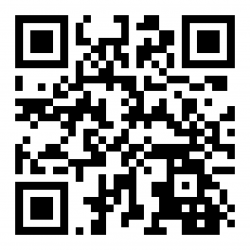Installing Barcoders Android Server: Difference between revisions
From WCS
(Initial Creation) |
(Minor correction) |
||
| Line 56: | Line 56: | ||
* Enter URL in Google Search or Chrome, or scan the barcode in above, or scan using Zebra Xing scanner app. | * Enter URL in Google Search or Chrome, or scan the barcode in above, or scan using Zebra Xing scanner app. | ||
https://www.barcoders.com/app-release.apk | https://www.barcoders.com/app-release.apk | ||
[[Image:BarcodersAPK.png]] | [[Image:BarcodersAPK.png|250px]] | ||
* Download APK (confirm if asked) | * Download APK (confirm if asked) | ||
* Confirm name if asked. | * Confirm name if asked. | ||
Revision as of 11:57, 24 April 2023
![]() Note: This is an incomplete guide at present
Note: This is an incomplete guide at present
Installing the server
Install on Windows Server
Install on the RDT server
- Show hidden files and files with known extensions
- Create the following directories:
- c:\logs
- c:\data
- Set the PC power settings to not turn off.
- Open the firewall port.
- Add inbound exception to port 50061 for TCP, named "Barcoders Android"
- Navigate to the "Android RFServer Files" folder.
- Cut and Paste the "Barcoders" folder to the c:\Program Files directory.
- Cut and Paste the "Barcoders.com" folder to the c:\ProgramData directory.
- Find your License folder and copy your two license files (userid.dat and license.xml) into the c:\ProgramData\Barcoders.com folder.
- Update the server to the latest version (see section #Updating the server
- Create some shortcuts on the desktop, running from C:\Program Files\Barcoders:
- "Start Barcoders Updater", from "C:\Program Files\Barcoders\BarcodersUpdater.exe", set as Run as Administrator
- "Start Barcoders Server", from "C:\Program Files\Barcoders\AndroidStudio\Android Connector.exe"
- "Start Barcoders Admin", from "C:\Program Files\Barcoders\AndroidConnectorWindow\TermProtoTestWindow.exe"
Updating the server
- Ensure that the server is stopped (close the Admin and Server windows).
- Run BarcodersUpdater.exe as administrator (or use the "Start Barcoders Updater" shortcut.
- A window will display - click the button to update to that version.
- When complete, close the window.
Updating to a specific version
To revert to a prior version of the server
- Run CMD (DOS level) as administrator.
- Navigate to the c:\program files\barcoders directory.
- Type the following at the c:\ prompt
c:\BarcodersUpdater --license-id versions/{vers}
- Where {vers} is the required version number
e.g.
WIN-R cmd CTRL-SHIFT-ENTER Confirm Administrator rights cd c:\program files\barcoders BarcodersUpdater --license-id versions/23.52
Downloading the Android App
Side-load the Barcoders Android application on your device.
- Enter URL in Google Search or Chrome, or scan the barcode in above, or scan using Zebra Xing scanner app.
https://www.barcoders.com/app-release.apk
- Download APK (confirm if asked)
- Confirm name if asked.
- Open Downloaded APK (from open/install button or from notification drag down from top of screen or from Apps/Downloads or from Apps/Files).
- Confirm installing.
- If prompted confirm settings to allow installing unsafe apps, then return to * above.
- Install – confirm install location if requested (accept default)
The application will be named "Warehouse Terminal" and have a green Barcoders icon for its graphic. Drag to the home screen for easy access.
Configuring the Android App
- When you start the APK for the first time, it will display an IP address pointing to our RFServer here. You’ll need to change it to point to the IP address of your Android RFServer. To do this navigate to https://www.barcoders.com/make-server-barcode.php and generate a barcode PNG for the IP address of your Android RFServer. Print it out and scan it at the step above. You may have to exit and get back in for it to recognize the new IP address.
- When the menu come up, select the bottom option and test.