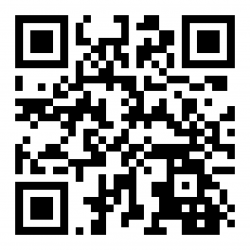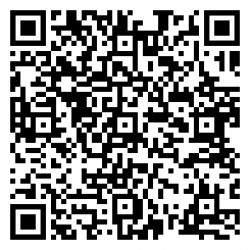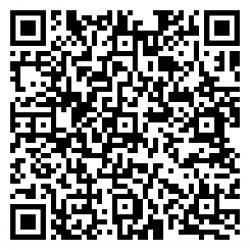Installing Barcoders Android Server: Difference between revisions
(Added TechHub notes.) |
(Added details of getting popup keyboard to work.) |
||
| Line 134: | Line 134: | ||
{{Note}} Version 4 allows function and special keys to be set up. Only works on Android 6 above. | {{Note}} Version 4 allows function and special keys to be set up. Only works on Android 6 above. | ||
{{Warning}} Issue with keyboard displaying on a device with a physical keyboard: | |||
* Regarding getting the popup keyboard to work, I think you have to go into Datawedge and tap on the barcoders profile "BCAndroidTerminal-v2" and enable it, then tap on "Enterprise Keyboard" and enable it as well. | |||
Revision as of 15:49, 27 April 2023
![]() Note: This is an incomplete guide at present
Note: This is an incomplete guide at present
Installing the server
Install on Windows Server.
This server must have the following configured by TechHub:
- Port 50061 for TCP
- Access to internet for license validation and application download.
Install on the RDT server:
- Show hidden files and files with known extensions
- Create the following directories:
- c:\logs
- c:\data
- Set the PC power settings to not turn off.
- Open the firewall port.
- Add inbound exception to port 50061 for TCP, named "Barcoders Android"
- Navigate to the "Android RFServer Files" folder.
- Cut and Paste the "Barcoders" folder to the c:\Program Files directory.
- Cut and Paste the "Barcoders.com" folder to the c:\ProgramData directory.
- Find your License folder and copy your two license files (userid.dat and license.xml) into the c:\ProgramData\Barcoders.com folder.
- Update the server to the latest version (see section #Updating the server
- Create some shortcuts on the desktop, running from C:\Program Files\Barcoders:
- "Start Barcoders Updater", from "C:\Program Files\Barcoders\BarcodersUpdater.exe", set as Run as Administrator
- "Start Barcoders Server", from "C:\Program Files\Barcoders\AndroidStudio\Android Connector.exe"
- "Start Barcoders Admin", from "C:\Program Files\Barcoders\AndroidConnectorWindow\TermProtoTestWindow.exe"
Updating the server
- Ensure that the server is stopped (close the Admin and Server windows).
- Run BarcodersUpdater.exe as administrator (or use the "Start Barcoders Updater" shortcut.
- A window will display - click the button to update to that version.
- When complete, close the window.
Updating to a specific version
To revert to a prior version of the server
- Run CMD (DOS level) as administrator.
- Navigate to the c:\program files\barcoders directory.
- Type the following at the c:\ prompt
c:\BarcodersUpdater --license-id versions/{vers}
- Where {vers} is the required version number
e.g.
WIN-R cmd CTRL-SHIFT-ENTER Confirm Administrator rights cd c:\program files\barcoders BarcodersUpdater --license-id versions/23.52
Configuring the Applications
In "C:\Program Files\Barcoders\AndroidStudio" there are two configuration files:
- appsettings.json - application log levels
- config.json - the applications being run by ABSStudio
To configure applications that can be run by the system, add entries to the config.json file, example below:
{
"ProgramTasks": [
{ "ExecutablePath": "C:/WCSTEST/RDTMenu1_Android.exe",
"Name": "RDTMenu1 (TEST)",
"UsePipes": "True",
},
{ "ExecutablePath": "C:/WCSLIVE/RDTMenu1_Android.exe",
"Name": "RDTMenu1 (LIVE)",
"UsePipes": "True",
},
]
}
To change logging for the application, modify the Logging setting of the appsettings.json file, example below:
"Logging": {
"LogLevel": {
"Default": "Info",
"Microsoft": "Warning",
"Microsoft.Hosting.Lifetime": "Error"
}
},
Values can be changed to
- Info
- Warning
- Error
- Debug
Downloading the Android App
Side-load the Barcoders Android application on your device.
- Enter URL in Google Search or Chrome, or scan the barcode in above, or scan using Zebra Xing scanner app.
https://www.barcoders.com/app-release.apk
- Download APK (confirm if asked)
- Confirm name if asked.
- Open Downloaded APK (from open/install button or from notification drag down from top of screen or from Apps/Downloads or from Apps/Files).
- Confirm installing.
- If prompted confirm settings to allow installing unsafe apps, then return to * above.
- Install – confirm install location if requested (accept default)
The application will be named "Warehouse Terminal" and have a green Barcoders icon for its graphic. Drag to the home screen for easy access.
Configuring the Android App
- When you start the APK for the first time, it will display an IP address pointing to our RFServer here. You’ll need to change it to point to the IP address of your Android RFServer. To do this navigate to https://www.barcoders.com/make-server-barcode.php and generate a barcode PNG for the IP address of your Android RFServer. Print it out and scan it at the step above. You may have to exit and get back in for it to recognize the new IP address.
- When the menu come up, select the bottom option and test.
Zebra Enterprise Keyboard
Zebra provide a freely-downloadable enterprise keyboard that can be configured for function key presses.
- https://www.zebra.com/gb/en/products/software/mobile-computers/enterprise-keyboard.html
- https://www.zebra.com/us/en/support-downloads/software/productivity-apps/enterprise-keyboard.html
- https://techdocs.zebra.com/enterprise-keyboard/4-1/guide/about/
- https://www.zebra.com/us/en/support-downloads/software/productivity-apps/enterprise-keyboard-designer.html
Android 5 URL - https://CentralTyres-webtest.calidus-epod.com/WebServices/Calidus_ePOD/PDAUpdates/EnterpriseKeyboard_v1.6.0.0.apk
![]() Note: Version 1.6 does not allow function keys. Only works on Android 5 below
Note: Version 1.6 does not allow function keys. Only works on Android 5 below
Android 10+ URL - https://CentralTyres-webtest.calidus-epod.com/WebServices/Calidus_ePOD/PDAUpdates/ENTERPRISEKEYBOARD-4.1.0.11.apk
![]() Note: Version 4 allows function and special keys to be set up. Only works on Android 6 above.
Note: Version 4 allows function and special keys to be set up. Only works on Android 6 above.
![]() Warning: Issue with keyboard displaying on a device with a physical keyboard:
Warning: Issue with keyboard displaying on a device with a physical keyboard:
- Regarding getting the popup keyboard to work, I think you have to go into Datawedge and tap on the barcoders profile "BCAndroidTerminal-v2" and enable it, then tap on "Enterprise Keyboard" and enable it as well.