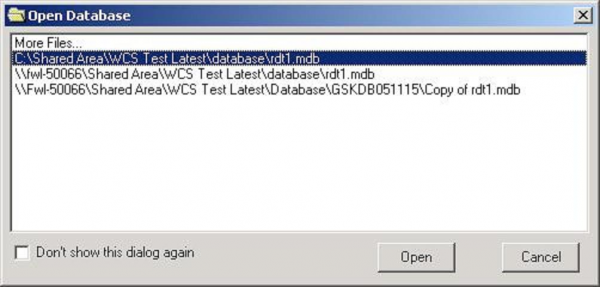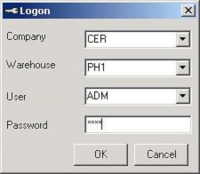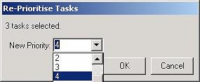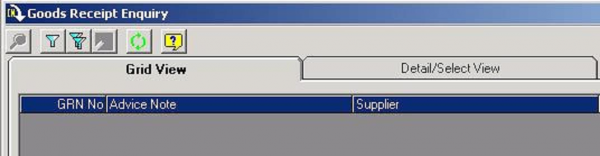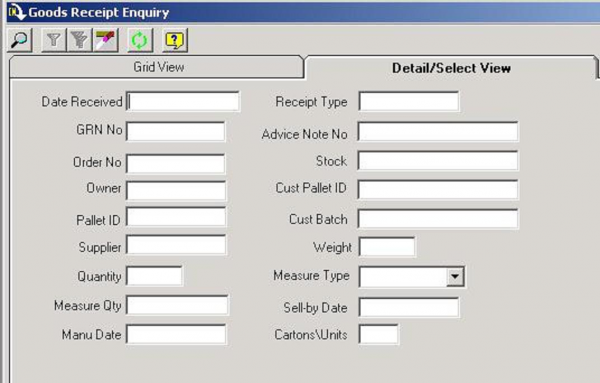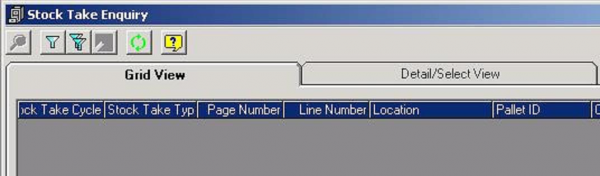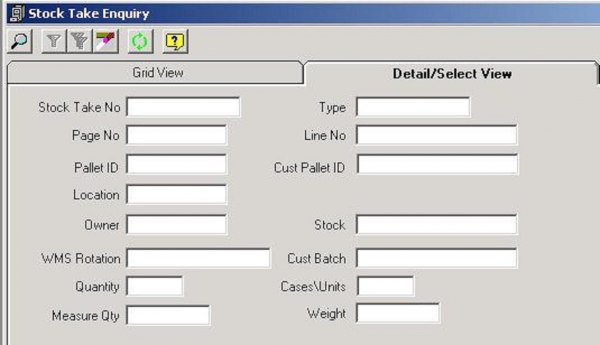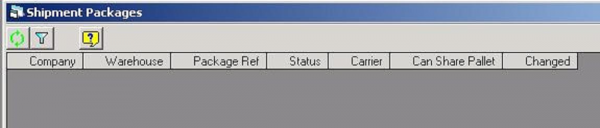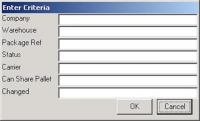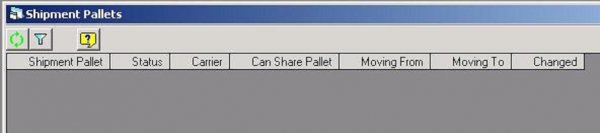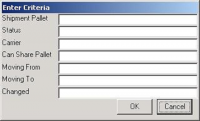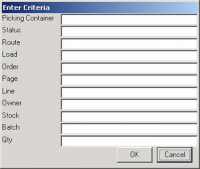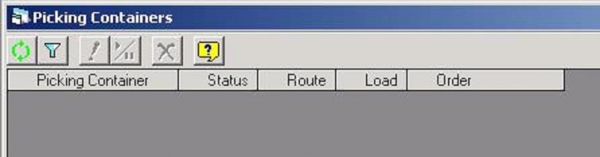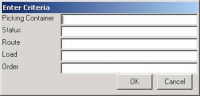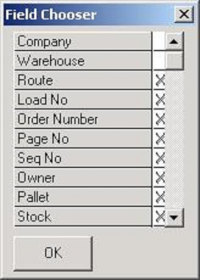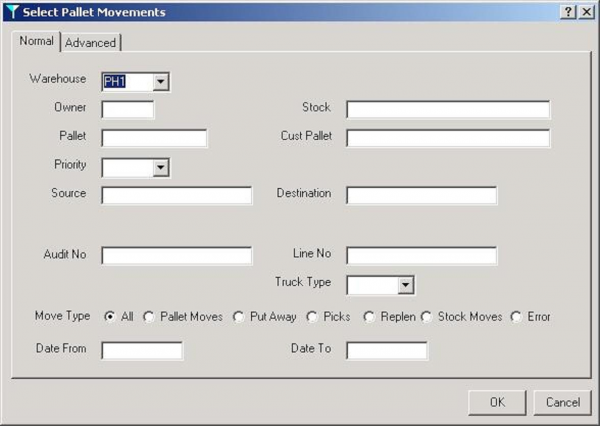WCS Maintenance: Difference between revisions
(Minor formatting change) |
m (Minor correction) |
||
| Line 3: | Line 3: | ||
|System=WCS | |System=WCS | ||
|Title=WCS Maintenance Guide | |Title=WCS Maintenance Guide | ||
|Reference= | |Reference=UG 106181 | ||
|Version=4 | |Version=4 | ||
|Date=14th November 2007 | |Date=14th November 2007 | ||
Revision as of 14:18, 30 April 2025
![]()
Aptean
WCS Maintenance Guide
WCS - 3.4
14th November 2007 - 4
Reference: UG 106181
WCS Maintenance
This suite allows administrators to configure the WCS system, and modify the running of tasks within that system for the RDTs. When you log on, you need to open the WCS database being used by the central WCS. There should only be one. You will not need to open the database if you start the WCS Maintenance program from the WCS Server program. This option is only available if the maintenance program is being run on the WCS Server PC. The Open Database command is on the File Menu.
When you open a database, you will by default be shown a list of recently opened database files.
This allows for multiple WCS systems to be in operation for you. If you do not want to use this list, you can disable it by the check box provided. If the database you require is not listed, then you can choose to see more files. This will open a standard windows explorer dialogue. Once you have identified the database, this will be added to the top of your list of recent files. The settings panels allow you to modify the options for this list.
You will be asked to enter your company and warehouse codes. This is to identify the data that you will be enquiring on in the RDT database. This can be changed later if required. The codes are the same as in your main warehouse management system.
You are also prompted to enter your username code and password, if required. These are the same as the employee codes in your main warehouse management system.
The options you have available to you within the program depend upon the group your username has been given. The passwords (and other options) for your user, directly relating to this program can be maintained from the main menu from Standing Data Maintenance. If you have unavailable options, these items will be greyed out on the menus, and will not be available from the toolbar. Contact your administrative manager to obtain more options to the system.
There are several menus, which control all the features of the WCS Maintenance suite of windows. They are:
File Menu
Edit Menu
Tasks Menu
RDT Comms
System Tools Menu
Reports Menu
SD Maintenance Menu
Windows Menu
Help
Click on one of the items listed above to find help about the options available on that menu.
Most of the useful items on the menus can be accessed via the toolbar. The toolbar can be maintained to suite your preference. See ToolBars for more information on this.
This help can also be accessed by use of the F1 key, within the windows themselves. This, along with the icon available on most windows, is context-sensitive and will take you straight to a related topic. If no related topic is found, you will be taken to this topic.
WCS Maintenance Menus
Menus:
File Menu
Edit Menu
Tasks Menu
RDT Comms
System Tools Menu
Reports Menu
SD Maintenance Menu
Windows Menu
Help
File Menu
Menu Items:
Open Database
Close Database
Print Selection
Exit
Open Database
Shortcut: CTRL-O
This command is not necessary if you are running the program from the WCS Server. It can be used to change the database that you are linking to, if multiple RDT systems are in use. Simply follow the prompts until the RDT database is found (it is usually called ‘rdt1.mdb’).
Shortcut: CTRL-P
This option prints the selected window’s contents. If you have accessed this option from the icon, you will be prompted for confirmation, to prevent printing thousands of pages of data accidentally. If you have selected records from the active window, the button will work as the option Print Selection.
Related Topics:
Print Selection
Print Selection
This option prints a selection of records from the selected window.
Close Database
Shortcut: CTRL-W
This option closes down the currently opened database. You will be unable to use most of the functions if you do not open another database. The only options available to you when the database is closed are Repair Database and Compact Database.
Related Topics:
Compact Database
Open Database
Exit
Shortcut: CTRL-Q
This option exits the WCS Maintenance program.
Edit Menu
Menu Items:
Cut
Copy
Paste
Cut
Shortcut: CTRL-X
Cuts selected data to the clipboard.
Copy
Shortcut: CTRL-C
Copies selected data to the clipboard.
Paste
Shortcut: CTRL-V
This option pastes data from the clipboard to the selected area.
Tasks Menu
Menu Items:
Pallet Movement Maintenance
Pick Maintenance
Picking Container Maintenance
Deconsolidation Maintenance
Goods Receipt Enquiry
Stock Take Enquiry
Shipment Packages Enquiry
Shipment Pallets Enquiry
Pallet Movement Maintenance
On start-up, you are presented with the Select Movements window. When data has been selected, you will be returned to this screen. All data from the movements screen that conforms to your selection criteria will be displayed. The window will display all the data that is required, and in a reasonable order, but this can be modified.
There is an icon bar on this screen, to aid you.
To add new fields to or remove existing fields from the display, right-click on the grid header anywhere and select the option 'Field Chooser', or hit the appropriate icon on the toolbar.
To change the position of the fields in the grid, drag the required field to its new position and then release the mouse button.
You can change the way the data is sorted (the order the rows appears in the grid) in several ways. You can double-click on the column header to sort ascending on that field (low to high). You can then double click again on that field, and it will switch to descending (high to low). Double clicking again will remove the sort.
You could also right-click on the required field header, and choose ascending, descending or none from the pop-up menu.
You can sort on several fields at the same time by using one of the above methods on several of the fields, in the order you require. Each column will be marked to show that data has been sorted within it.
The 'Refresh' button can be used to re-find the data from the database, using your original selection criteria. This is useful if any changes have taken place on the data since you found it.
Reprioritisation of movements can be achieved by several methods. You can either reprioritise each line singly by right clicking and choosing re-prioritise line, or you can select several lines. This is done by using shift or control keys with the mouse click, then right-clicking and choosing 'Re-prioritise Selection' from the menu, or the corresponding button. Either way you will be taken to a screen to enter the new priority of the movement(s), then click OK. You will be shown the success or failure of the activity on a progress screen.
When you are finished, the data will be re-displayed with the new elements in place and the WCS database will have been updated.
You can remove a task from the list of available tasks by setting the task to Error status. This is different to holding the task, as held tasks can still block P&D locations - Error tasks won’t. Simply right-click on the task you want setting to error status and choose the Set Error option from the pop-up menu. The program will ask you for a reason - enter some descriptive text here. When OK is pressed, the task will have been set to error status and will be displayed in red. An audit record will have been written to the Exceptions log, visible by using the Exceptions Enquiry screen.
If you wish to print out details of the movements in the list, either those selected or all the records in the list, use the print icon or options from the main WCS maintenance menu.
Supervisor options
If you are a supervisor user (defined against your user name in the Users Maintenance screen), you also have the option of deleting tasks from the database. Simply right-click on the task you want removing from the database and choose the Delete option from the pop-up menu. The program will ask you for a reason - enter some descriptive text here. When OK is pressed, the task will have been deleted from the database. An audit record will have been written to the Exceptions log, visible by using the Exceptions Enquiry screen.
See also:
Select Data Window
Field Chooser
Miscellaneous
Re-prioritise Entry Window
Help
ToolBars
Pick Maintenance
On start-up, you are presented with the Select data window. When data has been selected, you will be returned to this screen. All data from the screen that conforms to your selection criteria will be displayed. The window will display all the data that is required, and in a reasonable order, but this can be modified.
There is an icon bar on this screen, to aid you.
To add new fields to or remove existing fields from the display, right-click on the grid header anywhere and select the option 'Field Chooser', or hit the appropriate icon on the toolbar.
To change the position of the fields in the grid, drag the required field to its new position and then release the mouse button.
You can change the way the data is sorted (the order the rows appears in the grid) in several ways. You can double-click on the column header to sort ascending on that field (low to high). You can then double click again on that field, and it will switch to descending (high to low). Double clicking again will remove the sort.
You could also right-click on the required field header, and choose ascending, descending or none from the pop-up menu.
You can sort on several fields at the same time by using one of the above methods on several of the fields, in the order you require. Each column will be marked to show that data has been sorted within it.
The 'Refresh' button can be used to re-find the data from the database, using your original selection criteria. This is useful if any changes have taken place on the data since you found it.
Reprioritisation of data can be achieved by several methods. You can either reprioritise each line singly by right clicking and choosing re-prioritise line, or you can select several lines. This is done by using shift or control keys with the mouse click, then right-clicking and choosing 'Re-prioritise Selection' from the menu, or the corresponding button. Either way you will be taken to a screen to enter the new priority of the movement(s), then click OK. You will be shown the success or failure of the activity on a progress screen.
When you are finished, the data will be re-displayed with the new elements in place, and the WCS database will have been updated.
You can remove a task from the list of available tasks by setting the task to Error status. This is different to holding the task, as held tasks can still block P&D locations - Error tasks won’t. Simply right-click on the task you want setting to error status and choose the Set Error option from the pop-up menu. The program will ask you for a reason - enter some descriptive text here. When OK is pressed, the task will have been set to error status and will be displayed in red. An audit record will have been written to the Exceptions log, visible by using the Exceptions Enquiry screen.
If you wish to print out details of the data in the list, either those selected or all the items in the list, use the print icon or options from the main WCS maintenance menu.
Picks are allocated to RDT users in groups and these groups are decided when the task is received from the WMS. To split a number of picks out of an existing group into a new group, select a number of picks in one group, then right-click and choose ‘Create Pick Group’. Alternatively, you can click on the icon on the icon bar. The picks will then be split into a new group.
Picks in different groups cannot be put into a new group together. Additionally, pick tasks in progress will not be changed to a new group.
Supervisor options
If you are a supervisor user (defined against your user name in the Users Maintenance screen), you also have the option of deleting tasks from the database. Simply right-click on the task you want removing from the database and choose the Delete option from the pop-up menu. The program will ask you for a reason - enter some descriptive text here. When OK is pressed, the task will have been deleted from the database. An audit record will have been written to the Exceptions log, visible by using the Exceptions Enquiry screen.
See also:
Select Data Window
Field Chooser
Miscellaneous
Re-prioritise Entry Window
Help
ToolBars
Re-prioritise Entry Window
When you have chosen lines to re-prioritise, you will be taken to this dialogue window, to enter the new priority of the lines.
Once this is done, click OK. You will be shown the success or failure of the activity on a progress screen.
Goods Receipt Enquiry
This screen allows you to enquire on the Goods Receipt Preadvice file, showing all outstanding receiving tasks for the RDT users.
The form has two views, a detail/select view, and a grid view.
Note: Data cannot be modified on the form.
The screen will start by prompting you for selection criteria to retrieve the data by.
If the item being entered is a character-based field (for example, stock code), the program will match all data that is similar. So, entering ‘A01’ in this field will match all stock codes that have the string ‘A01’ in them, like ‘A0101’, ‘AA012345’ or ‘B1763A01’.
If the item being entered is a numeric-based field (for example, quantity), the program will exactly match all data. So, entering ‘123’ in this field will match only records that have exactly 123 in quantity.
If the item being entered is a date-based field (for example, date from), the program will exactly match the date, or exactly match a date and time.
Dates must be entered in the standard database date format, in this case ‘DD/MM/YY’. The ‘slash’ separator must be entered.
Date and time entries must be entered as ‘DD/MM/YY hh:mm:ss’. The ‘space’ between the date and time must be entered, as must the ‘colon’ separator on the time portion.
Criteria may be entered from a lookup screen. This is available on fields with a ‘!’ button next to them. Simply press the lookup button to bring up a screen of all data.
Any number of criteria may be entered.
Once entered, press the ‘Find’ button to find data using the criteria entered. The screen will flip to the grid view, to show you all the data selected in a table.
In the grid view, you can change the width of each of the data columns. The screen will not remember your setting when next you use the screen. You can sort the data by clicking on the column header. You can sort the data in reverse order by shift- or control-clicking on the item in the header.
You can flip back to the detail view, by clicking on the appropriate tab.
Selection criteria can be added by pressing the ‘New Criteria’ button. This will blank the screen, and allow you to enter criteria for the selection.
To change the criteria entered, use the ‘Amend Criteria’ button. This will blank the screen, and display the current selection criteria.
If you wish to remove all criteria during entry or amendment, press the ‘Clear Criteria’ button. This will remove all previously entered criteria, and start from a blank screen.
To re-find data based on the current selection criteria, press the ‘Refresh’ button.
Related Topics
Lookup Screens
ToolBars
Stock Take Enquiry
This screen allows you to enquire on the Stock Take file, showing all outstanding stock take tasks available to the RDT users.
The form has two views, a detail/select view, and a grid view.
Note: Data cannot be modified on the form.
The screen will start by prompting you for selection criteria to retrieve the data by.
If the item being entered is a character-based field (for example, stock code), the program will match all data that is similar. So, entering ‘A01’ in this field will match all stock codes that have the string ‘A01’ in them, like ‘A0101’, ‘AA012345’ or ‘B1763A01’.
If the item being entered is a numeric-based field (for example, quantity), the program will exactly match all data. So, entering ‘123’ in this field will match only records that have exactly 123 in quantity.
If the item being entered is a date-based field (for example, date from), the program will exactly match the date, or exactly match a date and time.
Dates must be entered in the standard database date format, in this case ‘DD/MM/YY’. The ‘slash’ separator must be entered.
Date and time entries must be entered as ‘DD/MM/YY hh:mm:ss’. The ‘space’ between the date and time must be entered, as must the ‘colon’ separator on the time portion.
Criteria may be entered from a lookup screen. This is available on fields with a ‘!’ button next to them. Simply press the lookup button to bring up a screen of all data.
Any number of criteria may be entered.
Once entered, press the ‘Find’ button to find data using the criteria entered. The screen will flip to the grid view, to show you all the data selected in a table.
In the grid view, you can change the width of each of the data columns. The screen will not remember your setting when next you use the screen. You can sort the data by clicking on the column header. You can sort the data in reverse order by shift- or control-clicking on the item in the header.
You can flip back to the detail view, by clicking on the appropriate tab.
Selection criteria can be added by pressing the ‘New Criteria’ button. This will blank the screen, and allow you to enter criteria for the selection.
To change the criteria entered, use the ‘Amend Criteria’ button. This will blank the screen, and display the current selection criteria.
If you wish to remove all criteria during entry or amendment, press the ‘Clear Criteria’ button. This will remove all previously entered criteria, and start from a blank screen.
To re-find data based on the current selection criteria, press the ‘Refresh’ button.
Related Topics
Lookup Screens
ToolBars
Shipment Packages Enquiry
The Shipment Packages Enquiry screen allows the user to see the packages that are available for the RDT Shipment Pallet Building module.
The screen starts by showing a filter, with a list of items that can be selected. The filter can be shown at any time by pressing the Filer option on the toolbar.
Enter any search criteria here, and then press OK. The data will be refreshed, selecting only the data that matches the search criteria.
To refresh the data, press the refresh button on the toolbar.
Shipment Pallets Enquiry
The Shipment Pallets Enquiry screen allows the user to see the pallets that have been built by the RDT Shipment Pallet Building module. These pallets will be available for Movement or Despatch, depending on the status of the pallet.
The screen starts by showing a filter, with a list of items that can be selected. The filter can be shown at any time by pressing the Filer option on the toolbar.
Enter any search criteria here, and then press OK. The data will be refreshed, selecting only the data that matches the search criteria.
To refresh the data, press the refresh button on the toolbar.
Deconsolidation Maintenance
The Deconsolidation Maintenance screen allows the user to see the stock that is ready for deconsolidation after picking. The screen also shows orders that are ready for despatch.
The screen allows the status of the tasks to be changed.
The screen starts by showing a filter, with a list of items that can be selected. The filter can be shown at any time by pressing the Filer option on the toolbar.
Enter any search criteria here, and then press OK. The data will be refreshed, selecting only the data that matches the search criteria.
To refresh the data, press the refresh button on the toolbar.
The screen allows tasks to be held or released. Select one or multiple tasks on the grid, and then press the hold/release button on the toolbar. The screen will pop-up a selection box, asking you what task you want to perform, and a reason associated with it. This reason will be written to the Exceptions log.
The screen allows tasks to have an error status set against them, or cleared. Select one or multiple tasks on the grid, and then press the Set/Clear Error button on the toolbar. The screen will pop-up a selection box, asking you what task you want to perform, and a reason associated with it. This reason will be written to the Exceptions log.
Picking Container Maintenance
The Picking Container Maintenance screen allows the user to see Picking Containers. The screen also shows orders that are ready for deconsolidation.
The screen allows the status of the containers to be changed.
The screen starts by showing a filter, with a list of items that can be selected. The filter can be shown at any time by pressing the Filer option on the toolbar.
Enter any search criteria here, and then press OK. The data will be refreshed, selecting only the data that matches the search criteria.
To refresh the data, press the refresh button on the toolbar.
The screen allows containers to be held or released. Select one or multiple containers on the grid, and then press the hold/release button on the toolbar. The screen will pop-up a selection box, asking you what task you want to perform, and a reason associated with it. This reason will be written to the Exceptions log.
The screen allows containers to have an error status set against them, or cleared. Select one or multiple containers on the grid, and then press the Set/Clear Error button on the toolbar. The screen will pop-up a selection box, asking you what task you want to perform, and a reason associated with it. This reason will be written to the Exceptions log.
Pick Summary Screen
The Pick Summary screen allows the user to see a summary of all the picking tasks available in the WCS.
On entry, the screen will be in ‘data select’ mode. Data is selected by entering the owner of the orders and the route. You can select asterisk (*) from the drop-down lists to select all the owners or routes.
Once the criteria have been selected, clicking the refresh button will display the selected data (‘Display’ mode) on a grid.
- Should any of the records on the route/load be in error, the status will be “Error” and the background colour of the whole line will be red. The fore-colour will be in white. The text will be in bold.
- Should any of the records on the route/load be held, the status will be “Held” and the background colour of the whole line will be red. The fore-colour will be in white. The text will be in bold.
- Should any of the records on the route/load be in progress, the status will be “In Progress” and the text of the whole line will be displayed in green and bold.
- Otherwise, the records will be put in default black, with no bold.
The colouring on the line will be decided in the order displayed above. Therefore, if there are tasks held, and there are some in progress, the line will be displayed as if all lines are held.
The grid allows single-line selection and re-sizing of columns and is scrollable.
Where multiple and different customer details are found for a load, ‘*’ (asterisk) is displayed in the Customer column.
The screen displays a status bar, showing the total number of outstanding tasks displayed in the grid. If no records are selected based on the criteria entered, the status bar will display “No records selected”.
Clicking the Refresh button will refresh the record set, based on the selection criteria already entered. The grid will then be re-displayed based on the new data selected.
Clicking the Select button will clear the grid and the screen will re-enter ‘Data Select’ mode and allow you to enter the selection criteria again.
Should you double-click on a line, the pick reprioritisation screen is displayed, showing the orders matching the route and load on the line chosen. This screen will then operate in the same way as the normal pick reprioritisation screen, but without allowing you to re-select data.
Field Chooser
This screen shows you the all the elements that you can display on the grid.
To change the items displayed, check the box next to the fields you want to see, and uncheck those you don’t want to see (by left clicking).
If you are using the field chooser to modify a grid display, the grid display will change as you change the checks. When you have finished, close the window, with either the OK button, or just the ‘X’ in the top-right of the window. The CANCEL button will be greyed out - it is not necessary when the window is used in this way.
If you are using the field chooser to select a layout for a selection template, click the OK button when you are satisfied with the display for the template. If you are not satisfied, click the cancel button, or the ‘X’ in the top-right of the window. The template will revert to the layout it had before you entered.
Select Data Window
This screen is used to select the data that you require to see on the main window. There are two tabs on this window, a normal tab and an advanced tab.
Topics:
Select Data Window, Normal Tab
Select Data Window, Advanced Tab
Select Data Window, Normal Tab
This is the area where standard selection criteria can be entered, to retrieve movement information from the database. This is the screen that you will be brought into first.
Each of the criteria can be ranged or entered singly, based on the type of data that is held in each field. These can be of several types:
- Character type
- Numeric type
- Selection boxes
- Numeric type (Special)
- Date
Validation exists for each type, so that if entry is incorrect, you will be informed of the correct way.
Standard selection criteria (and their selection types) are:
| Warehouse | Selection box, Character type |
| Owner | Character type |
| Stock | Character type |
| Pallet | Numeric type |
| Customer Pallet | Character type |
| Priority | Selection box, Character type |
| Source Location | Character type |
| Destination Location | Character type |
| Truck Type | Selection Box, Character type |
| Date From | Date |
| Date To | Date |
For Movements, the following extra criteria are displayed:
| Audit Number | Numeric type (Special) |
| Line number | Numeric type (Special) |
| Movement Type | Radio buttons, Character type |
For Picks, the following extra criteria are displayed:
| Route Code | Character Type |
| Load Number | Numeric Type |
| Order Number | Character Type (Special) |
| Page Number | Numeric Type |
| Sequence Number | Numeric Type |
| Pick Type | Radio Buttons, Character type |
When selection criteria are entered, clicking OK will select all information on movements in the database that conform to this.
Further information:
Selection Types
Select Data Window, Advanced Tab
This is the area where advanced selection criteria can be entered, to retrieve movement information from the database.
Each item on the grid is a line of selection criteria.
When you switch to the advanced tab, any criteria you have entered on the normal tab will be entered automatically on this screen. This is so you can use the previous screen to enter the initial criteria easily, then fine-tune on the more complicated screen.
To enter new lines, you can double click the left mouse button on the indicated line, and you will be taken to a selection box, showing all the elements you can use to select with. You will then be allowed to enter any values with which to select. These values follow the standard selection type rules you would normally use.
You can also right-click on any of the lines. This will allow you to insert a new line in this way. From the menu that pops up here, you can also edit the marked criteria, or delete it.
Rather than entering selection criteria from scratch every time, it is possible to retrieve selection templates previously saved, and use them. To do this, click the ‘Save’ button. These may then be loaded using the ‘Load’ button.
Standard wildcard operation is in effect for the elements whose type permit it (character).
Ranges and lists are also permitted.
When selection criteria are entered, clicking OK will select all information on movements in the database that conform to this.
Further information:
Selection Templates
Selection Templates
This screen is available from the 'Advanced' tab of the Select Movements window. It allows you to create, retrieve, modify, save or delete templates for movement retrieval.
Selection Templates allow you to save standard retrieval criteria for specific functions for later use, saving re-typing time.
To create a new template, simply add the selection criteria to the grid, in the same way as the advanced tab. When this has been entered, click the 'Save' button. You will then be prompted to save the template.
To retrieve an existing template, click the 'Load' button. You will then be prompted to find your template. When you have selected your template, click 'OK'. The template will then be displayed on the screen, for editing or use.
If a retrieved template has been edited, you should save your template, either back to its original name or as a new template (using the 'Save' button).
To delete a template, use the Load Template window. You will not be asked to confirm your selection.
Fields can be left blank in the advanced criteria, and can be saved as such in the template file. You will not, however be able to use the blank templates until valid data has been entered for them.
Selection Types
Selection types encompass the entry methods of the different types of fields, and what entries may be allowed in this type.
Further information:
Selection Types, Character Type
Selection Types, Numeric Type
Selection Types, Selection Box/Radio Buttons
Selection Types, Numeric Type (Special)
Selection Types, Character Type
When entering single selections or ranges, field must be surrounded by '"' (Double Quote).
Characters entered as range delimited by '-' (Hyphen).
Characters entered singly delimited by ',' (Comma).
Wildcards may be used in this type. So, an asterisk (*) may be used to signify many or no characters, and a question mark (?) may be used to signify a single character.
Note: If using wildcards, you may be required to end the string with an asterisk. This is to account for possible trailing spaces. The exception to this is the Special derivative of Character types. In this instance, the asterisk is always assumed.
Examples:
Selecting a single owner ABC:
Enter “ABC” in the field.
Selecting 2 owners, ABC and XYZ:
Enter “ABC”,”XYZ” in the field.
Selecting a range of owners from AAA to CCC:
Enter “AAA”-“CCC” in the field.
Selecting multiples of the above:
Entering
“AAA”-“CCC”,“XYZ”,“YYY”-“ZZZ”
will select any owners in the range AAA to CCC, any between YYY and ZZZ and the owner XYZ.
Selection Types, Numeric Type
Numbers entered as range delimited by '-' (Hyphen).
Numbers entered singly delimited by ',' (Comma).
Examples:
Selecting a single pallet 00008132
Enter 8132 in the field.
Selecting 2 pallets, 00008132 and 00020001:
Enter 8132,20001 in the field.
Selecting a range of pallets from 00000200 to 00005000:
Enter 200-5000 in the field.
Selecting multiples of the above:
Entering
200-5000,8132,10000-10500
will select any pallets in the range 00000200 to 00005000, any between 00010000 and 00010500 and the pallet 00008132.
Selection Types, Numeric Type (Special)
In cases like this, special validation may limit entry of ranges.
Audit Number/ Line number.
In this case, a range of audit numbers may be entered, or a range of audit numbers with a single line number, or a single audit number with a range of line numbers.
Examples:
Selecting a single pallet 00008132
Enter 8132 in the field.
Selecting 2 pallets, 00008132 and 00020001:
Enter 8132,20001 in the field.
Selecting a range of pallets from 00000200 to 00005000:
Enter 200-5000 in the field.
Selecting multiples of the above:
Entering
200-5000,8132,10000-10500
will select any pallets in the range 00000200 to 00005000, any between 00010000 and 00010500 and the pallet 00008132.
Selection Types, Selection Box/Radio Buttons
Data in fields like this will allow standard entry based on the selection types above, but will also allow you to select single values from a pop-up list.
Radio buttons will allow you to select from a fixed list of values. Only one of these may be selected at one time.
For advanced criteria, these items act similarly to character type selection, and will appear as such in the list of criteria.
RDT Comms
Menu Items:
Current Exceptions
Employee Activity
Messages
Employee Activity
The Employees Analysis window shows a constantly updated list of all the RDTs available on the WCS system, showing their status. The window you are shown initially shows you:
- The RDT ID
- The employee code
- A brief description of their activity.
The screen will display RDT users with activities older than 10 minutes at the top of the list.
The RDT ID is the WCS’s identifier for the RDT. This is included for reporting and system purposes only.
The employee code is from the standing data table on the WCS server. It is updated continually from the WMS table. The RDT user enters this when they log on to their RDT.
The activity description shows the current task in which the RDT is engaged. The description can be:
- Receipt - receiving pallets into the warehouse from a pre-advised Goods Receipt.
- Pick - picking pallets for advised sales orders.
- Replenishment - replenishing pick faces from bulk locations.
- Putaway - Taking pallets from receipt bays to their designated place in the warehouse.
- Movement - Moving a pallet from one area to another.
- Stock Take - involved in an advised stock take cycle count.
- Marshalling - marshalling a sales order load.
- Loading - Loading a sales order.
- Disconnected - the RDT is not connected to the WCS server.
- Idle - not involved in any of the above activities.
- Error - a system error.
The status ‘Idle’ simply shows that the RDT is not linked to an activity that is part of the current functionality. The RDT may well be performing different activities (ad hoc moves, pallet enquiry, etc).
The status ‘Error’ shows that the RDT may not be communicating correctly with the WCS server, but still has a job outstanding against it. The system is designed to self-correct these errors in most instances, but manual intervention may be required. These error lines will be displayed in red, indicating that there may be a problem. To force the system to clear these problem users, right-click on the affected user and choose Clear Locks from the pop-up menu. The system will then clear any tasks the user may have locked, releasing them to the general pool of tasks once more.
To find more information about the current activity of any particular RDT, double-click the left mouse button on the appropriate line. This will take you to the Employee Analysis - Detail window. Alternatively, right-click on the item, and choose Display Details from the pop-up menu.
The screen is kept updated at all times every few seconds. This means that the most up-to-date information about your RDT users is at your fingertips at all times. The window can be re-sized, as can the width of the grid rows, to keep all information on the screen at all times.
Further information:
Detail Window
Detail Window
This window gives you more detail on the selected line. The window shows you:
- The Employee code and their registered name.
- A short description of the activity.
- A detailed description of the activity.
Current Exceptions
The Exceptions window shows any tasks completed, but with exceptions. Exceptions include such things as:
- Repositioning a movement or putaway
- Cancelling a movement, replenishment or putaway
- Changing the quantity on a pick
- Cancelling a pick, or picking to zero
- Exchanging pallets on pick, movements or replenishments
- Any Ad-hoc movement
- Setting a task to Error status
- Deleting a task.
If any of these events take place, a message is shown on the exceptions screen immediately, showing the employee, the RDT, a brief description of the error and a date and time. The window shows only exceptions within a specified time period. Double clicking on the line will give you greater detail about the task.
Further information:
Detail Window
Messages
This screen allows you to send messages to RDT users who are logged on. The list of logged-on RDT users is kept updated at all times, making sure that the users you are sending a message to are always correct. If a user connects or disconnects from the Wireless network, you will be informed on this screen.
Enter your message in the text box provided. You must enter a message.
Pick the users to whom you wish to send a message. The list shows the entire network, including registered companies, warehouses and users. You can pick users individually, or send messages to an entire warehouse, company or the whole network. Either click on your chosen recipient and click the ‘add’ (->) button, or simply drag the intended recipient to the recipients list. Double clicking on a user will give you some information about their current activity.
Once all the intended recipients have been chosen, simply click the ‘send’ button. You will be informed of the progress of the message, and its completion. Messages will appear on RDT terminals when the user next exits a function.
To get a message to a user quicker, set the urgent flag on this screen. The RDT user will then pick up the message the next time they press the ‘Enter’ key.
System Tools Menu
Menu Items:
Re-logon
Change Warehouse
System Settings
Clear out Error log
Clear out Incoming/Outgoing log
Clear out WCS Database
Clear Out Deleted Items
Incoming Log
Outgoing Log
Error Log
Compact Database
Database Utilities
Change Warehouse
This option allows you to set and change the company code and warehouse id, for the enquiry and movement priority screens.
Note: You can blank the company and warehouse here - this will allow you to view the data for all companies and warehouses on the current database.
Clear Out Deleted Items
This option will clear out any items in the database marked for deletion, but not yet deleted. Tasks such as these would be created if the database is set not to delete tasks, or if Maintenance users have deleted tasks using the Pallet Movement Maintenance screen.
Related Topics:
WCS Settings
Clear out Error log
This option will clear down the error log, obeying the user-entered clear-down settings.
Clear out Incoming/Outgoing log
This option will clear down the incoming and outgoing logs, obeying the user-entered clear-down settings.
Clear out WCS Database
This option will clear down the entire WCS database, leaving only standing data untouched, obeying the user-entered clear-down settings.
Incoming Log
This option is used to view the log of all incoming data to the WCS server.
To sort the data, simply click on the title of the column you want sorted. The data will automatically sort in this order. To sort the data in reverse order, hold down the Shift key when you click on the column title.
Outgoing Log
This option is used to view the log of all outgoing data from the WCS server.
To sort the data, simply click on the title of the column you want sorted. The data will automatically sort in this order. To sort the data in reverse order, hold down the Shift key when you click on the column title.
Error Log
This option is used to view the error log for operations on the WCS server.
To sort the data, simply click on the title of the column you want sorted. The data will automatically sort in this order. To sort the data in reverse order, hold down the Shift key when you click on the column title.
Compact Database
This option compresses the WCS database. It is a necessary requirement of SQL databases that this option be present. It can only be run if the database is closed. Close the database using the appropriate button, or choosing ‘Close Database’ from the ‘File’ menu.
System Settings
This option brings up a multiple panel window for maintaining system options. The tabs available are:
Rules, consisting of:
WCS Settings
Admin Defaults
Clear out Settings
Message Types
Maintenance Settings
See Also:
Rules Maintenance
WCS Settings
This allows you to modify the communication settings. The content of this form changes, depending on which WMS system you are linking to.
If the system is connecting using socket connections, the following details will be shown:
- WMS IP Address - This is the IP address of the WMS machine. It is in the standard telnet layout (4 numbers, separated by full stops.
- WMS -> WCS Local Port - This is the port that the WCS listens to for communications from the WMS.
- WCS -> WMS Remote Port - This is the port that the WMS listens to for communications from the WCS.
If the system being linked to is using Oracle Advanced Queues, the following options can be changed:
- Oracle Database Name
- User
- Password
Settings common to both connection systems that may be modified are:
- RDT -> WCS Local Port - This is the port that the WCS listens to for communications from RDTs.
- RDT Waiting Time - This is the amount of time that the RDT will wait before re-trying communications.
- WMS -> WCS Re-Try Limit - This is the amount of times the WCS will try to send a message to the WMS, if the message has been refused, before logging the error and trying the next.
- Default Company Code - This is the default company code that the RDT will log on to.
- Enable Hold Priority - This allows the lowest priority in the WCS to be used as a Held status. When this option is checked, and tasks on priority 9 will not be allocated to RDTs to complete. To release the tasks, re-prioritise the task to a higher level.
- Delete records - When this option is checked, completed tasks are deleted from the WCS database. All logging is still in place. When un-checked, the completed tasks are marked for deletion by the cleardown process.
- Window Caption - this field changes the displayed name of the WCS Server process, when running. This is useful when running multiple systems on one site or one server.
- WCS Logging database - When this option is checked, you will be prompted to enter a location for the logging database. THIS OPTION MUST NOT BE CHANGED IF THE WCS SERVER IS RUNNING. When this is done, the logging files in the normal database are no longer used - a new database will be created in the defined area and the WCS server will begin all logging to this database instead. All options in the WCS that use these logging files will now use the new database instead. The logging files are:
- Error log
- Incoming log
- Outgoing log
- RDT Activities
- Exceptions
N.B. Changing these settings may affect the running of the WCS server. If you are not sure of the consequences of your actions, telephone the support team.
Clear out Settings
This option is used to enter the settings to control the clear-down options above.
You are prompted to enter the log directory, where details of the clear down’s success will be written.
For each clearable dataset, you can specify whether the clear down program will process this type, and the number of day’s data you wish to keep.
The datasets are:
- Database - Any tasks not actioned within the period specified will be deleted.
- Log Archive - The logs of previous clear down runs.
- Exceptions - Exception events raised from RDT actions.
- Activities - Activity journals of each RDT.
- Deleted Records - Any records marked as deleted (See WCS Settings tab)
- Incoming Log - The next three are cleared for the same period. They are the logs of all transmissions in the WCS.
- Outgoing Log
- Error log
Admin Defaults
If a user logs on to this program (WCS Maintenance) without having a group set for them, this screen maintains the options available for the user to access.
A list of available modules is shown each with a tick or cross against the module. A tick designates that the module is available, a cross, unavailable. Either double clicking on the item or right clicking, then selecting the appropriate availability can change the options.
Related Topics:
Users Maintenance
Groups Maintenance
Owners Maintenance
Warehouse Maintenance
Maintenance Settings
This allows you to maintain locations and lists for files used specifically by this program. The options are:
- Default Criteria Templates Folder - Criteria files for use in the Reprioritisation screens.
- Default Report Files Folder - Compiled reports.
- Default Reports Folder - Text files saved from reports will be saved here.
Each of these options includes a browse button, to allow you to pick the area Explorer-style. Each also has a default area.
A recent file list is displayed, showing all the WCS databases accessed by the program. The initial screen uses this when logging on the program. This can be switched off by un-checking the ‘Show File List At Startup’ box. To clear the list, press the ‘Clear List’ button.
Related Topics:
Selection Templates
Run Report
View Report
Message Types
This tab allows you to maintain the queue settings for Oracle systems.
- Incoming Queue
- Agent
Additionally, the queues available in the WMS should be set here, using the grid provided.
Reports Menu
Menu Items:
Run Report
View Report
Run Report
This option shows you a screen of all registered reports in the WCS system. Double clicking on a report name will run the selection criteria screen. This allows you to enter the required criteria to select data for the report.
If you have a default company and warehouse, and the report requires these for selection, they will already be set to your defaults, otherwise they will be set to ‘*’ (asterisk), the wildcard character.
If you want to select all the data for that criterion, simply enter the wildcard character at the prompt. All fields can be set to the wildcard character.
Dates can be defaulted using the wildcard character, or set in a different way. If you enter ‘+’ (plus) and then a number, the date entered will be the number of days specified added to today’s date e.g. +15 will ad 15 days to today’s date. You can also enter ‘-‘ (minus) to take days away.
Once all criteria have been entered, the report will be run using the default report destination parameters.
Right clicking on a report will allow you to change the selection criteria and the destination parameters of the report, if the report writing option is available in your version of the WCS. Right clicking on an empty area of the window will allow you to create a new WCS report, if the report writing option is available in your version of the WCS.
View Report
View report allows you to see any reports saved as files. The WCS will edit the report in the Windows editor associated to the report type.
SD Maintenance Menu
Menu Items:
Users Maintenance
Groups Maintenance
Warehouse Maintenance
Owners Maintenance
Aisles Maintenance
P&D Maintenance
RDT ID Maintenance
Printers Maintenance
Location Truck Checker
Activities Enquiry
Exceptions Enquiry
Truck Enquiry
Reason Code Enquiry
Pallet Type Enquiry
Update Truck Moves Seq
Users Maintenance
This is the Users Maintenance screen. This allows you to maintain system settings per user.
Users are partially maintained by the WMS, sending data records when an employee is added or deleted. The data sent by the WMS includes the company and warehouse, the employee ID, the description and the shift number. These can all be changed on this screen if desired.
A toolbar is included on the screen for ease of use.
This screen allows you to create a password for the user, if required, and create a link to a set of system parameters, via a group ID.
The screen automatically displays all the employees for your default company and warehouse. Changing your company and warehouse will close this screen. When it is next opened, it will display details on your new default company and warehouse. The Refresh button will also check for the new company code and warehouse id.
A lookup is provided for groups, so that you can pick your required group from the list. Once selected, a description is displayed for reference.
If you want to see the set-up of the group you have chosen, press the Edit Group button. You will be taken to the Groups Maintenance screen. You will only be shown the group you have chosen. You can make changes here.
To find an existing record, press the find button on the toolbar. You will be taken to a lookup screen. Once you have selected your user, the data will be displayed.
To navigate to other users sequentially, use the scrollbar at the bottom of the screen. The status bar will show you which record you are on.
Once you have found a user, you may wish to change some parts of it. Simply click on your chosen field and edit it. Once you have made all your changes, press the save or OK button to save your data.
‘Works Only in Aisle’: These parameters affect the areas the user is given tasks, when operating System-directed tasks in the bulk areas. These will act as defaults for the user, or their defined range, depending on certain warehouse flags.
The Supervisor check box allows the user some additional functionality within the maintenance functions - see Pallet Movement Maintenance for details. It also allows the user to clear locked users in some RDT screens.
Access Type shows how the user is able to log on to the system - admin and/or RDT. This can be modified, and will take effect the next time the user logs on. Logged on shows how the user is currently logged on to the system. This can be reset using the reset button. N.B. this directly affects the users. USE WITH CARE.
Related Topics
Groups Maintenance
Change Warehouse
Lookup Screens
ToolBars
Groups Maintenance
This is the Groups Maintenance screen. This allows you to maintain system settings for use on the Users Maintenance screen.
Users are partially maintained by the WMS, sending data records when an employee is added or deleted. The data sent by the WMS includes the company and warehouse, the employee ID, the description and the shift number. You can add system settings to a user, using the Group ID reference field. This links to records you can maintain in this screen.
The group contains switches to show which users are allowed to use which functions. As such, the screen allows you to enter a unique group id, and a description of the group.
The explorer shows all the rules that apply at this level. To change a value, simply find the rule you wish to change and change the value.
A toolbar is included on the screen for ease of use.
To add new records, press the new button on the toolbar. Once you have entered your new group, press the save button or OK button. Your data will be saved.
To find an existing record, press the find button on the toolbar. You will be taken to a lookup screen. Once you have selected your group, the data will be displayed.
To navigate to other groups sequentially, use the scrollbar at the bottom of the screen. The status bar will show you which record you are on.
Once you have found a group, you may wish to change some parts of it. Simply click on your chosen field and edit it. Once you have made all your changes, press the save or OK button to save your data.
To delete a record, press the delete button on the toolbar, then confirm through the popup dialogue. You will only be allowed to delete groups records that are not currently in use.
Related Topics
Lookup Screens
ToolBars
Rules Maintenance
Warehouse Maintenance
This screen allows you to modify the system and default user settings of the Warehouse.
The screen has several tabs, allowing you to modify settings affecting different broad areas of the system:
The following is a description of the contents of the various settings that can be changed, loosely grouped by area, with some additional elements in greater detail.
General
Parameters that affect the way the system runs for the warehouse.
The ‘Action Password’ is prompted for whenever any modules are password-protected on the RDT.
The Aisle, Bay and Level lengths are used by the WCS to extract the data correctly from the location codes, so that the system can decide how to prioritise the tasks in the warehouse. These must replicate the values on the WMS, or the system will become unreliable when sending users to the next task.
‘Task Identifier’ controls how the RDT identifies individual pallets in the warehouse. The values are:
By Stock Code - the RDT modules will prompt for Location Code, Owner and Stock code.
By Customer’s Pallet Id - The RDT modules will prompt for Owner and Customer’s Pallet Id.
By System Pallet Id - The RDT modules will prompt for the WMS System Pallet Id.
The ‘Check Digits’ flag controls how the user identified that they are at a particular location. The RDT will either prompt for the user to scan or enter Check Digits for each location (enabled), scan or enter the location code (disabled) or either scan the location code or enter the check digits (Combo Check).
The ‘Move Efficient’ flag controls how tasks are assigned to each user in the warehouse. This is either by Priority/Location sequence, or simple by location sequence.
The ‘Block Stack’ flag controls whether pallets may be exchanged for others in the same location in the warehouse.
The ‘Exchange Replen’ flag controls whether, if the warehouse is set as Block Stack, whether replenishment moves can also be exchanged.
The ‘Allow Task Exchange’ flag controls whether the WCS looks for outstanding tasks in the WCS database before requesting the WMS to exchange a pallet.
The ‘Seamless Exchange’ flag controls whether the user must request to exchange a pallet with the Error key, or whether the exchange occurs seamlessly.
The ‘Mixed Stock’ flag controls whether the WCS allows pallets of mixed stock in the warehouse.
‘Customer Pallet No’ controls whether the RDT system will prompt for Customer Pallet Ids for pallets held in the warehouse.
The ‘WCS Generate Replenishment’ flag controls whether the WCS attempts to generate select replenishments via an Ad Hoc Move, or whether the WMS will reply with a move instead. Note: This should be left as enabled.
The ‘RDT Pop-up description’ flag controls whether the RDT automatically pops up a description of the Stock upon receipt and pick.
‘Measure Quantity’ and ‘Weights’ control whether the system prompts for Measure Quantities or Weights for pallets in the warehouse.
The ‘Multi-UOM processing’ flag control whether the RDT prompts for cases and units.
The flags ‘Pallet Enquiry Print Labels’ and ‘WCS Pallet Enquiry Label Format’ rules control whether the RDT pallet enquiry function is allowed to print labels, and what label format to use.
RDT Modules
Default modules allowed to RDT users, if the users are not assigned to a group. Please note: Some of these modules are bespoke and require certain WMS system set-up to be enabled. Please check your documentation as to which modules should be enabled.
Receipt
Parameters that affect the running of a Receipt module in the warehouse.
The ‘Receipt Type’ flag governs how the RDT Receipt module works on the RDT. ‘Check Receipt’ is used when the receipts are advised to a pallet detail level, and ‘Blind Receipt’ is when the receipts are advised to a stock detail level.
The ‘Selection Type’ flag governs how the RDT prompts for the Receipt you are receiving stock against. You can either enter the WMS reference (By GRN number) or the supplier’s reference (By Advice Note).
The ‘RDT Damages’ flag allows RDT Receipt users to specify stock as damaged.
The ‘Enter WMS Rotation’ flag allows the user to enter WMS Rotation during Goods Receipt.
The ‘Default Pallet Type’ flag controls whether the RDT prompts for a default pallet type to assign to all the pallets being received on a GRN in one session.
The ‘Enter Receipt Type’ flag controls whether the RDT user must enter a valid Receipt Type for the GRN.
The ‘Echo Putaway Location’ flag controls whether the RDT receipt process displays the location to which the pallet will be located, after the pallet is received.
The ‘Print Labels’ flag controls where/if pallet labels are printed during the receipt process. If the WCS is printing receipt labels, the flag ‘WCS Receipt Label Format’ defines the format being used.
The ‘Additional Pallets’ flag governs whether the RDT Receipt module allows the user to enter pallets that have not been advised by the WMS. This only affects Receipts that have been advised to a pallet detail level (Check Receipts).
The ‘Single Scan Entry’ flag governs whether the RDT Receipt process prompts for a single barcode scan when adding additional pallets. Please Note: As the single barcode can be in many formats for clients, this feature should only be enabled if the WCS has been modified to work with your Single Barcode format.
Next comes a number of validation checks that can be performed during RDT Goods Receipt. Those flags are:
- Receipt Pallet Count Check - The action the RDT is to take when the number of pallets received for a stock code is exceeded.
- Receipt Total Qty Stock Check - The action the RDT is to take when the total quantity of a stock code received is exceeded.
- Receipt Standard Qty Check (Stock) - The action the RDT is to take when a stock code is received with a non-standard pallet quantity.
- Receipt Pallet Qty Check (Pallet) - The action the RDT is to take when a pallet is received with a quantity that is not that preadvised. This supersedes the previous check.
- Receipt Non-Advised Stock - The action the RDT is to take when the user attempts to receive a stock code that was not preadvised.
The flags can have several values assigned to them, with different effects:
- No Check - No action taken.
- Informational Message - A message is displayed on the RDT, but the user is allowed to continue.
- Error - A message is displayed on the RDT and the user is not allowed to continue.
- Authorisation Required - A message is displayed on the RDT. The user is then required to obtain authorisation from a supervisor user to continue.
The ‘Enter Eurodate’ flag controls whether the user can enter a Eurodate instead of a manufacture date during the Receipt process. The ‘Enter Dates’ flag must also be enabled for this flag to work. Please Note: Only some Eurodate formats are supported. Ensure yours are before enabling this flag.
The ‘Enter Layers’ flag controls whether the RDT Receipt process prompts for the user to enter number of layers and loose cases on a pallet, rather than just the number of cases. Please Note: The WMS must be set up to allow the entry of layers, and to send the data to the WCS when the receipt is preadvised. If not, this flag should be disabled.
Putaway/Moves
The ‘Multi-pallet Putaway’ flag governs whether the RDT putaway process allows the user to scan more than one pallet to locate at a time.
The ‘Enable Extended Reposition Validation’ is an extended check added to putaways when the pallets are being repositioned.
The ‘Request Putaway Details at Scan’ flag controls whether the RDT putaway process requests a location for the pallet at the time of scanning by the putaway driver, rather than when the pallet is received. Please Note: The WMS’s putaway algorithm must support this type of processing for this flag to be enabled.
The ‘Reposition’ and ‘Cancellation’ flags control whether the RDT is allowed to reposition or cancel Move tasks in the warehouse. These functions can be password-protected.
Pick/Post Picking Activities
Parameters that affect the running of a Pick module in the warehouse.
The ‘Pick By’ flag controls what the RDT prompts for as confirmation that the correct item has been found for picking.
The ‘Continuous Part Picking’ flag controls whether the user is allowed to continue picking cases of other stock codes on to the same despatch pallet. If enabled, the user is prompted whether the pallet should be taken to the marshalling location, or to continue to the next case pick.
The ‘Pick Into Containers’ flag controls whether RDT Part Picking prompts for Picking Container IDs when part-picking.
The ‘Lost Label’ flag controls whether the user is allowed to confirm a picked pallet by visually checking the details of the pallet (stock code, batch, etc), rather than simply scanning the palled ID or stock code. This is optional.
‘Pick Location Error’ allows the user to cancel a Part Pick when they reach the pick location, before they are told to pick the pallet. This is to allow for damaged pick faces where stock is unavailable. This functionality can be password-protected.
The ‘Residual Stock Balance Enquiry’ flag controls whether the WCS checks the available quantity on the WMS pallet record at the time of picking, to ensure that the most up-to-date information is available to the picker at all times. This option can be password-protected.
If the ‘Use WMS Rotation’ rule is set, wherever Customer Batch is displayed or entered during Picking or Deconsolidation, the RDT will display or request the entry of WMS Rotation instead.
The ‘Picker Replens’ flag controls whether the RDT user is allowed to pick up the replenishment move to the pick face for the pick they are currently completing. This functionality is not compatible with Pick Dependencies.
The ‘Pick Dependencies’ flag controls whether Part Picks are available to the pickers if a corresponding replenishment move is on the WCS. If enabled, the pick is not available.
The ‘Replen Dependency’ flag controls whether the WCS allows only one move into a specific location to be available to RDT users at a time.
The ‘Pick In Sequence’ rule controls the sequence orders are released for picking. This is based on the Drop sequence, interfaced from the WMS.
The ‘Pick Page Allocation’ flag controls how the WCS allocates Part Pick tasks to the users. ‘By Aisle’ means that the users are given tasks for an aisle for the current order or load.
‘Concurrent Picks’ controls whether the RDT Part Picking module allows the users to pick several orders or loads at the same time. This functionality has been enabled for use when Loads are being picked rather than Orders.
The ‘Lock Pick Header’ flag controls whether the RDT Full pallet picking option locks all picks for his area to him, or whether it would allow many users to access these picks.
The ‘Consolidation Group’ flag controls how the stock is consolidated during part picking.
The ‘Force Sky Picking’ rule controls whether part pick tasks from bulk area treated as sky picks.
The ‘Print Despatch Labels’ flag controls whether the WCS prints labels for the stock picked in the Part Picking module. The format used for the labels is defined in the ‘WCS Despatch Label Format’ field following. Clicking on the button shows an ‘Open File’ dialogue, allowing you to pick the format required. The format will have been created by OBS specifically for your use. The time when these labels are printed is controlled by the ‘Pick Label Prompt’ rule.
The ‘User Select Pick Location’ rule controls whether the user is allowed to specify the location from which to start picking.
The ‘Deconsolidation Method’ flag controls whether Deconsolidation tasks are processed by the WCS. The rule ‘Ad Hoc Deconsolidation’ controls whether deconsolidation tasks are sequenced manually or automatically by the system.
The ‘Loading Method’ flag controls whether the warehouse is loading pallets after picking, and the method by which loading is done.
Dual Cycling
Parameters that affect the running of Dual Cycling in the warehouse, and whether it is allowed.
‘Enable Dual Cycling’ enables the use of Dual Cycling in the warehouse. If the flag is enabled, other modules are made available to RDT users that interleave tasks in the most efficient way.
The ‘NADC Crossover Method’ flag controls how the RDT crosses over to another narrow aisle when in Narrow Aisle Dual Cycling (NADC). The values are:
- Manual - The RDT user chooses when to change aisle.
- Threshold - the RDT crosses over to complete moves higher than the threshold priority (‘NADC Threshold Priority’)
- Weighting - Future development - should not be enabled.
The ‘Send Aisle Status’ flag governs whether the WCS informs the WMS when Aisles are currently occupied with Trucks. For some systems, this can affect which locations are suggested for putaway. This message is only sent if the aisles are designated as Narrow Aisles, a parameter entered on Aisles Maintenance.
The ‘NADC Aisle Lock’ rule controls the point at which an aisle is locked to prevent other RDTs using the aisle
The ‘RDT DC Aisle Selection’ flag controls whether an RDT user is allowed to select the aisle range in which to work when using Narrow Aisle Dual Cycling. If the flag is enabled, the user is prompted for an aisle range in which to work. This range will default to the values entered against the user’s Employee Id on the Users Maintenance screen. If the flag is disabled, the user will not be given the opportunity to change their allocated range. In this instance, a range must be entered for the user.
The ‘NADC Skip Putaway’ flag controls whether an RDT NADC user is allowed to skip a putaway move and go straight back to picking from the aisle again.
Other flags on this screen are either for system use only, or are for future development. These should not be changed unless specifically instructed to do so by the OBS team.
Default Locations
Some default locations used by the system in some modules.
You can modify values on each tab by clicking on the relevant tab and changing the values in the required fields.
To choose the warehouse you want to look at or change, use the scrollbar on the bottom of the form to navigate to the record you want, or click on the lookup icon on the toolbar. This will display a screen of all the warehouses set up in the system.
You can get the data from the database again by clicking on the refresh button on the toolbar.
When you have completed changing the values, save the data by clicking on the Save button on the toolbar. It is not necessary to save changes in between moving from tab to tab.
Bespoke
Bespoke rules have been created for sites to control specific functionality for those sites only and are unlikely to be used anywhere else.
‘Bespoke Site Rule’ is a broad rule used to control the various site-specific rules created in the past under one value. The value of this rule is normally the company or site running the system.
The ‘Bespoke Kraft Batch’ rule controls extraction of batch data for Kraft.
The ‘Pick by Carton’ functionality replaces certain parts of the normal part picking functionality, by requiring the user to scan a stock code on each individual carton, as they are placed on the despatch pallet. This functionality requires many parameters to be set up for the warehouse, and must be enabled only by the WCS support team.
The ‘Encoded Sell-by dates’ flag controls whether sell-by dates are entered encoded into the system.
The ‘Allow Overpicking’ rule allows RF users to pick more than the requested amount.
The ‘Batch Delivery’ flag enables some processing to link to a bespoke delivery system.
See also:
Lookup Screens
ToolBars
Aisles Maintenance
Users Maintenance
Rules Maintenance
Barcode Maintenance
Owners Maintenance
This screen allows you to see the owners set up on the system, flags specific to the Owner, plus any rules set up for the Owner.
This maintenance form works very similarly to the Warehouses maintenance. All warehouse rules are replicated at an Owner level. Therefore, please see the warehouses maintenance section to see a description of the rules maintained. Any specific Owner rules and screen-specific functionality is listed in this section.
To set up rules for an Owner, the Owner must be set to Restrictive. This means that only certain members of the workforce can work for this Owner, as they will be allowed to operate in a different way to the rest of the warehouse.
Once the Owner is set to Restrictive, rules will be generated and you will be allowed to modify them.
An owner that is not restrictive inherits the rules of the warehouse. Therefore, any RDT users working for owners that are non-restrictive will get their settings from the Warehouse they logged in as, not the Owner. Additionally, they will also be given work to complete for other non-restrictive Owners.
See also:
Warehouse Maintenance
Lookup Screens
ToolBars
Rules Maintenance
Barcode Maintenance
Barcode Maintenance
This screen allows the users to define what barcodes will be extracted from UCC/EAN-128 barcodes at receipt of pallets into the system.
Click on the items required and save using the button provided.
See also:
Warehouse Maintenance
Owners Maintenance
Aisles Maintenance
This screen allows you to modify or add aisles for the warehouse.
To add new records, press the new button on the toolbar. Once you have entered your new aisle, press the save button or OK button. Your data will be saved.
To find an existing record, press the find button on the toolbar. You will be taken to a lookup screen. Once you have selected your aisle, the data will be displayed.
To navigate to other aisles sequentially, use the scrollbar at the bottom of the screen. The status bar will show you which record you are on.
Once you have found an aisle, you may wish to change some parts of it. Simply click on your chosen field and edit it. Some fields have lookups enabled on them, denoted by the ‘!’ button to the right. Just click on this item to see a list of compatible data to enter here.
If aisle sequences or certain parameters are changed, the program will re-calculate the order of tasks in the warehouse for you.
Once you have made all your changes, press the save or OK button to save your data.
Related Topics:
Update Truck Moves Seq
P&D Maintenance
This screen allows you to modify or add P&Ds for the warehouse.
To add new records, press the new button on the toolbar. Once you have entered your new P&D press the save button or OK button. Your data will be saved.
To find an existing record, press the find button on the toolbar. You will be taken to a lookup screen. Once you have selected your P&D, the data will be displayed.
To navigate to other P&D’s sequentially, use the scrollbar at the bottom of the screen. The status bar will show you which record you are on.
Once you have found a P&D, you may wish to change some parts of it. Simply click on your chosen field and edit it. Once you have made all your changes, press the save or OK button to save your data.
To recalculate the number of pallets actually at the P&D, click the Recalculate button. You will be asked to confirm your selection. There is no need to save the data once recalculated, as the program will do this automatically.
RDT ID Maintenance
This screen allows you to modify RDT Ids in the system.
To find an existing record, press the find button on the toolbar. You will be taken to a lookup screen. Once you have selected your aisle, the data will be displayed.
To navigate to other records sequentially, use the scrollbar at the bottom of the screen. The status bar will show you which record you are on.
Once you have found a record, you may wish to change some parts of it. Simply click on your chosen field and edit it. Once you have made all your changes, press the save button or OK button to save your data.
To delete a record, press the delete button on the toolbar, then confirm through the popup dialogue. You will only be allowed to delete RDT records that are not currently in use.
Printers Maintenance
This is the Printers maintenance screen. This allows you to change the name associated to a network printer.
Printers can be either networked windows printers, or direct TVP/IP connections. The screen allows entry of either type
A toolbar is included on the screen for ease of use.
To add new records, press the new button on the toolbar. Once you have entered your new printer, press the save button or OK button. Your data will be saved.
To find an existing record, press the find button on the toolbar. You will be taken to a lookup screen. Once you have selected your printer, the data will be displayed.
To navigate to other printers sequentially, use the scrollbar at the bottom of the screen. The status bar will show you which record you are on.
Once you have found a printer, you may wish to change some parts of it. Simply click on your chosen field and edit it. Once you have made all your changes, press the save or OK button to save your data.
To delete a record, press the delete button on the toolbar, then confirm through the popup dialogue.
You can test a connection to a TCP/IP printer using the test connections and test file buttons. You may also identify block markers and characters for the file.
Related Topics
Lookup Screens
ToolBars
Location Truck Checker
This screen allows you to check which trucks are available to move between specified location types.
Click on a location type on the two boxes. Once you have chosen your location types to check, click the Check button. This will show you the compatible trucks between the two location types.
Activities Enquiry
This screen allows you to enquire on the RDT Activities file, showing all tasks completed by RDT users.
The form has two views, a detail/select view, and a grid view.
Note: Data cannot be modified on the form.
The screen will start by prompting you for selection criteria to retrieve the data by.
If the item being entered is a character-based field (for example, stock code), the program will match all data that is similar. So, entering ‘A01’ in this field will match all stock codes that have the string ‘A01’ in them, like ‘A0101’, ‘AA012345’ or ‘B1763A01’.
If the item being entered is a numeric-based field (for example, quantity), the program will exactly match all data. So, entering ‘123’ in this field will match only records that have exactly 123 in quantity.
If the item being entered is a date-based field (for example, date from), the program will exactly match the date, or exactly match a date and time.
Dates must be entered in the standard database date format, in this case ‘DD/MM/YY’. The ‘slash’ separator must be entered.
Date and time entries must be entered as ‘DD/MM/YY hh:mm:ss’. The ‘space’ between the date and time must be entered, as must the ‘colon’ separator on the time portion.
Criteria may be entered from a lookup screen. This is available on fields with a ‘!’ button next to them. Simply press the lookup button to bring up a screen of all data.
Any number of criteria may be entered.
Once entered, press the ‘Find’ button to find data using the criteria entered. The screen will flip to the grid view, to show you all the data selected in a table.
In the grid view, you can change the width of each of the data columns. The screen will not remember your setting when next you use the screen. You can sort the data by clicking on the column header. You can sort the data in reverse order by shift- or control-clicking on the item in the header.
You can flip back to the detail view, by clicking on the appropriate tab.
Selection criteria can be added by pressing the ‘New Criteria’ button. This will blank the screen, and allow you to enter criteria for the selection.
To change the criteria entered, use the ‘Amend Criteria’ button. This will blank the screen, and display the current selection criteria.
If you wish to remove all criteria during entry or amendment, press the ‘Clear Criteria’ button. This will remove all previously entered criteria, and start from a blank screen.
To re-find data based on the current selection criteria, press the ‘Refresh’ button.
Related Topics
Lookup Screens
ToolBars
Exceptions Enquiry
This screen allows you to enquire on the Exceptions file, showing all tasks completed with exceptions by RDT users.
The form has two views, a detail/select view, and a grid view.
Note: Data cannot be modified on the form.
The screen will start by prompting you for selection criteria to retrieve the data by.
If the item being entered is a character-based field (for example, stock code), the program will match all data that is similar. So, entering ‘A01’ in this field will match all stock codes that have the string ‘A01’ in them, like ‘A0101’, ‘AA012345’ or ‘B1763A01’.
If the item being entered is a numeric-based field (for example, quantity), the program will exactly match all data. So, entering ‘123’ in this field will match only records that have exactly 123 in quantity.
If the item being entered is a date-based field (for example, date from), the program will exactly match the date, or exactly match a date and time.
Dates must be entered in the standard database date format, in this case ‘DD/MM/YY’. The ‘slash’ separator must be entered.
Date and time entries must be entered as ‘DD/MM/YY hh:mm:ss’. The ‘space’ between the date and time must be entered, as must the ‘colon’ separator on the time portion.
Criteria may be entered from a lookup screen. This is available on fields with a ‘!’ button next to them. Simply press the lookup button to bring up a screen of all data.
Any number of criteria may be entered.
Once entered, press the ‘Find’ button to find data using the criteria entered. The screen will flip to the grid view, to show you all the data selected in a table.
In the grid view, you can change the width of each of the data columns. The screen will not remember your setting when next you use the screen. You can sort the data by clicking on the column header. You can sort the data in reverse order by shift- or control-clicking on the item in the header.
You can flip back to the detail view, by clicking on the appropriate tab.
Selection criteria can be added by pressing the ‘New Criteria’ button. This will blank the screen, and allow you to enter criteria for the selection.
To change the criteria entered, use the ‘Amend Criteria’ button. This will blank the screen, and display the current selection criteria.
If you wish to remove all criteria during entry or amendment, press the ‘Clear Criteria’ button. This will remove all previously entered criteria, and start from a blank screen.
To re-find data based on the current selection criteria, press the ‘Refresh’ button.
Related Topics
Lookup Screens
ToolBars
Truck Enquiry
This option is used to view the Truck Types standing data, sent from the WMS.
To sort the data, simply click on the title of the column you want sorted. The data will automatically sort in this order. To sort the data in reverse order, hold down the Shift key when you click on the column title.
Reason Code Enquiry
This option is used to view the Reason Codes standing data, sent from the WMS.
To sort the data, simply click on the title of the column you want sorted. The data will automatically sort in this order. To sort the data in reverse order, hold down the Shift key when you click on the column title.
Pallet Type Enquiry
This option is used to view the Pallet Types standing data, sent from the WMS.
To sort the data, simply click on the title of the column you want sorted. The data will automatically sort in this order. To sort the data in reverse order, hold down the Shift key when you click on the column title.
Update Truck Moves Seq
This option is used to recalculate the sequences of the truck move tasks in the WCS, with relation to certain flags against the aisle being changed.
Related Topics:
Aisles Maintenance
Lookup Screens
All the lookup screens in the WCS have the same functionality. Generally, lookup screens are used to display quantities of data where a combo box may not show all the support data that is required. A lookup will provide this extra information.
When you enter the lookup screen, the data is displayed from top to bottom, alphabetically. If required, you can scroll the data using the scrollbar on the side. When you have chosen your line, you can return to the calling screen by:
Double clicking on the line
Pressing Return on the line
Selecting the line and pressing OK
To return to the calling screen without choosing data, simply press the cancel button.
To find specific data, you can press the first letter of the data you want. This will take you to the first occurrence of the data starting with that letter. Subsequent presses of the same key will move you on to the next occurrence.
Quickly typing the first few letters of the data you are looking for will refine the search, until you have found your data.
Windows Menu
This menu is a standard windows menu. It includes the options:
- Cascade
- Tile Horizontal
- Tile Vertical
- Arrange Icons
The menu also includes a list of all opened windows, so the user can switch between them easily when necessary.
Help
Shortcut: F1
This menu allows you to access the help files associated with the WCS Maintenance program and windows. It can also be accessed from the toolbar using the appropriate button. The help given is context-sensitive, so you should be directed straight to help about your current screen. If direct help is not available from this screen, you will be taken to a topic list, where you can choose from all the help available.
You can also see the version of the software you are running by clicking the About menu item.
Miscellaneous
Refresh Screen
The 'Refresh' button can be used to re-find the data from the database, using your original selection criteria. This is useful if any changes have taken place on the data since you found it.
ToolBars
Toolbars can be modified using the standard Windows method of double clicking on a blank portion of the toolbar. This will bring up the toolbar modification window
Modifications can be made to several areas by adding from the left-hand window to the right-hand window.
You can change the position of the items in the toolbar.
You can add as many of the separator items as you like - there will always be more of them in the left-hand window!
Database Utilities
This program allows you to enquire and change any data on the system database. THIS OPTION IS ENABLE FOR SYSTEM MAINTENANCE ONLY, AND SHOULD NOT BE USED FOR ANY OTHER REASON. The DBUTILS program is separate and as such can be removed from the local functionality.
Usage of the program: Trained users only.
Rules Maintenance
This program uses a standard mechanism for maintaining rules in the system. This mechanism is described here.
The rules required are displayed in an explorer window, showing the rule groups on the left-hand pane, and the rules belonging to that group in the right-hand pane.
To find rules, click on the appropriate section in the left-hand pane. The rules will display on the right-hand pane. Should there be too many rules to display on one screen, the screen will provide a scroll-bar.
Rules can be broken down into several types:
Fixed Values - these will be displayed in a drop-down list, for you to select.
Text values - plain text for you to type the value in.
Numeric values - plain numeric values for you to type in.
Browse buttons - where the WCS requires a directory listing or file selection, a browse button is provided.
Database lookups - there the WCS requires a data value, a drop-down list is provided with the values allowed. There will also be a blank value on the list for you to select.
As each value is modified and you move to the next, the data will be saved.
Screen which contain Rules explorers:
Warehouse Maintenance
Groups Maintenance
Owners Maintenance
System Settings