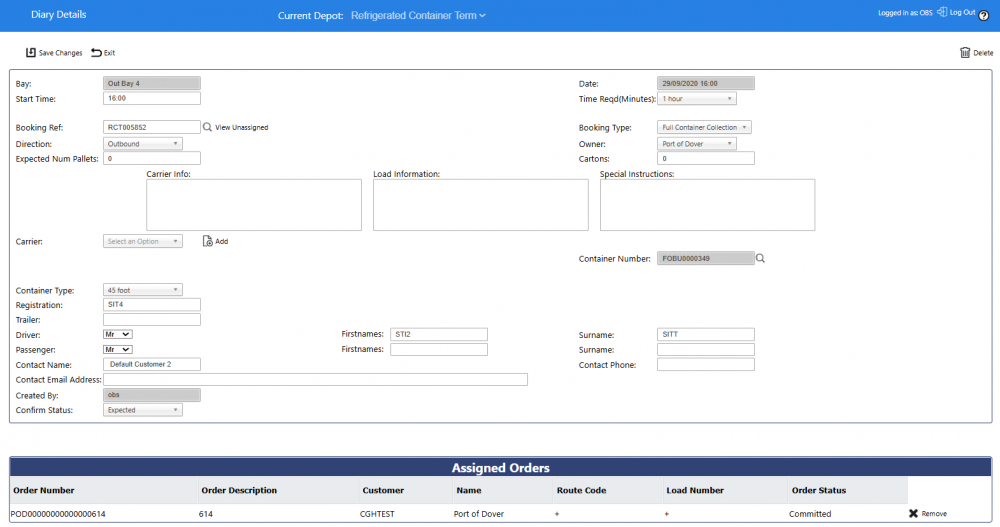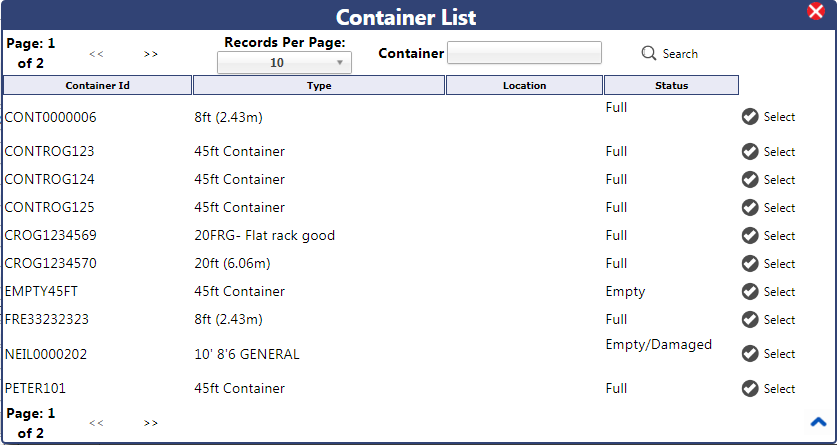Bay Diary Booking (Detail) View
When a bay booking slot is clicked, this view shows all the details of the booking.
If the slot is empty, the booking will be empty, ready for details to be entered. The following details will be pre-set:
- Bay - set to the bay that was clicked
- Start Time - set to the Time from the booking slot.
- Date - set to the Date from the calendar and the Time from the booking slot.
- Time Reqd (Minutes) - set as a default to the booking slot length as configured for the system.
- Direction - set as a default to Inbound.
- Confirm Status - set as default to Expected.
Each booking type has different requirements, are dependent on the system configuration and which systems are in use (for example WMS and Container Yard), and are dealt with in more detail in the following sections.
In general, the following details are enterable on any booking:
- Time Reqd (Minutes) - the time required will default to the slot length configured in the system. This can be modified by keying in a number of minutes or using the slider bar provided.
- Booking Ref - if provided, a booking reference can be keyed, or a unique reference will be generated when the booking is created and saved the first time.
- Booking Type - a drop-down list allowing selection of the specific booking type. This selection defines what information is required on the rest of the booking. One of:
- Blocking Out
- De-stuffing
- Empty Collection
- Full Container Collection
- Inbound
- Outbound
- Direction - a drop-down list indicating Inbound (the default) or Outbound. This will default based on the Booking Type.
- Owner
- Expected Num Pallets
- Supplier
- Supplier Info
- Carrier - a drop-down list of all carriers defined in the system. If the carrier required is not available, one may be added using the Add button, or a non-common carrier can be used by entering the details in Carrier Info (below).
- New Carrier Name - if adding a new carrier, enter the new carrier name here. This will be created when saving the booking.
- Carrier Info
- Load Information - If this is an inbound receipt, this will be automatically populated with the stock codes and descriptions being received. Regardless, this is a free text field where anything can be entered.
- Special Instructions
- Booking Issues
- Release PIN
- Container Number - If a container number is required or known, this may be entered here. If this container is known to the systems, this may be looked up from the Lookup button (magnifying glass) provided.
- Collection Date
- Restitution Venue
- Collection Venue
- Restitution Free Text
- Container Type - a drop-down list of all container types in the system.
- Last Free Date
- Registration:
- Trailer:
- Driver:
- Mr
- Firstnames:
- Surname:
- Passenger:
- Mr
- Firstnames:
- Surname:
- Contact Name
- Contact Email Address
- Contact Phone
- Created By - This will be defaulted to the username entered when logging on to the system when the booking is first created.
- Confirm Status - a drop-down list of the status of the booking. When first creating a booking, this will default to Expected. When updating a booking, this may be set to Arrived or Processed. If the Booking Type is Blocking Out, this will be set to status Blocked automatically.
![]() Note: Most of these fields can be removed from the display through configuration.
Note: Most of these fields can be removed from the display through configuration.
When creating bookings of certain types (and if configured to do so), the WMS references may be looked up by using the provided View Unassigned button.
The screen will show a lookup table of the appropriate type - these are covered in the Bay Diary Usage section.
Lookup lists are paginated and may be navigated using the provided <<< and >>> buttons, and the number of records per page can be modified using the drop-down list provided.
When creating any kind of booking, if the container is required and has not been defaulted in the field, containers may be looked up using the lookup button (magnifying glass) provided. The system will display a list of known containers:
A particular container may be searched for using the Container search box, then clicking the Search button. A Container ID may then be added to the booking using the Select button provided against each line.
When all details are entered or modified, the booking may be saved using the Save Changes button, or changes discarded using the Exit button. An existing booking may be deleted using the Delete button, which will confirm that this booking is to be deleted before removing it.
When an Inbound booking is completed (status Processed) linked to a Receipt reference, then a Landing Report may be produced using the button provided. This will produce the WMS Landing report and (by default) open this in a new tab or window.