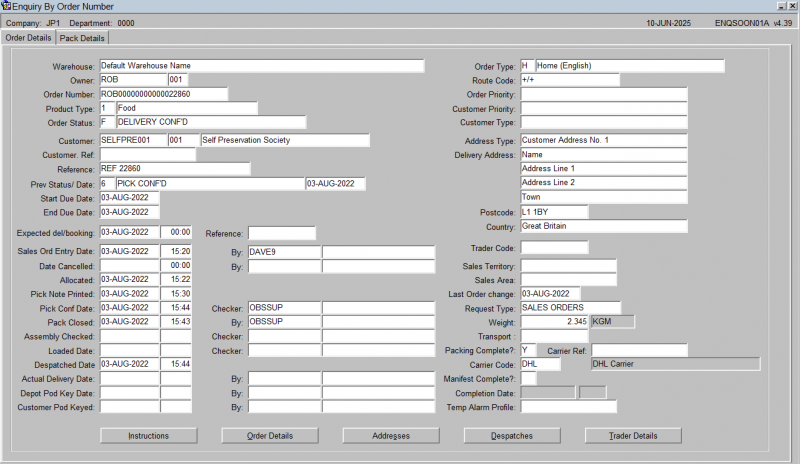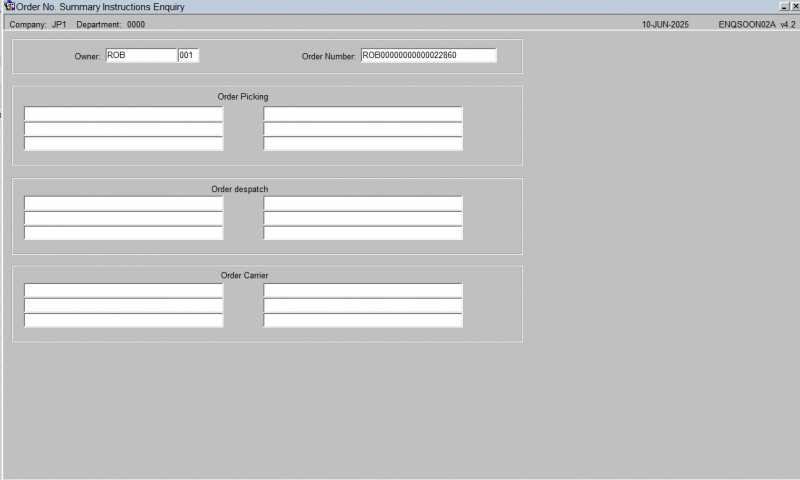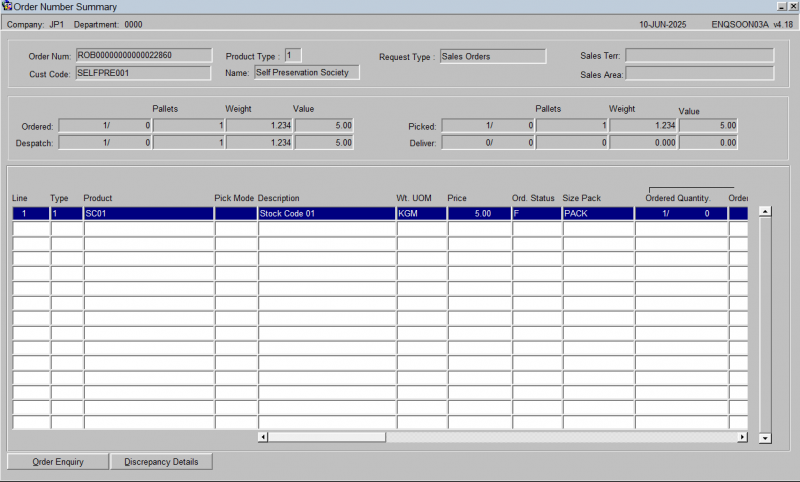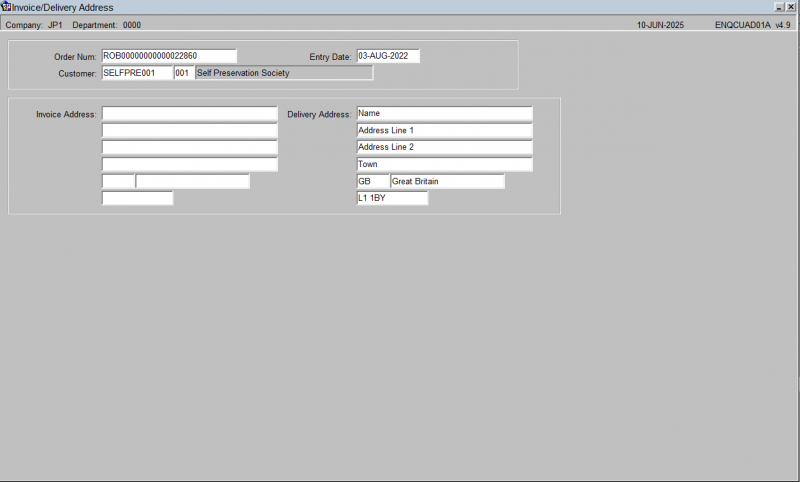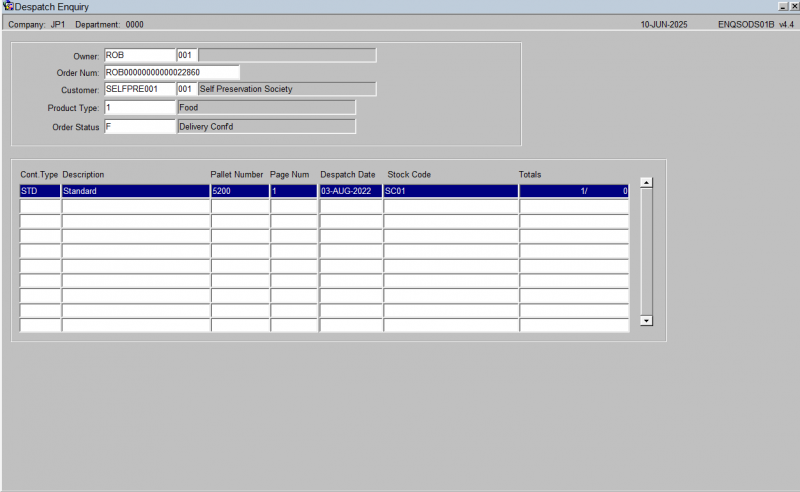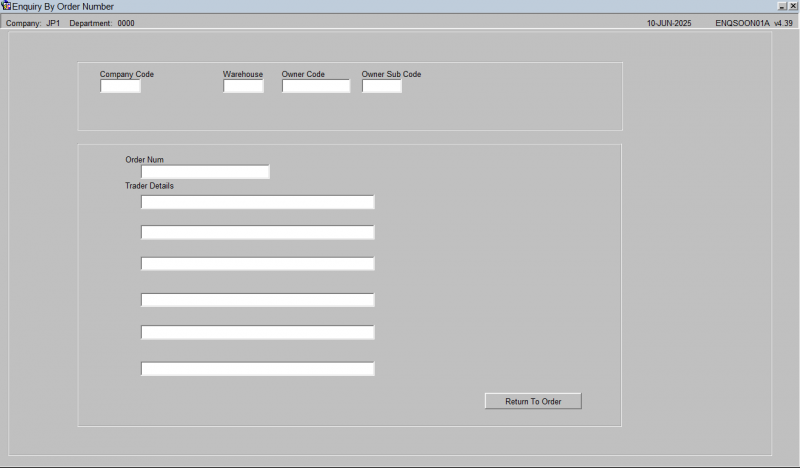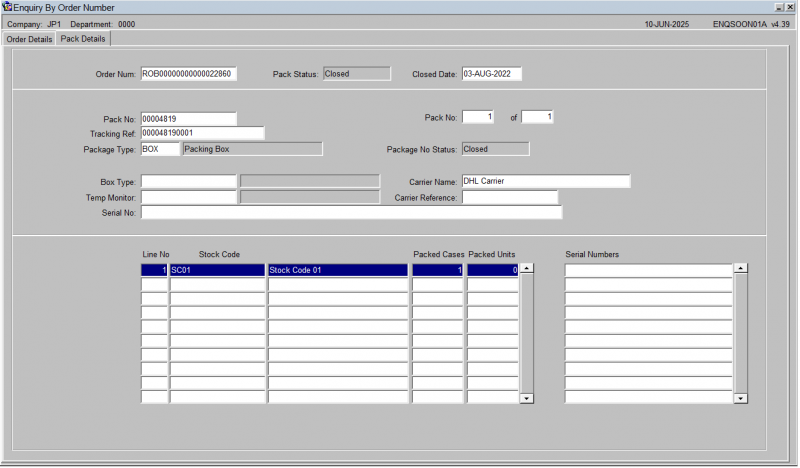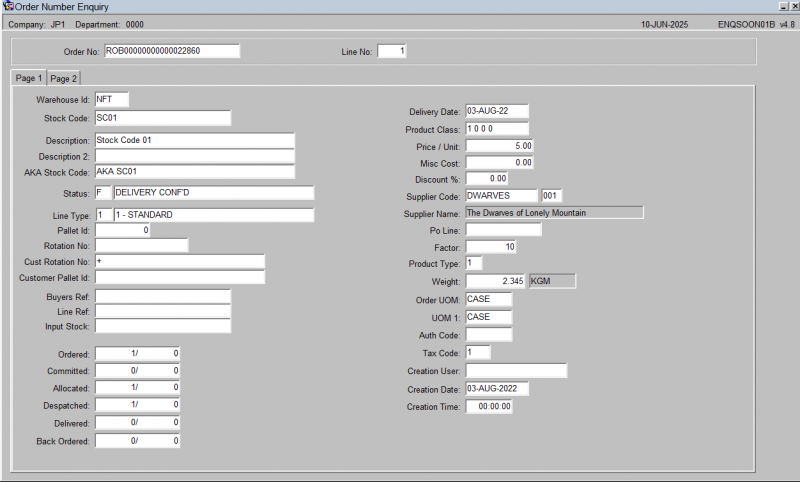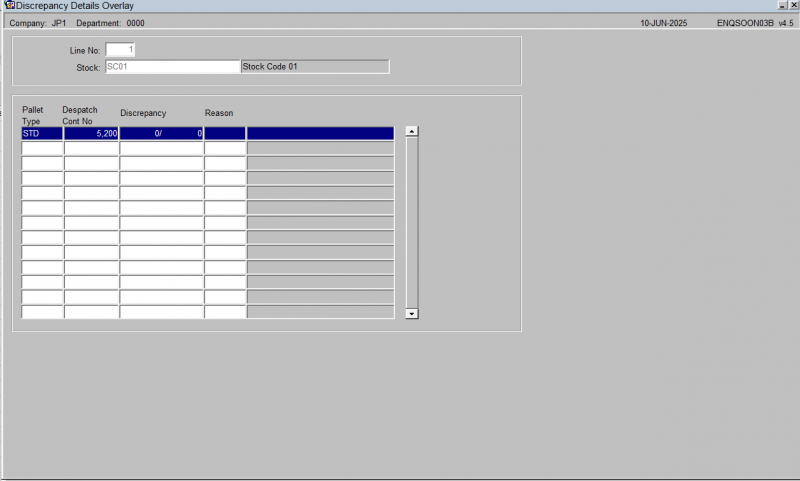ENQSOON01A Enquiry by Order Number
From WMS
(Redirected from ENQSOON01A)
The Enquiry by Order Number screen allows the user to search for all details relating to a specific customer order.
The follow data must be entered in order to retrieve data from the screen:
Order Number - The customer order number.
Here you can view the following using the buttons provided after selecting an order on the results:
- Instructions - you will be taken to the Summary Instructions Enquiry screen ENQSOON02A. This shows all of the entered pick, Despatch and Carrier instructions against teh order.
- Order Details - you will be taken to the Order Number Summary screen ENQSOON03A. This shows a summary of the order quantities and header information, plus the individual order detail lines for the order in the table below. This table can be scrolled horizontally to show more information.
- Addresses - you will be taken to the Invoice/Delivery Address screen ENQCUAD01A. This will show the Invoice and Delivery addresses of the order.
- Despatches - you will be taken to the Despatch Enquiry screen ENQSODS01B. This will show the despatch pallets built for the order.
- Trader Details - the screen will display the trader details.
You can also view the pack details of the selected order by clicking the Pack Details tab. If the order has been packed, the screen will display the pack numbers, box types and contents of each pack, including serial numbers if this is enabled.
From the Order Number Summary screen ENQSOON03A, you can also drill further into the order details with the following actions:
- Order Enquiry - you will be taken to the Order Number Enquiry screen ENQSOON01B. This screen displays all of the details of the pick pages of the order, showing the total quantities and attributes of each pick page.
- Discrepancy Details - the screen will display the Discrepancy Details Overlay screen ENQSOON03B. This screen displays any pick discrepancies against order lines on the order, with the quantity and reason code displayed.