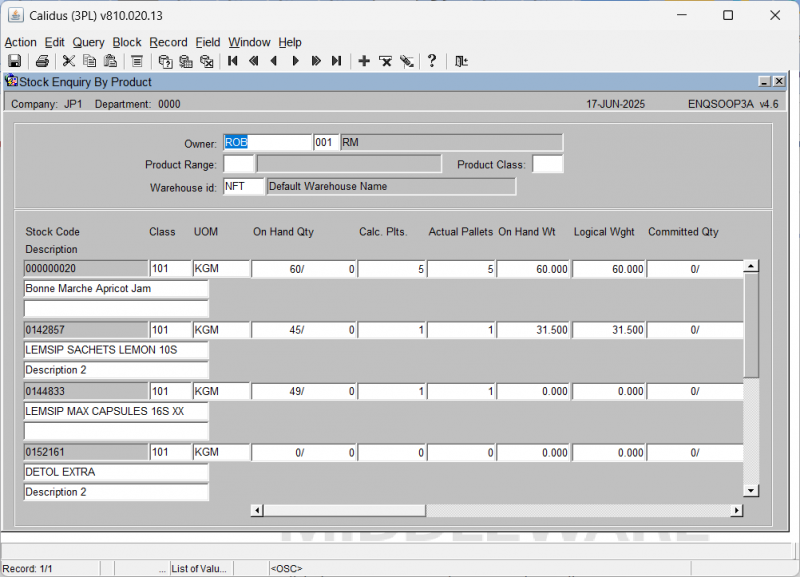ENQSOOP3A Stock Enquiry By Product
From WMS
(Redirected from ENQSOOP3A)
This is the Stock Enquiry By Product (ENQSOOP3A) screen.
Initial Query Setup:
- You enter the Owner field.
- You select the list of values icon next to the Warehouse field.
- You may enter the Product Range and Product Class fields.
Executing Query and Viewing Results:
- You click the Execute Query button on the toolbar.
The screen populates with a table of stock details for the selected warehouse. This table includes columns such as:
- Stock Code
- Description
- Class
- UOM
- On Hand Qty
- Calc. Plts
- Actual Pallets
- On Hand Wt
- Logical Wght
- Committed Qty
- Committed Wt
- Allocated Qty
- Allocated Wt
- Free Qty
- Free Wt
- Trans In Qty
- Trans In Wt
- Trans Out Qty
- Trans Out Wt
- Rct Qty
- Rct Wt
- On Ord Qty
- On Ord Wt
- B/O Qty
- B/O Wt